New Year

Original tutorial can be found here


This tutorial was created using PSPX2
I use PSPX7
but it can be realized with other versions

General conditions
This tutorial is an original and personal design of Libellule.
any resemblance with another one would be pure coincidence.
You can share your creations, create signatures for your friends or for groups
but you are not allowed to use this tutorial in your site, or claim it as yours
You must indicate the copyrights of the artists.
Thank you to respect the rules.

If you are interested by translating this tutorial in another language
thank you to ask Libellule.
a link towards her site will be asked

It is strictly forbidden to use the material provided for your tutorials
and to share it in groups or forums

Libellule has received the authorizations to use the tubes she provides
see here


Implementation
install the plugins
copy the selections into the folder “selection” of “My PSP Files”
copy the masks in the folder “mask” of “My PSP Files” or open with PSP and minimize it (best method)
open the tubes and duplicate them. Work with the copies, close the originals

Colors
color 1/foreground color/#b0a473
color 2/background color/#000000

prepare the colors in the materials palette
you may change the main color, according to your tubes, but keep black

Filters
Penta.Com - Kang2 (import in Unlimited 2) - Simple


Material
1 color palette - 1 tube by Guismo - 1 mask by Tine - 2 selections - 2 decoration tubes - 1 paper by Libellule


Use the pencil to follow the steps
left click to grab it
 |

Realization
Step 1
open a new transparent 800 * 600 pixels
layers/duplicate
Step 2
effects/plugins/Unlimited 2/Kang2/Color Cubes
if you change color 1 you might have to change these settings
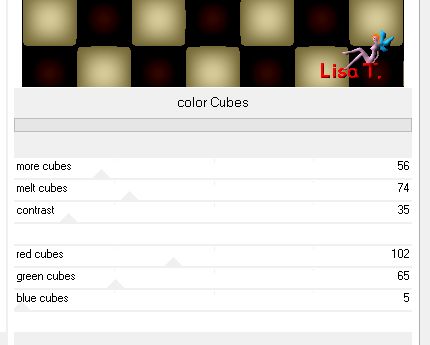
Step 3
layers/new mask layer/from image

layers/merge/merge group
effects/edge effects/enhance
Step 4
blen mode : hard light (or other)
layers/merge/merge visible
Step 5
image/resize/uncheck « resize all layers »/90%
Step 6
effects/3D effects/drop shadow

Step 7
layers/new raster layer/fill with color 2 (black)
Step 8
effects/plugins/Penta.Com/Dot And Cross/defautl settings
adjust/sharpness/sharpen
layers/arrange/move down
Step 9
activate the top layer
layers/new raster layer
Step 10
selections/load selection from disk/selection « libellule_nouvelle_année »
copy/paste the paper « papier_nouvelle_annee »into selection
effects/edge effects/enhance
Step 11
selections/modify/select selection borders

fill the selection with color 1
Step 12
adjust/add noise

selections/select none
Step 13
effects/3D effects/drop shadow

Step 14
copy/paste the tube « JIT_flair » as new layer
effects/image effects/offset

Step 15
effects/plugins/Simple/Top Left Mirror/defahlt settings
your tag looks like this

Step 16
effects/3D effects
drop shadow

layers/arrange/move down
Step 17
activate the top layer
copy/paste the tube « JIT_fireworks » as new layer
move it to the left (see example)
adjust/sharpness/sharpen
Step 18
copy/paste the tube « calguisnewyear02122011 » as new layer
if you use the tube provided , add an an effect --> image effect/offset

Step 19
if you use the tube provided --> selections/load selection from disk/selection « libellule_nouvelle_annee2 »
adjust/hue and saturation/colorize

selections/select none
Step 20
adjust/sharpness/high pass sharpen

Step 21
selections/select all
image/add borders/5 pixels/color 1

selections/invert
Step 22
adjust/add noise

Step 23
selections/select all
image/add borders/50 pixels/color 2 (black)
selections/invert
Step 24
effects/plugins/Penta.Com/Dot And Cross/default settings
adjust/sharpness/sharpen
Step 25
keep the selection active
copy/paste the decoration tube « libellule_coins »(colorize eventually) into selection
don’t move it
Step 26
selections/select all
image/add borders/5 pixels color 1

selections/invert
Step 27
adjust/add noise

selections/select none
Step 28
image/add borders/1 pixel/color 2
Step 29
apply your signature
layers/merge/merge all (flatten)

to write to Libellule


If you create a tag with this tutorial, don’t hesitate to send it toLibellule
She will be very glad to see it and present it in her galery
at the end of the tutorial on her site
Your gallery


If you want to be informed about Libellule’s new tutorials and work
join her newsletter


Back to the boards of Libellule’s tutorials
board 1  board 2 board 2 
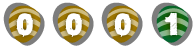
|