Mysterious

Original tutorial can be found here
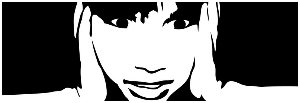
I am member of TWInc
this tutorial is protected
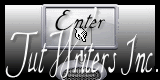

This tutorial was created using PSPX2
but it can be realized with other versions
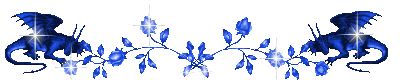
General conditions
This tutorial is an original and personal design of Libellule.
any resemblance with another one would be pure coincidence.
You can share your creations, create signatures for your friends or for groups
but you are not allowed to use this tutorial in your site, or claim it as yours
You must indicate the copyrights of the artists.
Thank you to respect the rules.

If you are interested by translating this tutorial in another language
thank you to ask Libellule.
a link towards her site will be asked
It is strictly forbidden to use the material provided for your tutorials
and to share it in groups or forums

Libellule has received the authorizations to use the tubes she provides
see here
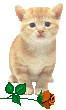
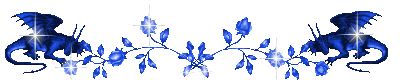
Material
2 tubes - 1 misted - 1 mask - 1 doodle - 2 selections - 1 wordart
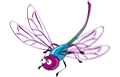
the tube of the woman and the misted landcape were created by Libellule
the tube of the face and of the earth were created by Guismo
Plugins
Unlimited 2 - Two Moon - Vanderlee - Simple
you can download some plugins on the page of the tutorial in french
(link by clicking on the banner of Libellule)
Implementation
install the plugins if necessary
copy the selection in the folder “selection” of “My PSP Files”
copy the mask in the folder “mask” of “My PSP Files” or open with PSP and minimize it
open the tubes, duplicate them and close the originals. Work with the copies
Colors
color 1/foreground color/#fffefd
color 2/background color/#2c4349
you may change the main color, according to your tubes
choose a light color and a dark color
Use the paint brush to follow the steps
left click to grab it
 |
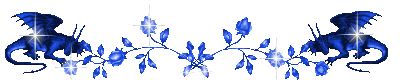
Realization
Step 1
activate the misted image “libellulegraphisme_paysage2”
in the materials palette, prepare a radial gradient
angle 45, repeat 21, centre H:50, V:100
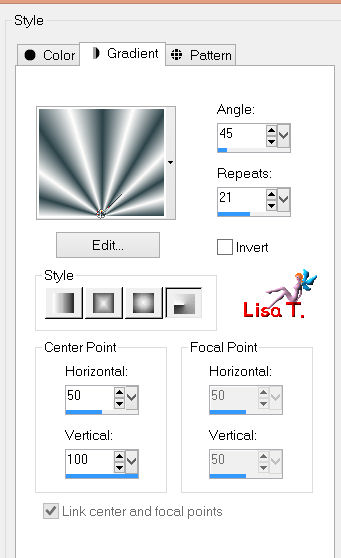
Step 2
open a new transparent background layer 900 * 650 pixels
fill with the gradient
adjust/blur/gaussian blur/30
Step 3
effects/plugins/Simple/Top Left Mirror/default settings
layers/new raster layer
selections/select all
acitvate the Fractal image “Alice Kelley [35]”
edit/copy - back to your work - edit/paste into selection
in the layers palette, set the blend mode on “Luminance (Legacy)” (or other)
and the opacity on 30%
selections/select none
Step 4
layers/merge/merge visible
adjust/sharpness/sharpen more
adjust/hue and saturation/colorize
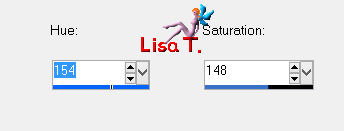
Step 5
layers/duplicate
effects/plugins/VanDerlee/Unplugged X/Radial Waves
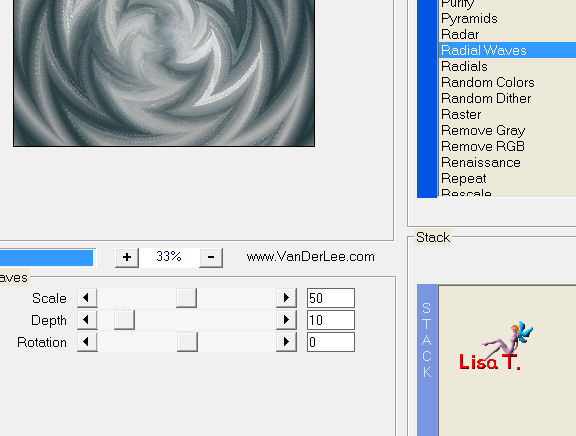
effects/edge effects/enhance
in the layers palette, set the opacity on 50%
adjust/hue and saturation/colorize as before
Step 6
layers/new raster layer
selections/load-save selection/from disk/selection “libellule_mysterious”
fill with color 2
effects/plugins/Two Moon/Rotoblades/default settings
Step 7
selections/select none
effects/3D effects/drop shadow/ 60 / 0 / 100 / 0 / black
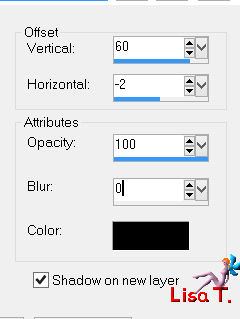
make sure you checked “shadow on new layer”
Step 8
activate the Pick Tool, and drag the shadow as shown below
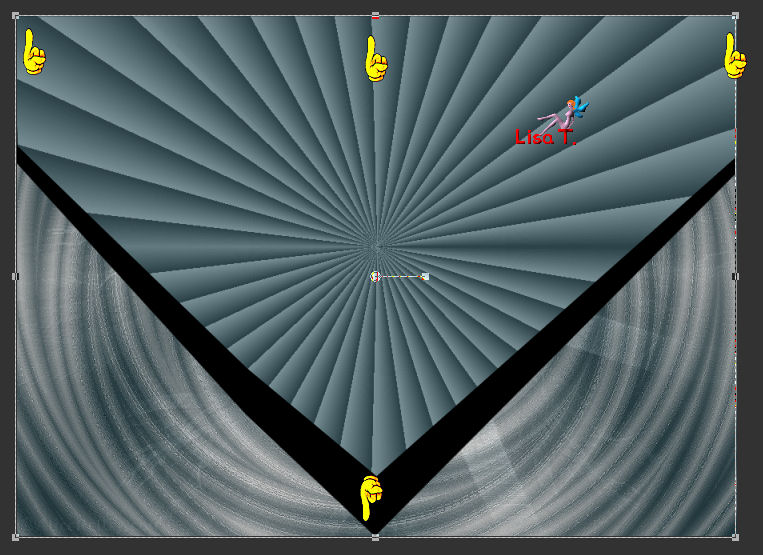
in the layers palette, set the opacity of the layers (raster 1 and raster 1 shadow 1) on 20%
colorize raster 1
Step 9
activate the tube “libellulegraphisme_paysage2”
edit/copy - back to your work - edit/paste as new layer
move it on top of the tag as shown on final result
resize it if necessary
in the layers palette, set the blend mode on “Luminance (Legacy)” (or other)
Step 10
selections/load-save selection/from disk/selection “libellule_mysterious”
selections/invert
edit/clear (delete)
selections/select none
Step 11
acitvate the tube “calguisbengoossens25012012”
with the Free Hand Selection, select the left part of the tube
edit/copy - back to your work - edit/paste as new layer
Step 12
effects/image effects/offset ( -300 / -31 ) (check “custom” and “transparent”)
adjust/hue and saturation/colorize/Hue 154, S 148 (or other)
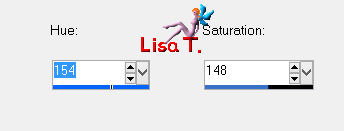
effects/3D effects/drop shadow ( 60 / 0 / 100 / 0 / black)
layers/duplicate - image/mirror
layers/merge/merge down
Step 13
edit/copy the left part of the tube again - back to your work - edit/paste as new layer
image/resize/80%
effects/image effects/offset/ -250 / -132
layers/duplicate - image/mirror
layers/merge/merge down
in the layers palette, set the blend mode on “Luminance (Legacy)”
layersarrange/move down
Step 14
in the layers palette, activate the layer just below
layers/new raster layer
selections/load-save selection/from disk/selection “libellule_mysterious2”
fill with white
effects/texture effects/blinds
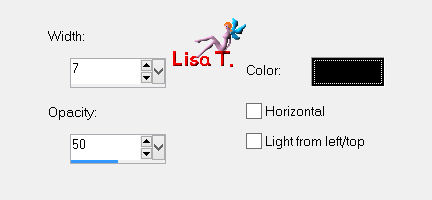
selections/select none
in the layers palette, set the opacity on 35%
layers/arrange/move down
your layers palette looks like this
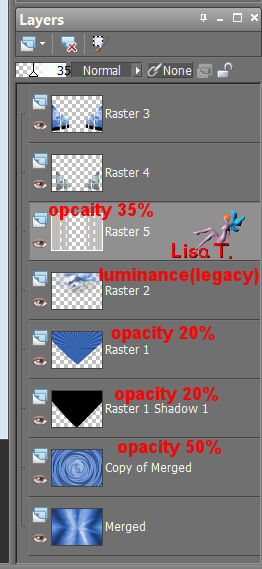
Step 15
in the layers palette, activate the top layer
activate the tube “libellulegraphisme_femme43”
edit/copy - back to your work - edit/paste as new layer
image/resize/60% (uncheck “resize all layers”)
adjust/hue and saturation ( 154 / 148 )
in the layers palette, set the opacity on 85%
Step 16
in the layers palette, move the layer of your main tube below the 2 tubes of the faces
(if you use a mist. If not, leave it on top of the stack)
Step 17
activate the tube “calguisterre22012012”
edit/copy - back to your work - edit/paste as new layer
be careful, copy the tube, not the mist
image/resize/30%/uncheck “resize all layers”/move it top left
layers/duplicate
adjust/blur/gaussian blur/20%
layers/arange/move down
in the layers palette, activate the layer above and set the opacity on 60%
Step 18
acitvate the text tube
edit/copy - back to your work - edit/paste as new layer
move it top right (or other)
if you use different colors, colorize this tube
The Frame
Step 19
layers/merge/merge all (flatten)
adjust/sharpness/sharpen
Step 20
selections/select all
selections/modify/contract/8 pixels
selections/invert
layers/new raster layer, and fill with black
effects/plugins/Unlimited 2/Special Effects 2/Border White Fade1/default settings
selections/select none
Step 21
image/add borders/1 pixel/black
apply your signature
image/resize/width 800 pixels (or other)
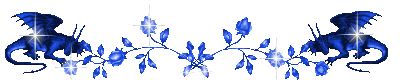
to write to Libellule


If you create a tag with this tutorial, don’t hesitate to send it toLibellule
She will be very glad to see it and present it in her galery
at the end of the tutorial on her site
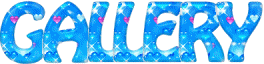

If you want to be informed about Libellule’s new tutorials and work
join her newsletter

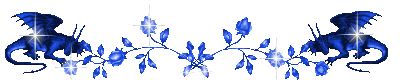
Back to the board of Libellule’s tutorials

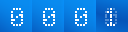
|