Music Star

Original tutorial can be found here
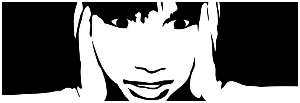
I am member of TWInc
this tutorial is protected
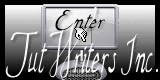

This tutorial was created using PSPX2
but it can be realized with other versions

General conditions
This tutorial is an original and personal design of Libellule.
any resemblance with another one would be pure coincidence.
You can share your creations, create signatures for your friends or for groups
but you are not allowed to use this tutorial in your site, or claim it as yours
You must indicate the copyrights of the artists.
Thank you to respect the rules.

If you are interested by translating this tutorial in another language
thank you to ask Libellule.
a link towards her site will be asked

It is strictly forbidden to use the material provided for your tutorials
and to share it in groups or forums

Libellule has received the authorizations to use the tubes she provides
see
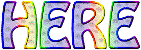

Material
1 color palette - 1 mask - 1 Word Art - 1 « Doodle » tube
the tube of the woman is created by Elias Chatzoudis and is not provided

Implementation
install the plugins if necessary
copy the mask into the folder “mask” of “My PSP Files” or open it with PSP and minimize it (best method)
open the tubes and duplicate them. Work with the copies, close the originals
Colors
prepare the colors in the materials palette
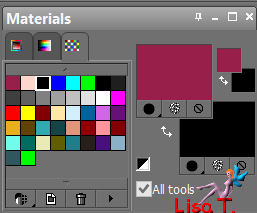
color 1/foreground color/#971f49
color 2/background color/#fed6cb
color 3 -> #ffffff -> 000000
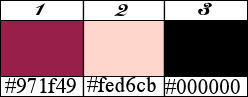
you may change the main colors, according to your tubes, but keep black (color 3)
in your tube, choose a dark color as color 1 and a light color as color 2
Filters
Unlimited 2/Render - Penta.com - FM Tile Tools
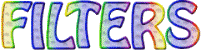
Use the pencil to follow the steps
left click to grab it
 |

Realization
Step 1
open a new raster background 600 * 600 pixels
uncheck « transparent » and ask for color 1
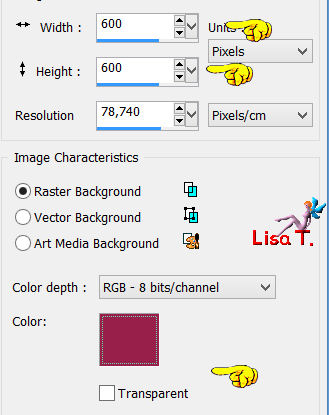
Step 2
effects/plugins/Unlimited 2/Render/Clouds/[fore/background color]/ (100 / 150)
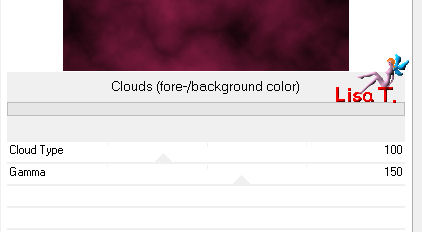
Step 3
layers/new mask layer/from image/mask 31/check « invert mask data »
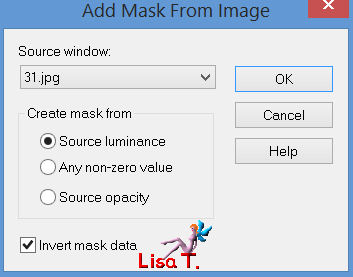
layers/merge/merge group
Step 4
if you want to create a tag with a transparent background, skip step 4 ang go directly to step 5
(note of the translator : I chose this option)
layers/new raster layer/fill with white
layers/arrange/move down
Step 5
in the layers palette,activate the top layer
(if you chose a transparent background, you have only « group-raster 1 »)
in the materials palette, close the foreground color, and set color 1 as background
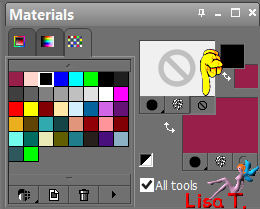
activate the « symmetric shape tool »
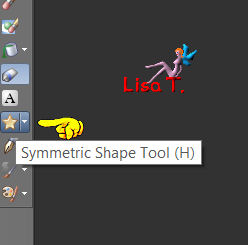
with the following settings

Step 6
place the cursor at the top left, and stretch the shape to the bottom right
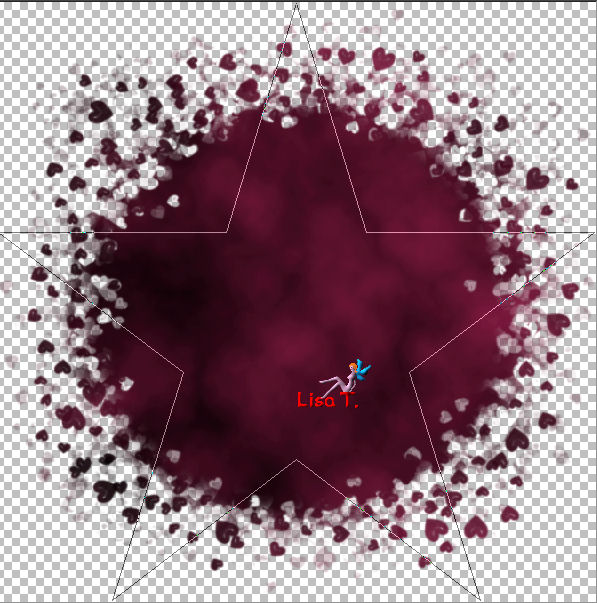
layers/convert to raster layer
move the star in the middle of your tag
Step 7
effects/plugins/Penta.com/Dot And Cross/ (100 / 8 / 2)
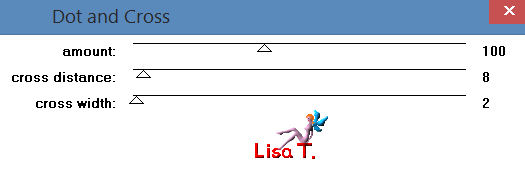
Step 8
effects/plugins/FM Tile Tools/Blend Emboss/default settings
Step 9
selections/select all
selections/float
selections/modify/expand/6 pixels
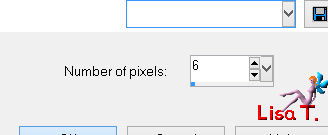
layers/new raster layer
fill with black
selections/select none
layers/arrange/move down
in the layers palette, activate the top layer
Step 10
effects/3D effects/inner bevel
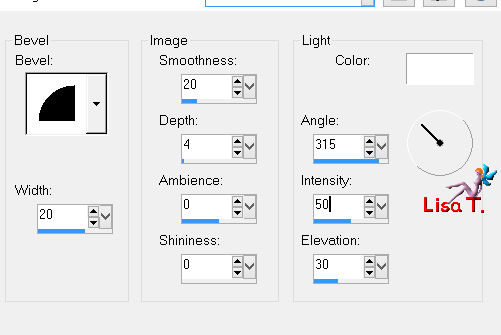
layers/merge/merge down
Step 11
The main tube
activate the main tube
edit/copy - back to your work - edit/paste as new layer
move it in the middle of the star
in the layers palette,activate the layer with the star
selections/select all
selections/float
selections/invert
in the layers palette, activate the layer with your main tube
eidt/cut (or press the delete keyt of your keyboard)
selections/select none (or Ctrl + D)
seth the blend mode on « Luminance (Legacy) » and the opacity on 55%
Step 12
edit/paste your main tube again (still in the clipboard)
image/mirror
move it to the left of your tag (see final result)
Step 13
musical notes
activate the tube « libellulegraphisme_note_musique »
edit/copy - back to your work - edit/paste as new layer
image/resize/uncheck « resize all layers »/50%
Step 14
selections/select all
selections/float
effects/plugins/Penta.com/Dot And Cross/ ( 100 / 8 / 2) (same settings than for the star)
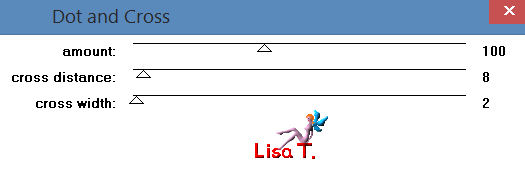
Step 15
effects/plugins/FM Tile Tools/Blend Emboss/default settings
Step 16
selections/select all
selections/float
selections/modify/expand/2 pixels
layers/new raster layer
fill with color 2
layers/arrange/move down
in the layers palette, activate the top layer
Step 17
effects/3D effects/inner bevel
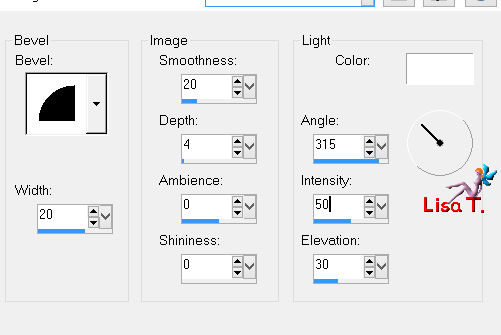
selections/select none (Ctrl+D)
layers/merge/merge down
Step 18
effects/3D effects/drop shadow/ 1 / 1 / 76 / 1 / black
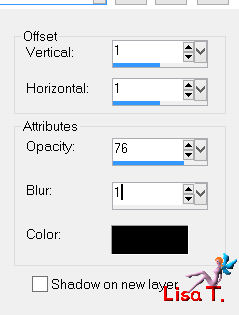
Step 19
layers/duplicate, and move as shown on the final result
layers/merge/merge down, move to the right
layers/duplicate
move to the left as shown on the final result
Step 20
activate the tube « libellulegraphisme_wordart »
edit/copy - back to your work - edit/paste as new layer
move it at the bottom of the tag (at the tip of the star) (see final result)
Step 21
effects/3D effects/drop shadow/ 1 / 1 / 60 / 3 / white
Step 22
in the layers palette, activate the bottom layer
layers/new raster layer - selections/select all
activate the tube « ial_tra_magic_dust »
edit/copy - back to your work - edit/paste into selection
Step 23
adjust/hue and saturation/colorize/ ( 241 / 169 )
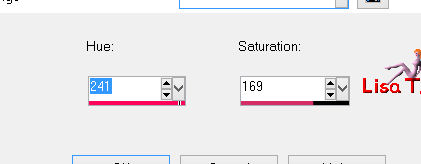
selections/select none
Step 24
layers/merge/merge all (flatten)
file/save as.. type jpeg

if you want your creation to have a transparent background :
layers/merge/merge visible
save as... type .PNG
Step 25
apply your signature
your tag is finished. We hope you had fun to create it

to write to Libellule


If you create a tag with this tutorial, don’t hesitate to send it toLibellule
She will be very glad to see it and present it in her galery
at the end of the tutorial on her site
Your gallery
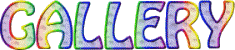
If you want to be informed about Libellule’s new tutorials ans work
join her newsletter


Back to the board of Libellule’s tutorials
board 1 
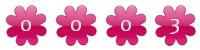 |