Marquise of blood

Original tutorial can be found here
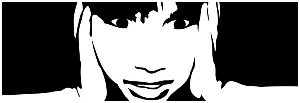

This tutorial was created using PSPX2
I use PSPX8
but it can be realized with other versions

General conditions
This tutorial is an original and personal design of Libellule.
any resemblance with another one would be pure coincidence.
You can share your creations, create signatures for your friends or for groups
but you are not allowed to use this tutorial in your site, or claim it as yours
You must indicate the copyrights of the artists.
Thank you to respect the rules.

If you are interested by translating this tutorial in another language
thank you to ask Libellule.
a link towards her site will be asked

It is strictly forbidden to use the material provided for your tutorials
and to share it in groups or forums

Libellule has received the authorizations to use the tubes she provides
see here
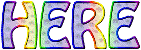

Implementation
install the plugins
copy the masks in the folder “mask” of “My PSP Files” or open with PSP and minimize it to tray (best method)
open the tubes and duplicate them. Work with the copies, close the originals

Colors
color 1/foreground color/ FG / #b37a5d
color 2/background color/ BG / #e0d9e1
color 3 -> #880c31

prepare the colors in the materials palette
you may change the main colors, according to your tubes

Filters
&<BKG Designer sf10I> (import into Unlimited 2), Tramage, AP 01 Innovations, Unlimited 2
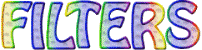

Material
all tubes, masks, .... are created by Libellule

if you change the main tube, choose a misted image if possible
according to the color you will use, the effects might be slightly different
don’t hesitate to change the blend mode of the layers, and the opacity
translator’s note : I changed the main tube and the colors
but I translated ibellule’s text exactly as she wrote it

Use the Pencil to follow the steps
left click to grab it


Realization
Step 1
in the materials palette, prepare the FG and BG colors
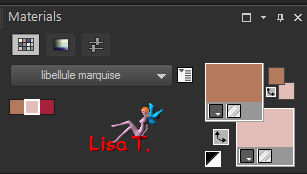
open the alpha layer, duplicate and close the original
work with the copy
Step 2
in the materials palette, prepare a sunburst gradient with colors 1 ane 2
flood fill the layer with this gradient > repeat 3 / angle 134
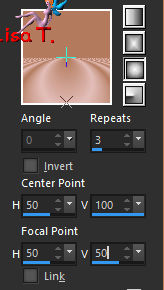
Step 3
adjust > blur > gaussian blur > 25
Step 4
effects > plugins > Unlimited 2 > &<Bkg Designer sf10 I> > Corner Right Wrap > default settings
layers > duplicate
Step 5
effects > plugins > Unlimited 2 > &<Bkg Designers sf10I> / Baloons
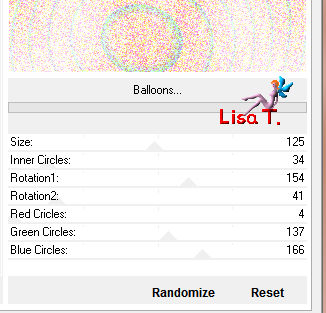
Step 6
blend mode of the layer : Luminance (Legacy) - opacity : 75%
Step 7
adjust > sharpness > sharpen
adjust > sharpness > sharpen more
layers > merge > merge visible
Step 8
layers > new raster layer > flood fill with color 3
Step 9
layers > new mask layer > from image

layers > merge > merge group
Step 10
opacity of the layer : 50%
Step 11
effects > plugins > Tramages > Pool Shadow
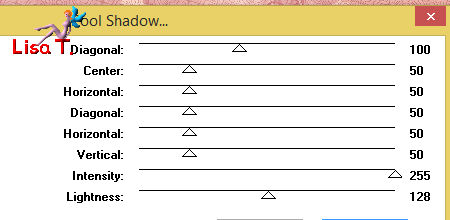
apply this effect once more with the same settings
Step 12
selections > load-save selection > from alpha channel > selection #1
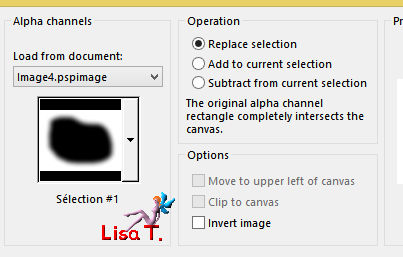
Step 13
effects > plugins > AP 01 Innovations > Lines SilverLining
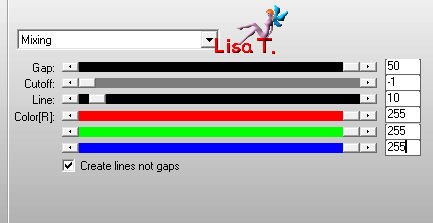
selections > select none
Step 14
open the misted image (woman’s face)
erase the watermark
copy/paste as new layer
Step 15
image > resize > uncheck « resize all layers » > 85%
blend mode of the layer : Luminance (Legacy) – opacity : 90%
Step 16
effects > image effects > offset
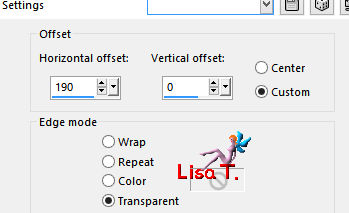
Step 17
copy/paste as new layer the tube « PK-BW-DROP »
Step 18
image > resize > 40%
Step 19
move the layer bottom left
blend mode : Hard Light – opacity : 70%
Step 20
layers > merge > merge visible
Step 21
effects > plugins > Unlimited 2 > Phot Aging Kit > Border Fade
make sure you checked the box « Black/White »
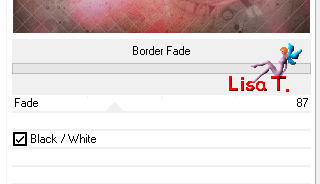
Step 22
image > add borders >
1 pixel bleck
2 pixels white
1 pixel black
Step 23
edit > copy – edit > paste as new image, and set aside for a later use
Step 24
back to your work
Step 25
image > add borders >
25 pixels white
1 pixel black
25 pixels white
1 pixel black
Step 26
selections > select all
Step 27
image > add borders > 35 pixels <white
Step 28
selections > invert
copy/paste into selection the image set aside in step 23
Step 29
selections > select none
Step 30
copy/paste as new layer the text tube
move it as qhown on the final result
effects > 3D effects > drop shadow > use color #fb9fef (pink)
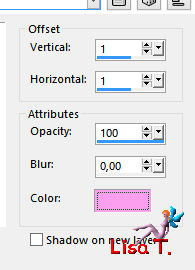
Step 31
copy/paste as new layer the tube « constellation »
Step 32
image > resize > 95% > uncheck « resize all layers »
Step 33
effects > image effects > offset
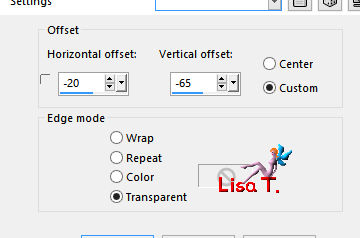
Step 34
adjust > sharpness > sharpen
Step 35
apply your watermark
layers > merge > merge all (flatten)
resize if you wish
your tag is finished

to write to Libellule


If you create a tag with this tutorial, don’t hesitate to send it toLibellule
She will be very glad to see it and present it in her galery
at the end of the tutorial on her site
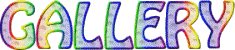
If you want to be informed about Libellule’s new tutorials and work
join her newsletter


My tag with an animation UGA

Back to the boards of Libellule’s tutorials
board 1  board 2 board 2 

|