

Original tutorial can be found here
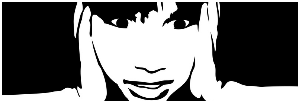
This tutorial was created by Libellule with PSPXIX
I use PSP proX2018
but it can be realized with other versions
General conditions of use
This tutorial is an original and personal design of Libellule.
any resemblance with another one would be pure coincidence.
You can share your creations, create signatures for your
friends or for groups
but you are not allowed to use this tutorial in your site,
or claim it as yours
You must indicate the artists’ copyrights
Thank you to respect the rules.

If you are interested by translating this tutorial in
another language
thank you to ask Libellule.
a link towards her site will be asked

It is strictly forbidden to use the material provided
for your tutorials
and to share it in groups or forums
Libellule has received the authorizations to use the tubes
she provides
see here

if you use a tube with a copyright, you must write your
licence number on the tag
thank you to respect the tubers work


Preparation
install the plugins if necessary (double click on them)
copy the masks into the folder “mask” of Corel
Folder or open with PSP and minimize it (best method)
open the tubes and duplicate them. Work with copies, close
original images

Hints & Tips
TIP 1 -> if you don’t
want to install a font -->
open it in a software as « Nexus Font » (or
other font viewer software of you choice)
as long as this software’s window is opened, your
font will be available in your PSP
TIP 2 -> from PSPX4,
in the later versions of PSP the functions « Mirror » and « Flip » have
been replaced by -->
« Mirror » --> image -> mirror -> mirror horizontal
« Flip » --> image -> mirror -> mirror vertical

Colors
color 1 --> foreground color --> FG --> #8d3b48
color 2 --> background color --> BG --> #d7d8d2
color 3 -> #f2f2f0
color 4 -> #93876f
color 5 -> #de9d9b
color 6 -> #3e1a1f

don’t hesitate to change colors, blend modes and
opacities of the layers to match your tubes
prepare the colors in the materials palette
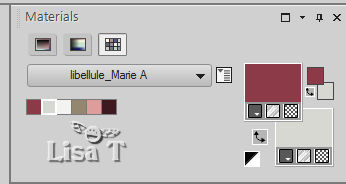

Filters
Medhi, Toadies, VM Extravaganza, Textures, AFS Import,
Paterns Generators, VM Distortion, Simple



 
Use the pencil to follow the steps
hold down left click to grab it and move it
 |
 
Realization
1
open the alpha layer
2
windows -> duplicate
close the oriignal and work with the copy
3
effects -> plugins -> Mehdi Wavy Lab 1.1 / with colors 2 / 1 / 3 / 5
(from left to right )
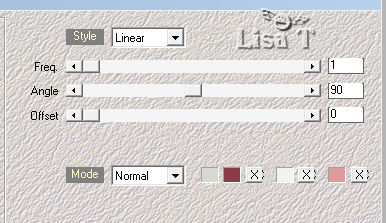
4
effects -> plugins -> Toadies / Balst’em !...
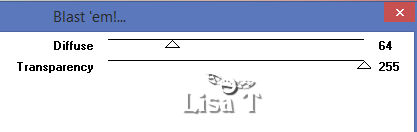
5
adjust -> sharpness -> sharpen
6
layers -> duplicate
7
effects -> plugins -> VM Extravaganza / Aurea Detector
/ default settings
you can import this plugin into Unlimited 2
8
blend mode of the layer : burn
9
layers-> merge -> merge down
10
effects -> plugins -> Texture / Texturizer
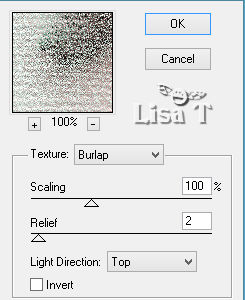
11
layers -> duplicate
12
effects -> distortion effects -> pixelate
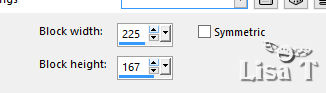
13
effects -> edge effects -> enhance more
14
effects -> geometric effects -> skew / color 1
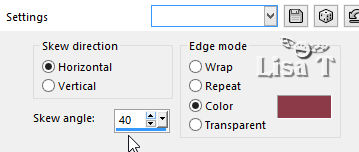
15
selections -> load selection -> from alpha channel
-> selection #1
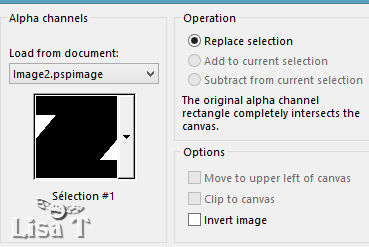
16
selections -> promote selection to layer
keep selection active
17
effects -> texture effects -> fine leather / default
settings
keep selection active
18
effects -> edge effects -> enhance
19
effects -> texture effects -> mosaic-antique / default
settings
20
selections -> select none
21
effects -> image effects -> offset / color 5
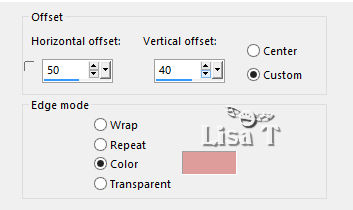
22
adjust -> sharpness -> sharpen
23
effects -> edge effects -> enhance more
24
blend mode of the layer : multiply
25
layers-> merge -> merge down
26
selections -> load selection -> from alpha channel
-> selection #2
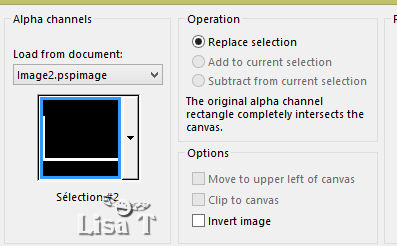
27
effects -> texture effects -> blinds / color 2
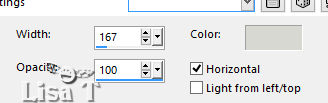
28
effects -> 3D effects -> drop shadow -> -20 /
20 / 100 / 0 / color 6
TICK « shadow on new layer »
29
selections -> select none
30
layers -> arrange -> bring to top
your layers palette looks like this
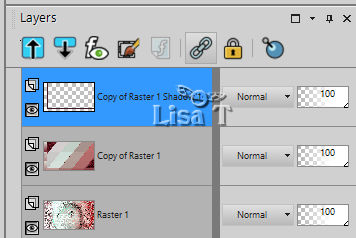
31
effects -> plugins -> AFS Import / sqborder2 / default
settings
32
layers-> merge -> merge down
33
blend mode of the layer : multiply - opacity : 85%
34
effects -> reflection effects -> rotating mirror
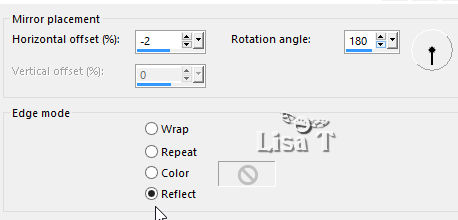
highlight bottom layer (Raster 1)
35
edit -> copy
36
edit -> paste as new image
minimize to tray for a later use
37
selections -> select all
38
image -> crop to selection
39
highlight top layer
40
layers -> new raster layer
41
flood fill with color 1
42
effects -> plugins -> Unlimited 2 -> Patterns
Generators / Fractal Flower1
if you changed the colors, play with the last 3 cursors
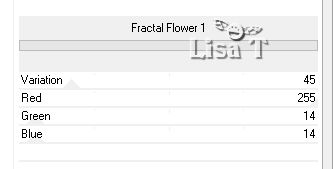
43
open the mask « creation.tine_masque 142 »
44
back to your tag
45
layers -> new mask layer -> from image
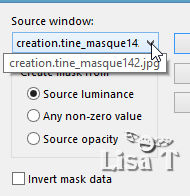
46
effects -> edge effects -> enhance
47
layers -> merge -> merge group
48
image -> resize -> untick « resize all
layers » » -> 105%
49
image -> mirror -> mirror horizontal
50
objects -> align -> top
51
opacity of the layer : 70%
52
layers -> new raster layer
53
flood fill with color 3
54
open the mask « Narah_Mask_0970 »
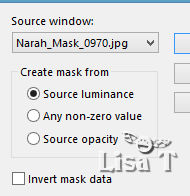
55
back to your tag
56
effects -> edge effects -> enhance
57
layers -> merge -> merge group
58
effects -> plugins -> VM Distortion / Origami Radial
Folder
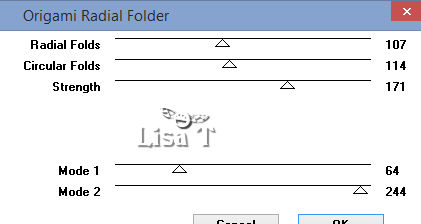
59
effects -> 3D effects -> drop shadow -> 50
/ 0 / 50 / 5 / color 4
be careful -> UNTICK « shadow on new layer »
60
opacity of the layer : 70%
your work looks like this
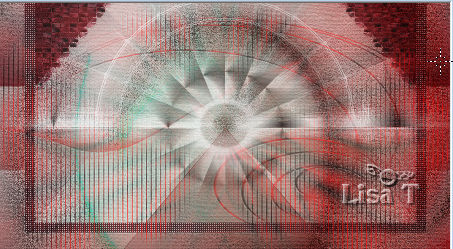
your layers palette looks like this
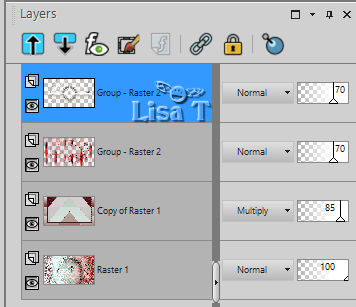
61
open the image you set aside in step 36
adjust -> blur -> radial blur
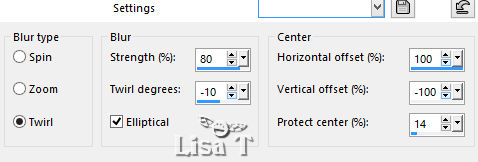
62
effects -> edge effects -> enhance more
63
image -> resize -> untick « resize all layers » » -> 30%
/ Tick « resize all layers »
64
image -> add borders -> 1 pixel color 6
65
image -> add borders -> 40 pixels color 2
66
effects -> edge effects -> enhance
67
edit -> copy « texte_Marie »
68
back to your work
edit -> paste as new layer
don ‘t move it
69
image -> add borders -> 1 pixel color 6
70
layers -> promote background layer (important for the
following step)
71
effects -> image effects -> pase curl
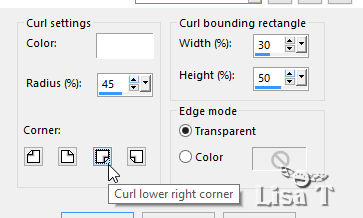
72
edit -> copy
back to your tag
73
edit -> paste as new layer
74
image -> resize -> untick « resize all layers » » -> 60%
75
adjust -> sharpness -> sharpen
76
enable the Pick tool to move the layer precisely
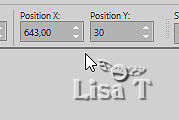
press the (M) Key to disable the tool
77
effects -> 3D effects -> drop shadow -> 0
/ 0 / 80 / 20 / color 6
78
layers -> duplicate
79
image -> resize -> untick « resize all layers » » -> 60%
don’t move it
80
edit -> copy special -> copy merged
81
image -> add borders -> 1 pixel color 6
82
selections -> select all
83
image -> add borders -> 30 pixels color 2
84
effects -> 3D effects -> drop shadow -> 0
/ 0 / 80 / 20 / color 6
85
selections -> select none
86
image -> add borders -> 1 pixel color 6
87
image -> add borders -> 30 pixels color 2
88
selections -> select all
89
image -> add borders -> 15 pixels any color
90
selections -> invert
91
edit -> paste into selection
92
effects -> plugins -> Simple / 4 Way Average
93
adjust -> add-remove noise -> add noise -> random
/ 50 / untick « monochrome »
94
effects -> 3D effects -> drop shadow -> 0
/ 0 / 80 / 20 / color 6
95
selections -> select none
96
open the character tub -> erase the watermark
97
edit -> copy
98
back to your tag
edit -> paste as new layer
99
image -> resize -> untick « resize all layers » » -> 50%
move it to the leeft
100
layers -> duplicate
101
adjust -> blur -> gaussian blur -> 10
102
layers -> arrange -> move down
103
blend mode of the layer : Multiply - opacity :
70%
104
highlight the original above
adjust -> sharpness -> sharpen
106
eidt -> copy « titre_marieA »
107
back to your tag
edit -> paste as new layer
108
enable the Pick tool to move the layer precisely
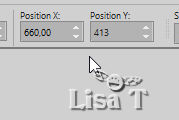
press the (M) Key to disable the tool
109
layers -> duplicate
110
effects -> distortion effects -> wind / from right
/ 100
111
edit -> repeat Wind
112
layers -> arrange -> move down
113
highlight the original above
114
effects -> 3D effects -> drop shadow -> -9
/ 14 / 54 / 26 / color 5
115
apply your watermark
116
image -> add borders -> 1 pixel color 6
117
file -> save as... type .jpeg
your tag is finished
 
My tag with my tube

to write to Libellule


If you create a tag with this tutorial, don’t hesitate
to send it to Libellule
She will be very glad to see it and present it in her galery
at the bottom of the tutorial on her site
If you want to be informed about Libellule’s new
tutorials and work
subscribe to her newsletter


Back to the boards of Libellule’s tutorials
board 1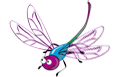 board 2 board 2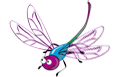 board
3 board
3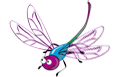 board 4 board 4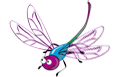

|