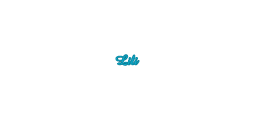
Thank you very much to Libellule who dedicated this tutorial
to me
I am very touched by this nice attention

Original tutorial can be found here


This tutorial was created by Libellule with PSPXIX
I use PSPX2018
but it can be realized with other versions
General conditions of use
This tutorial is an original and personal design of Libellule.
any resemblance with another one would be pure coincidence.
You can share your creations, create signatures for your
friends or for groups
but you are not allowed to use this tutorial in your site,
or claim it as yours
You must indicate the artists’ copyrights
Thank you to respect the rules.

If you are interested by translating this tutorial in
another language
thank you to ask Libellule.
a link towards her site will be asked

It is strictly forbidden to use the material provided
for your tutorials
and to share it in groups or forums
Libellule has received the authorizations to use the tubes
she provides
see 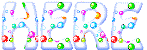

if you use a tube with a copyright, you must write your
licence number on the tag
thank you to respect the tubers work
permissions ==>
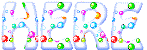

Preparation
install the plugins if necessary (double click on them)
copy the masks into the folder “mask” of Corel
Folder or open with PSP and minimize it (best method)
open the tubes and duplicate them. Work with copies, close
original images

Hints & Tips
TIP 1 -> if you don’t
want to install a font -->
open it in a software as « Nexus Font » (or
other font viewer software of you choice)
as long as this software’s window is opened, your
font will be available in your PSP
TIP 2 -> from PSPX4,
in the later versions of PSP the functions « Mirror » and « Flip » have
been replaced by -->
« Mirror » --> image -> mirror -> mirror horizontal
« Flip » --> image -> mirror -> mirror vertical

Colors
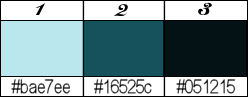
prepare colors 1 and 2 into the materials palette
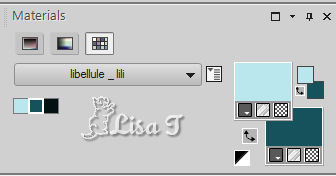
don’t hesitate to change colors, blend modes and
opacities of the layers to match your tubes
prepare the colors into materials palette

Filters
Medhi, Visual Manipulation, Graphic Plus, AP
01 [Innovations]
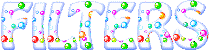
if you have troubles with the filters, if you are
looking for one, see at Renée Salon’s
site
 

Material

 
Use the pencil to follow the steps
hold down left click to grab it and move it
 |
 
Realization
1
open the alpha layer
window => duplicate
close the originaal and work with the copy
2
selections => select all
copy / paste into selection « fond_lili »
colorize if you changed the colors
selections => select none
3
layers => duplicate
4
adjust => blur => gaussian blur /40
5
effects => plugins => Mehdi / Sorting Tiles
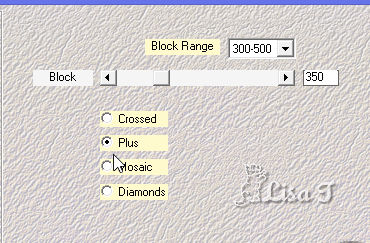
6
effects=> edge effects => enhance
7
edit => repeat « enhance »
8
opacity of the layer : 60%
9
layers => duplicate
10
image -> mirror -> mirror vertical
image -> mirror -> mirror horizontal
11
opacity of the layer : 50% - blend mode of
the layer : Hard Light
12
effects => geometric effects => skew
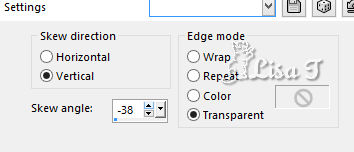
13
adjust => sharpness => sharpen more
14
effects => 3D effects => drop shadow => 0 / 0
/ 100 / 25 / color 1
15
edit => repeat « drop shadow »
your work and layers palette look like this
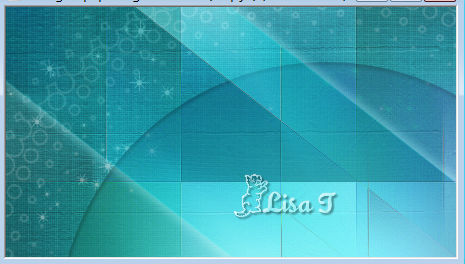 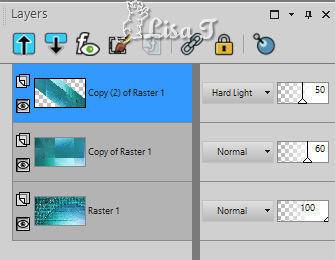
16
highlight bottom layer
17
selections => load selection => from alpha channel
=> selection #1
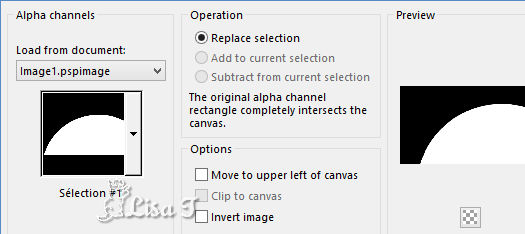
selections => promote selection to layer
keep selectiono active
18
effects => plugins => Unlimited 2 => Visula Manipulation
/ Radial Transmission
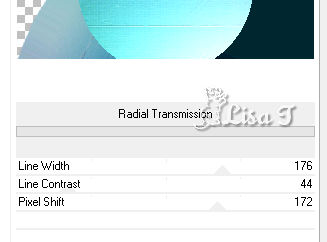
19
selections => select none
20
effects=> edge effects => enhance more
21
blend mode of the layer : Difference
22
layers => duplicate
blend mode of the layer : Hard Light
23
effects => textures => Weave => colors 1 and 2
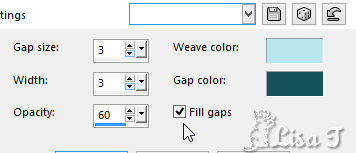
24
effects => image effects => seamless tiling
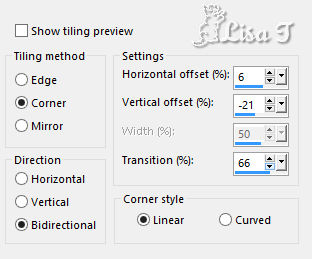
25
copy / paste as new layer « lili_decor1 »
blend mode of the layer : color
your work and layers palette look like this
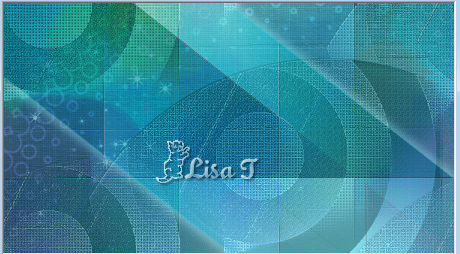 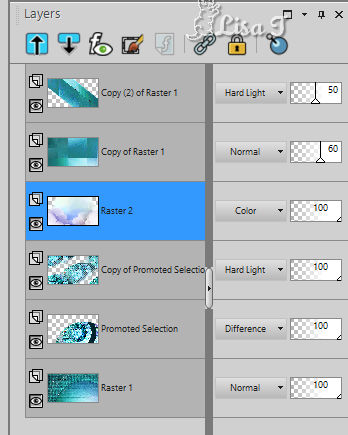
26
highlight top layer
layers => duplicate
27
effects => image effects => seamless tiling => same
settings as before
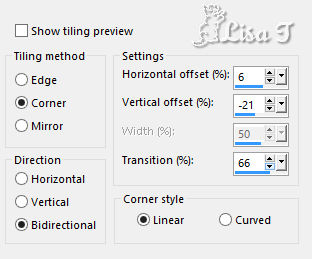
28
blend mode of the layer : Overlay - opacity : 70%
29
copy / paste as new layer the landscape tube
(don’t forget to erase the watermark)
image => resize => untick « resize all
layers » => 80%
30
objects=> align => right
31
opacity of the layer : 55%
32
copy / paste as new layer « lili_decor2 »
33
enable the Pick tool with the following settings (to move
the tube precisely)
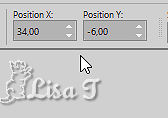
(disable the tool with the M key of your keyboard)
34
blend mode of the layer : Hard Light - opacity : 90%
35
effects => 3D effects => drop shadow => 1 / -1
/ 100 / 30 / color 3
36
layers => new raster layer
flood fill with color 2
37
effects=> plugins => Graphic Plus => Cross Shadow
(default settings)
38
open the mask and minimize to tray
layers => new mask layer => from image
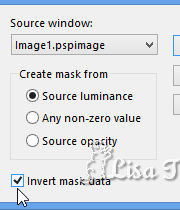
layers => merge => merge group
40
image -> mirror -> mirror vertical
41
effects=> plugins => AP 01 [Innovations] / Lines
- Silverlining
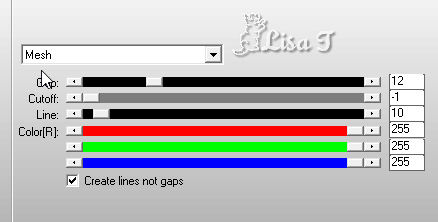
42
adjust => sharpness> sharpen
43
opacity of the layer : 70%
44
image => add borders => tick « symmetric » => ...
1 px color 1
25 px white
1 px color 1
selections => select all
image => add borders => tick « symmetric » => 5
px color 2
45
selections=> invert
46
effects => textures => Weave => colors 1 and 2
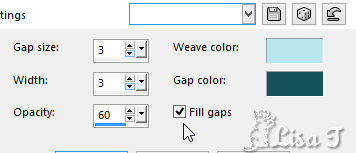
47
selections => select none
48
image => add borders => tick « symmetric » => 1
px color 1
selections => select all
image => add borders => tick « symmetric » => 50
px color 1
49
effects => 3D effects => drop shadow => 0 / 0/
50 / 20 / color 3
50
selections => select none
51
image => add borders => tick « symmetric » => 1
px color 1
selections => select all
image => add borders => tick « symmetric » => 5
px color 2
selections => invert
52
effects => textures => Weave => colors 1 and 2
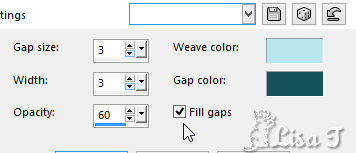
53
keep selection active
effects => 3D effects => drop shadow => 0 / 0/
50 / 20 / color 3
edit => repeat « drop shadow »
selections => select none
54
image => add borders => tick « symmetric » => 1
px color 1
55
copy / paste as new layer « lili_decor3 »
56
copy / paste as new layer the character tube
(don’t forget to erase the watermark)
57
enable the Pick tool with the following settings (to move
the tube precisely)
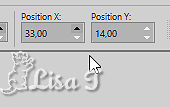
(disable the tool with the M key of your keyboard)
58
layers => dumplicate
adjust => blur => gaussian blur / 10
layers => arrange => move down
59
blend mode of the layer : dodge - opacity : 70%
60
enable the Pick tool with the following settings (to move
the tube precisely)
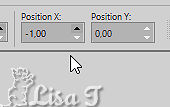
(disable the tool with the M key of your keyboard)
61
apply your watermark (or signature)
image => add borders => tick « symmetric » => 1
pxblack
file => save as ... type .jpeg
file -> save as... -> type .jpeg
your tag is finished
my tag with my tubes

 
to write to Libellule
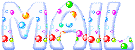

If you create a tag with this tutorial, don’t hesitate
to send it to Libellule
She will be very glad to see it and present it in her galery
at the bottom of the tutorial on her site
If you want to be informed about Libellule’s new
tutorials and work
subscribe to her newsletter


Back to the boards of Libellule’s tutorials
board 1  board
2 board
2 board
3 board
3 board
4 board
4

|