Kat

Original tutorial can be found here
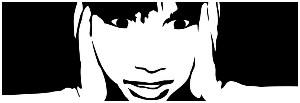

This tutorial was created by Libellule with PSPX7
I use PSPX8
but it can be realized with other versions

General conditions
This tutorial is an original and personal design of Libellule.
any resemblance with another one would be pure coincidence.
You can share your creations, create signatures for your friends or for groups
but you are not allowed to use this tutorial in your site, or claim it as yours
You must indicate the copyrights of the artists.
Thank you to respect the rules.

If you are interested by translating this tutorial in another language
thank you to ask Libellule.
a link towards her site will be asked

It is strictly forbidden to use the material provided for your tutorials
and to share it in groups or forums

Libellule has received the authorizations to use the tubes she provides
ask birdy !!


Preparation
install the plugins if necessary
copy the masks in the folder “mask” of “My PSP Files” or open with PSP and minimize it (best method)
open the tubes and duplicate them. Work with the copies, close the originals
double click on the preset to install it automatically
copy / paste the texture into the special folder of My PSP Files
export the brush tip

Colors
color 1/foreground color #ecbcbf
color 2/background color #81252a
color 3 -> #ffffff
color 4 / #000000
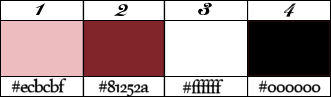
you may change the colors, according to your tubes
if you change the colors, keep blakc and white ac colors 3 and 4
and choose a light and a dark color in your main tube

Filters
Graphic Plus, Unlimited2.0, Alien Skin Eye Candy 5 Impact, AP 01 [Innovations]
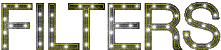

Material


Use the Pencil to follow the steps
left click to grab it


Realization
1
prepare your materials palette
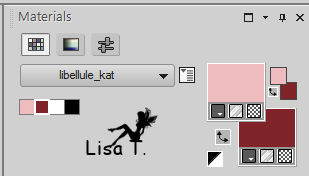
files -> new -> transparent image / 900 * 600 pixels
2
flood fill with color 2
3
effets -> plugins -> Unlimited 2 -> Paper Textures / Wallpaper , Coarse / default settings
4
layers -> new raster layer -> flood fill white
5
layers -> new mask layer -> from image
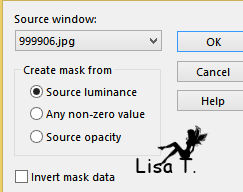
layers -> merge -> merge group
6
effects -> textures effects -> texture -> find the texture « 7drsm6ti »
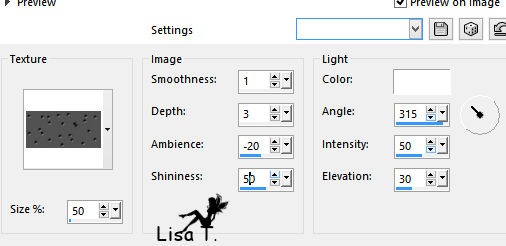
7
effects -> edge effects -> enhance
8
layers -> new raster layer -> flood fll with color 1
9
effets -> plugins -> Unlimited 2 -> Photo Aging Kit / Hairs & Dust
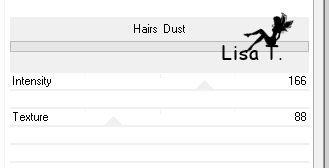
10
layers -> new mask layer -> from image
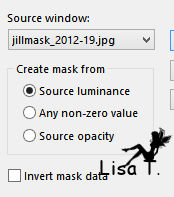
layers -> merge -> merge group
11
layers -> merge -> merge visible
12
effects -> image effects -> seamless tiling
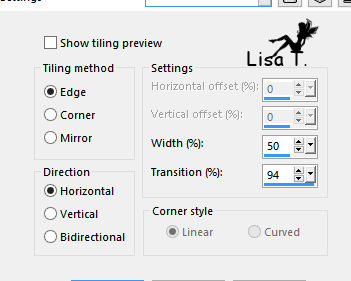
your work looks like this
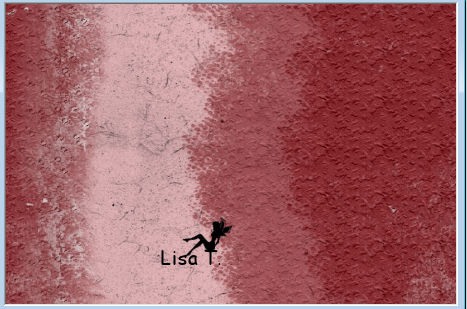
13
in the materials palette, set white as FG color
14
layers -> new raster layer -> flood fill white
15
layers ->new mask layer -> from image
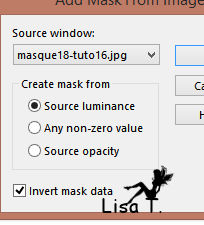
layers -> merge -> merge group
16
blend mode of the layer : Luminance (Legacy) - opacity : 40%
17
layers -> new raster layer
18
activate the Paint Brush tool with the following settings

place it to the right part o f the tag
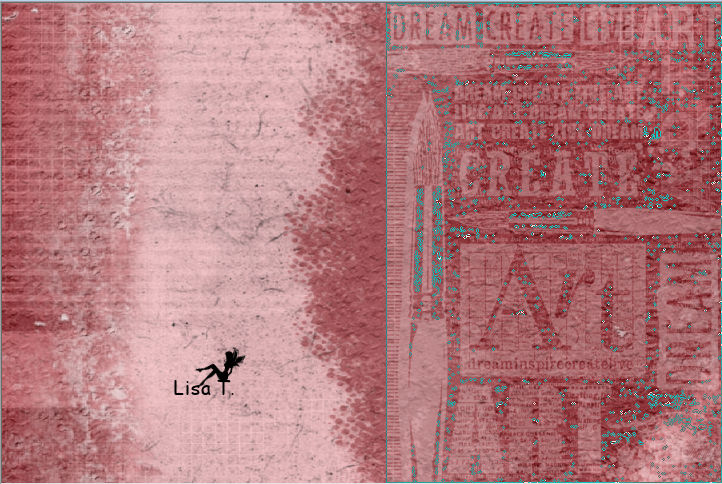
note : with PSP 10 , and previous versions of PSP, you will not be allowed to import the brush tip
you will have to resize it to 500 pixels (it tells you taht your selection is too large...)

the when you brush tip is imported, rezize it as asked (600 pixels)
19
layers -> merge -> merge visible
20
effets -> plugins -> Unlimited 2 -> Photo aging Kit / Border Fade / default settings
careful ! check « black »
21
copy / paste as new layer the tube « kat_deco1 »
22
effects -> image effects -> offset
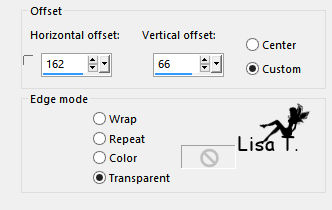
23
effects -> plugins -> PA 01 [Innovations] / Lines, Silverlining
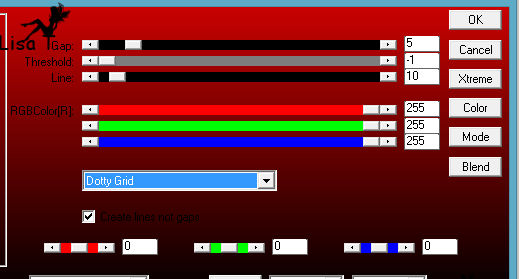
24
effets -> plugins -> Alien Skin Xenofex2 / Classic Mosaic

25
effects -> 3D effects -> drop shadow -> color 1
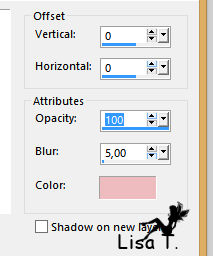
26
adjust -> sharpness -> sharpen
27
copy / paste as new layer the tune « kat_deco2 »
28
effects -> image effects -> offset
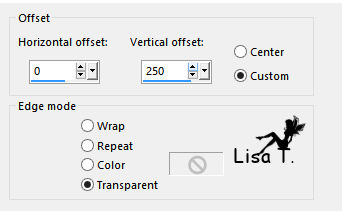
29
effets -> plugins -> Alien Skin Eye Candy 5 - Impact / Glass
use the preset provided
here are the settings in case of problems with it
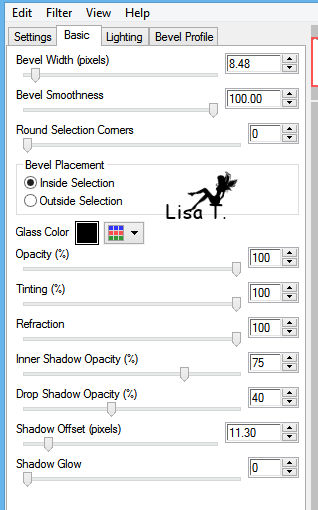
30
layers -> duplicate
31
image -> mirror -> mirror vertical (flip for previous version of PSP)
32
image -> add borders -> uncheck "symmetric"
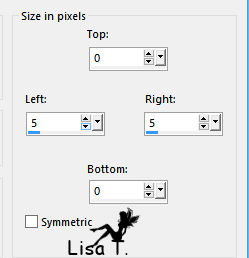
33
image -> add borders -> check « symmetric » -> 2 pixels white
34
in the materials palette, set colors 1 & 2 as FG and BG colors
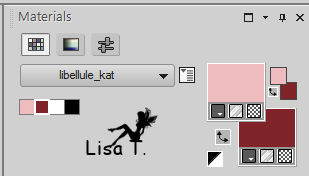
35
in the materials palette, prepare a linear gradient
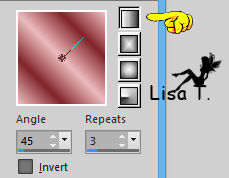
36
selections -> select all
37
image -> add borders -> 10 pixels with a contrasting color
38
selections -> invert
39
flood fill selection with the gradient
40
effets -> plugins -> Graphic Plus -> Cross Shadow
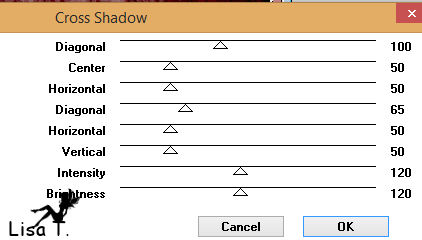
41
selections -> select none
42
image -> add borders -> .......
2 pixels white
5 pixels black
15 pixels white
43
selections -> invert
44
image -> add borders -> 25 pixels color 2
45
selections -> invert
46
effets -> plugins -> Unlimited 2 -> Frames Wood / Wood Patchwork 01
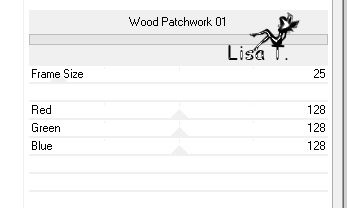
creating her second version, Libellule promoted seletion to raster layer
then after applying the effect Frame Wood, she set the blend mode to Luminance « Legacy »
because the colors obtained using the cursors of the plugin are not very nice
47
selections -> select none
48
copy / paste as new layer the tube « libellulegraphisme_Kat-Von-D »
don’t forget to erase the watermark
49
move it to the middle of the tag
50
adjust -> sharpness -> high pass sharpen -> 4 / 44 / hard light
this step is optional, it depends on you tube and colors
you can also lower the settings
51
copy / paste as new layer the text tube
place wher you like
52
copy / paste as new layer the tube « kat-coins »
don’t move it
53
image -> add borders -> 2 pixels black
54
image -> add borders -> 1 pixel color 1
55
apply your watermark
layers -> merge -> merge all (flatten)
file -> save as... type .jpeg
your tag is finished

to write to Libellule


If you create a tag with this tutorial, don’t hesitate to send it toLibellule
She will be very glad to see it and present it in her galery
at the end of the tutorial on her site
Your gallery, on Libellule's Blog

If you want to be informed about Libellule’s new tutorials and work
join her newsletter


Back to the boards of Libellule’s tutorials
board 2  board 3 board 3 

|