Ironspoon

Original tutorial can be found here


This tutorial was created by Libellule with PSPX7
I use PSPX8
but it can be realized with other versions

General conditions
This tutorial is an original and personal design of Libellule.
any resemblance with another one would be pure coincidence.
You can share your creations, create signatures for your friends or for groups
but you are not allowed to use this tutorial in your site, or claim it as yours
You must indicate the copyrights of the artists.
Thank you to respect the rules.

If you are interested by translating this tutorial in another language
thank you to ask Libellule.
a link towards her site will be asked

It is strictly forbidden to use the material provided for your tutorials
and to share it in groups or forums

Libellule has received the authorizations to use the tubes she provides
see here


Prepare your Software
install the plugins
copy the masks in the folder “mask” of “My PSP Files” or open with PSP and minimize it (best method)
open the tubes and duplicate them. Always work with copies, close the originals

Colors
color 1/foreground color -> FG -> #5875ad
color 2/background color -> BG -> #262a45
color 3 -> #a8b2b4
color 4 -> #ebf4f9
xxxxxxxxxx palette xxxxxxxxxx
don’t hesitate to change theses colors, according to your tubes
colors 1, 2 & 4 are assorted blues. Libellule added a grey (number 3)
if you change colors, keep color 3, choose the other colors in your main tube

Filters
*V* Kiwi's Oelfilter
Nick Software
Déformations
Tramages
Alien Skin Eye Candy 5 Impact
Eye candy 4000
Unlimited (Lens flare & Lens Effects)


Material

install the presets (double click on them)

Use the Pencil to follow the steps
left click to grab it


Realization
1
open the alpha layer (selections) provided
2
layers -> duplicate - close the original
3
selections -> select all
4
copy / paste into selection the image « papier-peint-731-yed »
5
set the image « papier-peint » aside for a later use
note : if you choose another image, results will be different
6
selections -> select none
7
adjust -> blur -> gaussian blur / 50
8
effects -> plugins -> Unlimited 2 / V Kiwi’s Oelfilter / Zig-Zack
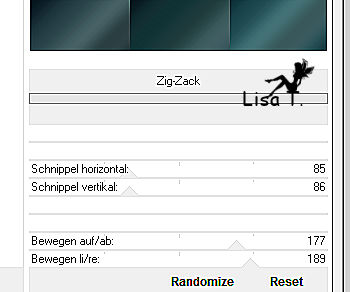
9
effects -> plugisn -> Déformations / Miroir 4 Cadrans / default settings
note : to be sure you have the goog plugin « Déformations », see if there is an S at the end of the word
the result will be very dark, donn’t worry, don’t colorize it
10
effects -> image effects -> seamless tiling
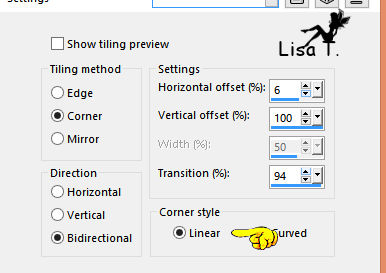
11
effects -> plugins -> Nik Software / Color Effex Pro 3.0 / Pro Contrast / 29% & 34%
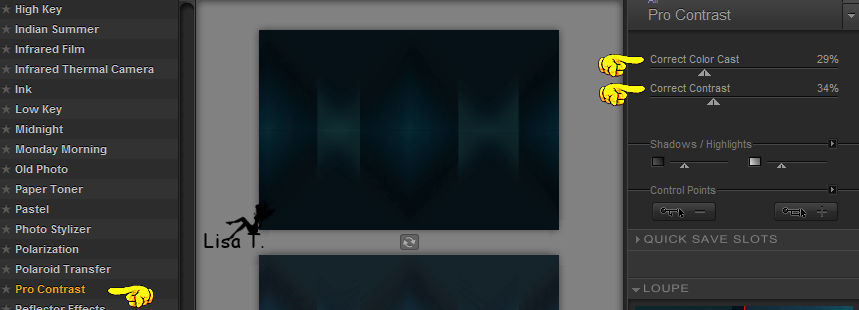
12
selections -> load-save selection -> from alpha channel -> selection n°1
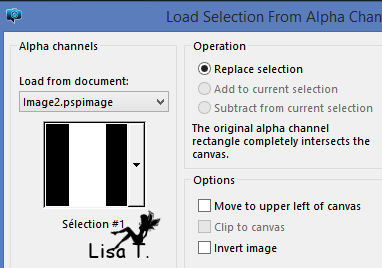
13
effects -> plugins -> Tramages / Cirquelate / 255
14
selections -> promote selection to layer
15
selections -> select none
16
effects -> edge effects -> enhance more
17
layers -> duplicate
18
effects -> texture effects -> mosaic glass
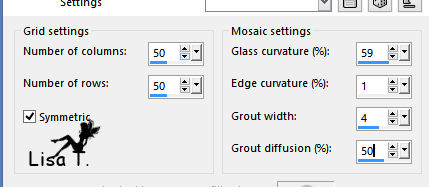
19
layers -> arrange -> move down
20
effects -< 3D effects -> drop shadow / color 1
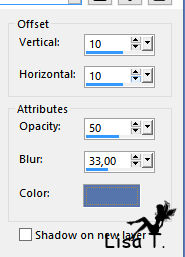
21
effects -> image effects -> offset
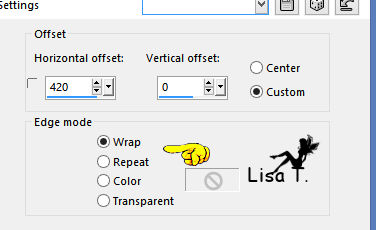
22
blend mode of the layer : dodge - opacity : 56%
23
layers -> new raster layer - flood fill with color 4
24
open the mask « Gabry-Mask 21-16 » and minimize it
25
layers -> new mask layer -> from image
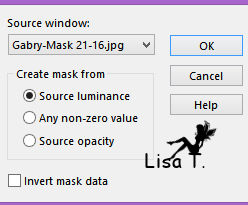
26
layers -> merge -> merge group
27
blend mode of the layer : soft light
28
layer s-> new raster laeyr -> flood fill with color 3
29
open the mask « Narah_Mask_0964 » and minimize it
30
layers -> new mask layer -> from image
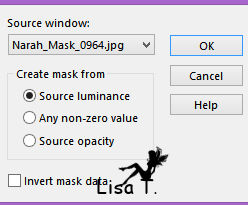
31
layers -> merge -> merge group
32
bland mode of the layer : lighten - opacity : 90%
translator’s note : I set the blend mode on Dodge
33
effects -> edge effects -> enhance
your work looks like this
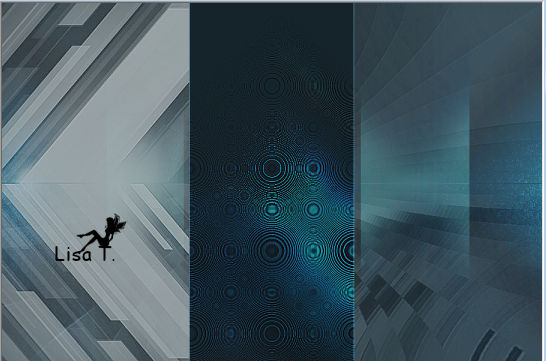
your layers palette looks like this
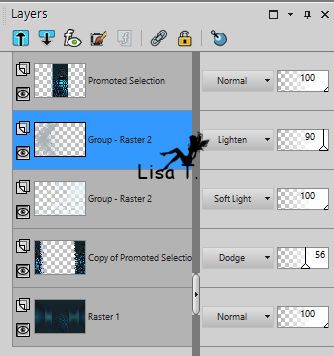
34
copy / paste as new layer the tube « ial_tra_starfall »
35
image -> resize -> uncheck « resize all layers » -> 30%
36
move the stars to the left with the Pick Tool
adjust -> sharpness -> sharpen
37
blend mode of the layer : Luminance (Legacy)
38
activate top layer
39
layers -> duplicate
40
image -> free rotate
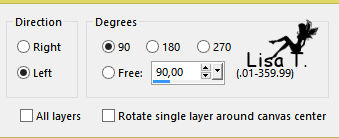
41
close the visibility of the layer underneath to work more easily
42
image -> resize
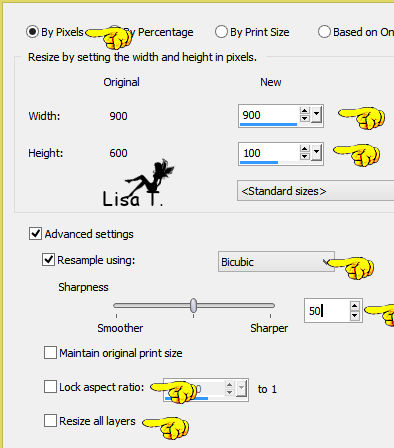
43
image -> mirror -> mirror vertical
44
effects -> reflection effects -> feedback
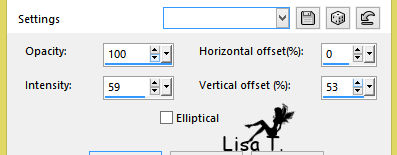
45
selections -> load-save selection -> from alpha channel -> selection n°3
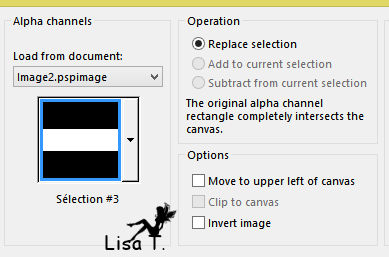
46
DELETE (hit the Del. Key of your keyboard)
47
selections -> select none
48
effects -> plugins -> Alien Skin Eye Candy 5 Impact / Motion Trail
find the preset « Libellule1 »
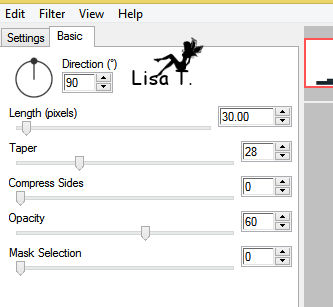
49
effects -> image effects -> offset
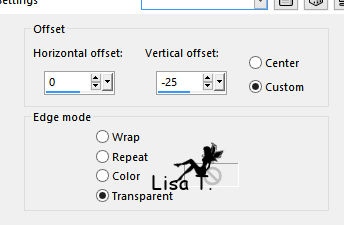
50
open the visibility of bottom layer and activate it
51
opacity of the layer : 50%
52
activate top player
53
layers -> new raster layer
54
selections -> load-save selection -> from alpha channel -> selection n°2
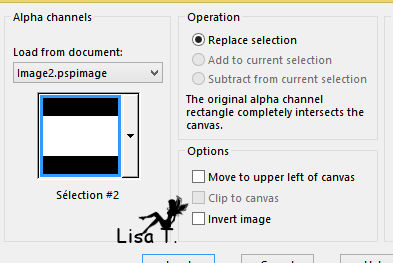
55
activate the image « papier-peint-731-yed »
copy / paste into selection
56
layers -> duplicate
blend mode : hard light - opacity : 75%
57
effects -> plugins -> Unlimited 2 -> Lens Flare / Flare 10 / Intensity 108
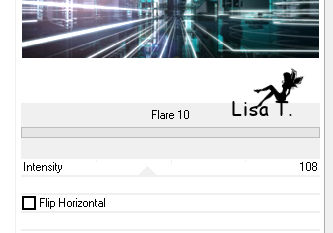
58
layers -> merge -> merge down
59
keep selection active
60
in the materials palette, set color 4 as FG color
61
layers -> new raster layer -> flood fill with color 4
opacity of the flood fill tool : 30%
don’t forget to reset the opacity of this tool on 100%
62
selections -> modify -> contract / 25
DELETE
63
selections -> select none
64
selections -> load-save selection -> from alpha channel -> selection n°2
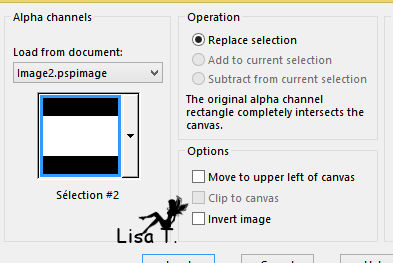
65
selections -> modify -> select selection borders
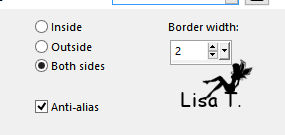
66
in the materials palette, set color 1 as FG color
67
flood fill selection with color 1
68
effects -> 3D effects -> chisel
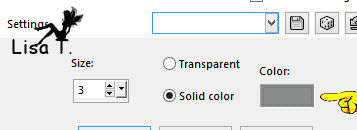
69
selections -> select none
70
layers -> merge -> merge down
71
image -> resize -> uncheck « resize all layers » -> check « lock aspect ratio » -> 70%
72
adjust -> sharpness -> sharpen
73
effects -> image effects -> offset
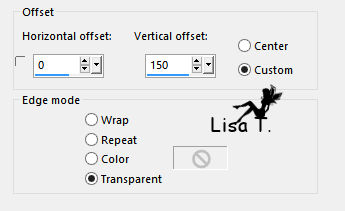
74
efects -> plugins -> Eye Candy 4000 -> Corona
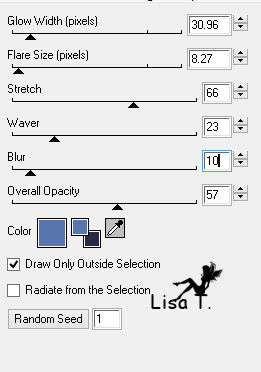
75
copy / paste as new layer « ironspoon_decor1 »
76
effects -> image effects -> offset
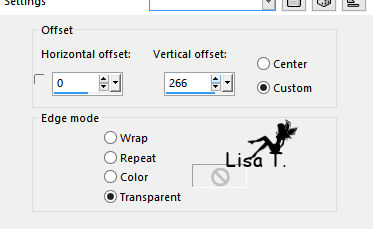
77
effects -> 3D effects -> drop shadow
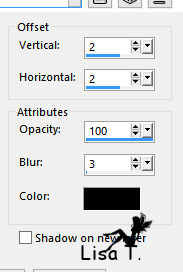
78
layers -> arrange -> move down
79
activate « Raster 3 »
80
layers -> merge -> merge down
81
copy / paste as new layer « libellulegraphisme_ironspoon2 »
82
image -> mirror -> mirror horizontal - move layer to the right (see final result)
83
layers -> duplicate
84
activate the original layer
85
adjust -> blur -> gaussian blur / 10
86
effects -> plugins -> Unlimited 2 -> Lens Effects / Broken Glass / default settings
87
blend mode of the layer : lighten - opacity : 66% (or other)
translator’s note : I set the blend mode on Dodge
88
effects -> 3D effects -> drop shadow
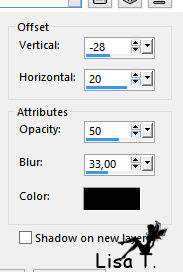
89
effects -> edge effects -> enhance
90
layers -> arrange -> move down TWICE
91
activate top layer (woman)
effects -> plugins -> Alien Skin Eye Candy 5 Impact / Perspective Shadow
preset Libellule1
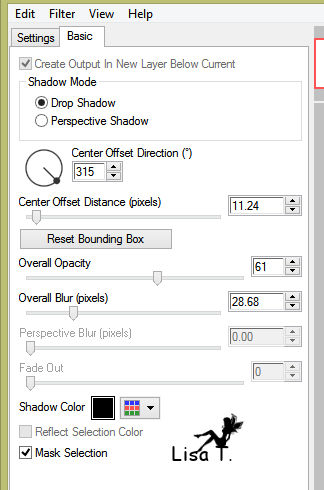
92
copy / paste as new layer « ironspoon_decor2 »
93
don’t move it
if the tube you chose exceeds on the decor, move down the decoration layer
94
copy / paste as new layer the text « ironspoon_texte »
95
move the layer to the left (see final result)
96
layers -> merge -> merge visible
97
layers -> new raster layer
98
selections -> select all
99
effects -> 3D effects -> cutout / color 2
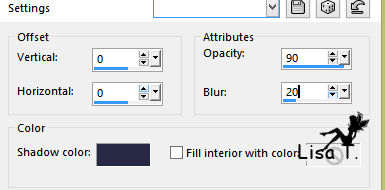
100
selections -> select none
101
image -> add borders -> ...
1 pixel color 1
3 pixels color 4
1 pixel color 1
30 pixels color 4
1 pixel color 1
30 pixels color 4
2 pixels color 1
102
copy / paste as new layer « ironspoon_coins »
don’t move it
103
apply your watermark
layers -> merge -> merge all (flatten)
104
adjust -> sharpness -> unsharp mask
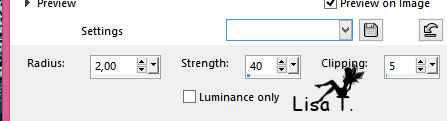
105
file -> save as... / type .jpeg
your tag is finished
we hope you had fun with this tutorial
if you have any problem or need more explanations, don’t hesitate to write to Libellule

to write to Libellule


If you create a tag with this tutorial, don’t hesitate to send it toLibellule
She will be very glad to see it and present it in her galery
at the end of the tutorial on her site
If you want to be informed about Libellule’s new tutorials and work
join her newsletter


Back to the boards of Libellule’s tutorials
board 2  board 3 board 3 
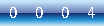
|