Inventing a white dream

Original tutorial can be found here
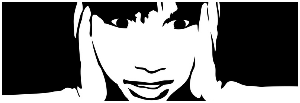

This tutorial was created using PSPX2
I use PSPX7
but it can be realized with other versions

General conditions
This tutorial is an original and personal design of Libellule.
any resemblance with another one would be pure coincidence.
You can share your creations, create signatures for your friends or for groups
but you are not allowed to use this tutorial in your site, or claim it as yours
You must indicate the copyrights of the artists.
Thank you to respect the rules.

If you are interested by translating this tutorial in another language
thank you to ask Libellule.
a link towards her site will be asked

It is strictly forbidden to use the material provided for your tutorials
and to share it in groups or forums

Libellule has received the authorizations to use the tubes she provides
see  here here


Implementation
install the plugins if necessary
copy the selections into the folder “selection” of “My PSP Files”
copy the mask in the folder “mask” of “My PSP Files” or open with PSP and minimize it (best method)
open the tubes and duplicate them. Work with the copies, close the originals
double click on the preset to install it

Colors
color 1/foreground color/#808080
color 2/background color/#ccc0aa
color 3 -> #ffffff -> ffffff

prepare the materials palette with colors 3 and 2
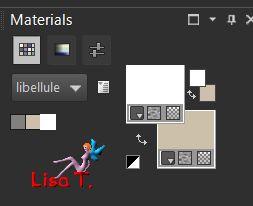
you may change the main colors, according to your tubes, but keep white
in your tube, choose a dark color as color 1 and a light color as color 2

Filters
VM Stylize (import into Unlimited 2) - Two Moon - Alien Skin Eye Candy 5 Textures
Mura’s Meister - Graphic Plus - AAA Frames
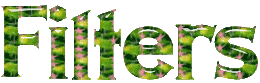

Material
1 color palette - 1 woman tube by Françoise Création - 1 mask by JillBlue - 2 wolves misted tubes
2 textures - 2 decoration tubes by Candy
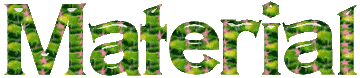

Use the Paint Brush to follow the steps
left click to grab it


Realization
Step 1
open a new transparent raster layer 800 * 600 pixels
Step 2
in the materials palette, prepare a linear gradient/ 90 / 1 with colors 3 and 2
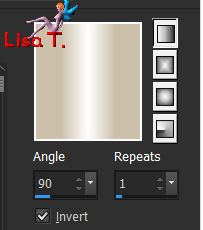
fill the layer ith this gradient
Step 3
effects/plugins/Unlimited 2/VM Stylize/Motion Trail

Step 4
effects/plugins/Unlimited 2/Two Moon/Emboston
(if you use this plugin out of Unlimited 2, the result might be different)
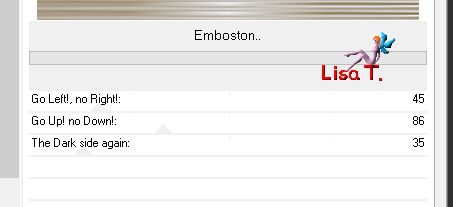
adjust/sharpness/sharpen
Step 5
layers/new raster layer
selections/select all
Step 6
copy/paste the texture « reve_blanc_fond » into selection
selections/select none
Step 7
effects/image effects/seamless tiling
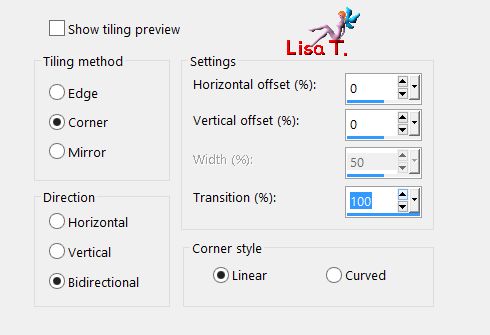
Step 8
adjust/hue and saturation/colorize
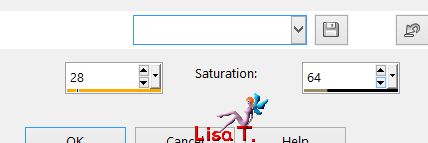
Step 9
blend mode of the layer : soft light
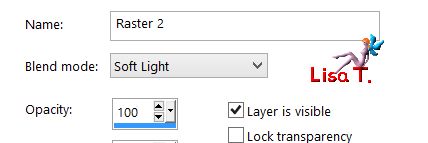
Step 10
layers/merge/merge visible
Step 11
activate the texture « reve_blanc_texture » - edit/copy
layers/new raster layer
selections/select all
edit/paste into selection
selections/select none
Step 12
adjust/hue and saturation/colorize
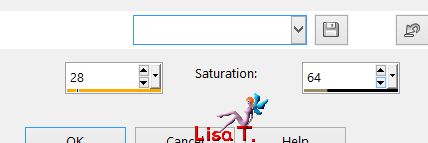
Step 13
layers/new mask layer/from image
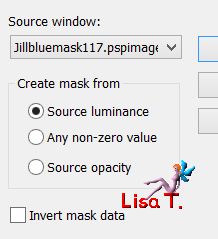
layers/merge/merge group
adjust/sharpness/sharpen
Step 14
effects/3D effects/drop shadow
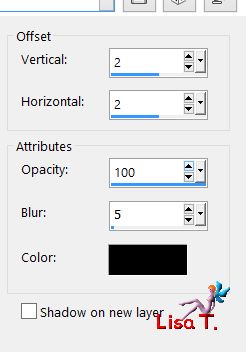
layers/merge/merge visible
Step 15
selections/select all
selections/modify/contract/27 pixels
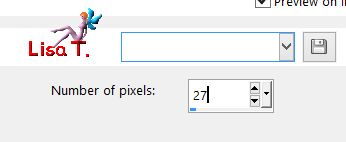
seklections/invert and promote selection to layer
Step 16
effects/artistic effects/Chrome
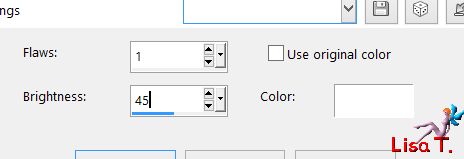
Step 17
keep the selection active
effects/plugins/Alien Skin Eye Candy 5 Textures/Texture Noise
choose the preset « libellule 1 »
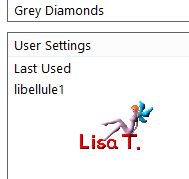
here are the settings
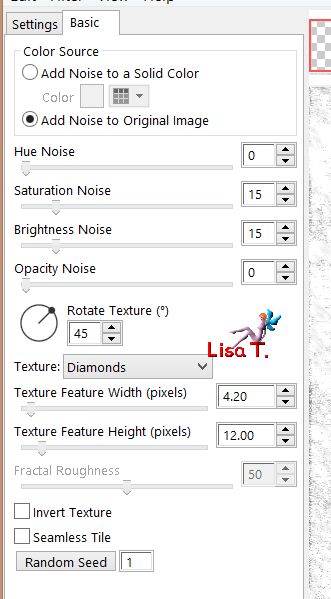
Step 18
effects/edge effects/enhance
selections/invert
Step 19
effects/3D effects/buttonize
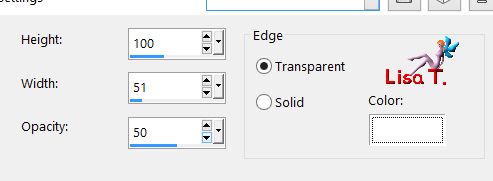
selections/select none
Step 20
layers/new raster layer
selections/load selection from disk/selection « libellule_reve_blanc »
Step 21
activate the misted image « libellulegraphisme_loups_couple » - image/mirror/mirror horizontal
copy/paste into selection
effects/edge effects/enhance more
Step 22
blend mode of the layer : Luminance (Legacy) - opacity : 80%
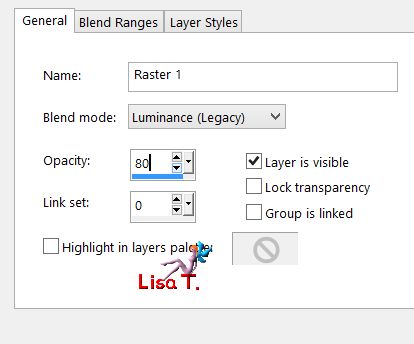
Step 23
selections/modify/select selection borders
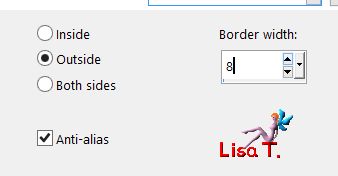
Step 24
layers/new raster layer
effects/plugins/Mura’s Meister/Cloud and fill the selection
choose the 3 basic colors
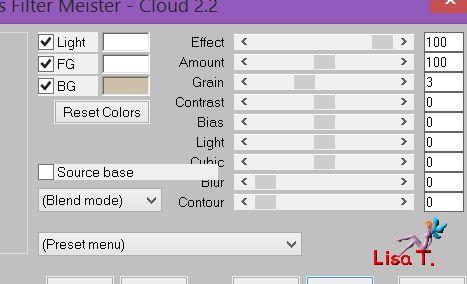
Step 25
effects/plugins/Graphic Plus/Cross Shadow/default settings
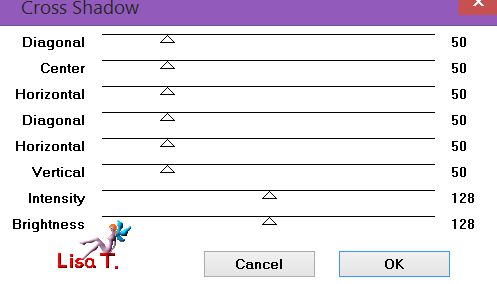
Step 26
selections/select none
effects/3D effects/drop shadow
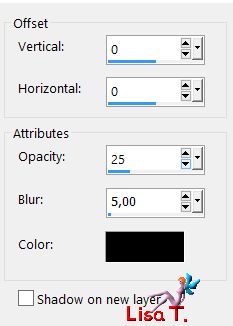
Step 27
copy/paste as new layer the tube of the woman
move it to the right
hit the « shift » key and the « G » key of your keyboard to open the Gamma Correction window/ 1,50
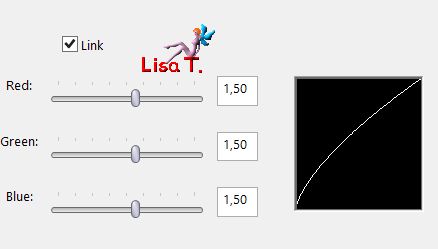
if you don’t use the tube provided, maybe you won’t need this correction
Step 28
layers/duplicate - adjust/blur/gaussian blur
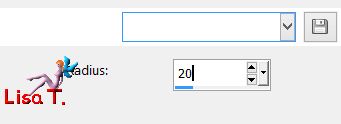
layers/arrange/move down
Step 29
activate the top layer
copy/paste as new layer the Word Art tube
effects/image effects/offset
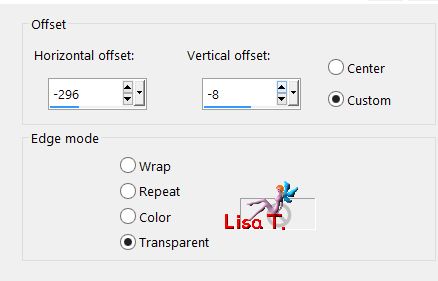
adjust/sharpness/sharpen
Step 30
layers/merge/merge visible
Step 31
window/duplicate, set aside for a later use
Step 32
image/add borders/4 pixels/white
image/add borders/color 1/1 pixel
selections/select all
Step 33
image/add borders/50 pixels/white
selections/invert
copy the image set aside in step 31 and paste into selection
Step 34
effects/plugins/AAA Frames/Foto Frame/default settings
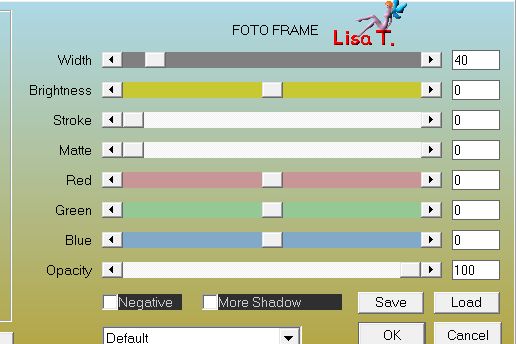
selections/select none
Step 35
image/add borders/1 pixel/color 3
image/add borders/1 pixel/color 1
Step 36
copy/paste as new layer the decoration tube (or take another one)
Step 37
image/resize/60%/uncheck « resize all layers » and move it to the left (see final result)
adjust/sharpness/sharpen
Step 38
effects/3D effects/drop shadow
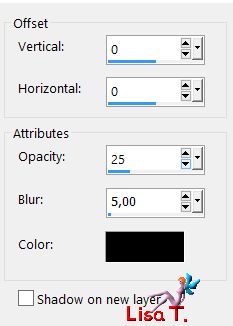
Step 39
apply your signature
layers/merge/merge all (flatten)

to write to Libellule
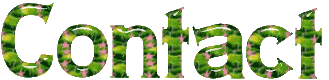

If you create a tag with this tutorial, don’t hesitate to send it toLibellule
She will be very glad to see it and present it in her galery
at the end of the tutorial on her site
Your gallery
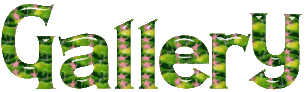
If you want to be informed about Libellule’s new tutorials and work
join her newsletter


Back to the boards of Libellule’s tutorials
board 1  board 2 board 2 

|