Happy
new year 2016

Original tutorial can be found here

This tutorial was created by Libellule with PSPX7
I use PSPX9
but it can be realized with other versions

General conditions
This tutorial is an original and personal design of Libellule.
any resemblance with another one would be pure coincidence.
You can share your creations, create signatures for your
friends or for groups
but you are not allowed to use this tutorial in your site,
or claim it as yours
You must indicate the artists’ copyrights
Thank you to respect the rules.

If you are interested by translating this tutorial in another
language
thank you to ask Libellule.
a link towards her site will be asked
It is strictly forbidden to use the material provided for
your tutorials
and to share it in groups or forums
Libellule has received the authorizations to use the tubes
she provides
see here


Preparation
install all plugins if necessary (double click on them)
copy the masks into the folder “mask” of Corel
Folder or open with PSP and minimize it (best method)
open the tubes and duplicate them. Work with copies, close
original images

Colors
color 1 --> foreground color --> FG --> #3d4d9b
color 2 --> background color --> BG --> #131b4c
color 3 -> #ffffff
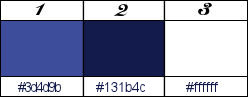
don’t hesitate to change colors, blend modes, to match
your colors and tubes
keep white as third color

Filters
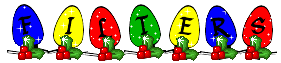

Material


use this Pencil to follow the steps
hold down left click to grab it and move it


Realization
1
in materials palette, prepare colors 1 and 3

open alpha layer
2
window -> duplicate
close original image, work with copy
3
in materials palette, prepare a radial gradient

4
flood fill layer with gradient
5
adjust -> blur -> gaussian blur -> 40
6
selections -> load-save selection -> from alpha
channel -> selection 1

7
selections -> promote selection to layer
8
effects -> plugins - Kang 2 -> Mora 5 -> default
settings
this plugins may be imported into Ulimited 2
9
selections -> select none
10
effects -> plugins -> Simple -> Top Left Mirror

11
effects -> plugins -> FM Tile Tools / Blend Emboss

12
blend mode of layer : lighten
13
highlight background layer
14
effects -> plugins -> AAA Filters / Textures

15
layers -> merge -> merge visible
16
effects -> image effects -> seamless tiling

17
layers -> new raster layer
18
flood fill layer with color 1
19
effects -> plugins -> Ulead Particle / default settings
 
20
effects -> texture effects -> soft plastic

21
blend mode : hard light
22
adjsut -> sharpness -> sharpen more
23
layers -> Merge -> merge down
24
layers -> new raster layer
25
flood fill layer with color 1
26
layers -> new mask layer -> from image

27
layers -> merge -> merge group
28
effects -> edge effects -> enhance
29
layer’s opacity : 80%
30
selections -> load-save selection -> from alpha
channel -> selection 2

31
layers -> new raster layer
32
keep selection active
prepare a linear gradient

33
flood fill seleciton with the gradient
keep selection active
34
effects -> plugins -> Xero -> Ultraviolet / default
settings
keep selection active
35
adjust -> add-remove noise -> add noise

36
open Mina’s tube and erase her watermark
37
edit -> copy
keep selection active
38
back to your tag
edit -> paste as new layer
keep selection active
39
image -> resize -> uncheck « resize all
layers » -> 90%
move the misted image into selection as you like
40
selections -> invert
41
DELETE (press delete key of your keyboard)
42
selections -> load-save selection -> from alpha
channel -> selection 3

43
in materials palette, set color 2 as FG color
44
flood fill selection
45
effects -> plugins AP01 [Innovations] / Lines Silverlining

46
selections -> select none
your layers palette

47
highlight Raster 1
if you work with another misted tube than Mina’s,
highlight Raster 2
translator’s note : I highlighted Raster 2 to see fireworks
tube better
48
edit / copy Guismo’s misted image « calguis6feux2129.pspimage »
49
back to your tag
edit -> paste as new layer
50
image -> resize -> 60%
51
activate Pick tool and move this layer

if you use another misted tube, move this layer with the
Move Tool
52
highlight top layer
53
layers -> merge -> merge down TWICE
54
effects -> 3D effects -> drop shadow

your layers palette

55
image -> resize -> 70%
56
effects -> image effects -> offset

57
highlight « Group-Raster 1 »
58
selections -> load-save selection -> from alpha
channel -> selection 2

59
effects -> plugins -> Ulimited 2 -> Photo Aging
Kit / Frame 1 - default settings
60
effects -> 3D effects -> drop shadow

61
selections -> select none
62
highlight top layer
63
copy Word Art image
64
back to your tag
65
paste as new layer
66
activate Pick Tool to move this layer

67
adjust -> sharpness -> sharpen
68
highlight background layer (merged)
69
layers -> new raster layer
70
flood fil with color 3 - opacity 50%

(don’t forget to set opacity back to 100% for a later
use of this tool)
71
open mask Gabry
72
layers -> new mask layer -> from image

73
layers -> merge -> merge group
74
effects -> edge effects -> enhance
75
image -> mirror -> mirror horizontal
76
image -> mirror -> mirror veretical
77
copy tube « happy new year-decor1 »
78
paste as new layer - don’t move it
79
image -> add borders ->......
2 pixels color 2
3 pixels color 3
2 pixels color 2
edit -> COPY
80
image -> add borders ->......
35 pixels color 3
2 pixels color 2
3 pixels color 3
2 pixels color 2
81
selections -> select all
82
image -> add borders -> 15 pixels (any color)
83
selections -> invert
84
edit -> paste into selection
85
effects -> plugins -> Simple -> 4 Way Average
86
selections -> invert
87
effects -> 3D effects -> drop shadow

88
selections -> modify -> contract -> 49 pixels
89
effects -> 3D effects -> drop shadow as before
90
edit -> repeat
91
selections -> select none
92
copy « nouvelle_annee_decor2 »
93
paste as new layer - don’t move it
94
copy « Tube Femme Noel divers 4 by Candice.B.pspimages »
95
paste as new layer
96
place it bottom left
97
apply your watermark
98
image -> add borders -> 1 pixel black
99
file -> save as... type .jpeg
your tag is finished

to write to Libellule
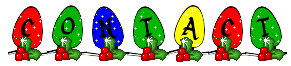

If you create a tag with this tutorial, don’t hesitate
to send it to Libellule
She will be very glad to see it and present it in her galery
at the end of the tutorial on her site
Your gallery
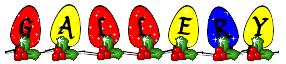
If you want to be informed about Libellule’s new
tutorials and work
subscribe to her newsletter


My tag with my tubes

Back
to the boards of Libellule’s tutorials
board 1  board
2 board
2  board
3 board
3 
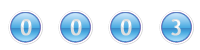
|