

Original tutorial can be found here

This tutorial was created by Libellule with PSPXIX
I use PSPX2018
but it can be realized with other versions

General conditions of use
This tutorial is an original and personal design of Libellule.
any resemblance with another one would be pure coincidence.
You can share your creations, create signatures for your
friends or for groups
but you are not allowed to use this tutorial in your site,
or claim it as yours
You must indicate the artists’ copyrights
Thank you to respect the rules.

If you are interested by translating this tutorial in another
language
thank you to ask Libellule.
a link towards her site will be asked

It is strictly forbidden to use the material provided for
your tutorials
and to share it in groups or forums
Libellule has received the authorizations to use the tubes
she provides
see here


Preparation
install all plugins if necessary (double click on them)
copy the masks into the folder “mask” of Corel
Folder or open with PSP and minimize it (best method)
open the tubes and duplicate them. Work with copies, close
original images

Hints & Tips
TIP 1 -> if you don’t
want to install a font -->
open it in a software as « Nexus Font » (or
other font viewer software of you choice)
as long as both windows are opened (software and font), your
font will be available in your PSP
TIP 2 -> from PSPX4,
in the later versions of PSP the functions « Mirror » and « Flip » have
been replaced by -->
« Mirror » --> mirror -> mirror horizontal
« Flip » --> mirror -> mirror vertical

Colors
color 1 --> foreground color --> FG --> #d1b3ab
color 2 --> background color --> BG --> #661621

prepare your materials palette

don’t hesitate to change colors, blend modes and
opacities to match your tubes

Filters
Filters Unlimited 2.0, Graphic Plus, Alien Skin Eyes Candy
5 Impact


Material


use this Pencil to follow the steps
hold down left click to grab it and move it


Realization
1
open the alpha layer, it contains all the selections needed
to follow this tutorial
2
image -> duplicate
close the original and work with the copy
3
selections -> select all
copy / paste into selection « flowers_woman_fond »
selections -> select none
4
effects -> plugins -> Unlimited 2 -> Paper Textures
-> Canvas Coarse / default settings
adjust -> sharpness -> sharpen
5
copy / paste as new layer « flowers_woman_papier1 »
6
objects -> align -> left
7
effects -> 3D effects -> drop shadow -> -2 / 2
/ 75 / 10 / black
8
copy / paste as new layer « flowers_woman_papier2 »
9
abjects -> align -> top
abjects -> align -> right
10
layers -> new raster layer
11
selections -> load-save selection -> from alpha channel
-> selection #1

12
effects -> plugins -> Mehdi / Wavy Lab 1.1
colors 1 & 2, in third position, use the color #6f705e

13
keep selection active
adjust -> blur -> gaussian blur / 30
14
effects -> plugins -> Unlimited 2 -> Photo Aging
Kit / Border Fade

15
effects -> plugins -> Unlimited 2 -> Photo Aging
Kit / Hairs & Dust / default settings
16
effects -> texture effects -> blinds / color 2

17
layers -> new raster layer
copy / paste into selection « flowers_woman_flowers »
if you use another tube, choose a misted image and the
width must be larger than the height
selections -> select none
18
blend mode of the layer : Hard Light (or other)
19
effects -> plugins -> Graphic Plus / Cross Shadow

20
image -> free rotate

21
effects -> 3D effects -> drop shadow -> -2 / 2
/ 75 / 10 / black
22
copy / paste as new layer « flowers_woman_texture
3_libellule »
23
objects -> align -> left
layers -> duplicate
24
image -> mirror -> mirror horizontal
image -> mirror -> mirror vertical
25
effects -> image effects -> offset

26
layers -> merge -> merge down
27
effects -> 3D effects -> drop shadow -> 2 / 2
/ 75 / 10 / black
effects -> 3D effects -> drop shadow -> -2 / -2
/ 75 / 10 / black
28
highlight Background layer
copy / paste as new layer « calguisfleurpapierArt05082014 »
29
image -> mirror -> mirror horizontal
30
image -> resize -> untick « resize all
layers » -> 80%
31
effects -> image effects -> offset -> H :
275 / V : 0 / Transparent
32
opacity of the layer : 70%
adjust -> sharpness -> sharpen
33
highlight top layer
34
in the materials palette, prepare a sunburst gradient

35
layers -> new raster layer
36
selections -> load-save selection -> from alpha channel
-> selection #2

flood fill selection with the graident
37
effects -> texture effects -> blinds -> color
2

38
effects -> edge effects -> enhance
39
effects -> 3D effects -> inner bevel

40
selections -> modify -> contract / 45 pixels
41
DELETE
keep selection active
42
layers -> new raster layer
43
selections -> modify -> expand / 2 pixels
44
copy / paste into selection « flowers_woman_mini »
don’t close this image for a later use
45
adjust -> sharpness -> sharpen
selections -> select none
46
layers -> arrange -> move down
47
highlight top layer (frame)
48
effects -> 3D effects -> drop shadow -> -2 / 2
/ 75 / 10 / black
49
layers -> merge -> merge down
50
image -> rotate -> free rotate

51
activate the Pick Tool with the following settings (to
move the frame)

52
copy / paste as new layer « flowers_woman_ decor1_libellule »
place it on your frame

53
highlight Raster 5
54
copy / paste as new layer « mod_article1741458_9 »
place it under the top right corner of the frame

55
effects -> 3D effects -> drop shadow -> 11 / 8
/ 100 / 0 / color 1
if the misted image is hidden by the Doodle, erase the
part that hinders
or apply image -> mirror -> mirror horizontal and
move it under left corner
56
highlight Raster 8
57
copy / paste as new layer « flowers_woman_ decor3_libellule »
place it under the right corner of the frame
the stem must be under the staple, erase the part of this
stem that hinders
58
layers -> duplicate
adjust -> blur -> gaussian blur / 5
layers -> arrange -> move down
blend mode of the layer : Multiply
59
highlight Raster 10
60
effects -> 3D effects -> drop shadow -> -2 / 2
/ 50 / 4 / black
your work looks like this

61
highlight top layer
62
copy / paste as new layer « flowers_woman_ decor2_libellule »
erase the part that hinders the misted image or the image
63
layers -> new raster layer
64
selections -> load-save selection -> from alpha channel
-> selection #3
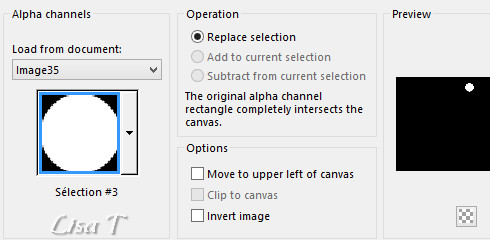
65
open the image set aside step 44
with the selection tool / point to point, select a part
of the image you like
copy / paste into selection
66
effects -> plugins -> Alien Skin Eye Candy 5-Impact
/ Glass
find the preset « libellule_flowers_woman »
here are the settings

67
effects -> 3D effects -> drop shadow -> 2 / 2
/ 50 / 4 / black
68
selections -> select none
69
layers -> duplicate
place it bottom right
70
copy / paste « flowers_woman_titre_libellule » as
new layer
place it where you like
71
apply your watermark
layers -> merge -> merge all (flatten)
file -> save as... -> type .jpeg
your tag is finished

My tag with my tube

to write to Libellule


If you create a tag with this tutorial, don’t hesitate
to send it to Libellule
She will be very glad to see it and present it in her galery
at the end of the tutorial on her site
If you want to be informed about Libellule’s new
tutorials and work
subscribe to her newsletter


Back to the boards of Libellule’s tutorials
board 1  board
2 board
2  board
3 board
3  board
4 board
4 

|