First Frost

Original tutorial can be found here
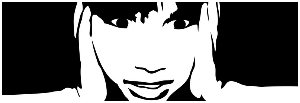
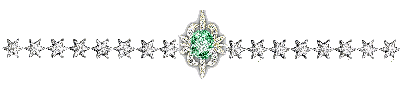
This tutorial was created using PSPX2
I use PSPX7
but it can be realized with other versions
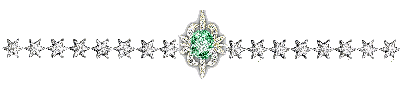
General conditions
This tutorial is an original and personal design of Libellule.
any resemblance with another one would be pure coincidence.
You can share your creations, create signatures for your friends or for groups
but you are not allowed to use this tutorial in your site, or claim it as yours
You must indicate the copyrights of the artists.
Thank you to respect the rules.

If you are interested by translating this tutorial in another language
thank you to ask Libellule.
a link towards her site will be asked

It is strictly forbidden to use the material provided for your tutorials
and to share it in groups or forums

Libellule has received the authorizations to use the tubes she provides
see here
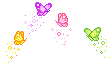
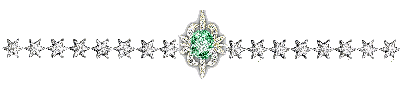
Implementation
install the plugins
copy the selections into the folder “selection” of “My PSP Files”
copy the masks in the folder “mask” of “My PSP Files” or open with PSP and minimize it (best method)
open the tubes and duplicate them. Work with the copies, close the originals
double click on the preset to install it
import the brush tip

Colors
color 1/foreground color/#708291
color 2/background color/#c2c9d1
color 3 -> # 6a5c93
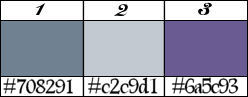
prepare the colors in the materials palette
you may change the main colors, according to your tubes, but keep the same tones
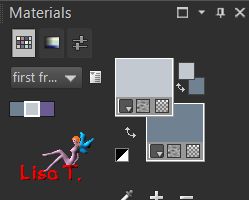

Filters
Alien Skin Eyte Candy 5 Textures
Photo Aging Kit (import in Unlimited 2)
Filtre Forge
Mura’s Meister Copies
User Defined Filter : emboss 6
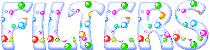

Material
1 color palette - 1 selection - 1 preset for Alien Skin - 1 « woman tube » by Nicolas - 1 mask (no signature found)
1 paper by Cajoline - 1 « corners tube » and 1 word art by Libellule - 1 brush tip

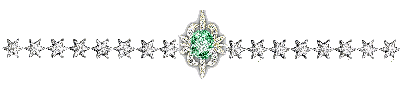
Use the paint brush to follow the steps
left click to grab it
 |
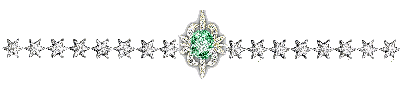
Realization
Step 1
open a new transparent raster layer 800 * 600 pixels
Step 2
prepare a sunburst gradient
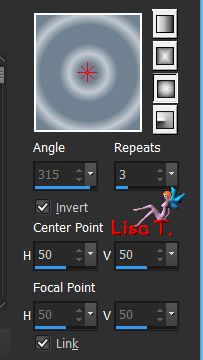
fill the layer with this gradient
Step 3
adjust/blur/gaussian blur/35
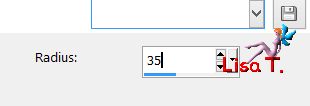
Step 4
effects/plugins/Alien Skin Eye Candy 5 Textures/Texture Noise/apply the preset « libellule_1er_frimas »
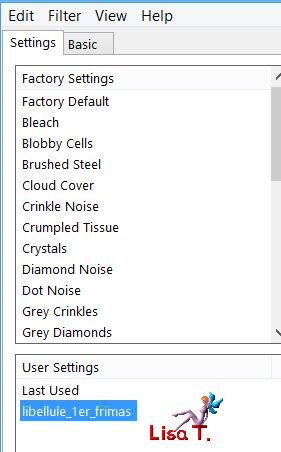
if you could not import the preset, here are the settings
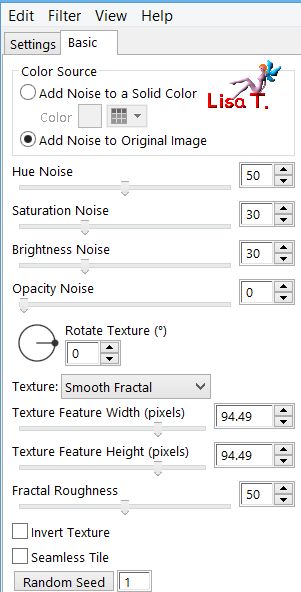
Step 5
layers/new raster layer
selections/select all
Step 6
copy/paste into selection the paper « cajoline_bluedreamswinter_freebie_pap3 »
selections/select none
Step 7
effects/edge effects/enhance
Step 8
layers/new mask layer/from image/WinterMask1903082
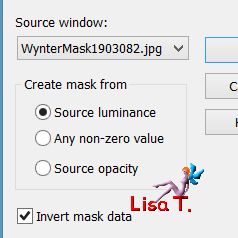
layers/merge/merge group
Step 9
layers/merge/merge visible
Step 10
effects/image effects/seamless tiling
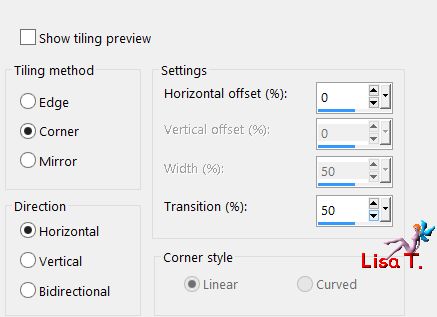
Step 11
adjust/sharpness/sharpen
Step 12
effects/plugins/Unlimited 2/hPoto Aging Kit/Border Fade/75
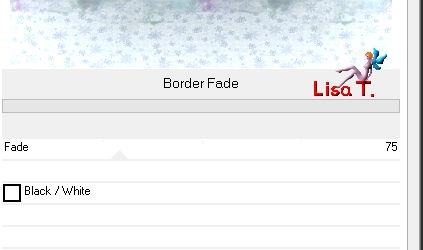
Step 13
layers/new raster layer
selections/load-save selection/from disk/ « libellule_1er_frimas »
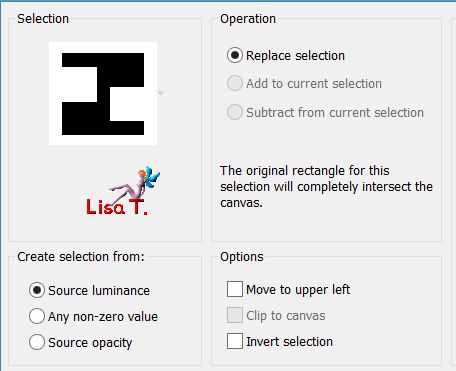
Step 14
copy/paste into selection the i mage « neige »
selections/select none
Step 15
layers/properties/blend mode « overlay » and opacity 80%
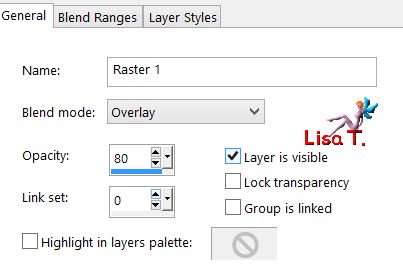
Step 16
effects/distortion effects/lens distortion
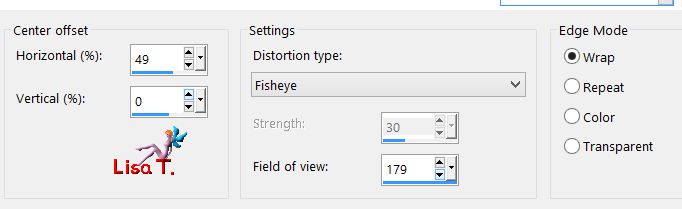
effects/edge effects/enhance
Step 17
layers/new raster layer
set color 2 as foreground
activate the brush tip « libellulegraphisme_arbres »

Step 18
zoom out your creation (50%) and place the brush tip, click twice not moving the mouse
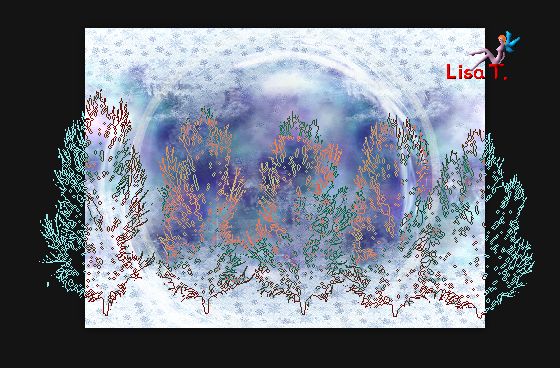
Step 19
effects/user defined filter/emboss 6
Step 20
layers/properties/opacity 80%
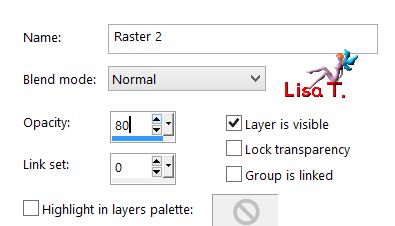
layers/merge/merge visible
Step 21
adjust/sharpness/sharpen
Step 22
image/add borders/2 pixels/color 3
image/add borders/1 pixel/color 2
Step 23
selections/select all
Step 24
image/add borders/5 pixels/white
selections/invert
Step 25
effects/plugins/Filtre Forge/Misc/Stormy Clouds
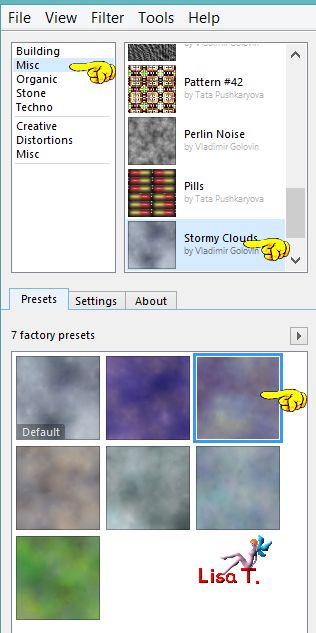
Step 26
effects/3D effects/inner bevel
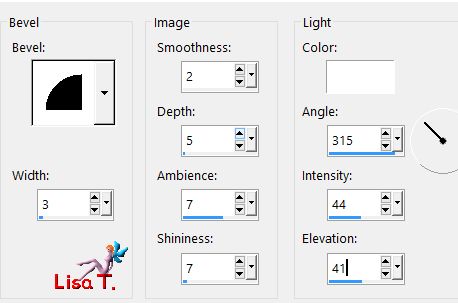
selections/select none
Step 27
image/add borders -->
1 pixel color 2
2 pixels color 3
Step 28
image/add borders/50 pixels/white
Step 29
repeat from step 22 to step 27 (included)
your tag looks like this

Step 30
layers/promote background layer
layers/duplicate
image/resize/uncheck « resize all layers »/30%
Step 31
effects/image effects/ofset
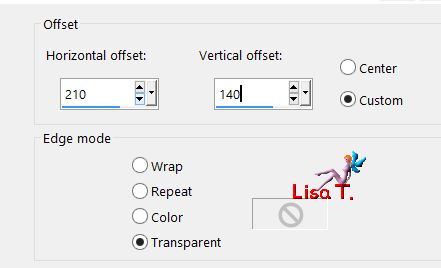
adjust/sharpness/sharpen
Step 32
layers/duplicate
Step 33
effects/plugins/Mura’s Meister/Copies
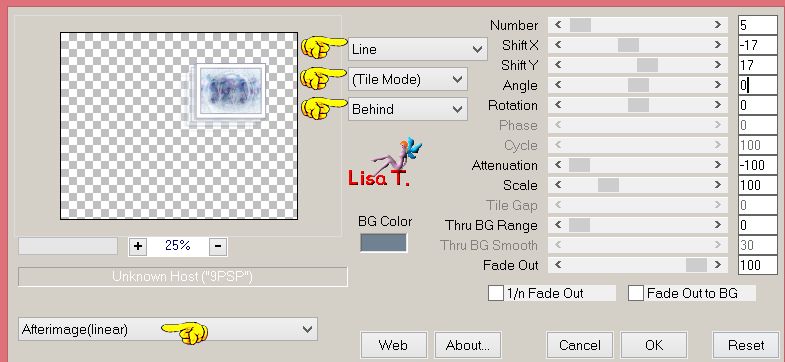
layers/arrange/move down, keep this layer active
Step 34
effects/image effects/offset
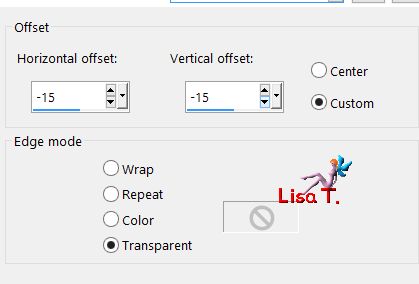
Step 35
layers/properties/opacity 55%
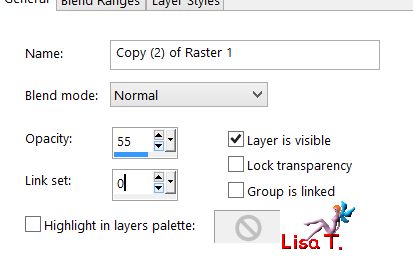
Step 36
activate the top layer
Step 37
effects/3D effects/drop shadow/color 3
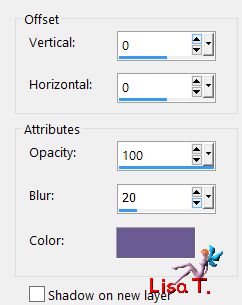
Step 38
copy/paste as new layer the tube « libellule_coins_1er_frimas »
don’t move it
Step 39
copy/paste as new layer the tube « nicole-femme-35-2012 »
move it to the left (see final result)
Step 40
copy/paste as new layer the tube « libellule_word_art_1er_frimas »
place at the bottom right (see final result)
Step 41
effects/3D effects/drop shadow
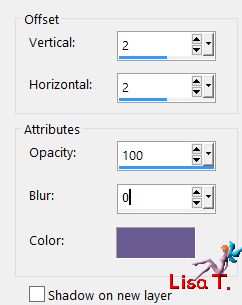
Step 42
apply your signature
Step 43
image/add borders/1 pixel/black
layers/merge/merge all (flatten)
image/resize/width : 800 pixels (or other to your liking)
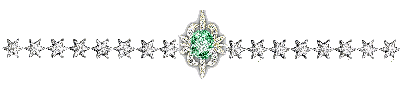
to write to Libellule


If you create a tag with this tutorial, don’t hesitate to send it toLibellule
She will be very glad to see it and present it in her galery
at the end of the tutorial on her site
Your gallery
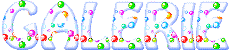
If you want to be informed about Libellule’s new tutorials and work
join her newsletter

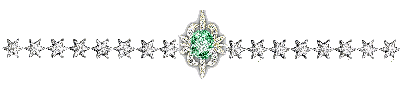
My versions with my tube
jpeg version

animated version

Back to the boards of Libellule’s tutorials
board 1  board 2 board 2 
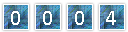
|