Exactly under the sun

Original tutorial can be found here
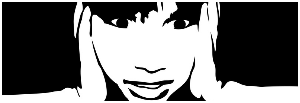

This tutorial was created using PSPX2
I use PSPX7
but it can be realized with other versions

General conditions
This tutorial is an original and personal design of Libellule.
any resemblance with another one would be pure coincidence.
You can share your creations, create signatures for your friends or for groups
but you are not allowed to use this tutorial in your site, or claim it as yours
You must indicate the copyrights of the artists.
Thank you to respect the rules.

If you are interested by translating this tutorial in another language
thank you to ask Libellule.
a link towards her site will be asked

It is strictly forbidden to use the material provided for your tutorials
and to share it in groups or forums

Libellule has received the authorizations to use the tubes she provides
see here


Implementation
install the plugins if necessary
copy the masks in the folder “mask” of “My PSP Files” or open with PSP and minimize it to tray(best method)
open the tubes and duplicate them. Work with the copies, close the originals
open the alpha layer, window/duplicate, work with the copy, close the original
if the gradient provided is not already in your Corel folder, copy it into the folder « gradient » of My PSP Files

Colors
color 1/foreground color/#ffa60a
color 2/background color/#fff1dc
color 3 -> #5d230f
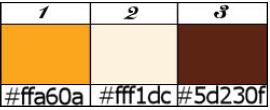
prepare the colors in the materials palette, color 1 as foreground color
color 2 as background color
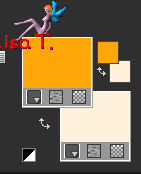
you may change the main colors, according to your tubes

Filters
Almathera, Funhouse, Textures, MuraR'Meister, Toadies
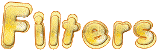

Material
1 color palette, 1 alpha layer, 1 gradient, 1 woman tube by Libellule, 1 mask by Maëlle Dreams
2 masks by Libellule, 2 décoration tubes.
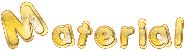

Use the Pencil to follow the steps
left click to grab it


Realization
Step 1
in the materials palette, prepare a linear gradient, angle 0, repeat 7
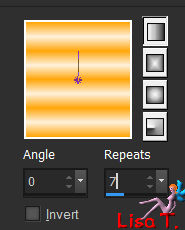
Step 2
open the copy of the alpha layer, flood fill with the gradient
Step 3
effects/plugins/Almathera/A Warper
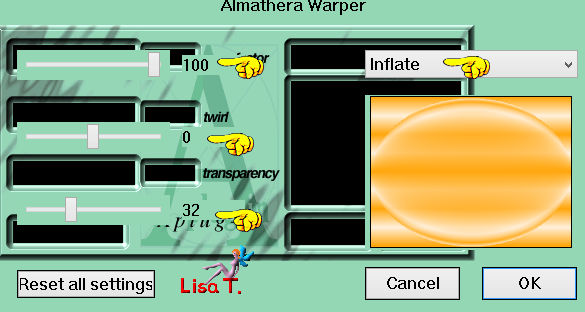
Step 4
effects/plugins/FunHouse/Evanescence/default settings/232

Step 5
effects/edge effects/enhance
Step 6
adjust/softness/soft focus
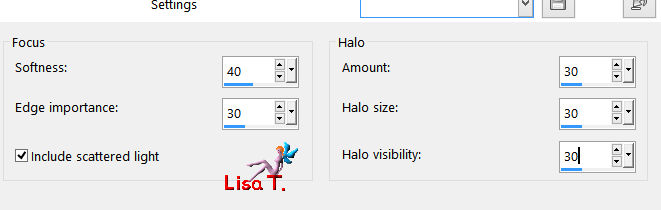
Step 7
layer/new raster layer/flood fill with color 3
Step 8
new mask layer/from image/choose « libellulegraphisme_masque35 »
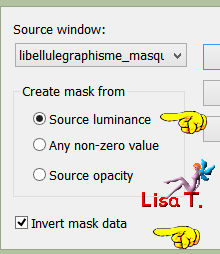
layers/merge/merge group
Step 9
Effets/plugins/ Textures/Craquelure
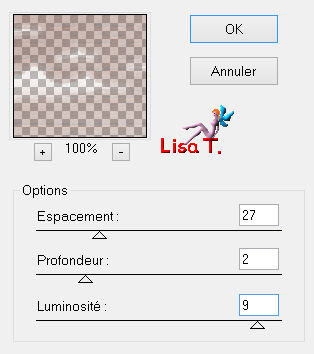
Step 10
layers/duplicate
Calques/properties/blend mode « burn »/opacity 30%
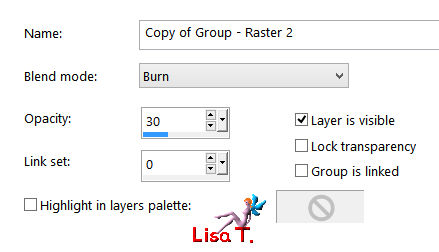
Step 11
layers/merge/merge visible
Step 12
layers/new raster layer
flood fill with color 1
Step 13
layers/new mask layer/from image/choose « Maëlle 2014EXCLUSIF-Maelledreams-Mask25 »
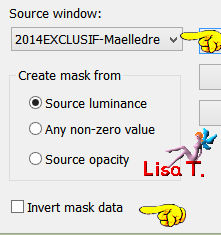
layers/merge/merge group
Step 14
effects/plugins/Toadies/What Are You ?.../default settings
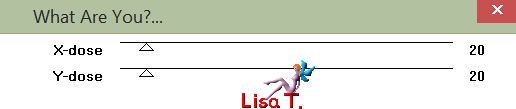
Step 15
layers/properties/blend mode « Dodge/opacity 30%
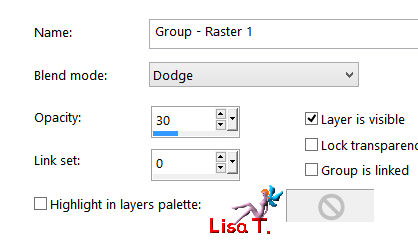
Step 16
effects/edge effects/enhance
Step 17
in the materials palette, set color 2 as background color
prepare an new linear gradient/angle 0/repeat 0
set « Corel_06_025fondu d'ar plan » as foreground color
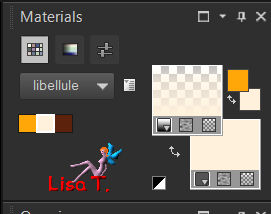
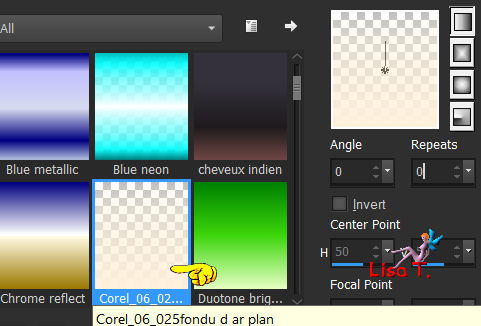
Step 18
layers/new raster layer
flood fill with the gradient
Step 19
selections/load selection/from alpha channel/selection 1
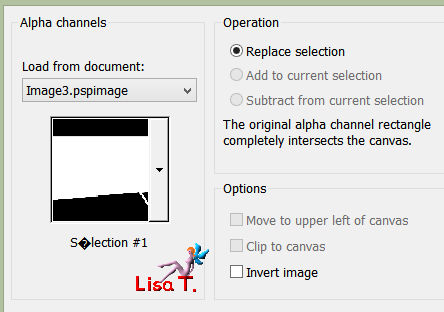
DELETE (hit the delete key of your keyboard)
selections/select none
Step 20
adjust/add-remove noise/add noise
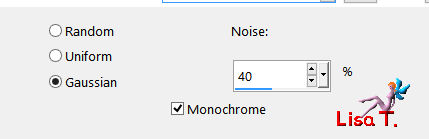
Step 21
blend mode « Luminance (Legacy) » / opacity 50%
Step 22
layers/new raster layer
flood fill white
Step 23
layers/new mask layer/from image/choose « libellulegraphisme_masque25 »
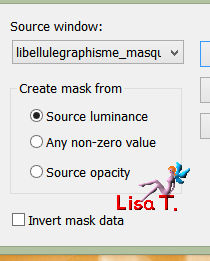
layers/merge/merge group
Step 24
selections/load-save selection/from alpha channel/check « invert »
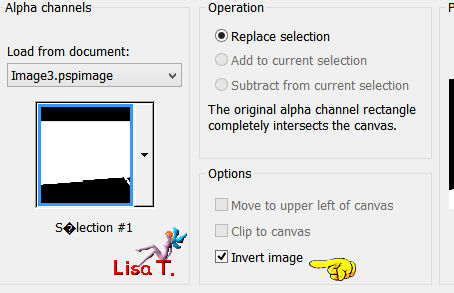
DELETE
selections/select none
Step 25
layers properties/opacity 30%
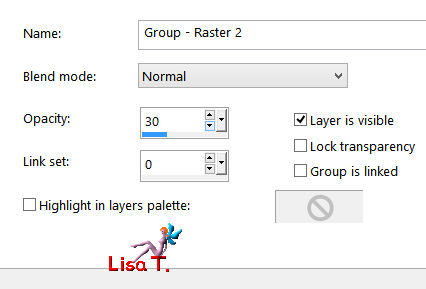
adjust/softness/soften
adjust/softness/soften/soften more
Step 26
image/add borders-->
2 pixels/white
2 pixels color 3
30 pixels white
Step 27
layers/promote background layer
layers/duplicate
Step 28
image/resize/20%/smart size/unchek « all layers »
Step 29
effects/image effects/offset H : -275 V : 193
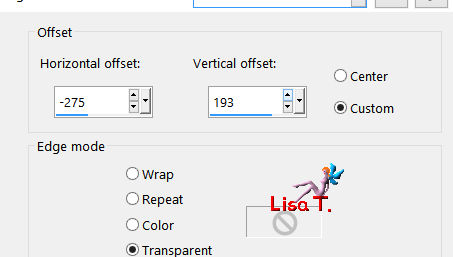
Step 30
effects/plugins/Mura’s Meister/Copies
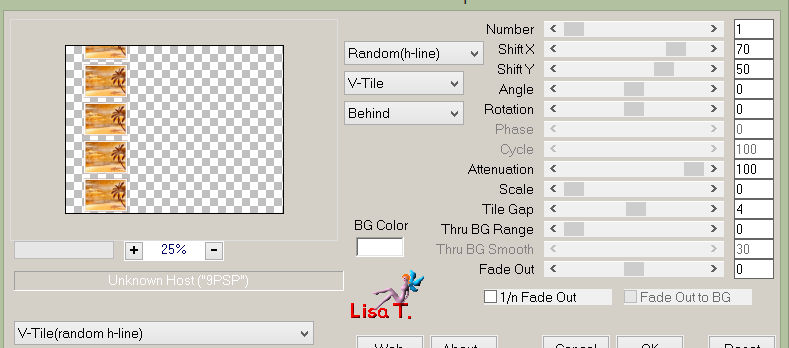
Step 31
activate the selection tool/rectangle, select the top and bottom frames
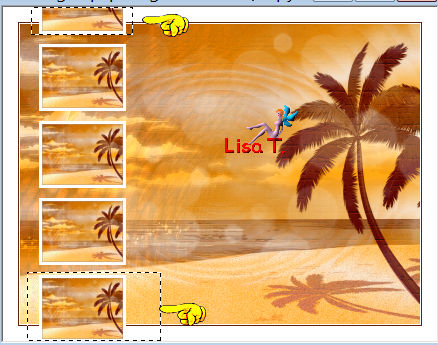
DELETE
selections/select none
Step 32
effects/image effects/offset/H : 0 / V : 14
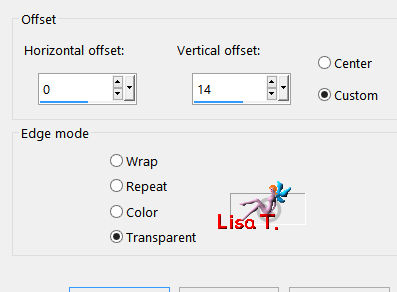
Step 33
copy/paste the tube « chaine_sous_le_soleil_libellulegraphisme »
effects/image effects/offset/ H : -275 / V : 104
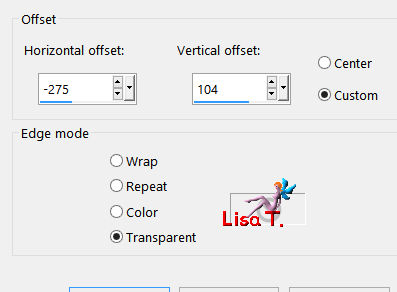
Step 34
layers/arrange/move down
Step 35
activate the top layer
copy/paste as new layer the tube « libellulegraphhisme_sous_le_soleil » (don’t forget to erase the watermark)
image/mirror/horizontal mirror
move it as shown on the final result
Step 36
copy/paste as new layer the text tube « mot_art_sous_le_soleil_libellulegraphisme »
move it to the right (see final result)

Step 37
image/add borders-->
2 pixels color 3
1 pixel black
Step 38
layers/merge/merge all
apply your signature

I hope you enjoyed following this tutorial

If you create a tag with this tutorial, don’t hesitate to send it to me
I will be very glad to see it and present it in the gallery at the bottom of this translation
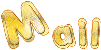
 
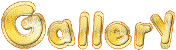
created by Nadège Nadège


Back to the boards of Libellule’s tutorials
board 1  board 2 board 2 
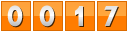
|