

Original tutorial can be found here

This tutorial was created by Libellule with PSPXIX
I use PSPX2019
but it can be realized with other versions
General conditions of use
This tutorial is an original and personal design of Libellule.
any resemblance with another one would be pure coincidence.
You can share your creations, create signatures for your
friends or for groups
but you are not allowed to use this tutorial in your site,
or claim it as yours
You must indicate the artists’ copyrights
Thank you to respect the rules.

If you are interested by translating this
tutorial in another language
thank you to ask Libellule.
a link towards her site will be asked

It is strictly forbidden to use the material
provided for your tutorials
and to share it in groups or forums
Libellule has received the authorizations to use the tubes
she provides
see here


Preparation
install the plugins if necessary (double click on them)
copy the masks into the folder “mask” of Corel
Folder or open with PSP and minimize to tray (best
method)
open the tubes and duplicate them. Work with copies, close
original images

Hints & Tips
TIP 1 -> if you don’t
want to install a font -->
open it in a software as « Nexus Font » (or
other font viewer software of you choice)
as long as this software’s window is opened, your
font will be available in your PSP
TIP 2 -> from PSPX4,
in the later versions of PSP the functions « Mirror » and « Flip » have
been replaced by -->
« Mirror » --> image -> mirror -> mirror horizontal
« Flip » --> image -> mirror -> mirror vertical

Colors
color 1 --> foreground color --> FG --> #673c17
color 2 --> background color --> BG --> #d6c6b6
color 3 -> #4e2d11
color 4 -> #ffffff

prepare colors 1 and 2 into the materials
palette

don’t hesitate to change colors, blend modes and
opacities of the layers to match your tubes
prepare the colors into materials palette

plugins
Adjust Variations, VM Texture, CPK Designs, Toadies, Photo
Aging Kit, Nik Software,
Alien Skin Eye Candy 5 Impact , Graphic Plus
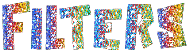

Material

double click on the preset to install
(or import)

Use the pencil to follow the steps
hold down left click to grab and move
 |

Realization
1
open the alpha layer (invisible selection included saved
on the alpha channel)
window => duplicate
close the original and work with the copy
selections => select all
2
copy / paste into selection « emphase_fond »
selections => select none
3
effects => plugins => Adjust => Variations
click on « more red » « darker » (or
other according to your own colors)

4
adjust => blur => radial blur

5
adjust => brightness and contrast => brightness/contrast

6
effects => plugins => Unlimited 2 => VM Texture
/ Tile à Gogo

7
effects => plugins => Unlimited 2 => CPK Designs
/ Mirror (default settings)
8
effects => edge effects => enhance
9
effects => plugins => Unlimited 2 => Toadies /
*Sucking Toad* Bevel II.2

10
selections => load-save selection => from alpha channel
=> selection #1

11
selections => promote selection to layer
selections => select none
12
blend mode of the layer : Hard Light - opacity :
70%
13
effects => plugins => Unlimited 2 => Toadies => 3D
Supercheckers (choose the plugin with an « s »)

14
effects => plugins => Toadies => What Are You ?...
/ 20 / 20
15
effects => image effects => seamless tiling => Side
by Side
adjust => sharpness => sharpen
16
enable the Pick Tool to move the tube precisely
settings => Horizontal position : 0 / vertical
position : 70
hit the M key of your keyboard to disable the tool
17
selections => load-save selection => from alpha channel
=> selection #2

18
DELETE on your keyboard
19
selections => select none
20
layers => new raster layer
flood fill with color 4 (set tool opacity to 50%)
21
layers => new mask layer => from image

layers => merge => merge group
22
layers => new raster layer
flood fill with color 4 (reset tool opacity to 100%)
23
layers => new mask layer => from image

effects => edge effects => enhance
layers => merge => merge group
opacity of the layer : 55%
24
selections => load-save selection => from alpha channel
=> selection #3

selections => promote selection to layer
25
in the materials palette, set color 1 as FG color
26
enable the « color changer » tool
and click on one of the white checkerboard
blend mode of the layer : Multiply
selections => select none
your work looks like this

27
highlight Raster 2 (Tine’s mask n°126)
selections => load-save selection => from alpha channel
=> selection #4

DELETE on your keyboard
28
layers => new raster layer
29
flood fill tool with color 3
30
selections => modify => contract => 2 px
flood fill with color 2
selections => modify => contract => 5 px
flood fill tool with color 3
selections => modify => contract => 2 px
flood fill with color 2
31
effects => plugins =< Unlimited 2 => Phot Aging
Kit => Dust and Scratches / default settings
keep selection active
32
effects => edge effects => enhance
33
layers => new raster layer
copy / paste into selection « emphase_decor1 »
selections => select none
34
highlight top layer
35
copy / paste as new layer « emphase_decor2 »
objects => align => top
36
effects => plugins => Nik Software => Color Effec
Pro 3.0 Complete => Photo Stylizer

37
effects => 3D effects => drop shadow => 0 / 0
/ 60 / 30 / black
38
adjust => sharpness => sharpen
39
copy / paste as new layer « libellulegraphisme_marionnette »
don’t forget to erase the watermark
40
image => resize => UNtick « resize all
layers » => 65%
41
enable the Pick Tool to move the tube precisely
settings => Horizontal position : 336 / vertical position
: -24
hit the M key of your keyboard to disable the tool
42
adjust => sharpness => sharpen
43
layers => duplicate
44
highlight layer below (copy of raster 5)
adjust => blur => gaussian blur => 10
blend mode of the layer : Multiply - opacity :
48%
45
highlight top layer (copy of raster 5)
effects => 3D effects => drop shadow => 0 / 0
/ 30 / 20 / black
46
effects => plugins => Alien Skin Eye Candy 5-Impact
=> Perspective Shadow
find the preset provided

47
copy / paste as new layer «wuerfel-muster-bispiel-bd-4-3-16 »
don’t forget to erase the watermark
image => resize => UNtick « resize all layers » => 30%
move to the left
adjust => sharpness => sharpen
48
effects => 3D effects => drop shadow => 0 / 0
/ 30 / 20 / black
49
layers => duplicate
50
image => Flip / Flip vertical
place properly (see final result)
51
layers => arrange => move down

opacity of the layer : 32%
52
image => add borders => tick « symmetric » => ...
2 px color 3
5 px color 2
2 px color 3
10 px color 4
53
selections => select all
54
image => add borders => tick « symmetric » => 15
px color #b1693c
selections => invert
effects => plugins => Graphic Plus => Cross Shadow
/ default settings
selections => select all
image => add borders => tick « symmetric » => 45
px color 4
effects => 3D effects => drop shadow => 0 / 0
/ 60 / 30 / black
selections => select none
55
copy / paste as new layer « emphase_decor3 »
56
effects => 3D effects => drop shadow => 1 / 1
/ 100 / 1 / black
57
image => add borders => tick « symmetric » => ...
2 px color 3
5 px color 2
2 px color 3
58
apply your watermark (or signature) on a new layer
layers => merge => merge all (flatten)
file => save as... type .jpeg
your tag is finished

My creation with my tubes

to contact Libellule


If you create a tag with this tutorial,
don’t hesitate
to send it to Libellule
She will be very glad to see it and present it in her galery
at the bottom of the tutorial on her site
If you want to be informed about Libellule’s new
tutorials and work
subscribe to her newsletter


Back to the boards of Libellule’s tutorials
board 1 board 2 board 2 board 3 board 3 board
4 board
4

|