Dystopie

Original tutorial can be found here

I am member of TWInc
this tutorial is protected
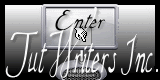

This tutorial was created using PSPX2
but it can be realized with other versions

General conditions
This tutorial is an original and personal design of Libellule.
any resemblance with another one would be pure coincidence.
You can share your creations, create signatures for your friends or for groups
but you are not allowed to use this tutorial in your site, or claim it as being yours
You must indicate the copyrights of the artists.
Thank you to respect the rules.
If you are interested by translating this tutorial in another language
thank you to ask Libellule.
a link towards her site will be asked

Material
1 tube “woman” by CibiBijoux (see authorizations here )
http://tutoriels-libellule.e-monsite.com/pages/autorisations/
1 misted tube “eye” by MDS
1 preset (double click on it to install it)
the other tubes (frame, buttons, Word Art) by Libellule

Plugins
Italian Editor Effects
HERE

Implementation
install the plugin
double click on the plugin’s preset, it will be installed automatically in the right folder
Colors
color 1 -> #f6ebde
color 2 -> #dab483
color 3 -> #2b1c15
of course you can change the colors according to the tubes you choose
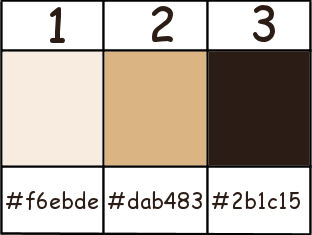

Use the Paint Brush to follow the steps
Left click to grab it


Realization
Step 1
open a new bacground layer, transparent 800 * 600 pixels
in the materials palette,
prepare a sunburst gradient (use your colors, or those proposed by Libellule)
foreground color -> color 2 / background color -> color 3
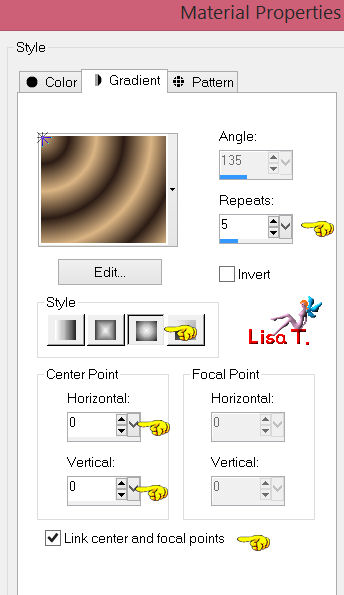
Step 2
paint the layer with this gradient
adjust/blur/gaussian blur/50
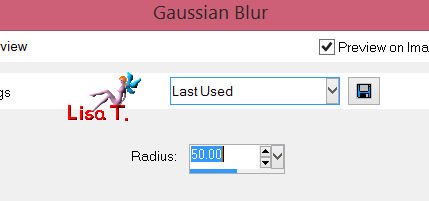
Step 3
effects/plugins/Italian Editor Effects/Picture in Picture
Libellule importaed the plugin in Unlimited 2 , for added convenience
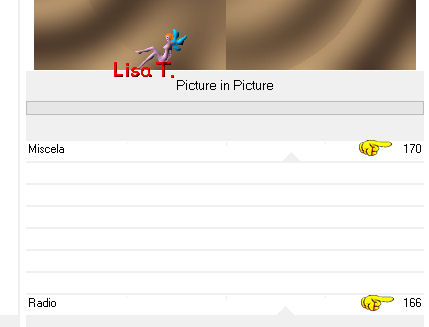
Step 4
layers/duplicate - image/resize/75% / uncheck “resize all layers”
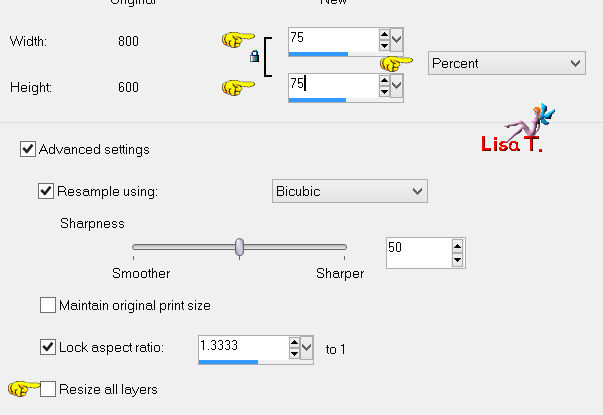
image/free rotate/left/90°
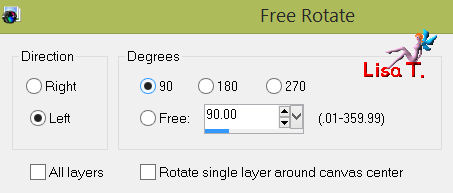
layers/merge/merge visible
Step 5
layers/duplicate - image/free rotate/left/ 90°
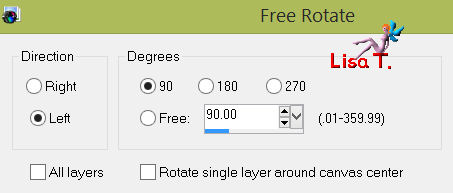
Step 6
again, layers/duplicate
effects/plugins/Italian Editor Effects/Picture in Piture
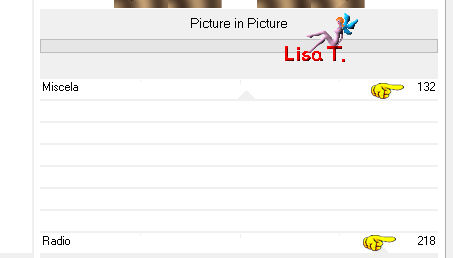
in the layers palette, set the blend mode on “soft light”
image/resize/130%
in the layers palette, set the opacity on 65%
Step 7
layers/new raster layer - selections/select all
activate the Fractal “Apos-111119-102-s121-7-ak”
edit/copy - back to your work - edit/paste into selection
selections/select none
Step 8
layers/duplicate
layers/arrange/move down
effects/plugins/Italian Editor Effects/Rosone
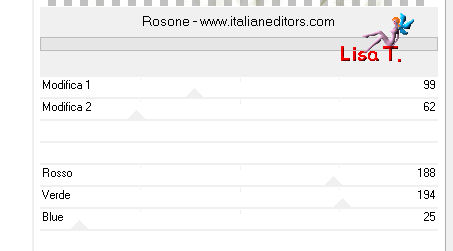
Step 9
in the layers palette, set the blend mode on “multiply”
Step 10
image/add borders/check “symmetric”
2 pixels color 1
60 pixels color 2
Step 11
activate the magic wand tool with the following settings

select the large border
Step 12
layers/new raster layer/paint with the gradient prepared at the beginning
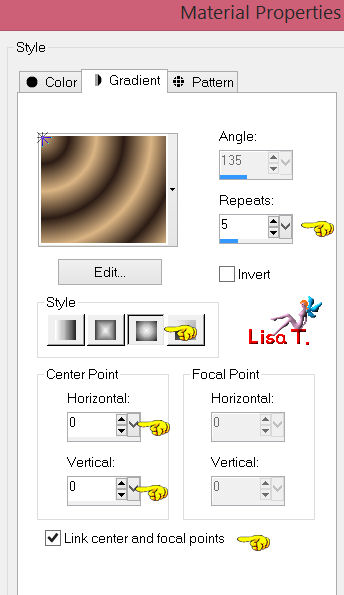
Step 13
effects/plugins/Italian Editor Effects/Cornice
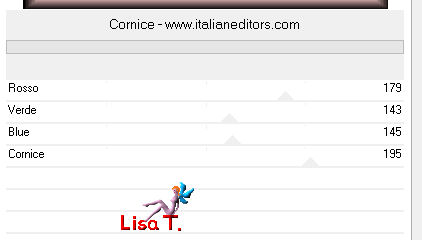
Step 14
in the layers palette, set the blend mode on “hard light” (or other…)
selections/invert
effects/3D effects/drop shadow
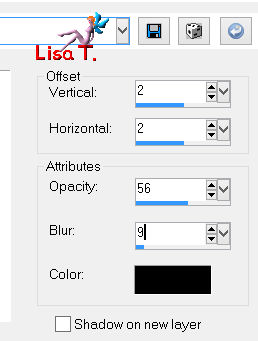
again, drop shadow changing (2) by (-2)
selections/select none
Step 15
activate the tube of the woman
edit/copy - back to your work - edit/paste as a new layer
Step 16
image/resize/80%, and move to the left
effects/3D effects/drop shadow
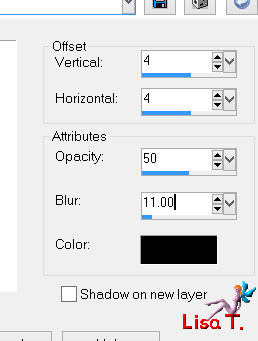
Step 17
activate the misted tube “mds4081 Eye-vergolet-baerbel”
edit/copy - back to your work - edit/paste as a new layer
image/mirror, and move it at the top right
(note of the translator : I set the blend mode on “soft light”, Libellule left it on “normal”)
layers/arrange/move down
Step 18
in the layers palette, activate the layer on top of the stack
activate the word art “libellulegraphisme_dystopie”
edit/copy - back to your work - edit/paste as a new layer
move it where you wish
Step 19
layers/merge/merge all (flatten)
apply your signature
Step 20
image/resize/800 pixels width (or other)
save as…. type jpeg
you have completed your tag

to write to Libellule, open her home page
and click on the link

If you create a tag with this tutorial, don’t hesitate to send it toLibellule
She will be very glad to see it and present it in her galery
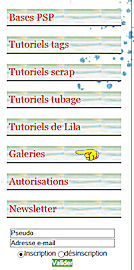
If you want to be informed about Libellule’s new tutorials and work
join her newsletter at the end of the french tutorial
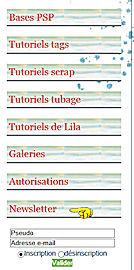

GALLERY
created b▼y Birte


Back to the board of Libellule’s tutorials


|