Deconstructed

Original tutorial can be found here
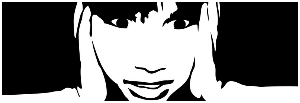

This tutorial was created using PSPX2
I use PSPX8
but it can be realized with other versions

General conditions
This tutorial is an original and personal design of Libellule.
any resemblance with another one would be pure coincidence.
You can share your creations, create signatures for your friends or for groups
but you are not allowed to use this tutorial in your site, or claim it as yours
You must indicate the copyrights of the artists.
Thank you to respect the rules.

If you are interested by translating this tutorial in another language
thank you to ask Libellule.
a link towards her site will be asked

It is strictly forbidden to use the material provided for your tutorials
and to share it in groups or forums

Libellule has received the authorizations to use the tubes she provides
see here : 

Implementation
install the plugins
copy the selections into the folder “selection” of “My PSP Files”
copy the masks in the folder “mask” of “My PSP Files” or open with PSP and minimize it (best method)
open the tubes, the alpha layer and duplicate them. Work with the copies, close the originals

Colors
color 1/foreground color/#
color 2/background color/#
color 3 -> #
color 4 -> #
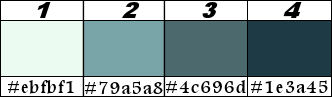
prepare your materials palette, setting color 1 & 3 as FG and BG colors
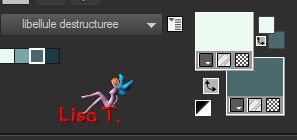
you may change the main colors, according to your tubes

Filters
Unlimited 2.0 &<Bkg Kaleidoscope, AAA Frames, FM Tile Tools,
Alien Skin Eye Candy 5 Impact, VM Distortion (already in Unlimited 2 ) Graphic plus, Simple,


Material


Use the Pencil to follow the steps
left click to grab it


Realization
Step 1
in the materials palette, prepare a radial gradient
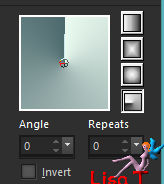
Step 2
open the alpha layer and flood fill with the gradient
Step 3
adjust/blur/gaussian blur/40
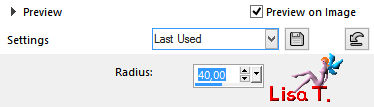
Step 4
activate the tube «libellulegraphisme_cover_heavy_rubber_by_ophelia_overdose.png » (or one of your choice)
erase the watermark
edit/copy – minimize the tube to tray for a later use
if you use another tube, the result might be very different from the example
but it does not matter ! it’s the interesting part of the work
Step 5
back to your work
layers/new raster layer – selections/select all
edit/paste into selection
selections/select none
Step 6
adjust/blur/radial blur

Step 7
effects/image effects/offset
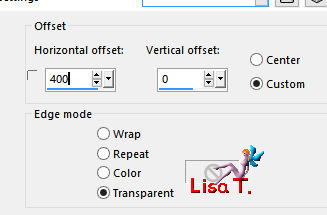
Step 8
layers/duplicate – image/mirror/mirror horizontal
layers/merge/merge down
Step 9
layers/duplicate
effects/plugins/Unlimited 2/&<Bkg Kaleidoscope>/Kaleidoscope 1
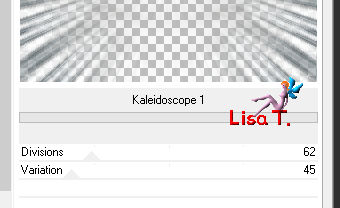
Step 10
layers/properties/blend mode : « burn »/opacity 30%
your work looks like this

your layers palette looks like this
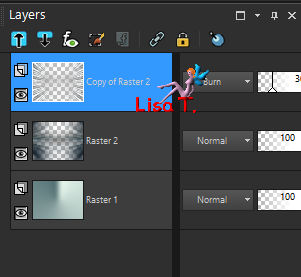
Step 11
effects/user defined filter/Emboss 3
Step 12
layers/merge/merge visible
Step 13
layers/duplicate
effects/image effects/seamless tiling/default settings
Step 14
layers/properties/blend mode : « soft light »/opacity : 30%
Step 15
layers/merge/merge visible
Step 16
copy the tube « logane_forme2_20decembre2011.pspimage »
Step 17
back to your work
edit/paste as new layer – don’t move it
Step 18
layers/propertier/blend mode « Luminance (Legacy) »/opacity : 45%
Step 19
effects/3D effects/drop shadow
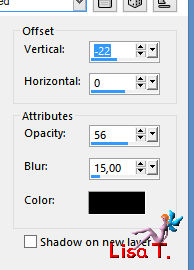
drop the same shadow, changing V : 0 and H : -22
Step 20
activate the background layer (merged)
selections/load-save selection/from alpha channel/selection #1
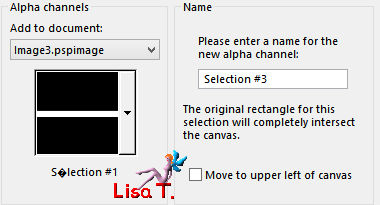
Step 21
selections/promote selection to layer
layers/arrange/bring to top
keep the selection active
Step 22
effects/plugins/AAA Frames/Texture Frame
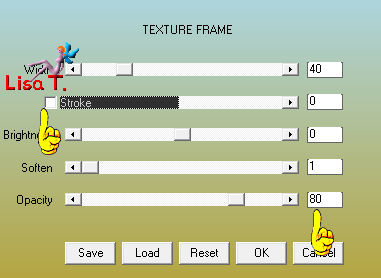
Step 23
the selection is still actie
effects/plugins/Graphic Plus/Cross Shadow/default settings
Step 24
effects/plugins/Simple/Diamonds/default settings --> TWICE
Step 25
layers/properties/blend mode : « Luminance (Legacy) »/opacity : 45%
Step 26
the selection is still active
effects/plugins/FM Tile Tools/Blend Emboss/default settings
selections/select none
Step 27
activate the background layer
activate the tube « destructure_libellule.png »
edit/copy
Step 28
back to your work
selections/load-save selection/from alpha channel/selection #2
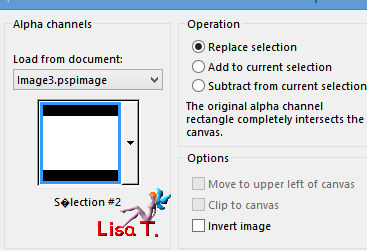
Step 29
layers/new raster layer – edit/paste into selection
selections/select none
Step 30
effects/distortion effects/ripple
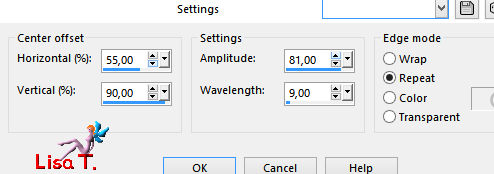
Step 31
layers/properties/opacity 30%
Step 32
layers/duplicate – image/mirror/mirror horizontal
Step 33
adjust/hue and saturation/colorize
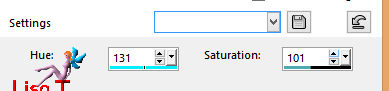
be careful ! colorize only the duplicated layer
effects/edge effects/enhance
Step 34
layers/merge/merge visible
Step 35
selections/load-save selection/from alpha channel/selection #2
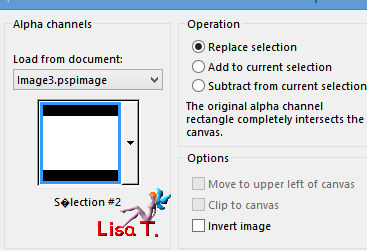
Step 36
selections/promote selection to layer
Step 37
selections/modify/contract/20 pixels
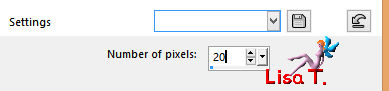
Step 38
effects/plugins/Alien Skin Eye Candy 5 Impact/Perspective Shadow
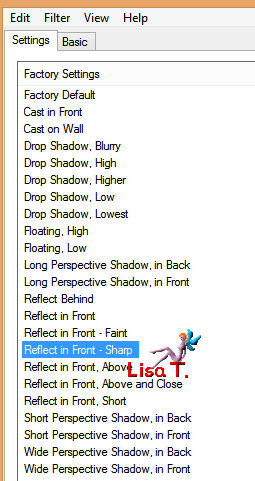
selections/select none
Step 39
activate the main tube set aside at the begining (step 4)
copy/paste as new layer
Step 40
image/resize/uncheck « resize all layers »/70%
move the tube in the very middle of the creation

Step 41
adjust/sharpness/High Pass Sharpen
according to the tube you chose, you might have to change these settings
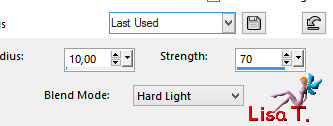
Step 42
layers/duplicate the tube and activate the first tube layer (Raster 1)
Step 43
effects/plugins/Unlimited 2/VM Distortion/Broken Mirror
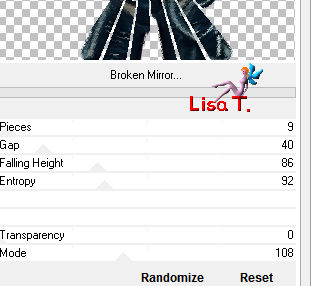
Step 44
layers/propperties/blend mode : « Dodge »/opacity : 30%
Step 45
effects/edge effects/enhance
Step 46
copy/copy special/copy merged
edit/paste as new image, and set aside for a later use
Step 47
activate the tube « calguisdigitalart19032012.pspimage »
Step 48
image/resize/uncheck « resize all layers »
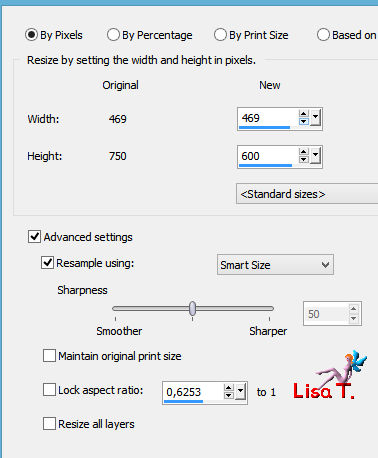
Step 49
edit/copy
back to your work – edit/paste as new layer
careful ! don’t save the changings made on the tube when closing it
Step 50
mayers/properties/blend mode : « saturation »
your layers palette looks like this
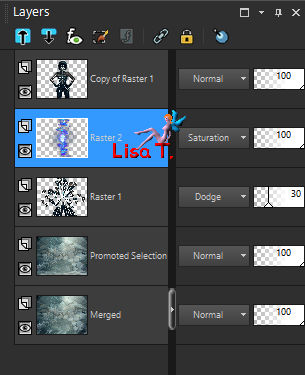
Step 51
layers/merge/merge all (flatten)
Step 52
image/add borders/check « symmetric » -->
1 pixel color 1
2 pixels color 4
1 pixel color 1
Step 53
selections/select all
Step 54
image/add borders/15 pixels color 1
Step 55
effects/3D effects/drop shadow

selections/select none
Step 56
image/add obrders/1 pixel color 4
add borders/ 50 pixels color 1
Step 57
selections/select all
Step 58
add borders/15 pixels/contrasting color
selections/invert
Step 59
activate the image set aside in step 46 – edit/copy
back to your work – layers/new raster layer
edit/paste into selection
Step 60
effects/plugins/Simple/Top Left Mirror/default settings
selections/select none
step 61
add borers/1 pixel color 1
Step 62
copy/paste as new layer the decoration tube
Step 63
apply your signature
layers/merge/merge all (flatten)
file/save as ... type jpeg

to write to Libellule


If you create a tag with this tutorial, don’t hesitate to send it toLibellule
She will be very glad to see it and present it in her galery
at the end of the tutorial on her site
Your gallery

If you want to be informed about Libellule’s new tutorials and work
join her newsletter


My tag with my tube (jpeg)

the same tag with an animation (by Simone)
link to Simone's site --> 
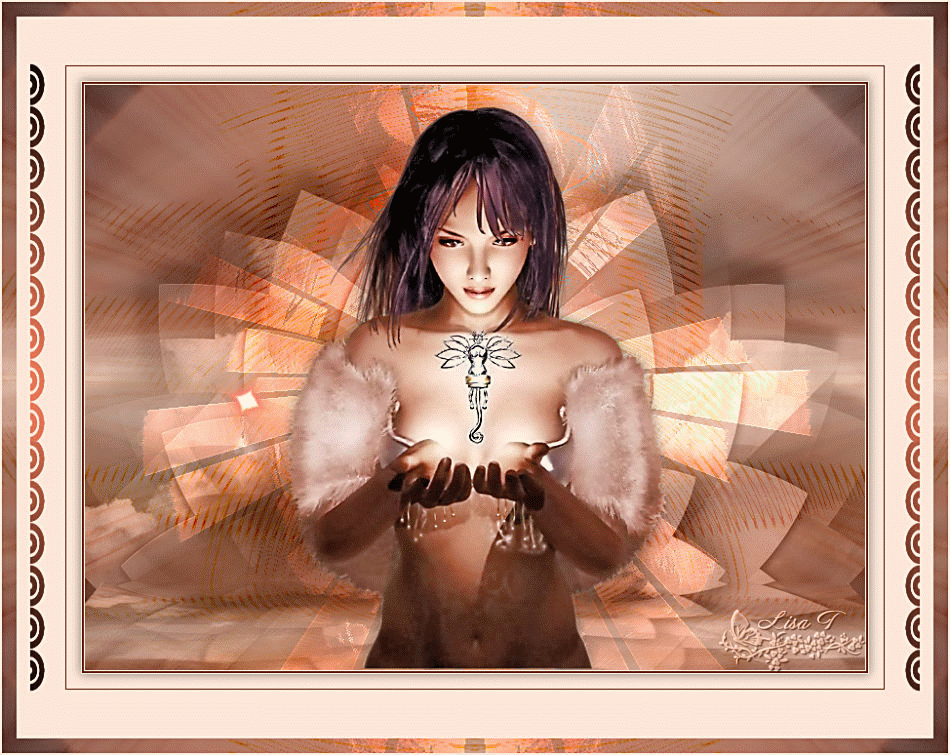
Back to the boards of Libellule’s tutorials
board 1  board 2 board 2 

|