Chloe

Original tutorial can be found here
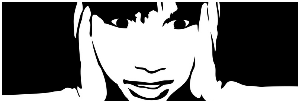
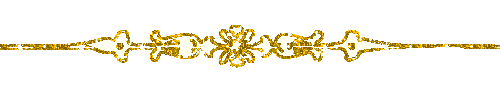
This tutorial was created using PSPX2
I use PSPX7
but it can be realized with other versions
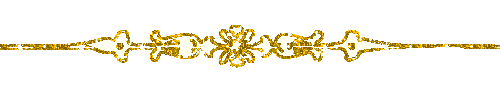
General conditions
This tutorial is an original and personal design of Libellule.
any resemblance with another one would be pure coincidence.
You can share your creations, create signatures for your friends or for groups
but you are not allowed to use this tutorial in your site, or claim it as yours
You must indicate the copyrights of the artists.
Thank you to respect the rules.

If you are interested by translating this tutorial in another language
thank you to ask Libellule.
a link towards her site will be asked

It is strictly forbidden to use the material provided for your tutorials
and to share it in groups or forums
Libellule has received the authorizations to use the tubes she provides
see here

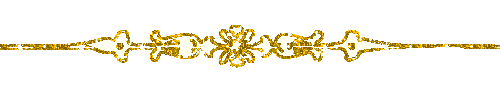
Implementation
install the plugins if necessary
open the tubes and duplicate them. Work with the copies, close the originals

Colors
color 1/foreground color/#82532c
color 2/background color/#dcd6d8
prepare the colors in the materials palette
 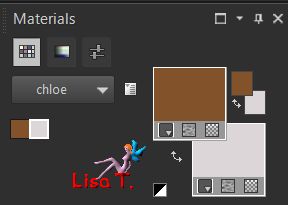
you may change the main colors, according to your tubes, but keep white
in your tube, choose a dark color as color 1 and a light color as color 2

Filters
AP [Gradient] named « Blend and Blurs » on Libellule’s filters page
AP 01 [Innovations] - Simple
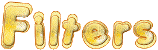

Material
1 color palette, 1 tube by Guismo, 1 alpha layer, 1 star & 2 decoration tubes by Libellule
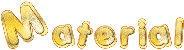
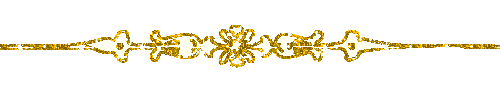
Use the Paint Brush to follow the steps
left click to grab it

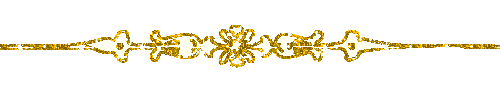
Realization
Step 1
prepare a sunburst gradient in the materials palette
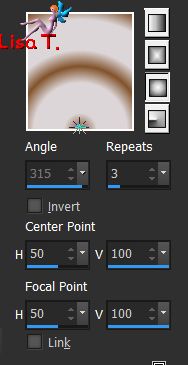
Step 2
open the alpha layer, duplicate and close the original
work with the copy
flood fill with the gradient
Step 3
adjust/blur/gaussian blur/40
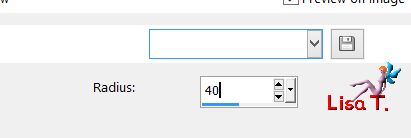
Step 4
layers/duplicate
effects/plugins/AP[Gradient]/Gradient/Pyramid-plugin 3
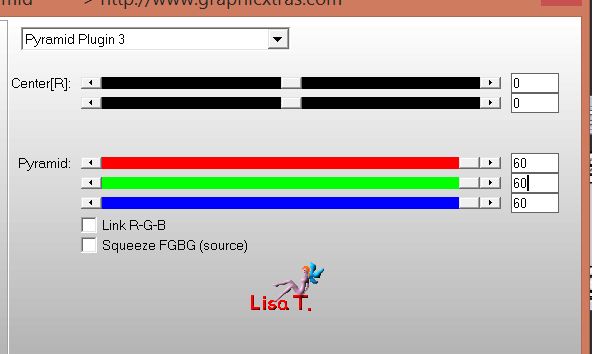
Step 5
layers/properties/blend mode « Screen »
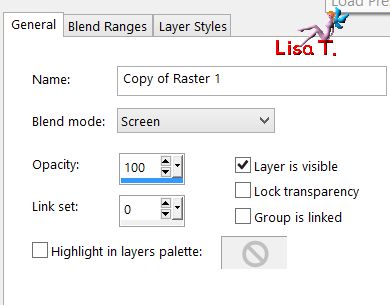
effects/edge effects/enhance
Step 6
selections/load selection/from alpha channel/selection 1
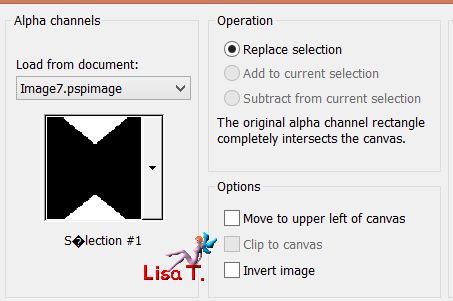
edit/clear (delete)
Step 7
keep the selection active
activate the background layer
effects/plugins/AP01[Innovations]/Lines Silverlining
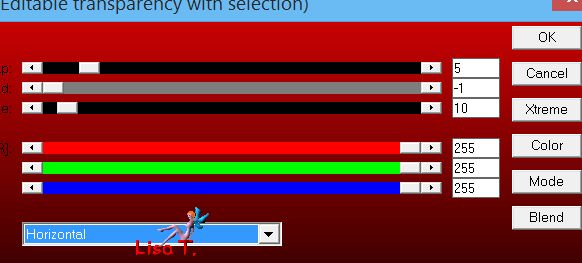
Step 8
keep the selection active
layers/merge/merge visible
selections/promote selection to layer
effects/3D effects/drop shadow with color 1
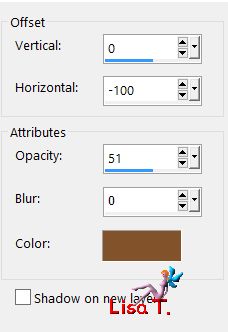
Step 9
selections/invert
effects/texture effects/Weave with colors 1 and 2
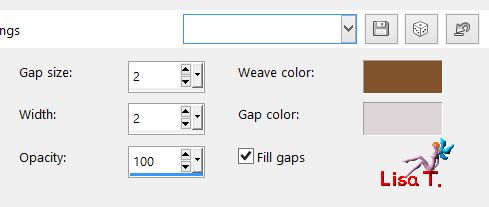
Step 10
selections/invert
effects/3D effects/drop shadow with color 2 / check « shadow on new layer »
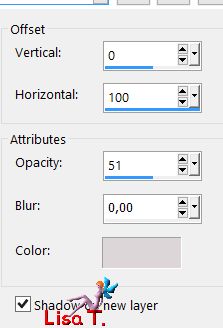
Step 11
selections/invert
effects/texture effects/weave
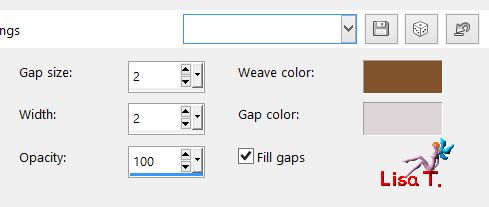
selections/select none
Step 12
activate the top layer
layers/merge/merge down
effects/image effects/seamless tiling
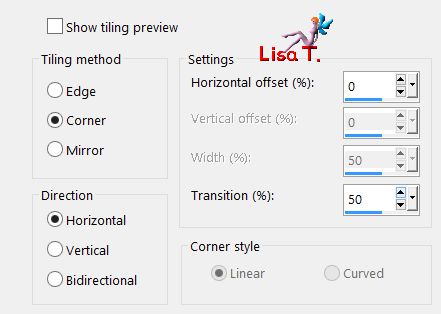
Step 13
activate the background layer
selections/load selection/from alpha channel/selection 2
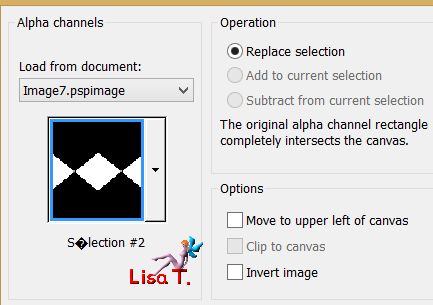
selections/promote selection to layer
Step 14
selections/select none
layers/duplicate
adjust/blur/gaussian blur/10
layers/arrange/move down
your layers palette looks like this
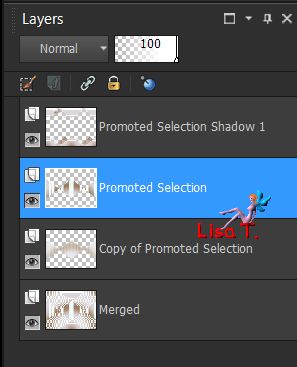
Step 15
activate « Promoted Selection » - blend mode of the layer « Multiply »

Step 16
selections/load selection/from alpha channel/selection 3
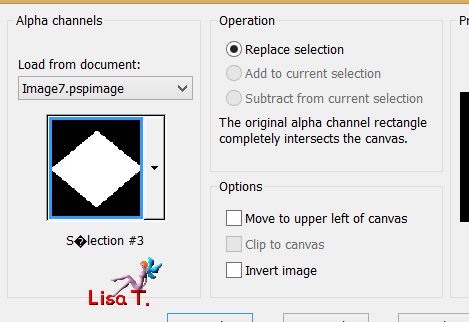
layers/new raster layer - flood fill with color 1
Step 17
selections/modify/contract/4 pixels
edit/clear (delete)
Step 18
selections/modify/contract/25 pixels
flood fill the selection with color 2/opacity 50%

Step 19
selections/modify/contract/10 pixels
flood fill the selection with color 1/opacity 100%
selections/modify/contract/4 pixels
edit/clear (delete)
Step 20
selections/select none
Step 21
effects/reflection effects/feedback
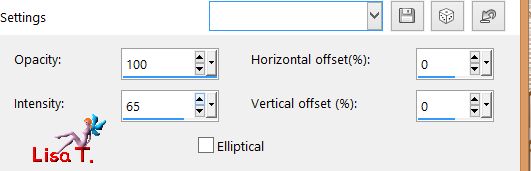
Step 22
effects/image effects/seamless tiling
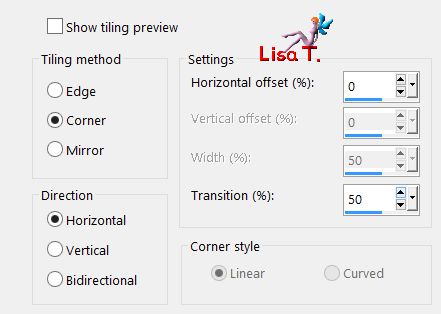
your work looks like this

Step 23
activate the top layer
copy/paste as new layer the tube « Chloe_etoile »
Step 24
effects/image effects/offset
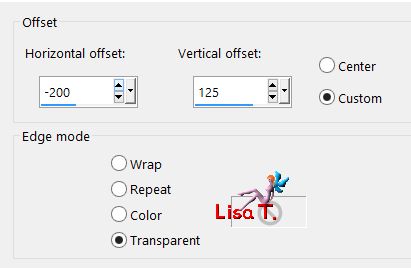
Step 25
adjust/hue and saturation/colorize
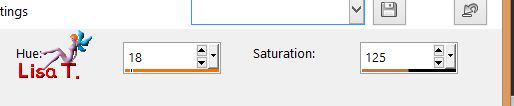
Step 26
effects/plugins/Simple/Top Left Mirror/default settings
Step 27
layers/merge/merge visible
selections/select all
image/add borders/2 pixels black
Step 28
effects/3D effects/cutout with color 1
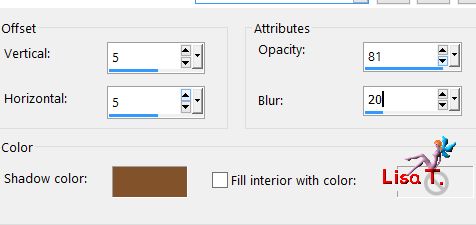
apply the same effect changing (5) by (-5)
Step 29
keep the selection active - selections/select all
image/add borders/6 pixels color 1
selections/invert
Step 30
effects/3D effects/inner bevel
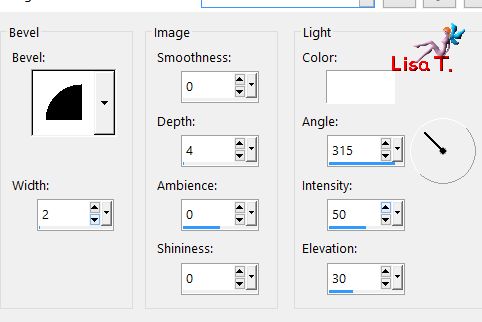
Step 31
selections/select all
image/add borders/50 pixels white
selections/invert, and flood fill with the gradient created at the begining
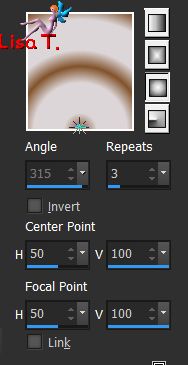
Step 32
adjust/blur/gaussian blur/40
selections/promote selection to layer
effects/plugins/AP[Gradient]/Gradient/Pyramid
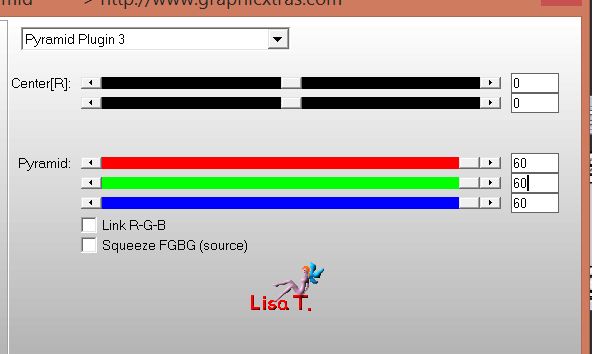
Step 33
blend mode of the layer : Screen
effects/edge effects/enhance
Step 34
selections/select all
image/add borders/6 pixels with color 1
selections/invert
Step 35
effects/3D effects/inner bevel
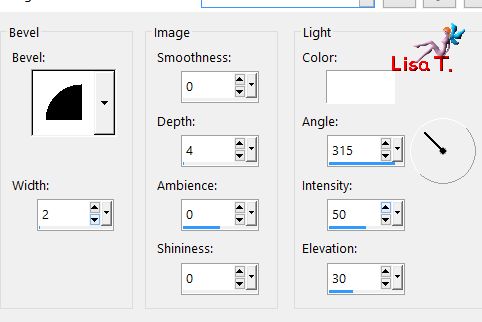
Step 36
selections/select none
Step 37
copy/paste as new layer the tube « libellule_cloe_decor »
don’t move it
Step 38
copy/paste as new layer the tube « libellule_cloe_decor2 »
don’t move it
Step 39
copy/paste as new layer Calgui’s tube
image/resize/uncheck « resize all layers »/65% and move it to the right
Step 40
layers/duplicate
adjust/blur/gaussian blur/20
layers/arrange/move down
Step 41
copy/paste as new layer the word art tube
move it bottom left
image/add borders/1 pixel white
Step 42
apply your signature
layers/merge/merge all (flatten) and save as... type jpeg
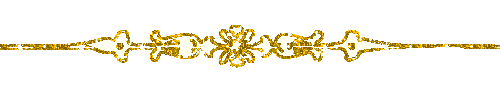
to write to Libellule
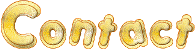

If you create a tag with this tutorial, don’t hesitate to send it toLibellule
She will be very glad to see it and present it in her gallery
at the end of the tutorial on her site
Your gallery
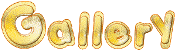
If you want to be informed about Libellule’s new tutorials and work
join her newsletter

Back to the boards of Libellule’s tutorials
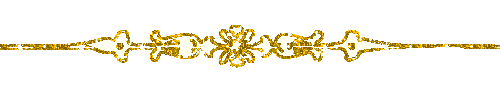
board 1  board 2 board 2 

|