Chaos

Original tutorial can be found here


This tutorial was created using PSPX2
but it can be realized with other versions
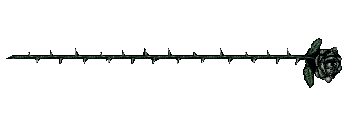
General conditions
This tutorial is an original and personal design of Libellule.
any resemblance with another one would be pure coincidence.
You can share your creations, create signatures for your friends or for groups
but you are not allowed to use this tutorial in your site, or claim it as yours
You must indicate the copyrights of the artists.
Thank you to respect the rules.

If you are interested by translating this tutorial in another language
thank you to ask Libellule.
a link towards her site will be asked

It is strictly forbidden to use the material provided for your tutorials
and to share it in groups or forums

Libellule has received the authorizations to use the tubes she provides
see here

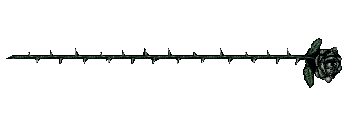
Implementation
install the plugins if necessary
copy the selections into the folder “selection” of “My PSP Files”
open the tubes and duplicate them. Work with the copies, close the originals

Colors
color 1/foreground color/#f8ddd2
color 2/background color/#c2c1c0
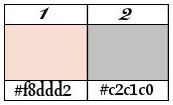
prepare the colors in the materials palette
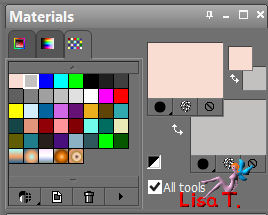
you may change the main colors, according to your tubes, but choose 2 light colors

Filters
Simple - Almathera


Material
1 fractal image by Alice Kelley
1 tube by Libellule
3 selections
1 tube « bats »
1 tube by Agnesingap ---> 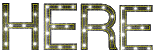


Use the pencil to follow the steps
left click to grab it
 |
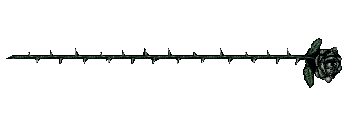
Realization
Step 1
open a new transparent image 800 * 600 pixels
Step 2
in the materials palette, prepare a linear gradient/ ( 270 / 0 ) /check « invert
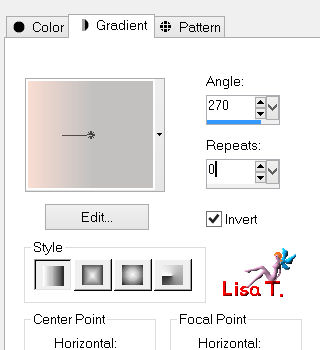
fill the layer with this gradient
Step 3
layers/new raster layer
selections/select all
Step 4
activate the fractal image ©Alice Kelley (16)
edit/copy - back to your work - edit/paste into selection
Step 5
selections/load selection from disk/selection « libellule_chaos »
Step 6
selections/promote selection to layer
Step 7
effects/plugins/Almathera/A Puddle/Ripple
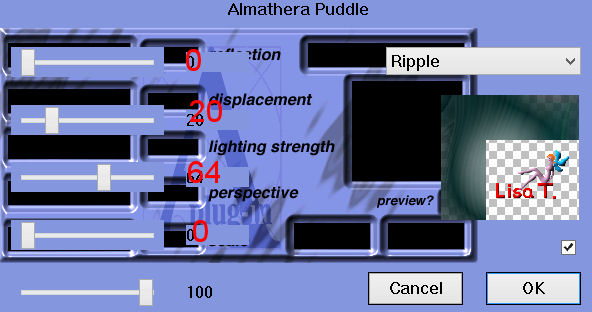
keep the selection active
blend mode of the layer on « multiply »
Step 8
selections/invert
activate the layer below (fractal)
set the blend mode on « luminance (legacy) »
Step 9
effects/edge effects/enhance
Step 10
effects/plugins/Almathera/A Halo/Lowlight
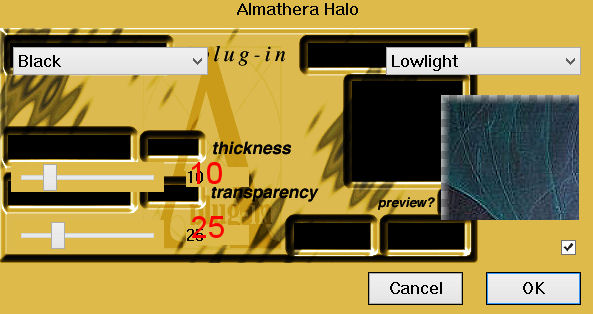
selections/select none (Ctrl + D)
Step 11
activate the top layer
layers/new raster layer
Step 12
selections/load selection from disk/ « libellule_chaos2 »
Step 13
fill the selection with the gradient of step 2
selections/select none (Ctrl + D)
Step 14
effects/plugins/Simple/Top Left Mirror/default settings
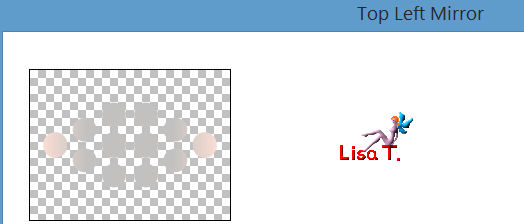
Step 15
effects/distortion effects/twirl
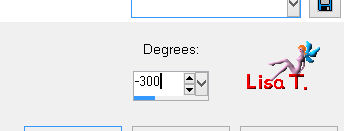
Step 16
layers/duplicate
activate the layer below
Step 17
adjust/blur/gaussian blur/10
adjust/add-remove noise/add noise/100
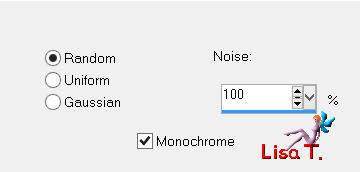
Step 18
adjust/sharpness/sharpen
Step 19
activate the top layer
layers/merge/merge down
image/resize/uncheck « resize all layers »/110%
Step 20
set the blend mode on « burn »
Step 21
activate the fractal layer (Raster 2)
activate the tube « agnesingap_I_m_in_love_with_el »
edit/copy - back to your work - edit/paste as new layer
Step 22
image/resize/uncheck « resize all layers »/30%
effects/plugins/Simple/Center Tile
Step 23
lower the opacity on 50%
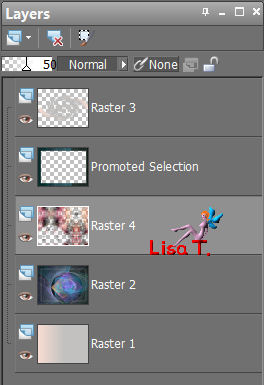
Step 24
activate the top layer
layers/new raster layer
Step 25
selections/load selection from disk/selection « libellule_chaos3 »
fill with with color 1
Step 26
selections/select none (Ctrl + D)
Step 27
effects/3D effects/drop shadow
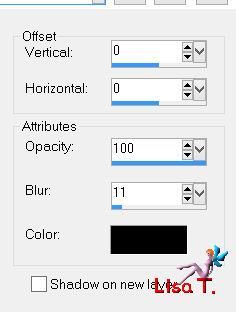
Step 28
activate the tube « libellulegraphisme_chill »
edit/copy - back to your work - edit/paste as new layer
move it to the left (see final result)
Step 29
adjust/sharpness/unsharp mask
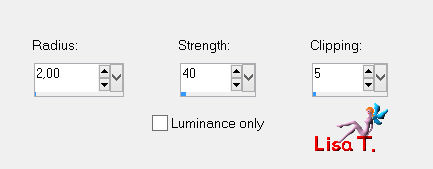
Step 30
effects/3D effects/drop shadow/default settings
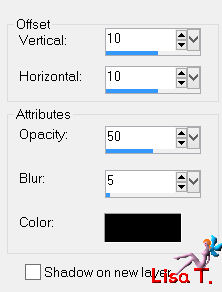
Step 31
activate the tube « HighFour_BOO_Element39 »
edit/copy - back to your work - edit/paste as new layer
image/mirror
layers/arrange/move down
move the tube top right (see final result)
Step 32
layers/duplicate
image/resize/uncheck « resize all layers »/40%
image/mirror
move it top left (see final result)
Step 33
image/add borders/symmetric/2 pixels color 1
image/add borders/symmetric/1 pixel/black
Step 34
apply your signature
layers/merge/merge all (flatten)

your tag is finished
we hope you had fun
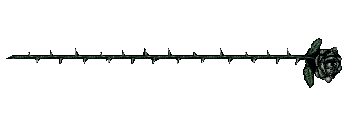
If you create a tag with this tutorial, don’t
hesitate to send it to me
I will be very glad to see it and present it in the galery
at the bottom of this translation
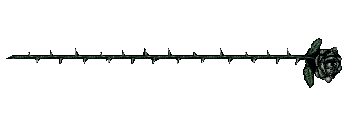

created by ▼ Birte!

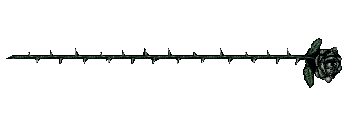
My tag - (elements scrap NLD Funny Halloween)

Back to the board of Libellule’s tutorials
board 1 
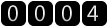
|