

Original tutorial can be found here

This tutorial was created by Libellule with PSPXIX
I use PSPX2018

General conditions of use
This tutorial is an original and personal design of Libellule.
any resemblance with another one would be pure coincidence.
You can share your creations, create signatures for your
friends or for groups
but you are not allowed to use this tutorial in your site,
or claim it as yours
You must indicate the artists’ copyrights
Thank you to respect the rules.

If you are interested by translating this tutorial in another
language
thank you to ask Libellule.
a link towards her site will be asked

It is strictly forbidden to use the material provided for
your tutorials
and to share it in groups or forums
Libellule has received the authorizations to use the tubes
she provides
see here


Preparation
install all plugins if necessary (double click on them)
copy the masks into the folder “mask” of Corel
Folder or open with PSP and minimize it (best method)
open the tubes and duplicate them. Work with copies, close
original images

Hints & Tips
TIP 1 -> if you don’t
want to install a font -->
open it in a software as « Nexus Font » (or
other font viewer software of you choice)
as long as both windows are opened (software and font), your
font will be available in your PSP
TIP 2 -> from PSPX4,
in the later versions of PSP the functions « Mirror » and « Flip » have
been replaced by -->
« Mirror » --> image -> mirror -> mirror horizontal
« Flip » --> image -> mirror -> mirror vertical

Colors
color 1 --> foreground color --> FG --> #dcedef
color 2 --> background color --> BG --> #2a5556
color 3 -> #83a1a5
color 4 -> #6167c8
color 5 -> #668e70
color 6 -> #cf373a

don’t hesitate to change colors, blend modes and
opacities of the layers to match your tubes
if you change the colors to match your own tubes, keep colors
5 and 6
in the materials palette, prepare colors 2 and 1 as FG and
BG colors
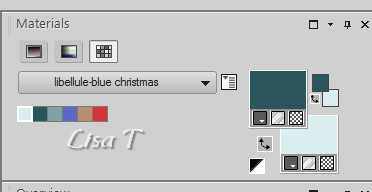

Filters
Medhi Lavy 1.1, &< Bkg Designers sf10 IV, Graphic
plus, VM Natural, MuRa's Filter Meister, Toadies, Alien
Skin Eye Candy 5 Nature, Alien Skin Eye Candy 5 Impact,
Alien Skin Image Doctor


Material

open the mask and minimize it to tray
duplicate all tubes and work with the copies
double click on the presets to install them

use this Pencil to follow the steps
hold down left click to grab it and move it


Realization
1
open a new transparent image 900 * 500 pixels
2
selections -> select all
copy / paste « noel_bleu_fond » into
selection
if you have changed the colors, use the plugin Adjust Variations
to colorize
3
selections -> select none
4
effects -> edge effects -> enhance
5
layers -> new raster layer
6
effects -> plugins -> Mehdi / Wavy Lab 1.1
colors to set into boxes -> 1 - 2 - 5 - 3
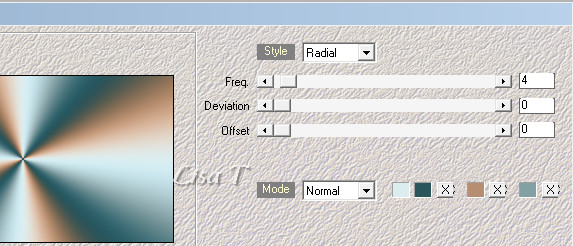
7
adjust -> blur -> gaussian blur / 30
8
effects -> plugins -> Alien Skin Image Doctor / JPG
Repair
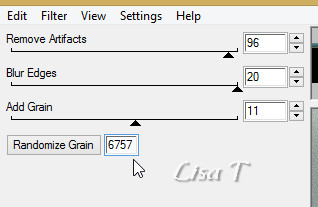
if you can’t write the precise number of the Randomize
Grain, just click on the button to see a number near 6757
9
effects -> plugins -> &<Bkg Designers sf10
IV> / @Crumble
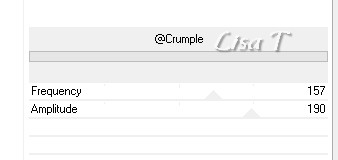
10
effects -> plugins -> Graphic Plus / Cross Shadow
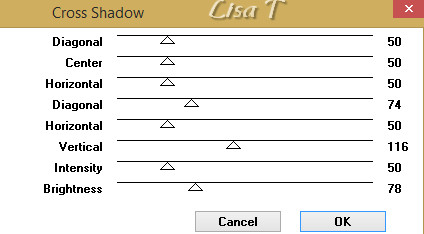
11
effects -> plugins -> VM Natural / Weave Distortion
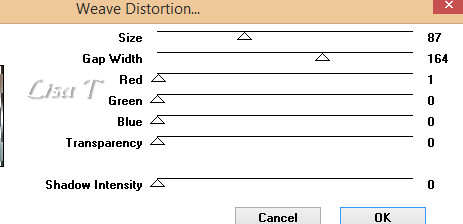
12
effects -> edge effects -> enhance
opacity of the layer : 45%
13
effects -> 3D effects -> drop shadow -> 0 / 0
/ 80 / 20 / black
14
layers -> duplicate
15
effects -> geometric effects -> Skew
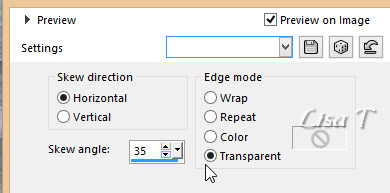
16
blend mode of the layer : Hard Light - opacity :
40%
effects -> 3D effects -> drop shadow -> 0 / 0
/ 80 / 20 / color 1
17
layers -> merge -> merge visible
18
edit -> COPY
19
edit -> paste as new image
work with the copy
image -> resize -> tick « resize all layers » -> 25%
20
effects -> plugins -> Alien Skin Eye Candy 5 Impact
/ Glass
preset « Libellule_noel_bleu »
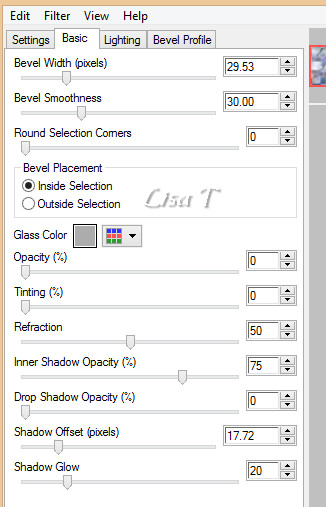
21
image -> add borders -> tick « symmetric » -> ...
1 pixel black
15 pixels white
2 pixels color 6
22
edit -> COPY
back to your tag
edit -> paste as new layer
image -> resize -> untick « resize all
layers » -> 73%
23
adjust -> sharpness -> sharpen
24
effects -> plugins -> Mura’s Meister / Copies
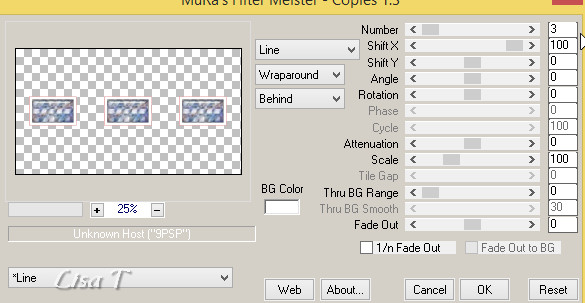
25
effects -> image effects -> offset -> 0 / 150
26
layers -> duplicate
27
effects -> plugins -> Toadies -> What Are You ?...
/ 10
28
effects -> edge effects -> enhance
effects -> edge effects -> erode
29
layers -> arrange -> move down
30
blend mode of the layer : Multiply - opacity : 70%
31
highlight top layer
32
effects -> 3D effects -> drop shadow -> 0 / 0
/ 60 / 20 / black
33
copy / paste as new layer « decor1_noel_bleu_libellule »
34
effects -> image effects -> offset -> 0 / 62
35
layers -> merge -> merge down
36
effects -> plugins -> Alien Skin Eye Candy 5 Nature
/ Snow Drift
preset « Libellule-noel-bleu-snow »
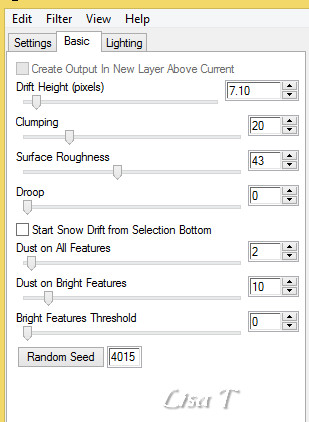
37
highlight bottom layer (merged)
layers -> new raster layer
38
flood fill with color 4
39
layers -> new mask layer -> from image
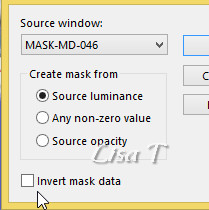
layers -> merge -> merge group
40
blend mode of the layer : Burn
41
layers -> merge -> merge down
42
layers -> duplicate
43
effects -> plugins -> Mura’s Meister / Perspective
Tiling 1.1
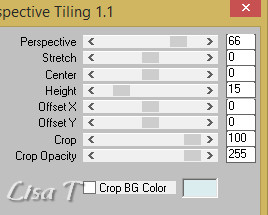
44
edit -> CUT
45
selections -> select all
46
image -> canvas size
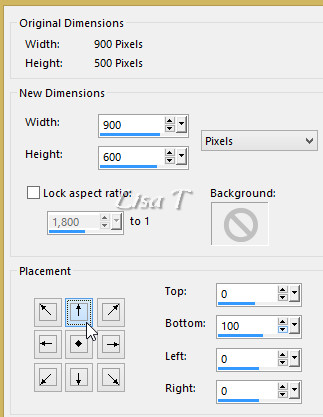
47
selections -> invert
edit -> paste into selection
48
adjust -> soft focus / factory default
49
selections -> select none
50
layers -> merge -> merge down
51
highlight top layer
52
copy / paste as new layer « Maryse MR_Glass
Vase »
(don’t forget to erase the watermark)
53
image -> resize -> untick « resize all layers » -> 30%
54
enable the Pick Tool with the following settings
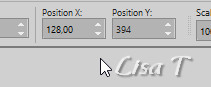
55
open « CAL-2243B-102317 » and
erase the watermark
image -> rotate left
copy / paste as new layer
56
image -> resize -> untick « resize all layers » -> 50%
57
move it as shown below

58
layers -> duplicate
59
image -> resize -> untick « resize all layers » -> 80%
60
image -> mirror -> mirror horizontal
61
move it as show below (the lowest branch must me under
the edge of the vase)

62
erase this part of the tube
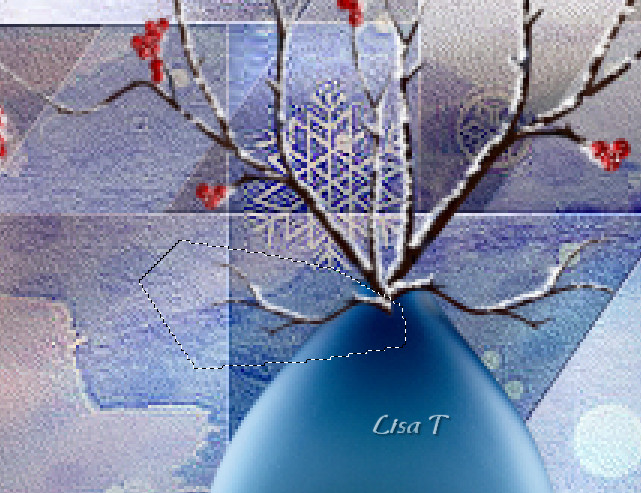
63
layers -> merge -> merge down
64
layers -> arrange -> move down
65
effects -> plugins -> Alien Skin Eye Candy 5 Nature
/ Snow Drift
preset « Libellule_noel_bleu_snow2 »
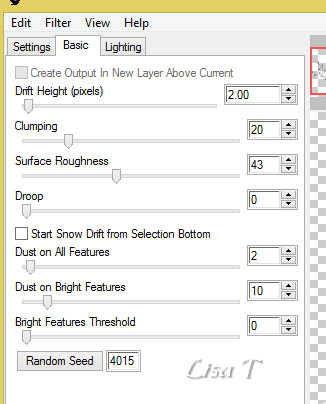
66
highlight the vase layer
67
layers -> merge -> merge down
68
copy / paste as new layer « decor2_noel_bleu_libellule »
move the branches as shown on the final result
69
layers -> merge -> merge down
layers -> duplicate
70
effects -> plugins -> Alien Skin Eye Candy 5 Impact
/ Perspective Shadow
preset « Libellule_noel_bleu_perspective »
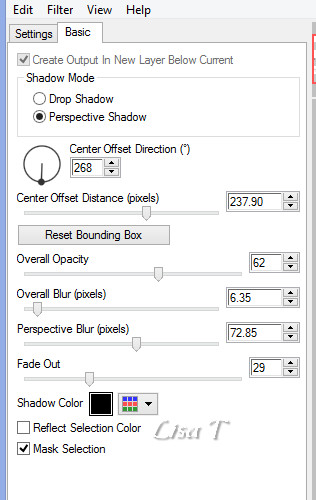
71
highlight Raster 3
72
adjust -> blur -> gaussian blur / 5
73
blend mode of the layer : Multiply - opacity : 70%
74
copy / paste as new layer « CAL-2309-110717 »
(don’t forget to erase the watermark)
image -> resize -> untick « resize all layers » -> 80%
move it to the right
75
adjust -> sharpness -> sharpen
76
layers -> duplicate
77
highlight the original image (Raster 2)
adjust -> blur -> gaussian blur / 10
79
blend mode of the layer : Multiply - opacity : 50%
80
highlight original layer of the raindeer
81
effects -> plugins -> Alien Skin Eye Candy 5 Impact
/ Perspective Shadow
preset « Libellule_noel_bleu_perspective2 »
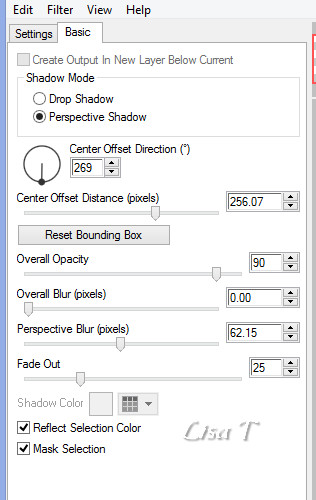
if you use different tubes, adjust the shadow by stretching
the nodes
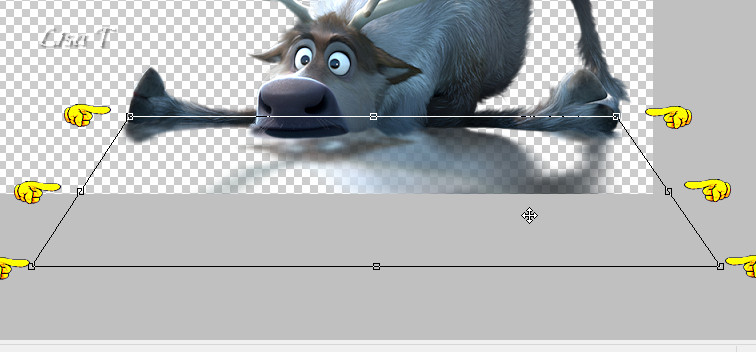
82
image -> add borders -> tick « symmetric » -> ...
1 pixel color 6
Edit -> COPY
83
image -> add borders -> tick « symmetric » -> ...
3 pixels white
1 pixel color 6
84
selections -> select all
85
image -> add borders -> tick « symmetric » -> 50
pixels white
86
effects -> 3D effects -> drop shadow -> 0 / 0
/ 60 / 20 / black
edit -> repeat Drop Shadow
87
selections -> select none
88
image -> add borders -> tick « symmetric » -> ...
1 pixel color 6
3 pixels white
1 pixel color 6
89
selections -> select all
90
image -> add borders -> tick « symmetric » -> 15
pixels white
91
selections -> invert
92
edit -> paste into selection
93
effects -> plugins -> Simple / 4 Way Average / default
settings
94
effects -> 3D effects -> drop shadow -> 0 / 0
/ 60 / 20 / black
edit -> repeat Drop Shadow
95
selections -> select none
97
apply your watermark
98
image -> add borders -> tick « symmetric » -> 1
pixel black
99
file -> save as... type .jpeg
your tag is finished

My tag with my tubes


to write to Libellule
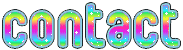

If you create a tag with this tutorial, don’t hesitate
to send it to Libellule
She will be very glad to see it and present it in her galery
at the bottom of the tutorial on her site
If you want to be informed about Libellule’s new
tutorials and work
subscribe to her newsletter


Back to the boards of Libellule’s tutorials
board 1  board
2 board
2  board
3 board
3  board
4 board
4 

|