

You will find the original tutorial here :

Thank you Laurette for your permission to translate your
work
This tutorial is a personal creation.
Any resemblance with another one would be only pure coincidence.
It is stricly forbidden to modify tubes, to change their
name or take off the matermarks,
To present them on your sites or blog,
To share them in groups,
to make a bank of images, or to use them on lucrative purposes.

Thank you to respect Laurette’s work and the tubers
work.
Don’t hesitate to warn me if you have any trouble
with this translation,
and I’ll try to fix the problem as quickly as I can

Laurette and I work with PSP2020 Ultimate
you can follow this tutorial with another version
of PSP, but the result might be slightly different
don’t hesitate to change blend modes and opacities
of the layers to match your personal colors and tubes
place the tools and materials provided into the appropriate
folders of My COREL PSP general folder
to import presets, double-click on them, or import
open the mask(s) and minimize to tray
duplicate all the tubes and decorations, and alpha layers, and work with
the copies to preserve originals
install the plugins necessary
this tutorial is the property of Laurette, and the
translation is my property

Supplies
alpha layer with selections on the alpha channel
(Laurette added the 2 selections in the zip
in case you prefer to work like this)
masks
tubes
Laurette’s watermark layer
color palette
preset


Hints and Tips
TIP 1 -> if you don’t
want to install a font -->
open it in a software as « Nexus Font » (or
other font viewer software of you choice)
as long as both windows are opened (software and font),
your font will be available in your PSP
TIP 2 -> from PSPX4,
in the later versions of PSP the functions « Mirror » and « Flip » have
been replaced by -->
« Mirror »has become --> image => mirror => mirror
horizontal
« Flip » has become --> image => mirror => mirror
vertical

Plugins needed
Mehdi
Alien Skin Eye Candy 5 Impact
Mura’s Meister
AP Lines

colors
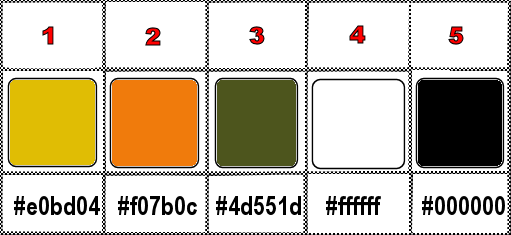
set FG to color 3 and BG to color 2 in materials
palette

Use the pencil to mark your place
along the way
hold down left click to grab and move it
 |

1
open the alpha layer, duplicate,
close the original and work with the copy
2
selections => select all
copy / paste the background « Fond-Zoé » into
selection
selections => select none
layers => duplicate
effects => plugins => Mehdi => Sorting Tiles
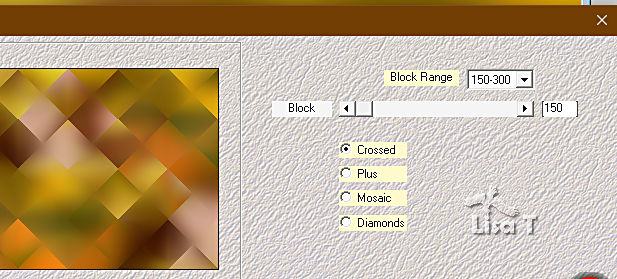
effects => reflection effects => rotating Mirror
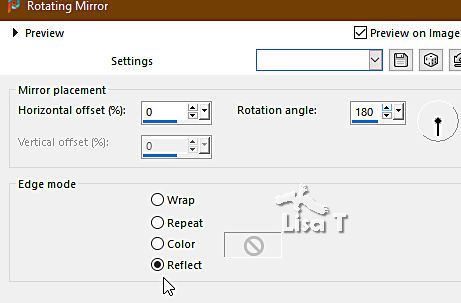
effects => edge effects => enhance
adjust => blur => gaussian blur => 30
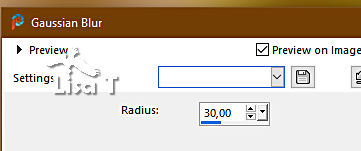
3
layers => new raster layer / Raster 1
flood fill white
layers => new mask layer => from image
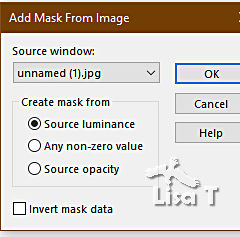
layers => merge => merge group
layers => merge => merge down
your layers palette looks like this
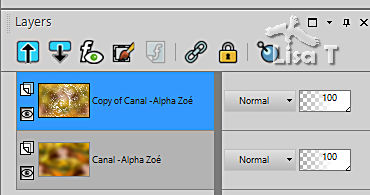
4
effects => plugins => Mehdi => Weaver
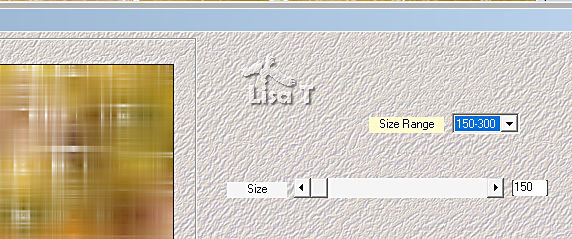
layers => duplicate
effects => geometric effects => Circle
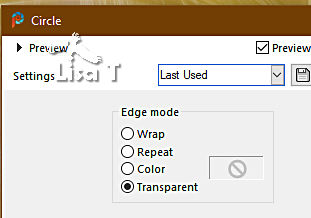
image => resize => untick « resize all layers » => 90%
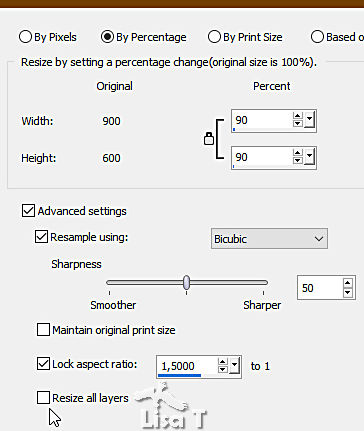
5
selections => load-save selection => from alpha channel
=> selection # 1
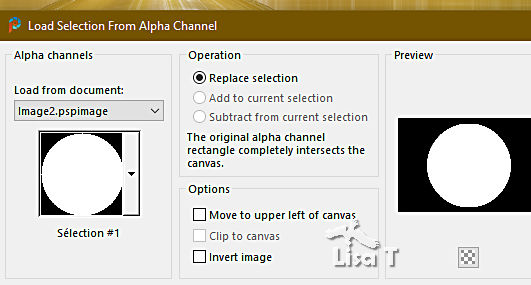
copy / paste the landscape tube as new layer
place properly
selections => invert
hit the DELETE key of your keyboard
selections => invert
layers => merge => merge down
keep selection active
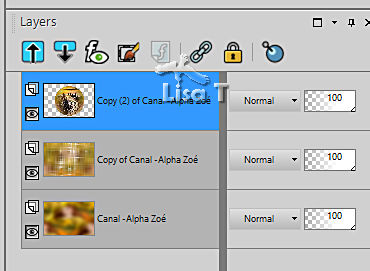
6
layers => new raster layer / Raster 1
flood fill selection white
selections => modify => contract => 5 px
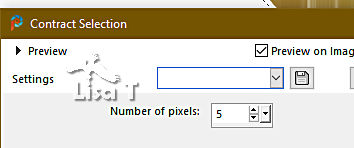
hit the DELETE key of your keyboard
7
layers => merge => merge down
effects => plugins => Alien Skin Eye Candy 5 Impact
/ Glass / preset provided
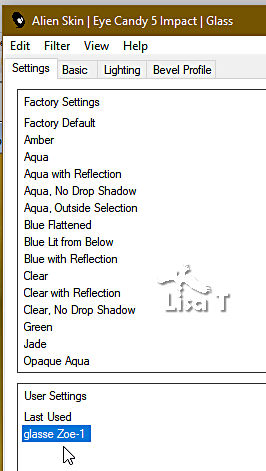
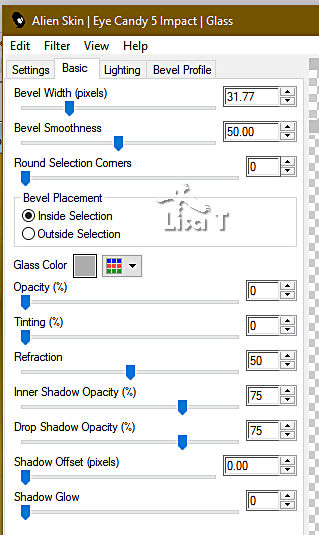
selections => select none
8
layers => duplicate
image => resize => untick « resize all layers » => 35%
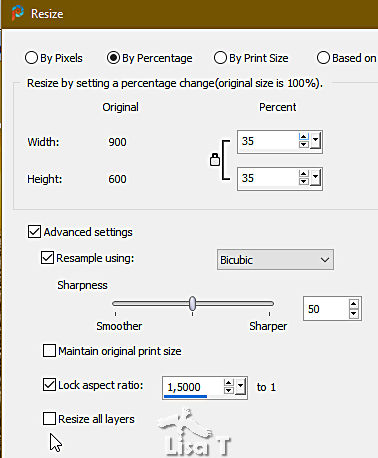
effects => image effects => offset => H : -340
/ V : 195 / tick « custom » and « transparent»
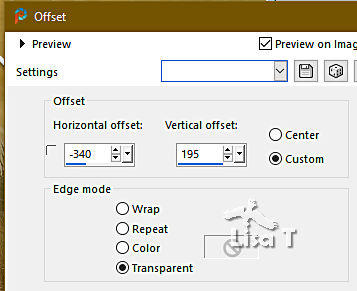
9
effects => plugins => Mura’s Meister => Copies
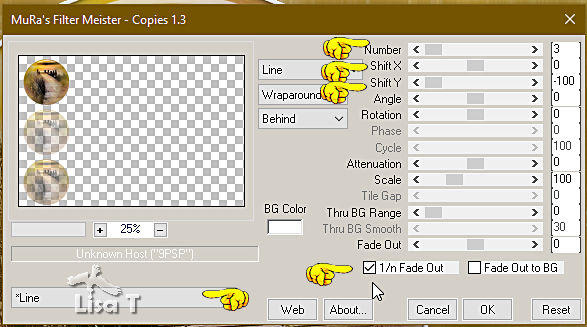
selections => load-save selection => from alpha channel
=> selection # 2
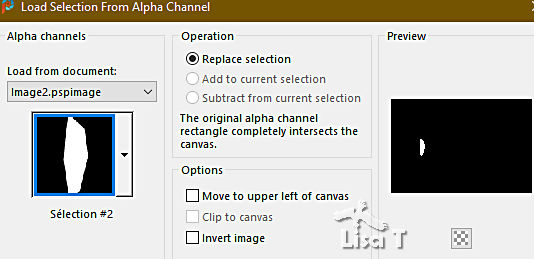
hit the DELETE key of your keyboard
selections => select none
10
highlight the second layer from the bottom
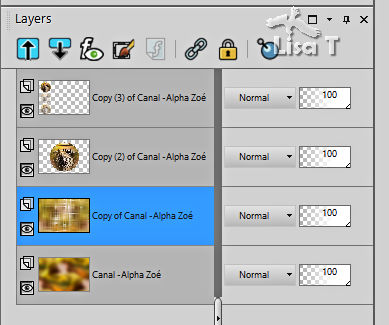
layers => new raster layer
flood fill white
layers => new mask layer => from image
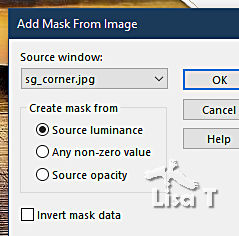
layers => duplicate TWICE
layers => merge => merge group
11
effects => plugins => AP 01 [Innovations] / Lines
=> Lines Silverlining
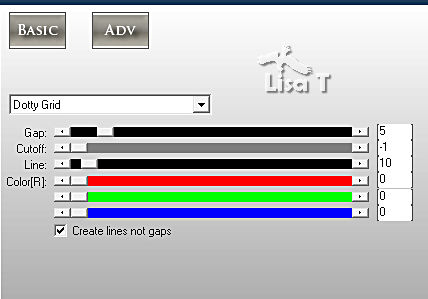
effects => 3D effects => drop shadow => 0 / 0
/ 20 / 20 / black
close the eye of bottom layer
layers => merge => merge visible
open the eye of bottom layer
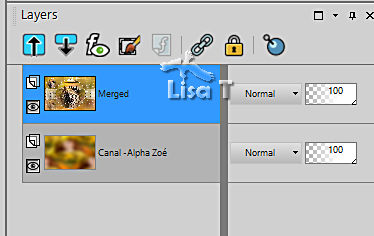
12
copy / paste « decoration » as new layer
effects => image effects => offset => H : 338
/ V : 0 / tick « custom » and « transparent»
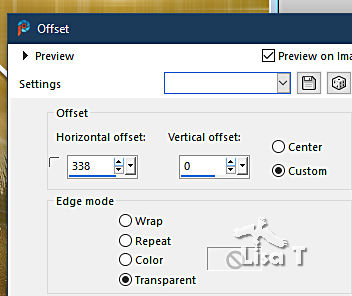
13
copy / paste « titre » as new layer
effects => image effects => offset => H : 360
/ V : 0 / tick « custom » and « transparent»
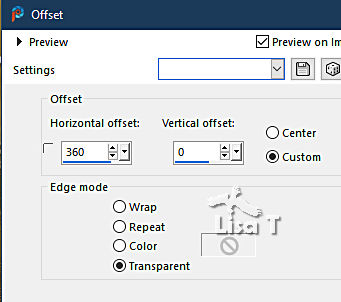
14
highlight bottom layer
edit => copy
image => add borders => tick « symmetric » =>
2 px color 2
5 px white
2 px color 1
selections => select all
image => add borders => tick « symmetric » =>
20 px white
15
selections => invert
edit => paste into selection
effects => plugins => AP Lines => Lines Silverlining
/ Dotty Grid ... same settings as previouslu
selections => invert
effects => 3D effects => drop shadow => 0 / 0
/ 80 / 40 / black
selections => select none
16
image => add borders => tick « symmetric » =>
2 px color 2
5 px white
2 px color 1
selections => select all
image => add borders => tick « symmetric » => 50
px white
selections => invert
edit => paste into selection
effects => texture effects => blinds / color 3
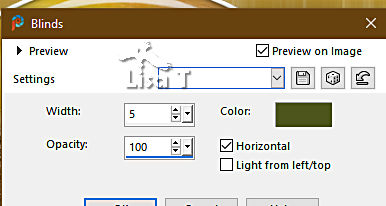
selections => invert
effects => 3D effects => drop shadow => 0 / 0
/ 80 / 40 / black
selections => select none
17
image => add borders => tick « symmetric » =>
2 px color 2
5 px white
copy / paste « coin » as new layer (corner)
effects => image effects => offset => H : -475
/ V : 328 / tick « custom » and « transparent»
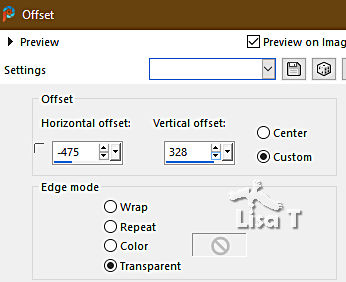
layers => duplicate
image => mirror => mirror horizontal
image => mirror => mirror vertical
layers => merge => merge down
18
copy / paste the character tube as new layer
palce as you like
effects => 3D effects => drop shadow => 0 / 0
/ 60 / 40 / black
19
apply your watermark or signature on a new layer
add Laurette’s watermark if you wish
write your licence number if you used a licenced tube
image => add borders => tick « symmetric » => 2
px color 1
resize your tag to 900 px width (or other)
file => save your work as... type .jpeg

My tag with my Misted
landscape, and a tube created by Nena HERE

Don't hesitate to write to me if you have any trouble
with her tutorial
If you create a tag (using other tubes than those provided)
with this tutorial
and wish it to be shown, send it to Laurette !
It will be a real pleasure for her to add it to the gallery
at the end of the tutorial


back to the boards of Laurette’s tutorials
20 tutorials on each board
board 3 => 
at the bottom of each board you will find the arrows
allowing you to navigate from one board to another


|