

You will find the original tutorial here :

Thank you Laurette for your permission to translate your work
This tutorial is a personal creation.
Any resemblance with another one would be only pure coincidence.
It is stricly forbidden to modify tubes, to change their name or take off the matermarks,
To present them on your sites or blog,
To share them in groups,
to make a bank of images, or to use them on lucrative purposes.

Thank you to respect Laurette’s work and the tubers work.
Don’t hesitate to warn me if you have any trouble with this translation,
and I’ll try to fix the problem as quickly as I can
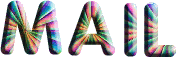
Laurette and I work with PSP2020 Ultimate
you can follow this tutorial with another version of PSP, but the result might be slightly different
don’t hesitate to change blend modes and opacities of the layers to match your personal colors and tubes
place the tools and supplies provided in the appropriate folders of My COREL PSP general folder
to import presets, double-click on them, or import
open the mask(s) and minimize to tray
duplicate all the tubes and decorations, and alpha layers, and work with the copies to preserve originals
install the plugins necessary
this tutorial is the property of Laurette, and the translation is my property

Supplies
tubes and decorations
color palette
1 mask
Laurette’s watermark


Hints and Tips
TIP 1 -> if you don’t want to install a font -->
open it in a software as « Nexus Font » (or other font viewer software of you choice)
as long as both windows are opened (software and font), your font will be available in your PSP
TIP 2 -> from PSPX4, in the later versions of PSP the functions « Mirror » and « Flip » have been replaced by -->
« Mirror »has become --> image => mirror => mirror horizontal
« Flip » has become --> image => mirror => mirror vertical

Plugins needed
Graphics Plus /Cross Shadow ...default settings
Alien Skin / Eye Candy 5 Impact / Perspective Shadow

colors
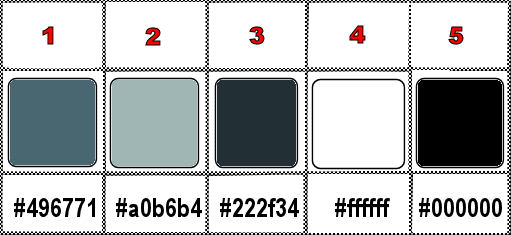
set FG to color 1 and BG to color 2 in materials palette

Use the pencil to mark your place
along the way
hold down left click to grab and move it
 |

1
duplicate the tubes, close the originals and work with the copis to preserve original files
open a new image => transparent => 900 * 600 px
flood fill layer with color 1
layers => new raster layer
flood fill layer with color 2
layers => new mask layer => from image
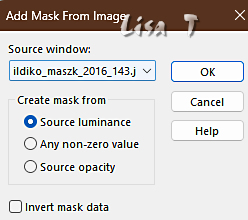
effects => edge effects => enhance
layers => duplicate
layers => merge => merge group
effects => 3D effects => drop shadow => 2 / 2 / 80 / 5 / color 3
2
layers => duplicate
image => mirror => mirror horizontal
layers => merge => merge down
effects => reflection effects => rotating Mirror
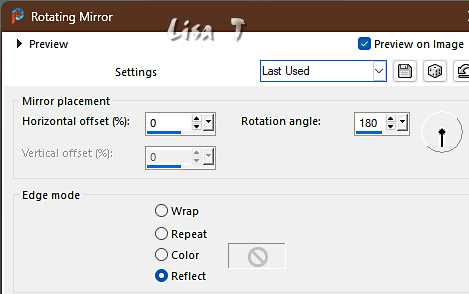
3
enable the Selection tool / custom selection
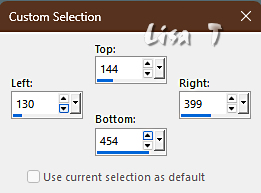
layers => new raster layer
copy / paste the landscape
tube into selection
effects => 3D effects => Chisel / color 1
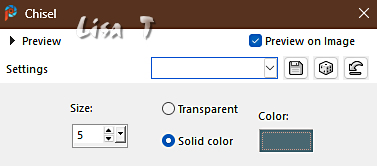
selections => select none
4
layers => duplicate
image => mirror => mirror horizontal
layers => merge => merge down
effects => 3D effects => drop shadow => 0 / 0 / 80 / 15 / black
5
copy / paste « decoration n°1 » as new layer
don’t move it
blend mode of the layer : Luminance (Legacy) [or other setting of your choice]
6
copy / paste « decoration n°2 » as new layer
don’t move it
blend mode of the layer : Luminance (Legacy) [or other setting of your choice]
OR => adjust => hue and saturation => colorize
7
copy / paste « decoration n°3 » as new layer
don’t move it
blend mode of the layer : Luminance (Legacy)
8
copy / paste « decoration_ style _losange » as new layer
enable the Pick tool with the following settings, to move the layer acurately => position X : 130 / position Y : 56
hit the « M » key of your keyboard to disable the tool
layers => duplicate
image => mirror => mirror vertical
layers => merge => merge down
effects => 3D effects => drop shadow => 1 / 1 / 80 / 10 / black
your layers palette looks like this
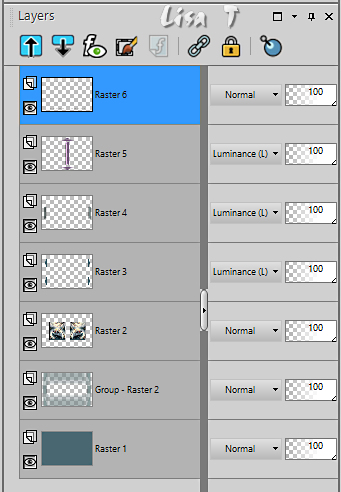
9
Highlight Raster 1 (bottom layer)
effects => texture effect => Blinds / black
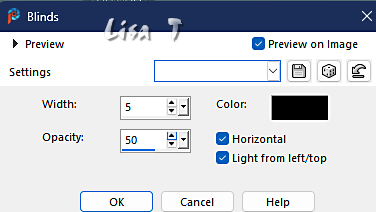
effects => edge effects => enhance
layers => merge => merge all (flatten)
10
image => add borders => tick « symmetric » => ...
2 px white
2 px color 2
25 px white
11
image => add borders => tick « symmetric » => 2 px color 3
selections => select all
image => add borders => tick « symmetric » => 35 px color 1
effects => image effects => seamless tiling => default settings
effects => 3D effects => drop shadow => 0 / 0 / 80 / 40 / black
selections => select none
12
image => add borders => tick « symmetric » => ...
2 px white
2 px color 3
selections => select all
image => add borders => tick « symmetric » => 30 px color 1
selections => invert
effects => plugins => Graphics Plus => Cross Shadow / default settings
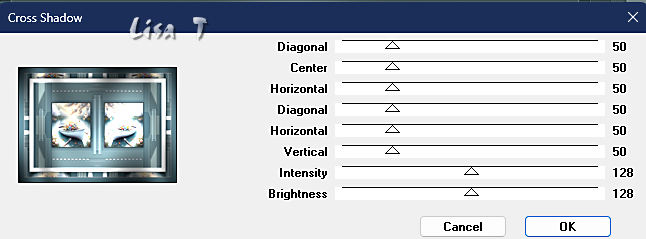
effects => 3D effects => drop shadow => 0 / 0 / 80 / 40 / black
selections => select none
13
copy / paste « decoration n°4 » as new layer
don’t move it
blend mode of the layer : Luminance (Legacy)
OR => adjust => hue and saturation => colorize
14
copy / paste « decoration titre » as new layer
place properly (see final result) (or where you want of course !!...)
effects => 3D effects => drop shadow => 1 / 1 / 80 / 1 / WHITE
15
copy / paste the woman tube as new layer
adjust => sharpness => sharpen
place properly (see final result)
effects => plugins => Alien Skin Eye Candy 5 Impact / Perspective Shadow
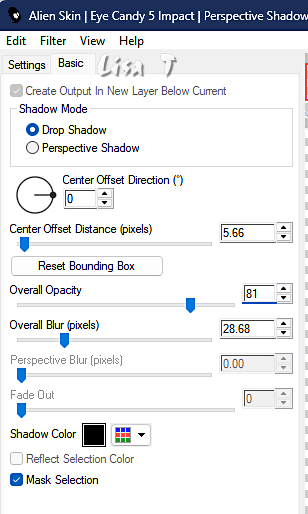
16
image => add borders => tick « symmetric » => 2 px color 2
apply your watermark or signature on a new layer
add Laurette’s watermark (don’t forget to erase the watermark)
write your licence number if you used a licenced tube
layers => merge => merge all (flatten)
resize to 950 px width
file => save your work as... type .jpeg

My tag with one of my tubes

Don't hesitate to write to me if you have any trouble with this translation
If you create a tag (using other tubes than those provided) with this tutorial
and wish it to be shown, send it to me !
It will be a real pleasure for me to add it to the gallery below
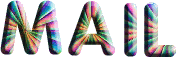


created by ▼ Birte


back to the boards of Laurette’s tutorials
20 tutorials on each board
board 4 => 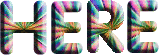
at the bottom of each board you will find the arrows allowing you to navigate from one board to another

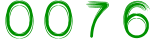
|