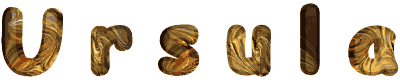

You will find the original tutorial here :

Thank you Laurette for your permission to translate your work
This tutorial is a personal creation.
Any resemblance with another one would be only pure coincidence.
It is stricly forbidden to modify tubes, to change their name or take off the matermarks,
To present them on your sites or blog,
To share them in groups,
to make a bank of images, or to use them on lucrative purposes.

Thank you to respect Laurette’s work and the tubers work.
Don’t hesitate to warn me if you have any trouble with this translation,
and I’ll try to fix the problem as quickly as I can

Laurette and I work with PSP2020 Ultimate
you can follow this tutorial with another version of PSP, but the result might be slightly different
don’t hesitate to change blend modes and opacities of the layers to match your personal colors and tubes
place the tools and materials provided into the appropriate folders of My COREL PSP general folder
to import presets, double-click on them, or import
open the masks and minimize to tray
duplicate all the tubes and decorations, and alpha layers, and work with the copies to preserve originals
install the plugins if needed
this tutorial is the property of Laurette, and the translation is my property

Supplies
tubes and decorations
2 characters tubes
color palette
Laurette’s watermark
you will ned a misted landscape image


Hints and Tips
TIP 1 -> if you don’t want to install a font -->
open it in a software as « Nexus Font » (or other font viewer software of you choice)
as long as both windows are opened (software and font), your font will be available in your PSP
TIP 2 -> from PSPX4, in the later versions of PSP the functions « Mirror » and « Flip » have been replaced by -->
« Mirror »has become --> image => mirror => mirror horizontal
« Flip » has become --> image => mirror => mirror vertical

Plugins needed
Mehdi
Graphics Plus
AAA Frames

colors
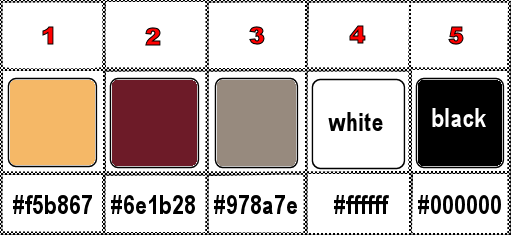
set FG to color 1 and BG to color 2 in materials palette

Use the pencil to mark your place
along the way
hold down left click to grab and move it
 |

1
duplicate all the tubes, close the originals and work with the copy
place the selection into the dedicated folder of My Corel PSP general folder
open the mask and minimize to tray
don’t forget to erase tuber’s watermark before using
open a new image => transparent => 900 * 600 px
prepare a linear gradient this way
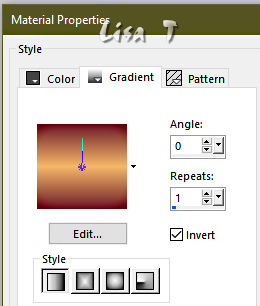
2
flood fill selection with the gradient
layers => new raster layer
selections => select all
copy / paste the landscape tube into selection
selections => select none
effects => image effects => seamless tiling => default settings
adjust => blur => gaussian blur => 50%
3
adjust => add-remove noise => add noise
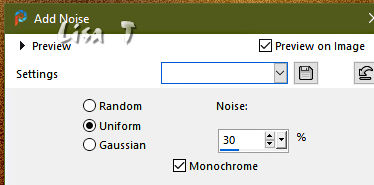
layers => merge => merge visible
4
layers => duplicate
effects => plugins => Mehdi => Sorting Tiles
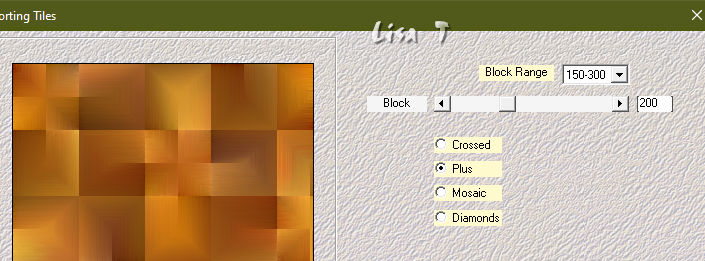
effects => edge effects => enhance
effects => reflection effects => rotating Mirror => default settings
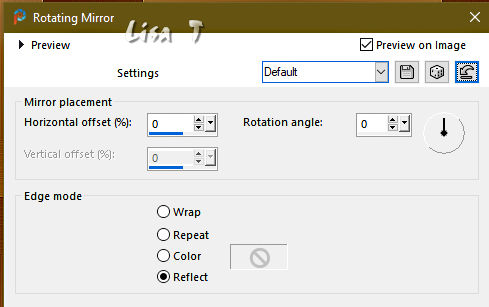
5
effects => image effects => seamless tiling
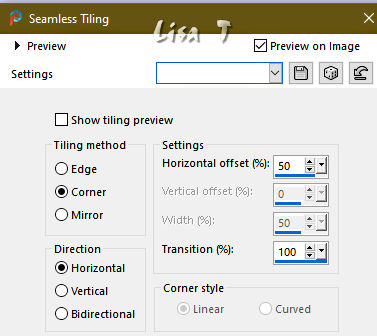
effects => reflection effects => rotating Mirror => default settings
layers => duplicate
image => mirror => mirror vertical
opacity of the layer : 50%
layers => merge => merge down
effects => edge effects => enhance
6
highlight bottom layer
enable the Selection tool / custom selection
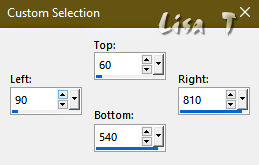
selections => promote selection to layer
layers => arrange => bring to top
effects => plugins => AAA Frames => Foto Frame
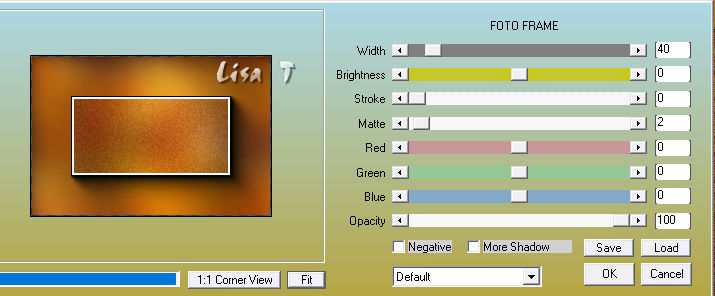
selections => modify => contract => 43 px
layers => new raster layer
copy / paste the landscape tube into selection
layers => duplicate
layers => merge => merge down
selections => select none
your layers palette looks like this
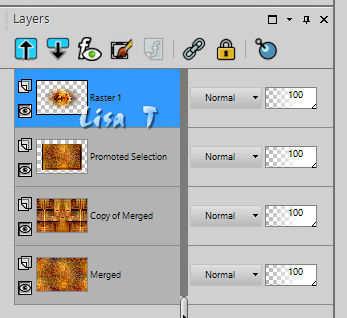
7
layers => new raster layer
flood fill layer with color 1
layers => new mask layer => from image
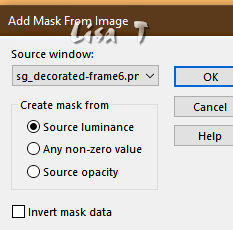
layers => merge => merge group
effects => User Defined Filter => Emboss 4 (provided in case you don’t have it)
effects => 3D effects => drop shadow => 0 / 0 / 60 / 40 / color 2
8
highlight « promoted selection »
image => resize => untick « resize all layers » => 110 px width
highlight « copy of merged»
effects => texture effect => Blinds
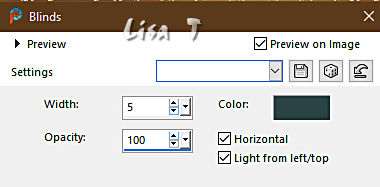
your layers palette looks like this
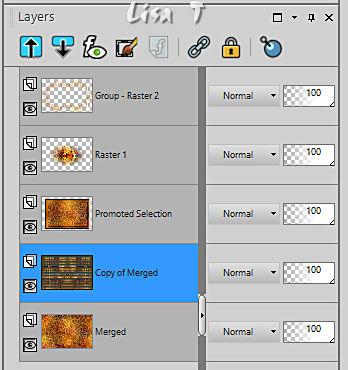
your tag looks like this

9
highlight top layer
edit => copy special => copy merged
edit => paste as new image
set aside for a later use (minimize to tray is a good method to find this image when you need it)
back to your main work
image => add borders => tick « symmetric » => ...
4 px color 2
2 px color 1
4 px color 2
selections => select all
image => add borders => tick « symmetric » => ...
10 px color 1
selections => invert
effects => texture effects => Weave / Black and White
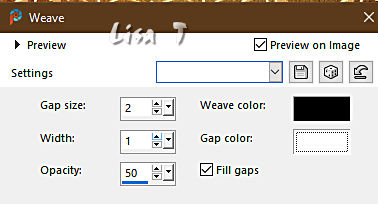
selections => select none
10
image => add borders => tick « symmetric » => ...
4 px color 2
2 px color 1
4 px color 2
selections => select all
image => add borders => tick « symmetric » => ...
25 px white
selections => invert
copy / paste into selection the image set aside ini step 9
adjust => blur => gaussian blur => 30
adjust => add-remove noise => add noise
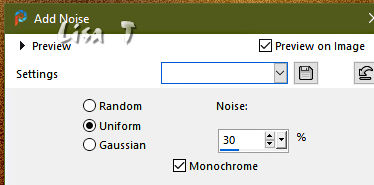
effects => 3D effects => Inner Bevel
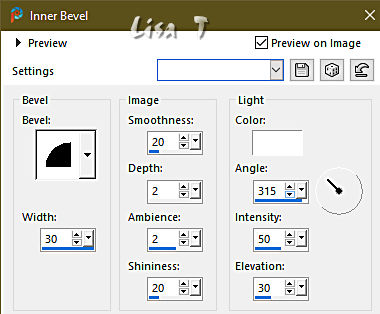
selections => select none
11
image => add borders => tick « symmetric » => ...
4 px color 2
2 px color 1
4 px color 2
selections => select all
image => add borders => tick « symmetric » => ...
50 px white
selections => invert
flood fill selection with the gradient
effects => plugins => Unlimited 2 => Graphics Plus => Quick Tile I / default settings
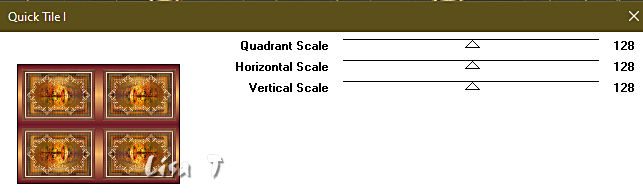
effects => plugins => Unlimited 2 => Graphics Plus => Quick Tile II / default settings
effects => 3D effects => Inner Bevel
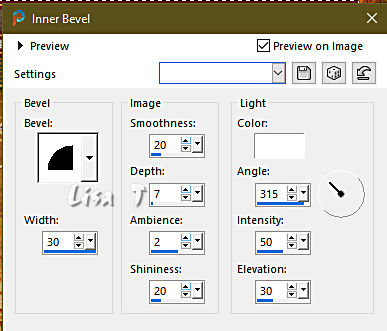
selections => select none
12
copy / paste the decoration « leaf » tube as new layer
place properly (see final result)
effects => 3D effects => drop shadow => 0 / 0 / 60 / 40 / color 2
13
copy / paste the character tube as new layer
place properly (see final result)
effects => 3D effects => drop shadow => 0 / 0 / 60 / 60 /black
14
copy / paste the title tube as new layer
place properly (see final result)
effects => 3D effects => drop shadow => 0 / 0 / 80 / 40 / black
15
layers => new raster layer
apply your watermark or signature on a new layer
add Laurette’s watermark if you wish
write your licence number if you used a licenced tube
image => add borders => tick « symmetric » => 4 px color 2
layers => merge => merge all (flatten)
resize to 950 px width
adjust => sharpness => unsharp mask / Soft
file => save your work as... type .jpeg

My tag with my tube and misted image

Don't hesitate to write to me if you have any trouble with this translation
If you create a tag (using other tubes than those provided) with this tutorial
and wish it to be shown, send it to me !
It will be a real pleasure for me to add it to the gallery below



coming  soon soon

back to the boards of Laurette’s tutorials
20 tutorials on each board
board 4 => 
at the bottom of each board you will find the arrows allowing you to navigate from one board to another

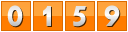
|