

You will find the original tutorial here :

Thank you Laurette for your permission to translate your work
This tutorial is a personal creation.
Any resemblance with another one would be only pure coincidence.
It is stricly forbidden to modify tubes, to change their name or take off the matermarks,
To present them on your sites or blog,
To share them in groups,
to make a bank of images, or to use them on lucrative purposes.

Thank you to respect Laurette’s work and the tubers work.
Don’t hesitate to warn me if you have any trouble with this translation,
and I’ll try to fix the problem as quickly as I can

Laurette and I work with PSP2020 Ultimate
you can follow this tutorial with another version of PSP, but the result might be slightly different
don’t hesitate to change blend modes and opacities of the layers to match your personal colors and tubes
place the tools and materials provided into the appropriate folders of My COREL PSP general folder
open the mask(s) and minimize to tray
double click on the preset to install automatically
duplicate all the tubes and decorations, and alpha layers, and work with the copies to preserve originals
install the plugins necessary
this tutorial is the property of Laurette, and the translation is my property

Supplies
Woman tube by Luzcristina
1 alpha layer (selections included)
1 mask
1 Bird Tube
3 decoration tubes
1 Wordart
1 texture
1 color palette


Hints and Tips
TIP 1 -> if you don’t want to install a font -->
open it in a software as « Nexus Font » (or other font viewer software of you choice)
as long as both windows are opened (software and font), your font will be available in your PSP
TIP 2 -> from PSPX4, in the later versions of PSP the functions « Mirror » and « Flip » have been replaced by -->
« Mirror »has become --> image => mirror => mirror horizontal
« Flip » has become --> image => mirror => mirror vertical

Mura's seamless / Emboss at Alpha
AP01[ Inovations ] Lines SilverLining / Dotty sylverLinig
Alien Skin Eye Candy5 / Impact / Glass
Mura's Meister / Copies
AAA Frames / foto frame

colors

set colors 1 & 2 as FG and BG colors into the materials palette


Use the pencil to mark your place
along the way
hold down left click to grab and move it
 |

1
open the alpha layer, duplicate, close the original and work with the copy
rename « Raster 1 »
flood fill layer with color 2
layers => new raster layer
flood fill layer with color 1
layers => new mask layer => from image

effects => edge effects => enhance
layers => merge => merge group
2
copy / paste « tube_fond_masque » as new layer
image => mirror => mirror horizontal
image => mirror => mirror vertical
layers => merge => merge down
layers => duplicate
highlight bottom layer
copy / paste « oiseaux » as new layer
objects => align => right
opacity of the layer : 30%
highlight top layer
effects => plugins => Mura’s Seamless => Emboss at Alpha => default settings
close the eye of the layer « copy of Group Raster 1 »
layers => merge => merge visible
open the eye of the layer « copy of Group Raster 1 »
3
highlight « merged » layer
selections => load-save selection => from alpha channel => selection # 1

selections => promote selection to layer
effects => plugins => AP Lines => Lines Silverlining / Dotty Grid

opacity of the layer : 40%
selections => select none
4
highlight « merged » layer (bottom layer)
selections => load-save selection => from alpha channel => selection # 2

selections => promote selection to layer
effects => plugins => AP Lines => Lines Silverlining / Dotty Grid ( same settings as previously )
opacity of the layer : 40%
selections => select none
your layers palette looks like this

layers => merge => merge visible
5
selections => load-save selection => from alpha channel => selection # 3
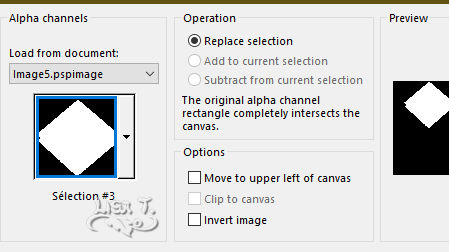
selections => promote selection to layer
blend mode of the layer : Soft Light
selections => select none
6
selections => load-save selection => from alpha channel => selection # 4

selections => promote selection to layer
blend mode of the layer : Soft Light
selections => select none
7
highlight « merged » layer
edit => copy
layers => new raster layer
selections => load-save selection => from alpha channel => selection # 5
edit => paste into selection
keep selection active
copy / paste the background tube (Oiseaux) into selection
keep selection active
8
effects => plugins => Alien Skin Eye Candy 5 Impact / Glass
use the preset provided

layers => arrange => bring to top
selections => select none
9
image => resize

effects => image effects => offset => H : 62 / V : 148 / tick « custom » and « transparent»

effects => plugins => Mura’s Meister => Copies

effects => 3D effects => drop shadow => 0 / 0 / 80 / 40 / black
your layers palette and tag look like this


10
copy / paste the character tube as new layer
place as shown on final result
effects => 3D effects => drop shadow => 0 / 0 / 80 / 40 / black
11
copy / paste the « Deco Groupe Partage » tube as new layer
effects => image effects => offset => H : 212 / V : 146 / tick « custom » and « transparent»

effects => 3D effects => drop shadow => 0 / 0 / 80 / 40 / black
12
copy / paste the Word Art tube as new layer
effects => image effects => offset => H : 219 / V : -151 / tick « custom » and « transparent»

effects => 3D effects => drop shadow => 1 / 1 / 100 / 1 / black
13
layers => merge => merge all (flatten)
edit => copy
image => add borders => tick « symmetric » => ...
2 px color 2
4 px color 1
2 px color 2
25 px white
2 px color 2
4 px color 1
2 px color 2
select inside the 25px frame with the Magic Wand tool

edit => paste into selection
adjust => blur => gaussian blur / 55
adjust => add-remove noise => add noise

effects => 3D effects => drop shadow => 2 / 2 / 80 / 40 / black
effects => 3D effects => drop shadow => -2 / -2 / 80 / 40 / black
selections => select none
14
image => add borders => tick « symmetric » => ...
40 px white
2 px color 2
4 px color 1
2 px color 2
50 px white
effects => plugins => AAA Frames => Foto Frame

15
copy / paste the « coins CL1 » tube as new layer
don’t move it
effects => 3D effects => drop shadow => 1 / 1 / 100 / 1 / black
16
copy / paste the « deco mask narah » tube as new layer
effects => image effects => offset => H : 0 / V : -131 / tick « custom » and « transparent»

erase the part of the decoration that comes over the woman tube
opacity of the layer : 85%
blend mode of the layer : Luminance (Legacy)
17
image => add borders => tick « symmetric » => 2 px color 2
apply your watermark or signature
write your licence number if you used a licensed tube
image => resize => tick « resize all layers » => 950 px width

My tag with my misted tubes

Don't hesitate to write to me if you have any trouble with her tutorial
If you create a tag (using other tubes than those provided) with this tutorial
and wish it to be shown, send it to Laurette !
It will be a real pleasure for her to add it to the gallery at the end of the tutorial


back to the boards of Laurette’s tutorials
board 1

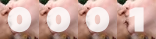
|