

You will find the original tutorial here :

Thank you Laurette for your permission to translate
your work
This tutorial is a personal creation.
Any resemblance with another one would be only pure coincidence.
It is stricly forbidden to modify tubes, to change their
name or take off the matermarks,
To present them on your sites or blog,
To share them in groups,
to make a bank of images, or to use them on lucrative purposes.
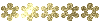 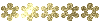
Thank you to respect Laurette’s work and the tubers
work.
Don’t hesitate to warn me if you have any trouble
with this translation,
and I’ll try to fix the problem as quickly as I can
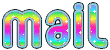
Laurette and I work with PSP2020 Ultimate
you can follow this tutorial with another version
of PSP, but the result might be slightly different
don’t hesitate to change blend modes and opacities
of the layers to match your personal colors and tubes
place the tools and materials provided into the appropriate
folders of My COREL PSP general folder
Selections provided are there « in case » the
alpha layer doesn’t work properly
open the mask(s) and minimize to tray
duplicate all the tubes and decorations, and alpha layers, and work with
the copies to preserve originals
install the plugins necessary
this tutorial is the property of Laurette, and the
translation is my property
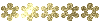 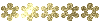
Supplies
alpha layer
tubes
selections
masks
color palette
Laurette’s watermark
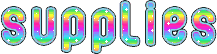
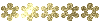 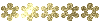
Hints and Tips
TIP 1 -> if you don’t
want to install a font -->
open it in a software as « Nexus Font » (or
other font viewer software of you choice)
as long as both windows are opened (software and font),
your font will be available in your PSP
TIP 2 -> from PSPX4,
in the later versions of PSP the functions « Mirror » and « Flip » have
been replaced by -->
« Mirror »has become --> image => mirror => mirror
horizontal
« Flip » has become --> image => mirror => mirror
vertical
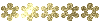 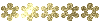
Plugins needed
Mehdi / Wavy Lab1.1
Simple : Pizza Slice Mirror
L en k’s / Djin…
Filters Unlimited 2.0/ &<Bkg Designers sf10 II
/ Fan Blades
Carolaine and Sensibility /CS-LDots
Graphics Plus / Cross Shadow
Alien Skin I Eye Candy 5 Impact / Perspective Shadow
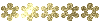 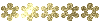
colors
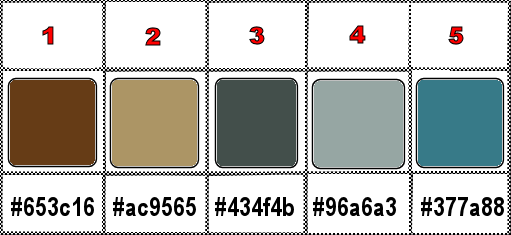
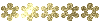 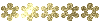
Use the pencil to mark your place
along the way
hold down left click to grab and move it
 |
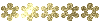 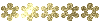
1
open a new Raster layer => 900 * 600 px
OR
open the alpha layer containing the selections you
will need in this tutorial
effects => plugins => Mehdi => Wavy Lab 1.1 => colors
5 / 4 / 2 / 1
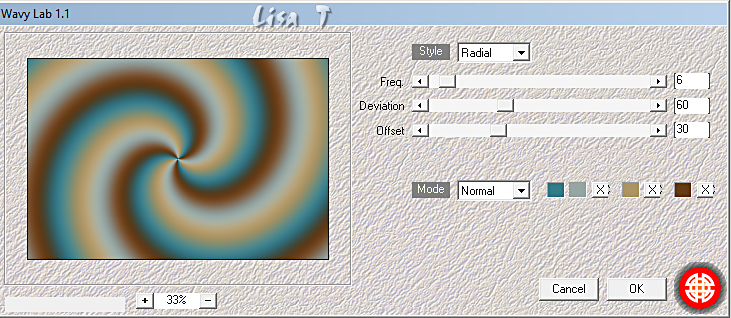
edit => copy / edit => paste as new image
set this new image aside for a later use (minimize to tray
is a good way to find it back)
2
effects => image effects => seamless tiling => default
settings
layers => duplicate
effects = > plugins => Simple => Pizza Slice
Mirror / default settings
apply this plugin once more (same settings)
effects => reflection effects => rotating Mirror
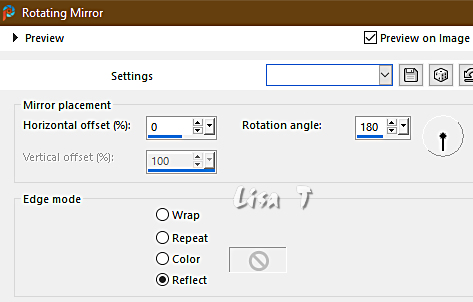
3
highlight bottom layer
effects => plugins => L en K’s => Djin… /
default settings
you see no difference, don’t worry, it’s normal
highlight top layer
effects => geometric effects => Perspective / Horizontal
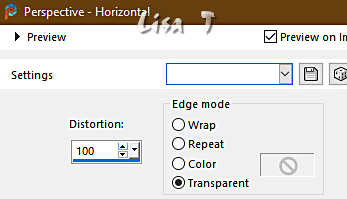
4
layers => duplicate
image => mirror => mirror horizontal
layers => merge => merge down
effects => reflection effects => rotating Mirror
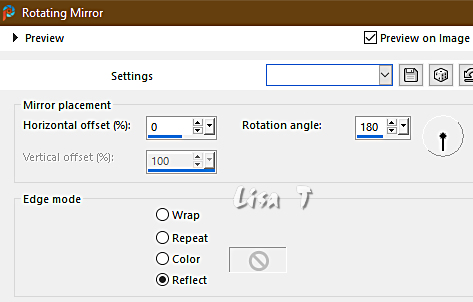
effects => plugins => Unlimited 2 => &<Background
Designers sf10 II> => Fan Blades
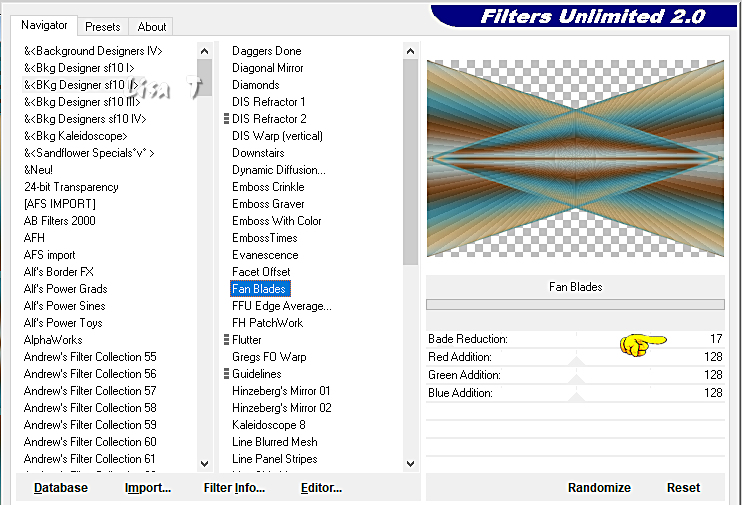
5
highlight bottom layer
selections => load-save selection => from alpha channel
=> selection # 1
layers => new raster layer
flood fill with color 5
selections => modify => contract => 5 px
copy / paste into selection the image set aside in step
1
effects => plugins => Carolaine and Sensibility
=> CS-LDots
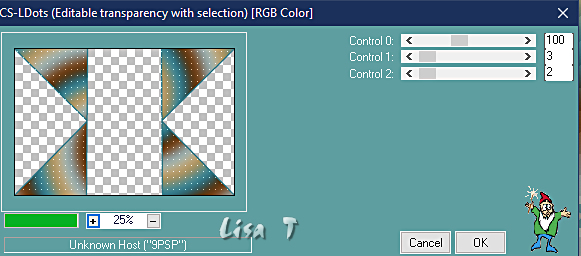
effects => 3D effects => drop shadow => 0 / 0
/ 60 / 40 / black
selections => select none
image => resize => untick « resize all layers » => 102%
6
highlight top layer
selections => load-save selection => from alpha channel
=> selection # 2
layers => new raster layer
copy / paste into selection the image set aside in step
1
effects => plugins => L en K’s => Zitah
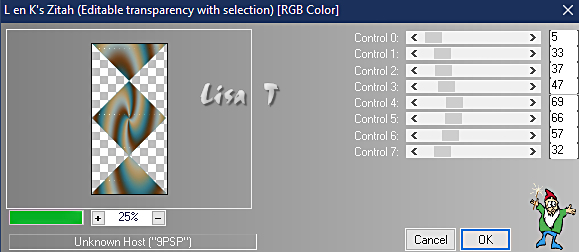
repeat the same effect (same settings)
selections => select none
7
layers => duplicate
effects => image effects => seamless tiling => default
settings
layers => arrange => move down
highlight layer above
layers = merge => merge down
layers => arrange => move down
effects => texture effects => Weave / colors 5 and
4
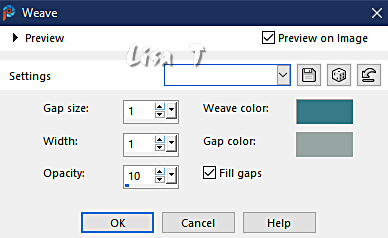
effects => 3D effects => drop shadow => 0 / 0
/ 45 / 20 / black
your layers palette looks like this
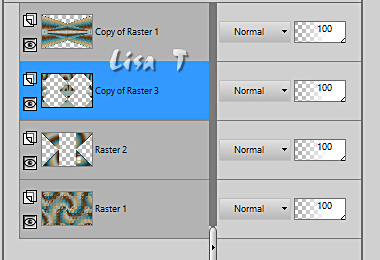
8
highlight top layer
copy / paste the birds tube (don’t forget to erase
the tuber’s watermark) as new layer
effects => image effects => seamless tiling => side
by side
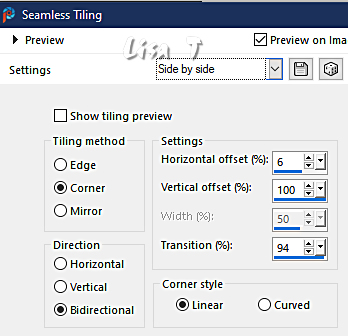
effects => texture effects => mosaic / Antique
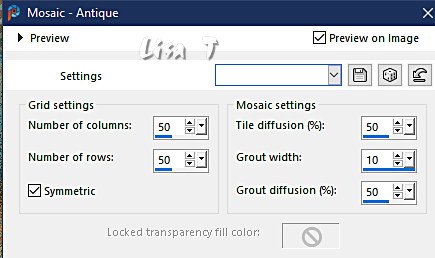
opacity of the layer : 60%
effects => 3D effects => drop shadow => 0 / 0
/ 60 / 40 / color 2
objects => align => Center in Canvas
OR
enable the Pick tool with the following settings, to move
the layer acurately => position X : 0 / position Y :
-146
9
layers => new raster layer
set white as FG colorn flood fill the layer white
layers => new mask layer => from image
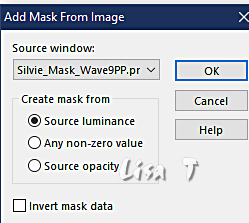
layers => duplicate
layers => merge => merge group
opacity of the layer : 60%
blend mode of the layer : Luminance (Legacy)
effects => 3D effects => drop shadow => 0 / 0
/ 80 / 40 / black
your layers palette looks like this
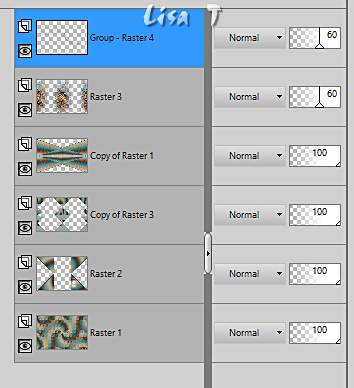
layers => merge => merge visible
10
image => add borders => tick « symmetric » => ...
2 px color 4
5 px color 3
2 px color 4
selections => select all
image => add borders => tick « symmetric » => 10
px color 2
selections => invert
effects => plugins => Graphics Plus => Cross
Shadow / default settings
selections => select none
11
image => add borders => tick « symmetric » => ...
2 px color 4
5 px color 3
2 px color 4
selections => select all
image => add borders => tick « symmetric » => 45
px color 4
selections => invert
copy / paste into selection the image set aside in step
1
12
selections => promote selection to layer
layers => new raster layer
flood fill with color 1
layers => new mask layer => from image
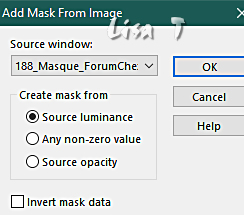
effects => edge effects => enhance
layers => merge => merge group
selections => invert
effects => 3D effects => drop shadow => 0 / 0
/ 80 / 40 / black
layers => merge => merge visible
selections => select none
13
open the main tube
image => resize => untick « resize all layers » => 85%
adjust => sharpness => sharpen
place properly
effects => plugins => Alien Skin Eye Candy 5 Impact
/ Perspective Shadow
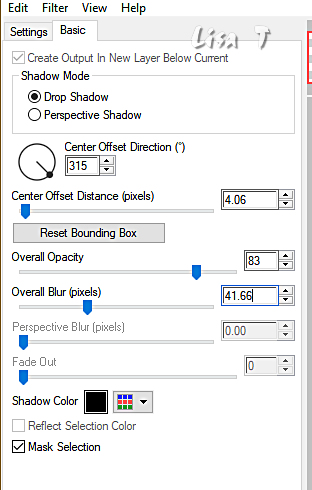
14
copy / paste the word art tube
effects => 3D effects => drop shadow => 1 / 1
/ 80 / 10 / color 4
15
layers => new raster layer
apply your watermark or signature on a new layer
add Laurette’s watermark if you wish
write your licence number if you used a licenced tube
image => add borders => tick « symmetric » => ...
3 px color 2
2 px black
reszie to 950 px width
file => save your work as... type .jpeg
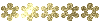 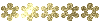
My tag with my tube

Don't hesitate to write to me if you have any trouble
with her tutorial
If you create a tag (using other tubes than those provided)
with this tutorial
and wish it to be shown, send it to Laurette !
It will be a real pleasure for her to add it to the gallery
at the end of the tutorial
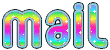
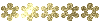 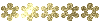
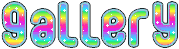
created by  Birte Birte

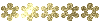 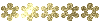
back to the boards of Laurette’s tutorials
20 tutorials on each board
board 3 => 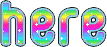
at the bottom of each board you will find the arrows
allowing you to navigate from one board to another

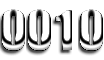
|