

You will find the original tutorial here :

Thank you Laurette for your permission to translate your work
This tutorial is a personal creation.
Any resemblance with another one would be only pure coincidence.
It is stricly forbidden to modify tubes, to change their name or take off the matermarks,
To present them on your sites or blog,
To share them in groups,
to make a bank of images, or to use them on lucrative purposes.

Thank you to respect Laurette’s work and the tubers work.
Don’t hesitate to warn me if you have any trouble with this translation,
and I’ll try to fix the problem as quickly as I can

Laurette and I work with PSP2020 Ultimate
you can follow this tutorial with another version of PSP, but the result might be slightly different
don’t hesitate to change blend modes and opacities of the layers to match your personal colors and tubes
place the tools and materials provided into the appropriate folders of My COREL PSP general folder
to import presets, double-click on them, or import
open the masks and minimize to tray
duplicate all the tubes and decorations, and alpha layers, and work with the copies to preserve originals
install the plugins necessary
this tutorial is the property of Laurette, and the translation is my property

Supplies
Alpha layer
tubes and decorations
color palette
selection (if you don’t want to use the alpha layer)
Laurette’s watermark


Hints and Tips
TIP 1 -> if you don’t want to install a font -->
open it in a software as « Nexus Font » (or other font viewer software of you choice)
as long as both windows are opened (software and font), your font will be available in your PSP
TIP 2 -> from PSPX4, in the later versions of PSP the functions « Mirror » and « Flip » have been replaced by -->
« Mirror »has become --> image => mirror => mirror horizontal
« Flip » has become --> image => mirror => mirror vertical

Plugins needed
Graphics Plus / Cross Shadow
L en k’s / Andreas
Simple / Blinz
Simple / Pizza Slice Mirror

Use the pencil to mark your place
along the way
hold down left click to grab and move it
 |

colors
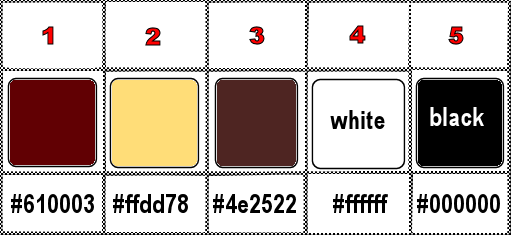
set FG to color 1 and BG to color 2 in materials palette

Use the pencil to mark your place
along the way
hold down left click to grab and move it
 |

1
duplicate the tubes, close the originals and work with the copy
place the selection into the dedicated folder of My Corel PSP general folder
OR => use the alpha layer, it contains the selection you will need
open a new image => transparent => 900 * 600 px
OR
Open the alpha layer (it contains the selections saved on the alpha channel)
2
flood fill layer with color 1
selections => select all
copy / paste the character tube into selection
(don’t forget to erase the watermark)
selections => select none
adjust => blur => radial blur / Twirl
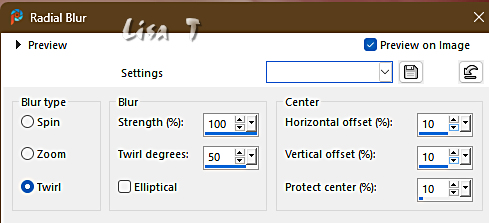
3
effects = > plugins => Simple => Blintz
effects = > plugins => Simple => Pizza Slice Mirror
edit => Repeat
effects => edge effects => enhance
effects => reflection effects => rotating Mirror / default settings
4
effects => image effects => seamless tiling => default settings
layers => duplicate
blend mode of the layer : Hard Light
your layers palette looks like this
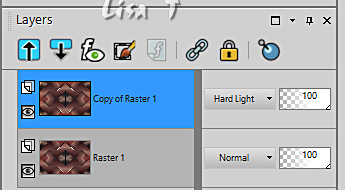
layers => merge => merge down
5
selections => select all
selections => modify => contract => 20 px
selections => invert
adjust => blur => gaussian blur => 50
effects => texture effects => Weave / black
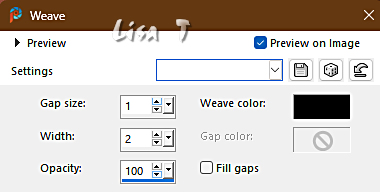
selections => promote selection to layer
selections => select none
6
effects => geometric effects => Skew
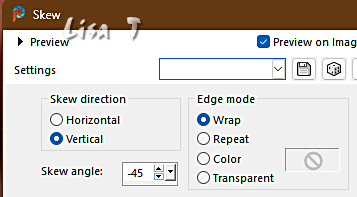
layers => duplicate
image => mirror => mirror horizontal
layers => merge => merge down
effects => plugins => L en K’s => Andreas / default settings
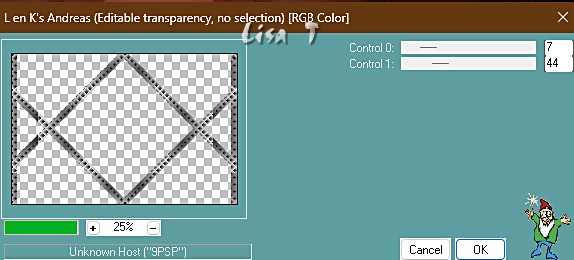
blend mode of the layer : Overlay
effects => plugins => Mura’s Seamless => Emboss at Alpha => default settings
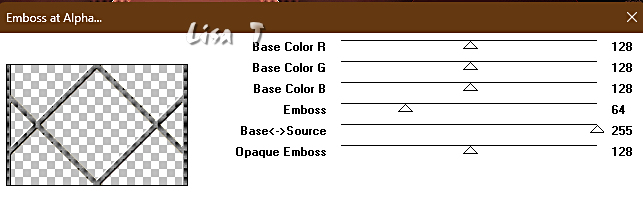
effects => 3D effects => drop shadow => 0 / 0 / 50 / 50 / black
layers => merge => merge down
7
enable the Selection tool / custom selection
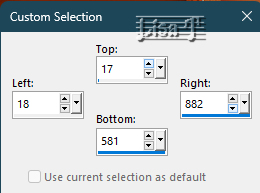
selections => invert
adjust => blur => gaussian blur => 50
effects => reflection effects => Pattern / default settings
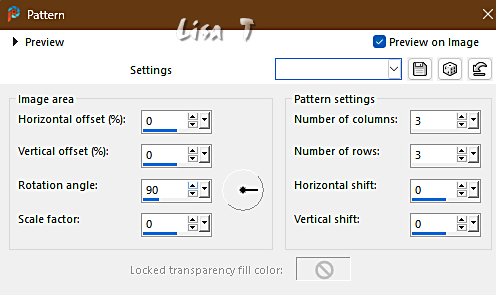
selections => promote selection to layer
blend mode of the layer : Overlay
selections => select none
your layers palette looks like this
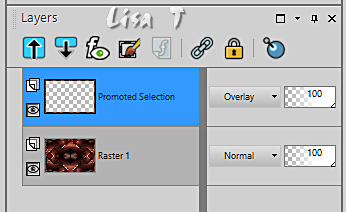
layers => merge => merge down
8
layers => new raster layer
selections => load-save selection => from disk => selection # 1-Mary
copy / paste the landscape
tube into selection
layers => duplicate
layers => merge => merge down
keep selection active
9
selections => modify = > select selection borders
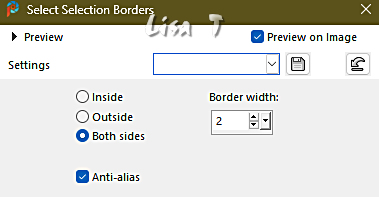
layers => new raster layer
flood fill selection with color 2
layers => merge => merge down
selections => select none
10
copy / paste the « deco01 » tube as new layer
don’t move it
blend mode of the layer : Hard Light
effects => 3D effects => drop shadow => 2 / 2 / 100 / 0 / color 2
effects => 3D effects => drop shadow => -2 / -2 / 100 / 0 / color 2
layers => duplicate
image => mirror => mirror horizontal
your layers palette looks like this
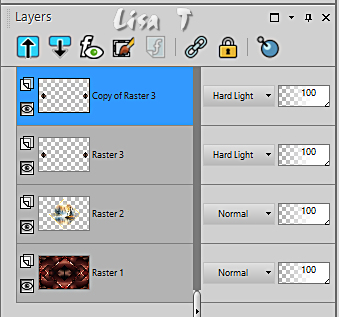
layers => merge => merge visible
11
image => add borders => tick « symmetric » => ...
1 px color 3
2 px color 2
3 px color 1
12
selections => select all
image => add borders => tick « symmetric » => 15 px color 1
selections => invert
effects => plugins => Graphics Plus => Cross Shadow / default settings
selections => select none
12
image => add borders => tick « symmetric » => ...
1 px color 4
2 px color 2
3 px color 1
selections => select all
13
image => add borders => tick « symmetric » => 50 px color 1
open the landscape image
effects => image effects => seamless tiling => default settings
edit => copy
back to your main work
selections => invert
edit => paste into selection
adjust => blur => gaussian blur => 50
14
effects = > plugins => Texture => Texturizer
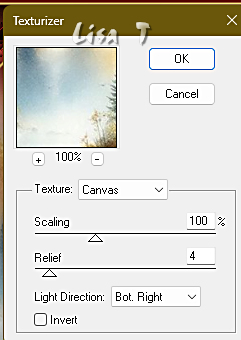
selections => invert
effects => 3D effects => drop shadow => 0 / 0 / 80 / 50 / black
selections => select none
15
copy / paste the « deco 02 » tube as new layer
don’t move it
effects => 3D effects => drop shadow => 1 / 1 / 100 / 1 / black
16
copy / paste the character tube tube as new layer
(don’t forget to erase the watermark)
adjust => sharpness => sharpen
move to right side
effects => 3D effects => drop shadow => 0 / 0 / 60 / 40 / black
17
copy / paste the perfume bottle tube tube as new layer
move to bottom left corner
effects => 3D effects => drop shadow => 0 / 0 / 60 / 40 / black
18
copy / paste the corners tube as new layer
move to top left corner
19
image => add borders => tick « symmetric » => ...
1 px color 5
2 px color 2
3 px color 1
20
adjust => sharpness => unsharp mask / Soft
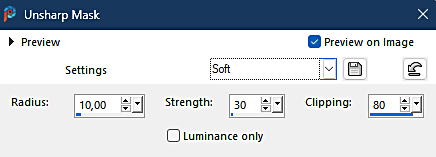
21
layers => new raster layer
apply your watermark or signature on a new layer
add Laurette’s watermark if you wish
write your licence number if you used a licenced tube
layers => merge => merge all (flatten)
resize to 950 px width
file => save your work as... type .jpeg

My tag with tubes created by Tiny (woman) and Grisi (flowers) and Cat Dana (landscape)

Don't hesitate to write to me if you have any trouble with this translation
If you create a tag (using other tubes than those provided) with this tutorial
and wish it to be shown, send it to me !
It will be a real pleasure for me to add it to the gallery below



created by ▼ Birte


back to the boards of Laurette’s tutorials
20 tutorials on each board
board 4 => 
at the bottom of each board you will find the arrows allowing you to navigate from one board to another

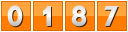
|