

You will find the original tutorial here :

Thank you Laurette for your permission to translate
your work
This tutorial is a personal creation.
Any resemblance with another one would be only pure coincidence.
It is stricly forbidden to modify tubes, to change their
name or take off the matermarks,
To present them on your sites or blog,
To share them in groups,
to make a bank of images, or to use them on lucrative purposes.

Thank you to respect Laurette’s work and the tubers
work.
Don’t hesitate to warn me if you have any trouble
with this translation,
and I’ll try to fix the problem as quickly as I can

Laurette and I work with PSP2020
Ultimate
you can follow this tutorial with another version
of PSP, but the result might be slightly different
don’t hesitate to change blend modes and opacities
of the layers to match your personal colors and tubes
place the tools and materials provided into the appropriate
folders of My COREL PSP general folder
open the mask(s) and minimize to tray
duplicate all the tubes and decorations, and alpha layers, and work with
the copies to preserve originals
install the plugins necessary
this tutorial is the property of Laurette, and the
translation is my property

Supplies
tubes
Laurette’s watermark layer
color palette
masks
texture


Hints and Tips
TIP 1 -> if you don’t
want to install a font -->
open it in a software as « Nexus Font » (or
other font viewer software of you choice)
as long as both windows are opened (software and font),
your font will be available in your PSP
TIP 2 -> from PSPX4,
in the later versions of PSP the functions « Mirror » and « Flip » have
been replaced by -->
« Mirror »has become --> image => mirror => mirror
horizontal
« Flip » has become --> image => mirror => mirror
vertical

Plugins needed
Medhi Sorting Tiles / Crossed
Graphics plus / Cross Shadow
Graphic plus / Quick Tile 1
AAA Frames / Foto Frame

colors

set FG to color 1 and BG to color 2 in materials
palette


Use the pencil to mark your place
along the way
hold down left click to grab and move it
 |

1
open a new image => transparent => 900 * 600
px
flood fill layer with the following linear gradient

adjust => blur => gaussian blur => 50
layers => duplicate
2
effects => plugins => Mehdi => Sorting Tiles

effects => edge effects => enhance
layers => duplicate
image => mirror => mirror horizontal
opacity of the layer : 50%
layers => merge => merge down
3
layers => new raster layer
flood fill layer with color 2
layers => new mask layer => from image
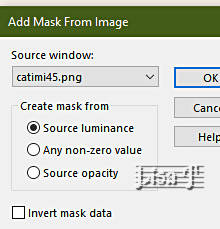
layers => merge => merge group
adjust => sharpness => sharpen
blend mode of the layer : Overlay
your layers palette looks like this

layers => merge => merge down
4
layers => new raster layer
flood fill layer with color 2
layers => new mask layer => from image

layers => merge => merge group
image => mirror => mirror vertical
effects => User Defined Filter => Emboss 3

5
open « fleur »
image => resize => untick « resize all layers » => 85%
copy / paste as new layer on your main work
enable the Pick tool with the following settings, to move
the layer acurately => position X : 166 / position Y
: 11
opacity of the layer : 40%
6
copy / paste « déco 1 » as new layer
colorize if necessary
don’t move it
blend mode of the layer : Overlay
layers => arrange => move down TWICE
your layers palette looks like this

close the eye of Raster 1 and merge visible
8
open the eye of Raster 1
copy / paste « cadre » as new layer
don’t move it
effects => 3D effects => drop shadow => 0 / 0
/ 80 / 40 / black
9
selections => select all
image => add borders => tick « symmetric » => 50
px color 1
selections => invert
effects => texture effects => blinds / white

effects => plugins => Graphics Plus => Cross
Shadow / default settings

effects => plugins => Graphics Plus => Quick
Tile 1 / default settings

effects => 3D effects => drop shadow => 0 / 0
/ 80 / 40 / color 1
effects => plugins => AAA Frames => Foto Frame
/ matte 2

selections => promote selection to layer
effects => 3D effects => drop shadow => 0 / 0
/ 80 / 40 / color 1
selections => select none
10
selections => select all
image => add borders => tick « symmetric » => 25
px color 1
selections => invert
effects => texture effects => texture => texture
66 / white

effects => 3D effects => Inner Bevel
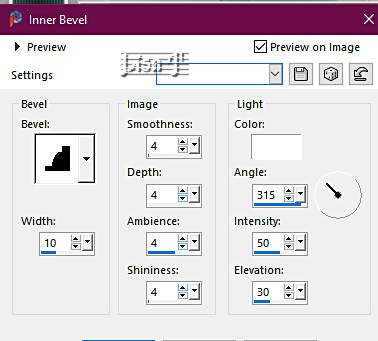
selections => select none
11
copy / paste « coin » as new layer
effects => image effects => offset => H : -430
/ V : 274 / tick « custom » and « transparent »
layers => duplicate
image => mirror => mirror horizontal
image => mirror => mirror vertical
layers => merge => merge down
effects => 3D effects => drop shadow => 1 / 1
/ 100 / 2 / black
12
open the character tube
image => resize => untick « resize all layers » => 95%
copy / paste as new layer on your main work / don’t
forget to erase the watermark
place as shown on final result (or where you prefer)
effects => 3D effects => drop shadow => 4 / -4
/ 60 / 40 / black
13
image => add borders => tick « symmetric » => 1
px color 1
apply your watermark or signature on a new layer
add Laurette’s watermark if you wish
write your licence number if you used a licenced tube
layers => merge => merge all (flatten)
resize to 950 px width
file => save your work as... type .jpeg

My tag with my tube
and misted image

Don't hesitate to write to me if you have any trouble
with this tutorial
If you create a tag (using other tubes than those provided)
with this tutorial
and wish it to be shown, send it to Laurette !
It will be a real pleasure for her to add it to the gallery
at the end of the tutorial

another version by Nena Silva Nena Silva

creation  Knipledamen Knipledamen

created by  MMM MMM


back to the boards of Laurette’s tutorials
20 tutorials on each board
last board => 
at the bottom of each board you will find the arrows
allowing you to navigate from one board to another

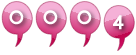
|