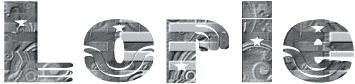

You will find the original tutorial here :

Thank you Laurette for your permission to translate your work
This tutorial is a personal creation.
Any resemblance with another one would be only pure coincidence.
It is stricly forbidden to modify tubes, to change their name or take off the matermarks,
To present them on your sites or blog,
To share them in groups,
to make a bank of images, or to use them on lucrative purposes.

Thank you to respect Laurette’s work and the tubers work.
Don’t hesitate to warn me if you have any trouble with this translation,
and I’ll try to fix the problem as quickly as I can

Laurette and I work with PSP2020 Ultimate
you can follow this tutorial with another version of PSP, but the result might be slightly different
don’t hesitate to change blend modes and opacities of the layers to match your personal colors and tubes
place the tools and materials provided into the appropriate folders of My COREL PSP general folder
to import presets, double-click on them, or import
duplicate all the tubes and decorations, and alpha layers, and work with the copies to preserve originals
install the plugins necessary
open the mask and minimize to tray
this tutorial is the property of Laurette, and the translation is my property

Supplies
1 Tube woman by de GB / Thank you
1 Tube mask
1 preset_Lorie
1 color Palette
1 misted landscape personal by Laurette
6 Tubes
1 frame
1 texture Corel _15_027


Hints and Tips
TIP 1 -> if you don’t want to install a font -->
open it in a software as « Nexus Font » (or other font viewer software of you choice)
as long as both windows are opened (software and font), your font will be available in your PSP
TIP 2 -> from PSPX4, in the later versions of PSP the functions « Mirror » and « Flip » have been replaced by -->
« Mirror »has become --> image => mirror => mirror horizontal
« Flip » has become --> image => mirror => mirror vertical

Plugins needed
Mehdi Sorting Tiles
Vm Toolbox / Motion Trail Wild
AAAFrames / FOTO FRAME
Alien Skin I Eye Candy / Perspective Shadow
Cybia / ScreenWorks

colors

prepare colors 1 and 3 as FG and BG colors into the materials palette
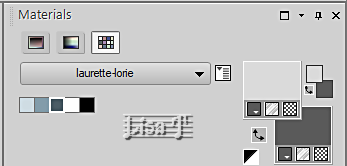
prepare a radial gradient in materials palette
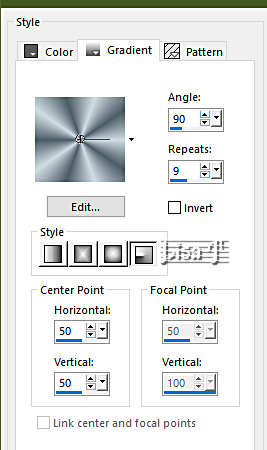
 
Use the pencil to mark your place
along the way
hold down left click to grab and move it
 |
 
1
open a new image => transparent => 1100 * 600 px
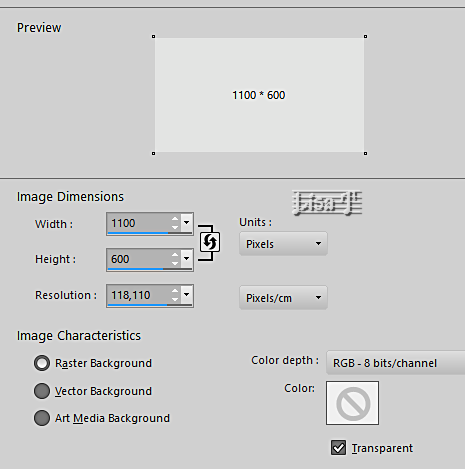
flood fill layer with the gradient
layers => new raster layer
selections => select all
copy / paste the woman tube into selection / don’t forget to erase the watermark
selections => select none
2
effects => image effects => seamless tiling => default settings
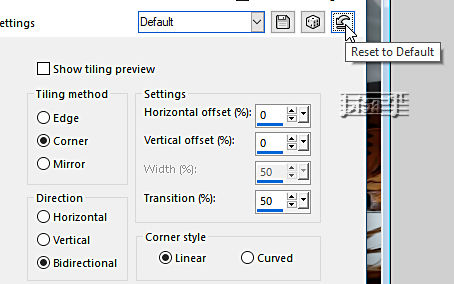
adjust => blur => radial blur
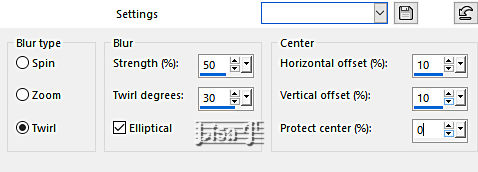
effects => texture effects => texture => texture provided
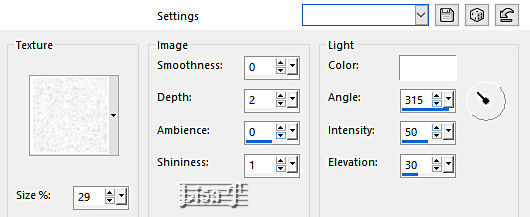
effects => edge effects => enhance
layers => merge => merge down
3
layers => new raster layer
set the opacity of the flood fill tool to 50%
flood fill layer with the gradient
adjust => blur => gaussian blur => 20%
layers => merge => merge down
4
layers => duplicate
effects => plugins => Mehdi => Sorting Tiles
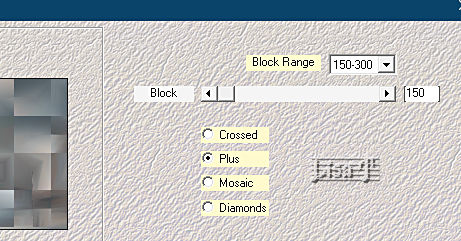
enable the Selection tool / custom selection

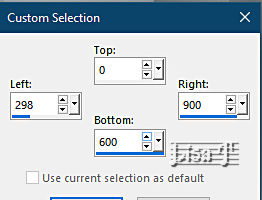
selections => promote selection to layer
effects => plugins => VM Toolbox / Motion Trail Wild
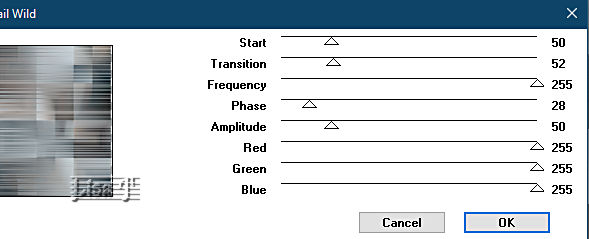
edit => repeat => Motion Trail Wild
keep selection active
5
top layer is highlighted
copy / paste the landscape tube as new layer
selections => invert
hit the DELETE key of your keyboard
selections => select none
effects => 3D effects => drop shadow => 0 / 0 / 50 / 30 / color 1
your layers palette looks like this
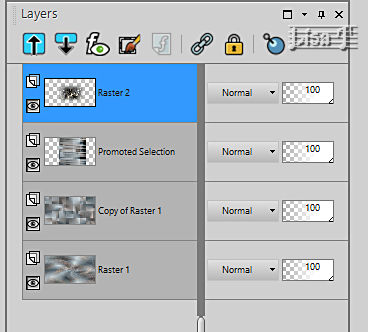
close the eye of bottom layer
highlight top layer
layers => merge => merge visible
your layers palette now looks like this

6
enable the Selection tool / custom selection

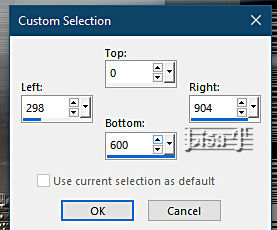
layers => new raster layer
set the opacity of the flood fill tool to 60%
flood fill selection white
reset the opacity of the flood fill tool to 100%
layers => new mask layer => from image
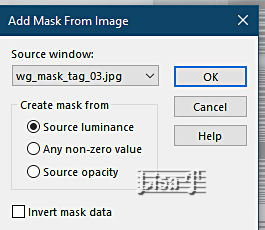
effects => edge effects => enhance
adjust => sharpness => sharpen
layers => merge => merge group
effects => 3D effects => drop shadow => 0 / 0 / 80 / 30 / color 3
selections => select none
7
copy / paste « deco 1 » tube as new layer
objects => align => left
OR
enable the Pick tool with the following settings, to move the layer acurately => position X : 0 / position Y : -10
effects => 3D effects => drop shadow => 0 / 12 / 50 / 30 / black
hit the « M » key of your keyboard to disable the tool
your layers palette looks like this
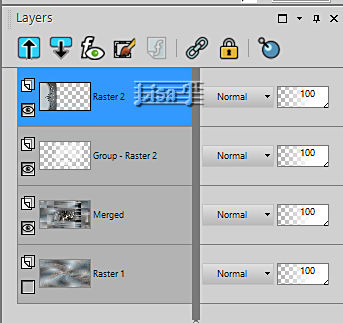
layers => merge => merge visible
your layers palette now looks like this
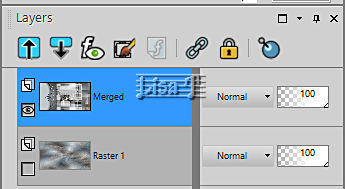
8
open the eye of Raster 1 (background layer) and highlight it
enable the Selection tool / custom selection

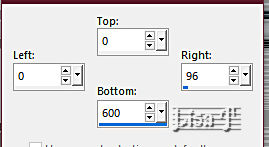
selections => promote selection to layer
layers => arrange => bring to top
effects => 3D effects => inner bevel
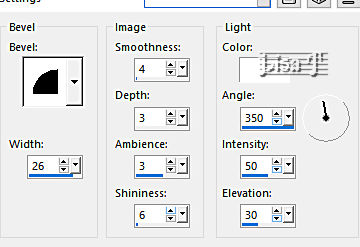
edit => repeat => inner bevel
effects => 3D effects => drop shadow => 0 / 10 / 50 / 2 / black / tick « shadow on new layer»
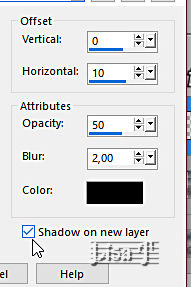
selections => select none
shadow layer is highlighted
effects => texture effects => blinds
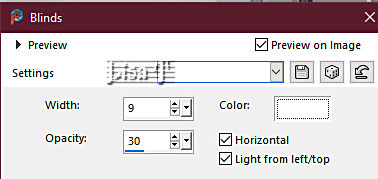
9
highlight bottom layer
enable the Selection tool / custom selection

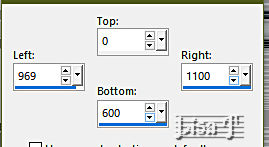
selections => promote selection to layer
layers => arrange => bring to top
effects=> 3D effects => inner bevel ( same settings as previously )
repeat « inner bevel »
effects => plugins => AAA Frmaes => Foto Frame
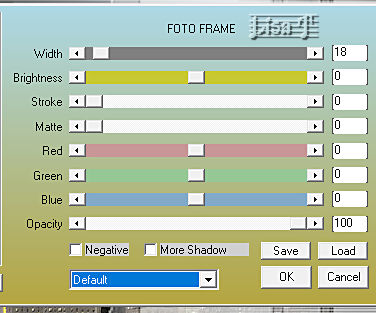
effects=> 3D effects => inner bevel ( same settings as previously )
effects => 3D effects => drop shadow => 0 / -12 / 50 / 30 / black / tick « shadow on new layer»
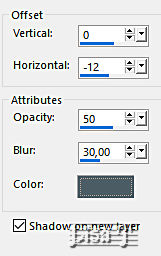
selections => select none
shadow layer is highlighted
effects => tex your layers palette now looks like this
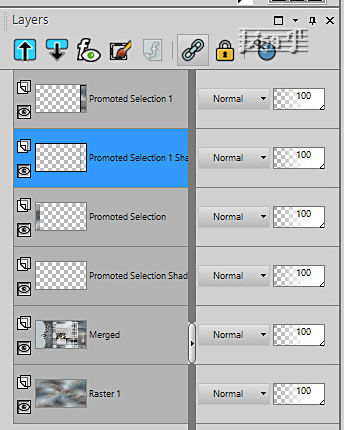
your tag looks like this

9
copy / paste the « deco 2 » tube as new layer
enable the Selection tool / custom selection
enable the Pick tool with the following settings, to move the layer acurately => position X : 14 / position Y : 0
effects => 3D effects => drop shadow => 1 / 1 / 50 / 10 / color 3 / UNtick « shadow on new layer»
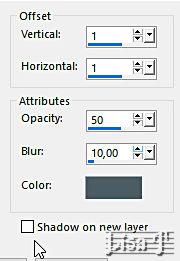
hit the « M » key of your keyboard to disable the tool
10
copy / paste « dentelle » tube as new layer
enable the Pick tool with the following settings, to move the layer acurately => position X : 865 / position Y : 0
hit the « M » key of your keyboard to disable the tool
effects => 3D effects => drop shadow => 0 / 0 / 50 / 30 / color 3 or black
11
copy / paste the title « Lorie » tube as new layer
enable the Pick tool with the following settings, to move the layer acurately => position X : 1000 / position Y : 20
hit the « M » key of your keyboard to disable the tool
layers => merge => merge visible
12
open the woman tube and resize to 70%
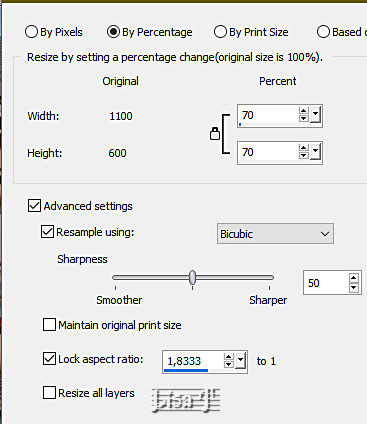
copy / paste as new layer on your main work
enable the Pick tool with the following settings, to move the layer acurately => position X : 387 / position Y : 17
hit the « M » key of your keyboard to disable the tool
effects => plugins => Alien Skin Eye Candy 5 Impact / Perspective Shadow/ use the preset provided
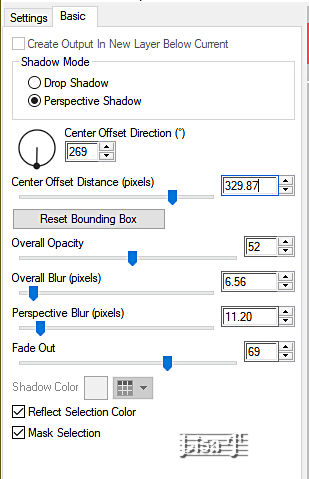
effects => 3D effects => drop shadow => 0 / 0 / 30 / 30 / black
layers => merge => merge visible
13
selections => select all
image => add borders => tick « symmetric » => 10 px color 1
selections => invert
effects => plugins => Cybia / ScreenWorks / Dot Screen
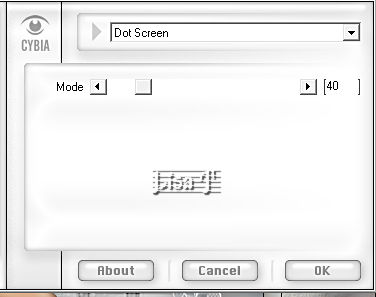
selections => select none
edit => copy
14
open the frame tube
select inside the frame with the Magic Wand tool
layers => new raster layer
edit => paste into selection
layers => arrange => send to bottom
layers => merge => merge all (flatten)
selections => select none
15
copy / paste « deco 3 » tube as new layer
effects => image effects => offset => H : 481/ V : 1 / tick « custom » and « transparent»
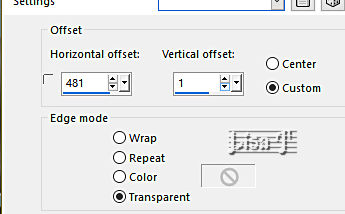
16
image => add borders => tick « symmetric » => 2 px color 3
apply your watermark or signature
write your licence number if you used a licenced tube
image => resize => tick « resize all layers » => 950 px width
save your work as... type .jpeg or .png
 
My tag with my tube (fantasy_toons page 11) and misted image (Paysages page 11)

Don't hesitate to write to me if you have any trouble with her tutorial
If you create a tag (using other tubes than those provided) with this tutorial
and wish it to be shown, send it to Laurette !
It will be a real pleasure for her to add it to the gallery at the end of the tutorial


back to the boards of Laurette’s tutorials => 20 tutorial / board
board 1 board 2 board 2

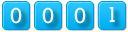
|