

You will find the original tutorial here :

Thank you Laurette for your permission to translate
your work
This tutorial is a personal creation.
Any resemblance with another one would be only pure coincidence.
It is stricly forbidden to modify tubes, to change their
name or take off the matermarks,
To present them on your sites or blog,
To share them in groups,
to make a bank of images, or to use them on lucrative purposes.

Thank you to respect Laurette’s work and the tubers
work.
Don’t hesitate to warn me if you have any trouble
with this translation,
and I’ll try to fix the problem as quickly as I can

Laurette and I work with PSP2020 Ultimate
you can follow this tutorial with another version
of PSP, but the result might be slightly different
don’t hesitate to change blend modes and opacities
of the layers to match your personal colors and tubes
place the tools and materials provided into the appropriate
folders of My COREL PSP general folder
to import presets, double-click on them, or import
open the mask(s) and minimize to tray
duplicate all the tubes and decorations, and alpha layers, and work with
the copies to preserve originals
install the plugins necessary
this tutorial is the property of Laurette, and the
translation is my property

Supplies
3 selections « Loreta »
OR
an Alpha layer « Alpha-Loreta » (selections
included)
tubes
1 Mask by Narah (thank you)
1 color palette
1 texture


Hints and Tips
TIP 1 -> if you don’t
want to install a font -->
open it in a software as « Nexus Font » (or
other font viewer software of you choice)
as long as both windows are opened (software and font),
your font will be available in your PSP
TIP 2 -> from PSPX4,
in the later versions of PSP the functions « Mirror » and « Flip » have
been replaced by -->
« Mirror »has become --> image => mirror => mirror
horizontal
« Flip » has become --> image => mirror => mirror
vertical

Plugins needed
MuRa's Seamless / Emboss at Alpha
Graphics Plus / Quick Tile 2
Simple / Pizza Slice Mirror
Carolaine And Sensibillity /CS-DLines

colors
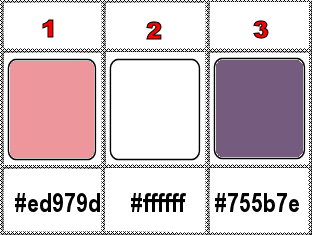
set FG to color 3 and BG to color 2 in materials
palette

Use the pencil to mark your place
along the way
hold down left click to grab and move it
 |

prepare your work
duplicate the tubes, close the originals and work
with the copy
open the mask and minimize to tray
place the selections into the dedicated folder of My Corel
PSP general folder
if you prefer, the same selections are included in the
alpha layer
Don’t forget to erase tuber’s watermark
place the texture iinto the dedicated folder of « My
Corel PSP »
1
open a new image => transparent => 900 * 600
px
OR
open the copy of the Alpha layer
selections => select all
copy / paste the landscape image into selection
selections => select none
effects => image effects => seamless tiling => default
settings
adjust => blur => gaussian blur => 60%
layers => duplicate
blend mode of the layer : Multiply
layers => merge => merge down
2
effects => texture effects => Weave / color 3 and
white
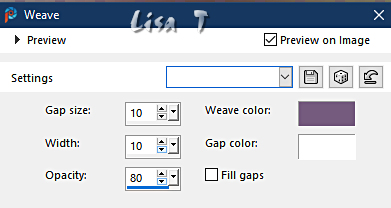
layers => new raster layer
flood fill white
blend mode of the layer : Overlay
layers => merge => merge down
layers => duplicate
3
effects = > plugins => Simple => Pizza Slice
Mirror / default settings
effects => image effects => seamless tiling => default
settings
effects => reflection effects => rotating Mirror
/ 0 / 180 / Reflect
effects => edge effects => enhance
4
selections => load-save selection => from alpha channel
=> selection # 1
layers => new raster layer
flood fill selection with color 1
effects => plugins => Carolaine and Sensibility
=> CS-DLines / 40 / 5
repeat (same settings) this plugin
selections => select none
effects => 3D effects => drop shadow => 0 / 0
/ 60 / 40 / color 3
effects => 3D effects => drop shadow => 0 / 0
/ 80 / 40 / WHITE / tick « shadow on new layer »
shadow layer is now highlighted in the layers palette
effects => texture effects => mosaic / Antique
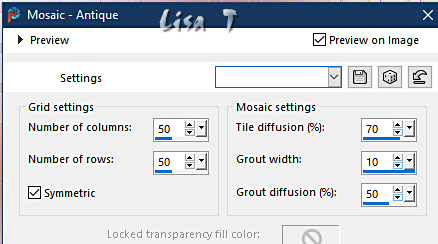
5
highlight top layer
selections => load-save selection => from alpha channel
=> selection # 2
prepare a linear gradient in materials palette / colors
1 & 2
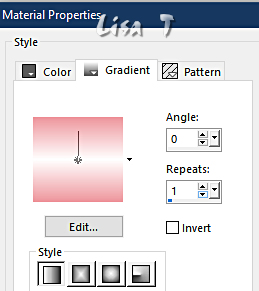
layers => new raster layer
flood fill selection with the gradient
effects => texture effects => texture / provided
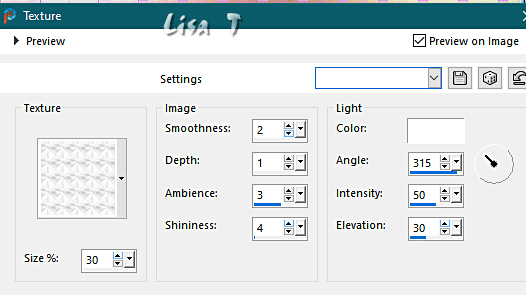
selections => select none
6
effects => image effects => seamless tiling => default
settings
selections => load-save selection => from alpha channel
=> selection # 3
hit the DELETE key of your keyboard
selections => select none
layers => duplicate
effects => 3D effects => drop shadow => 0 / 0
/ 80 / 40 / color 3 / UNtick « shadow on new layer »
highlight layer below
effects => texture effects => mosaic / Antique (settings
unchanged)
blend mode of the layer : Multiply
your layers palette and tag look like this
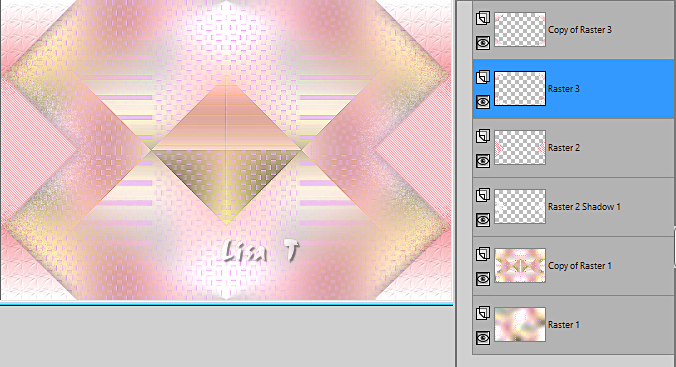
7
highlight « Copy of Raster 1 » (second
from bottom)
layers => new raster layer
flood fill white
layers => new mask layer => from image
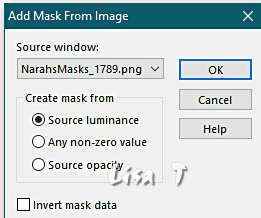
effects => edge effects => enhance
layers => merge => merge group
effects => plugins => Mura’s Seamless => Emboss
at Alpha => default settings
effects => image effects => seamless tiling => default
settings
8
highlight « Copy of Raster 1 »
copy / paste « paysage détouré » as
new layer
make sure it is well centered on the tag
effects => 3D effects => drop shadow => 0 / 0
/ 60 / 40 / GREY (#808080)
close the eye of bottom layer
layers => merge => merge visible
open the eye of bottom layer and highlight this layer
edit => copy
edit => paste as new image => set aside for a later
use
9
back on your main work
selections => select all
image => add borders => tick « symmetric » => 30
px white
selections => invert
copy / paste into selection the image set aside in previous
step
effects => 3D effects => Inner Bevel
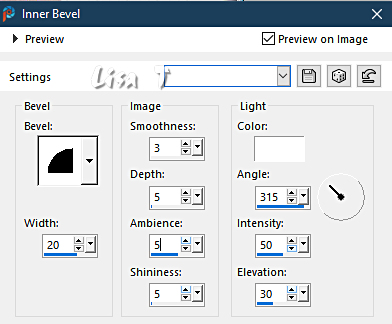
selections => select none
10
image => add borders => tick « symmetric » => 3
px color 1
selections => select all
image => add borders => tick « symmetric » => 50
px white
selections => invert
effects => plugins => Graphics Plus => Quick
Tile II => default settings
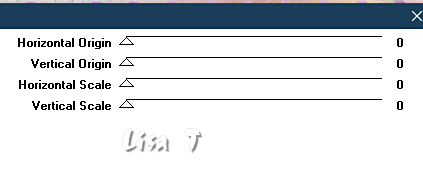
selections => promote selection to layer
selections => select none
11
enable the magic wand tool

click inside the 6 white rectangles to select
effects => 3D effects => Inner Bevel (settings unchanged)
layers => merge => merge visible
selections => select none
12
image => add borders => tick « symmetric » => ...
3 px color 1
5 px white
3 px color 1
selections => select all
image => add borders => tick « symmetric » => 45
px white
selections => invert
prepare a linear gradient in materials palette
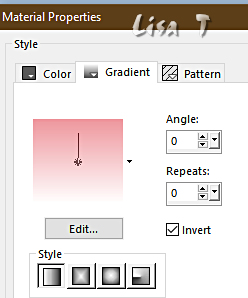
effects => texture effects => texture (settings unchanged)
selections => invert
effects => 3D effects => drop shadow => 0 / 0
/ 60 / 40 / BLACK
selections => select none
image => add borders => tick « symmetric » => 4
px white
13
copy / paste « déco 2 » as new layer
effects => 3D effects => drop shadow => 1 / 1
/ 60 / 1 / BLACK
14
copy / paste the character tube as new layer
place properly
adjust => sharpness => sharpen
effects => 3D effects => drop shadow => choose
your settings
15
copy / paste the dog tube as new layer
resize twice => 80% (UNtick « resize all
layers »)
image => mirror => mirror horizontal
place properly
effects => 3D effects => drop shadow => choose
your settings
16
copy / paste the Wort Art tube as new layer
place properly
effects => 3D effects => drop shadow => 1 / 1
/ 60 / 1 / BLACK
apply your watermark or signature on a new layer
write your licence number if you used a licenced tube
add Laurette’s watermark
image => add borders => tick « symmetric » => 2
px color 1
image => add borders => tick « symmetric » => 2
px color 2
resize if you wish
file => save your work as... type .jpeg

My tag with my tubes
an misted image

Don't hesitate to write to me if you have any trouble
with her tutorial
If you create a tag (using other tubes than those provided)
with this tutorial
and wish it to be shown, send it to me !
It will be a real pleasure for me to add it to the gallery
at the end of this translation



created by  Birte Birte


back to the boards of Laurette’s tutorials
20 tutorials on each board
board 3 => 
at the bottom of each board you will find the arrows
allowing you to navigate from one board to another

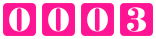
|