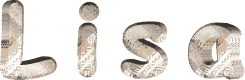

You will find the original tutorial here :

Thank you Laurette for your permission to translate
your work
This tutorial is a personal creation.
Any resemblance with another one would be only pure coincidence.
It is stricly forbidden to modify tubes, to change their
name or take off the matermarks,
To present them on your sites or blog,
To share them in groups,
to make a bank of images, or to use them on lucrative purposes.

Thank you to respect Laurette’s work and the tubers
work.
Don’t hesitate to warn me if you have any trouble
with this translation,
and I’ll try to fix the problem as quickly as I can

Laurette and I work with PSP2020 Ultimate
you can follow this tutorial with another version
of PSP, but the result might be slightly different
don’t hesitate to change blend modes and opacities
of the layers to match your personal colors and tubes
place the tools and materials provided into the appropriate
folders of My COREL PSP general folder
to import presets, double-click on them, or import
duplicate tubes and decorations, and alpha layers,
and work with the copies to preserve original files
install the plugins necessary
this tutorial is the property of Laurette, and the
translation is my property

Supplies
1 alpha canal Lisa
2 selections (in case you don’t use the alpha layer)
1 landscape Tube by Colybrix
1 women Tube
4 decoration Tubes
1 Palette
1 preset Lisa.f1s


Hints and Tips
TIP 1 -> if you don’t
want to install a font -->
open it in a software as « Nexus Font » (or
other font viewer software of you choice)
as long as both windows are opened (software and font),
your font will be available in your PSP
TIP 2 -> from PSPX4,
in the later versions of PSP the functions « Mirror » and « Flip » have
been replaced by -->
« Mirror »has become --> image => mirror => mirror
horizontal
« Flip » has become --> image => mirror => mirror
vertical

Plugins needed
Medhi Sorting Tiles / Mosaic
Medhi Sorting Tiles / Crossed
Medhi / Weaver
Mehdi - Kaléidoscope
Alien Skin I Eye Candy 5 Impact / Glass
Graphic Plus / Cross Shadow /
AAA Frames / Foto Frame…

colors
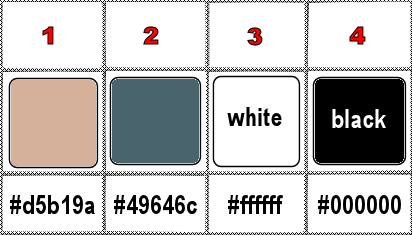
set FG to color 1 and BG to color 2 in materials
palette
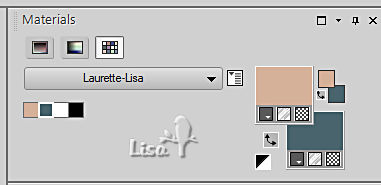

Use the pencil to mark your place
along the way
hold down left click to grab and move it
 |

1
open the alpha layer, duplicate, close the original
and work with the copy
** I you don’t want to use the alpha layer provided,
open a new rasster layer / transparent / 900 X 600 px **
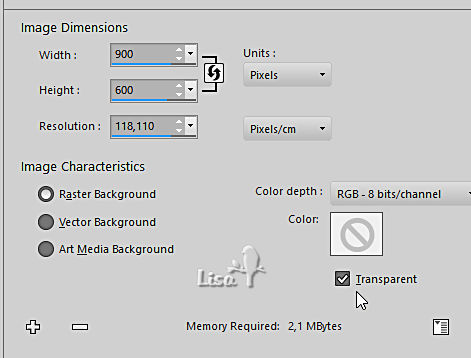
prepare a sunburst gradient in materials palette
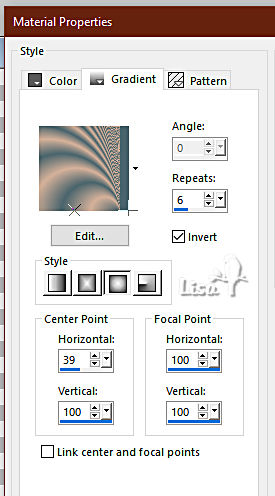
if you use the alpha layer, duplicate and work with the
copy to preserve original
2
flood fill layer with the gradient
effects => plugins => Mehdi => Sorting Tiles
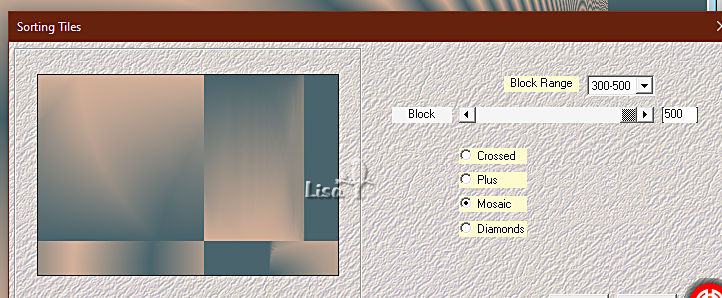
effects => plugins => Mehdi => Sorting Tiles
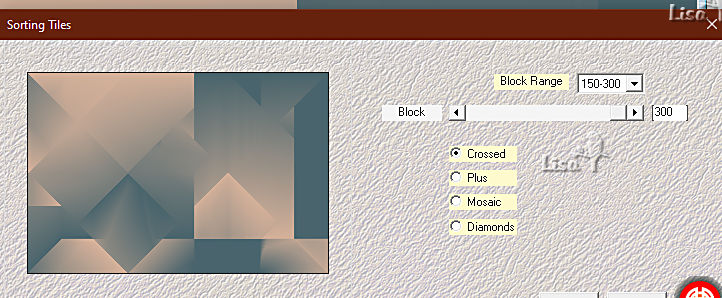
effects => edge effects => enhance
3
effects => plugins => Mehdi => Weaver
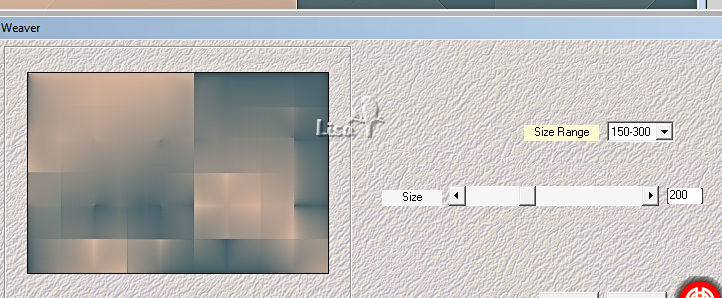
layers => duplicate
effects => geometric effects => Skew
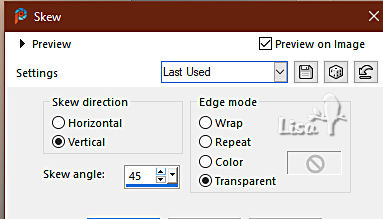
blend mode of the layer : Hard Light
effects => edge effects => enhance
4
layers => duplicate
image => mirror => mirror horizontal
opacity of the layer : 50%
layers => merge => merge down
effects => plugins => Mehdi => Kaleidoscope
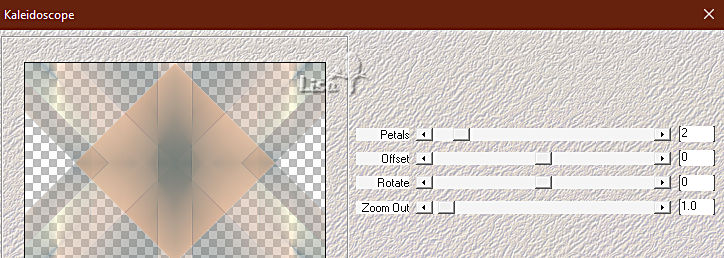
5
selections => load-save selection => from alpha channel
=> selection # 1
or
selections => load-save selection => from disk => selection
# 1 (if you don’t uese the alpha layer)
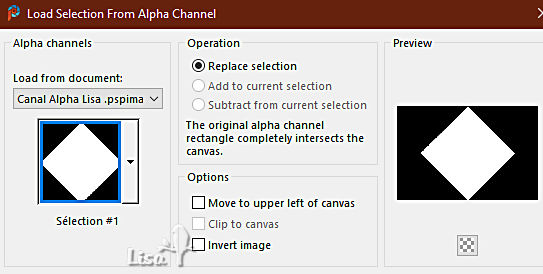
selections => promote selection to layer
6
effects => texture effects => blinds / white
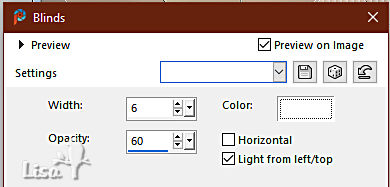
effects => 3D effects => Inner Bevel
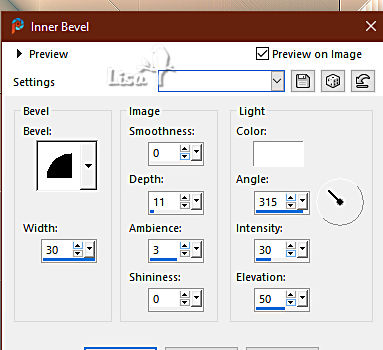
effects => 3D effects => drop shadow => 2 / -2
/ 30 / 30 / black
selections => select none
7
layers => duplicate
image => resize => untick « resize all layers » => 85%
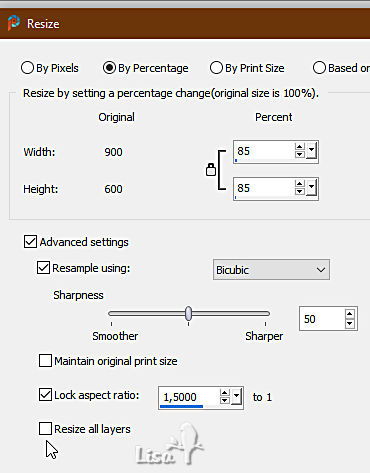
effects => 3D effects => drop shadow => 2 / -2
/ 30 / 30 / black
layers => duplicate
image => resize => untick « resize all layers » => 85%
effects => 3D effects => drop shadow => 2 / -2
/ 30 / 30 / black
image => resize => untick « resize all layers » => 85%
effects => 3D effects => drop shadow => 2 / -2
/ 30 / 30 / black
8
layers => new raster layer
copy / paste the landscape tube as new layer
image => resize using the pick tool and center un tag
selections => load-save selection => from alpha channel
=> selection # 2
or
selections => load-save selection => from disk => selection
# 2 (if you don’t uese the alpha layer)
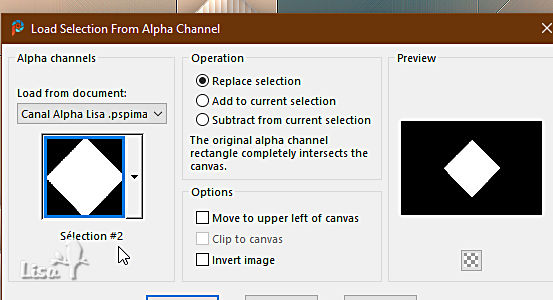
hit the DELETE key of your keyboard
layers => merge => merge down
selections => select none
9
effects => plugins => Alien Skin Eye Candy 5 Impact
/ Glass / preset « Clear »
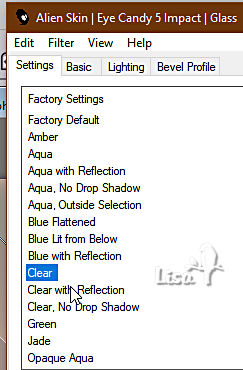
your layers palette looks like this
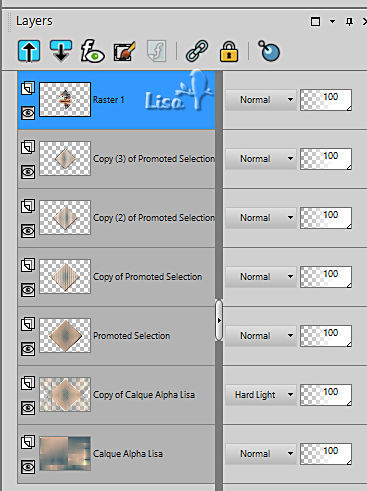
close the eyes of the two bottom layers
highlight top layer
layers => merge => merge visible
open the eyes of the two bottom layers
10
copy / paste decoration n°1 as new layer
don’t move it
effects => 3D effects => drop shadow => 0 / 0
/ 60 / 30 / black
11
copy / paste decoration n°2 as new layer
effects => image effects => offset => H : 0
/ V : 32 / tick « custom » and « transparent»
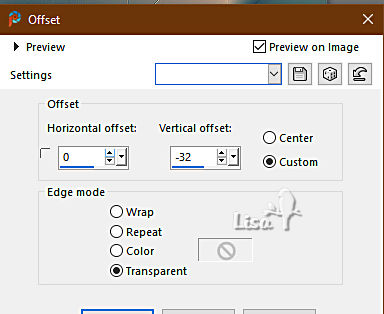
12
copy / paste decoration n°3 as new layer
don’t move it
blend mode of the layer : Multiply
13
copy / paste the title tube as new layer
effects => image effects => offset => H : 0
/ V : 14 / tick « custom » and « transparent»
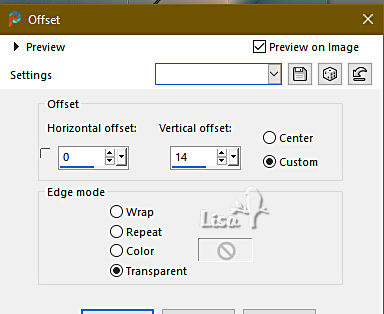
effects => 3D effects => drop shadow => 1 /
1 / 80 / 1 / color 2 / tick the box at the bottom
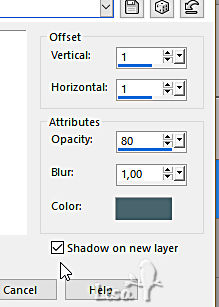
blend mode of the shadow layer : Multiply
14
highlight bottom layer
layers => duplicate
effects => artistic effects => Enamel / white
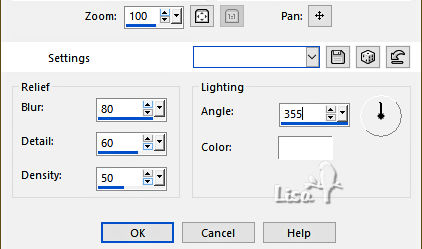
opacity of the layer : 70%
your tag looks like this
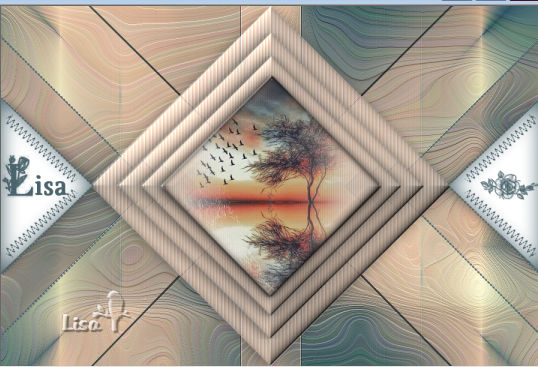
layers => merge => merge visible
15
image => add borders => tick « symmetric » => 1
px white
edit => COPY
image => add borders => tick « symmetric » => ...
2 px color 2
2 px color 1
selections => select all
image => add borders => tick « symmetric » => 20
px color 1
selections => invert
effects => plugins => Graphics Plus => Cross
Shadow / default settings
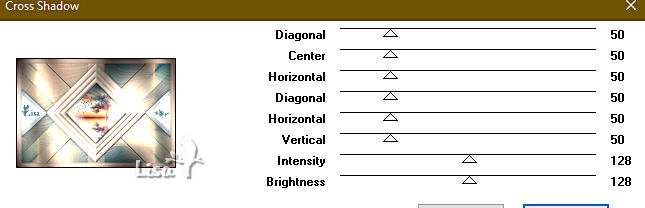
selections => select none
16
image => add borders => tick « symmetric » =>
1 px white
2 px color 2
2 px color 1
selections => select all
image => add borders => tick « symmetric » => 50
px white
selections => invert
17
edit => paste into selection the image copied in step
15
adjust => blur => gaussian blur => 20
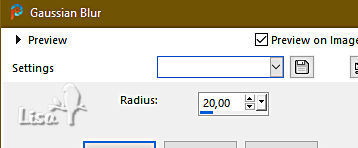
adjust => add-remove noise => add noise
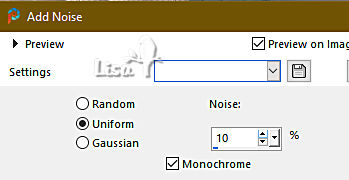
selections => invert
effects => 3D effects => drop shadow => 0 / 0
/ 80 / 50 / color 2
don’t forget to UNtick the box at the bottom
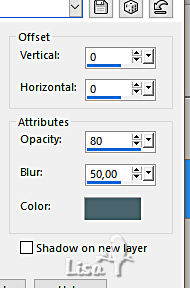
selections => select none
18
copy / paste the character tube as new layer
image => mirror => mirror horizontal
resize using the Pick tool
place as shown on final result (or elsewhere if you wish)
effects => plugins => Alien Skin Eye Candy 5 Impact
/ Perspective Shadow
use the preset ptovided / or drop another shadow of your
choice
delete all alpha selections if you used the alpha
layer
19
image => add borders => tick « symmetric » => 2
px color 2
effects => plugins => AAA Frames => Foto Frame
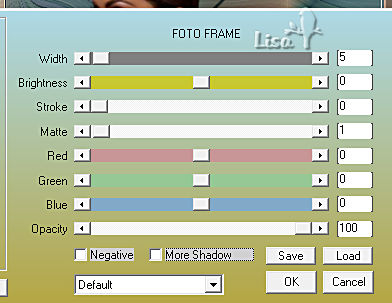
apply your watermark or signature on a new layer
add Laurette’s watermark
write your licence number if you used a licenced tube
resize to 900 px width
layers => merge => merge all (flatten)
file => save your work as... type .jpeg
adjust => sharpness => unsharp mask
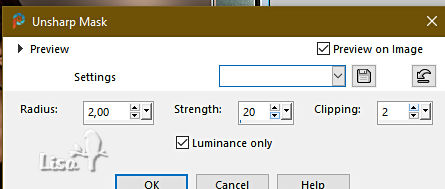

My tag with my tubes
(woman tube private, not hared on my site)

Don't hesitate to write to me if you have any trouble
with her tutorial
If you create a tag (using other tubes than those provided)
with this tutorial
and wish it to be shown, send it to Laurette !
It will be a real pleasure for her to add it to the gallery
at the end of the tutorial


back to the boards of Laurette’s tutorials
20 tutorials on each board
board 3 => 
at the bottom of each board you will find the arrows
allowing you to navigate from one board to another

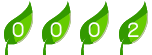
|