

You will find the original tutorial here :

Thank you Laurette for your permission to translate your work
This tutorial is a personal creation.
Any resemblance with another one would be only pure coincidence.
It is stricly forbidden to modify tubes, to change their name or take off the matermarks,
To present them on your sites or blog,
To share them in groups,
to make a bank of images, or to use them on lucrative purposes.

Thank you to respect Laurette’s work and the tubers work.
Don’t hesitate to warn me if you have any trouble with this translation,
and I’ll try to fix the problem as quickly as I can
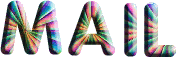
Laurette and I work with PSP2020 Ultimate
you can follow this tutorial with another version of PSP, but the result might be slightly different
don’t hesitate to change blend modes and opacities of the layers to match your personal colors and tubes
place the tools and materials provided into the appropriate folders of My COREL PSP general folder
to import presets, double-click on them, or import
open the mask and minimize to tray
duplicate all the tubes and decorations, and alpha layers, and work with the copies to preserve originals
install the plugins necessary
this tutorial is the property of Laurette, and the translation is my property

Supplies
tubes and decorations
color palette
selection
alpha layer (or selection, you choose the way you prefer to work)
Laurette’s watermark


Hints and Tips
TIP 1 -> if you don’t want to install a font -->
open it in a software as « Nexus Font » (or other font viewer software of you choice)
as long as both windows are opened (software and font), your font will be available in your PSP
TIP 2 -> from PSPX4, in the later versions of PSP the functions « Mirror » and « Flip » have been replaced by -->
« Mirror »has become --> image => mirror => mirror horizontal
« Flip » has become --> image => mirror => mirror vertical

Plugins needed
Medhi / Sorting Tiles
AAA Frame Foto Frame
Simple / Diamonds
Screenworks /Lace Screen
Graphics plus /Cross Shadow

colors
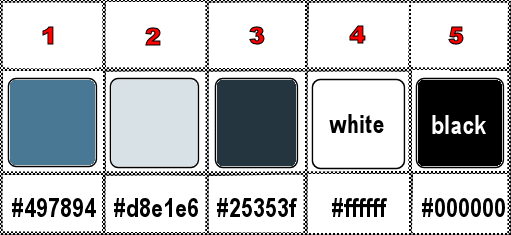
set FG to color 1 and BG to color 2 in materials palette

Use the pencil to mark your place
along the way
hold down left click to grab and move it
 |

1
duplicate the tubes, close the originals and work with the copy
place the selection into the dedicated folder of My Corel PSP general folder
OR => use the alpha layer, it contains the selection you will need
open a new image => transparent => 900 * 600 px
2
prepare a linear gradient in materials palette
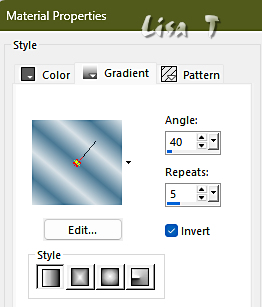
flood fill layer with the gradient
adjust => blur => gaussian blur => 40%
effects => plugins => Mehdi => Sorting Tiles
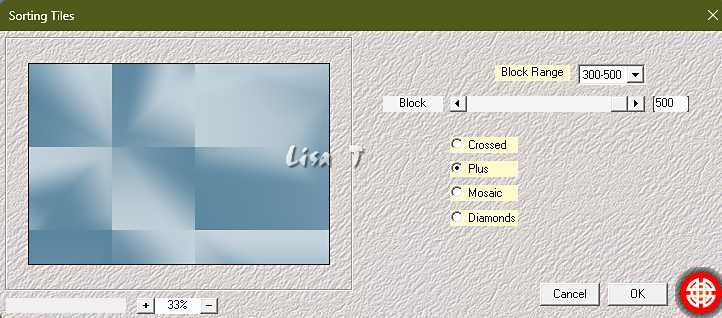
effects => edge effects => enhance
3
layers => duplicate
image => resize => untick « resize all layers » => 70%
effects => 3D effects => drop shadow => 4 / 4 / 60 / 10 / color 3
effects => 3D effects => drop shadow => -4 / -4 / 60 / 10 / color 3
4
image => free rotate
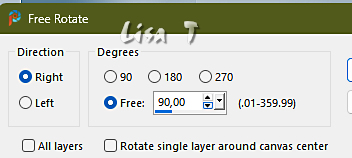
effects => edge effects => enhance
layers => duplicate
image => free rotate
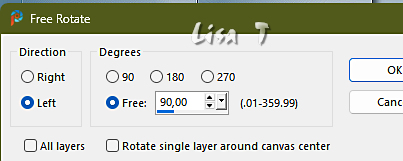
5
selections => load-save selection => from disk (or from alpha channel) => selection # 1
copy / paste the landscape tube as new layer
selections => invert
hit the DELETE key of your keyboard
selections => invert
layers => merge => merge down
keep selection active
6
effects => plugins => AAA Frames => Foto Frame
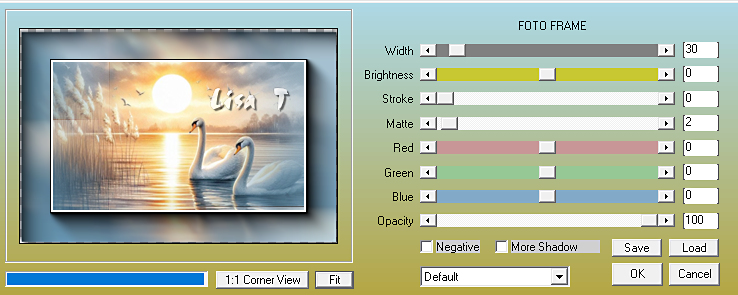
redo this effect changing Width to 2
selections => select none
7
Highlight bottom layer
layers => new raster layer
flood fill white
layers => new mask layer => from image
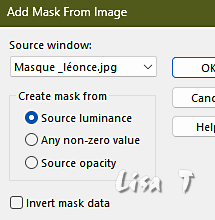
effects => edge effects => enhance
layers => merge => merge group
image => mirror => mirror horizontal
effects => 3D effects => drop shadow => 4 / 4 / 60 / 10 / color 1
8
« Group – Raster 2 » is highlighted
layers => duplicate
image => resize => untick « resize all layers » => 70%
image => free rotate
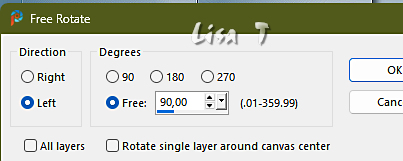
layers => arrange => move up
your layers palette looks like this
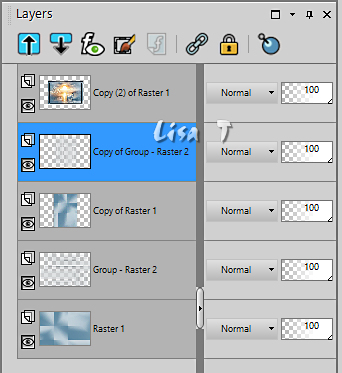
9
copy / paste « décoration Léonce I » as new layer
10
copy / paste « décoration Léonce 2 » as new layer
don’t move it
11
image => add borders => tick « symmetric » => 2 px color 3
selections => select all
image => add borders => tick « symmetric » => 30 px color 1
selections => invert
effects = > plugins => Simple => Diamonds
adjust => blur => gaussian blur => 40%
keep selection active
12
effects = > plugins => ScreenWorks => Lace Screen
effects => 3D effects => drop shadow => 0 / 0 / 75 / 50 / black
selections => select none
13
copy / paste « décoration Léonce 3 » as new layer
layers => duplicate
layers => merge => merge down
don’t move it
effects => 3D effects => drop shadow => 1 / 1 / 100 / 2 / black
14
copy / paste « décoration Léonce 4 » as new layer
don’t move it
blend mode of the layer : Screen
opacity => 60%
15
image => add borders => tick « symmetric » => 1 px color 3
selections => select all
image => add borders => tick « symmetric » => 45 px white
effects => image effects => seamless tiling => default settings
selections => invert
adjust => blur => gaussian blur => 40%
effects => plugins => Unlimited 2 => Graphics Plus => Cross Shadow
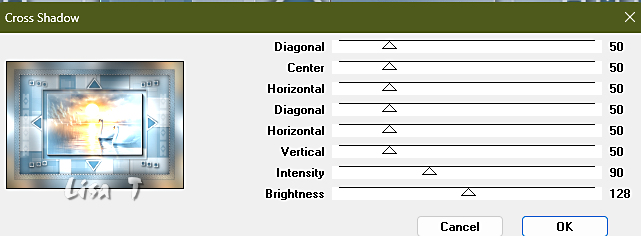
effects => 3D effects => drop shadow => 0 / 0 / 75 / 50 / black
selections => select none
16
copy / paste the character tube as new layer
don’t forget to erase the watermark
place properly
adjust => sharpness => sharpen
effects => 3D effects => drop shadow => 0 / 0 / 60 / 40 / black
17
copy / paste the flower tube as new layer
adjust => sharpness => sharpen
effects => 3D effects => drop shadow => 0 / 0 / 40 / 40 / black (or other settings if you want)
18
image => add borders => tick « symmetric » => …
1 px color 3
5 px color 4
1 px color 3
20 px color 2
1 px color 3
19
Enable the Magic Wand tool => Tolerance : 0 / Feather : 2
Select the 20 px border
effects = > plugins => Simple => Diamonds
effects => 3D effects => Inner Bevel
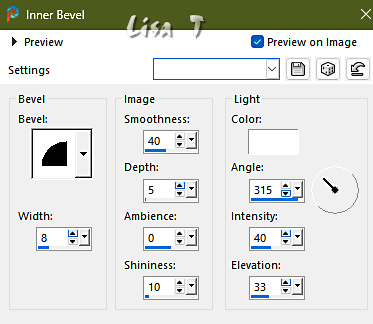
selections => select none
14
layers => new raster layer
apply your watermark or signature on a new layer
add Laurette’s watermark if you wish
write your licence number if you used a licenced tube
layers => merge => merge all (flatten)
resize to 950 px width
file => save your work as... type .jpeg

My tag with my tubes

Don't hesitate to write to me if you have any trouble with this translation
If you create a tag (using other tubes than those provided) with this tutorial
and wish it to be shown, send it to me !
It will be a real pleasure for me to add it to the gallery below
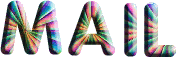


created by ▼ Birte


back to the boards of Laurette’s tutorials
20 tutorials on each board
board 4 => 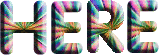
at the bottom of each board you will find the arrows allowing you to navigate from one board to another

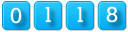
|