

You will find the original tutorial here :

Thank you Laurette for your permission to translate your work
This tutorial is a personal creation.
Any resemblance with another one would be only pure coincidence.
It is stricly forbidden to modify tubes, to change their name or take off the matermarks,
To present them on your sites or blog,
To share them in groups,
to make a bank of images, or to use them on lucrative purposes.

Thank you to respect Laurette’s work and the tubers work.
Don’t hesitate to warn me if you have any trouble with this translation,
and I’ll try to fix the problem as quickly as I can

Laurette and I work with PSP2020 Ultimate
you can follow this tutorial with another version of PSP, but the result might be slightly different
don’t hesitate to change blend modes and opacities of the layers to match your personal colors and tubes
place the tools and materials provided into the appropriate folders of My COREL PSP general folder
to import presets, double-click on them, or import
open the masks and minimize to tray
duplicate all the tubes and decorations, and alpha layers, and work with the copies to preserve originals
install the plugins necessary
this tutorial is the property of Laurette, and the translation is my property

Supplies
tubes and decorations
color palette
selection
Laurette’s watermark


Hints and Tips
TIP 1 -> if you don’t want to install a font -->
open it in a software as « Nexus Font » (or other font viewer software of you choice)
as long as both windows are opened (software and font), your font will be available in your PSP
TIP 2 -> from PSPX4, in the later versions of PSP the functions « Mirror » and « Flip » have been replaced by -->
« Mirror »has become --> image => mirror => mirror horizontal
« Flip » has become --> image => mirror => mirror vertical

Plugins needed
Mehdi / Weaver
L en K’s / Palmyre
Graphics Plus

colors
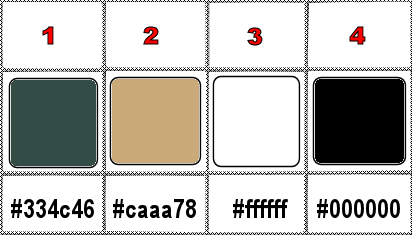
set FG to color 1 and BG to color 2 in materials palette
prepare a linear gradient
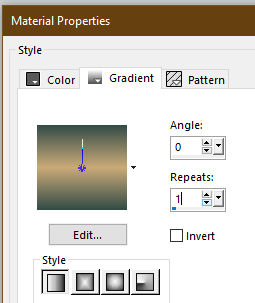

Use the pencil to mark your place
along the way
hold down left click to grab and move it
 |

1
duplicate the tubes, close the originals and work with the copy
place the selection into the dedicated folder of My Corel PSP general folder
OR => use the alpha layer, it contains the selection you will need
open a new image => transparent => 900 * 600 px
selections => select all
copy / paste the landscape tube into selection
effects => image effects => seamless tiling => default settings
adjust => blur => gaussian blur => 40%
2
effects => distortion effects => Pixelate

layers => duplicate
blend mode of the layer : Multiply
layers => merge => merge down
3
layers => duplicate
blend mode of the layer : Screen
enable the Selection tool / custom selection

selections => promote selection to layer
blend mode of the layer : Screen
selections => select none
effects => plugins => Mehdi => Weaver

blend mode of the layer : Overlay
4
layers => new raster layer
selections => load-save selection => from alpha channel (or from disk) => selection # 1
flood fill selection with color 2
selections => modify => contract => 4 px
hit the DELETE key of your keyboard
flood fill selection with the gradient
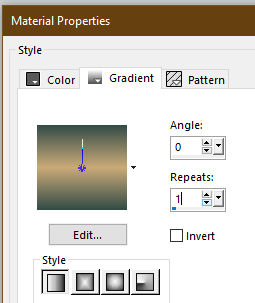
effects => plugins => L en K’s => Palmyre / default settings

selections => select none
5
image => resize => untick « resize all layers » => 85%
layers => duplicate
image => resize => untick « resize all layers » => 85%
layers => merge => merge down TWICE
highlight Copy of Raster 1
layers => merge => merge down
your layers palette looks like this

highlight Promoted selection
layers => duplicate
layers => merge => merge down
6
highlight Raster 2
layers => duplicate
image => free rotate

layers => merge => merge down
effects => image effects => seamless tiling

blend mode of the layer : Soft Light
7
copy / paste as new layer the landscape « Paysage-fleurs-fruits »
move it slightly to left side
edit => copy special => copy merged
edit => paste as new image => save this imagetype .jpeg as a precaution
set aside for a later use (minimize to tray is a good method)
8
back to your main work
image => add borders => tick « symmetric » => ...
1 px color 2
2 px color 1
3 px color 2
selections => select all
image => add borders => tick « symmetric » => 25 px white
effects => image effects => seamless tiling => default settings
selections => invert
effects => 3D effects => Inner Bevel

selections => select none
9
image => add borders => tick « symmetric » => ...
1 px color 2
2 px color 1
3 px color 2
selections => select all
image => add borders => tick « symmetric » => 25 px white
selections => invert
flood fill selection with the gradient
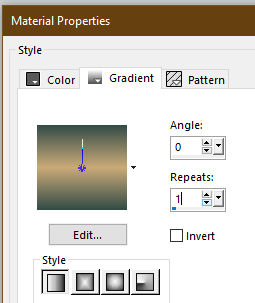
effects => plugins => Graphics Plus => Cross Shadow / default settings
selections => select none
10
image => add borders => tick « symmetric » => ...
1 px color 2
2 px color 1
3 px color 2
selections => select all
image => add borders => tick « symmetric » => 45 px white
selections => invert
copy / paste into selection the image set aside in step 7
effects => edge effects => enhance
selections => select none
11
image => add borders => tick « symmetric » => ...
1 px color 2
2 px color 1
3 px color 2
selections => select all
image => add borders => tick « symmetric » => 25 px white
selections => invert
flood fill selection with the gradient
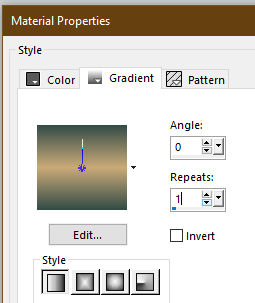
effects => plugins => Graphics Plus => Cross Shadow / default settings
selections => select none
12
image => add borders => tick « symmetric » => ...
1 px color 2
2 px color 1
3 px color 2
13
copy / paste the character tube as new layer
don’t forget to erase the tuber’s watermark
place where you want
adjust => sharpness => sharpen
effects => 3D effects => drop shadow => 0 / 0 / 60 / 40 / color 4
14
copy / paste the title tube as new layer
effects => 3D effects => drop shadow => 1 / 1 / 100 / 1 / color 4
repeat « Drop Shadow » (same settings)
14
layers => new raster layer
apply your watermark or signature on a new layer
add Laurette’s watermark if you wish
write your licence number if you used a licenced tube
image => add borders => tick « symmetric » => 3 px color 2
layers => merge => merge all (flatten)
resize to 950 px width
adjust => sharpness => unsharp mask

file => save your work as... type .jpeg

My tag with my tube and my misted landscape

Don't hesitate to write to me if you have any trouble with this translation
If you create a tag (using other tubes than those provided) with this tutorial
and wish it to be shown, send it to me !
It will be a real pleasure for me to add it to the gallery below



coming  soon soon

back to the boards of Laurette’s tutorials
20 tutorials on each board
board 4 => 
at the bottom of each board you will find the arrows allowing you to navigate from one board to another

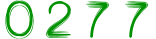
|