

You will find the original tutorial here
:

Thank you Laurette for your permission to translate your
work
This tutorial is a personal creation.
Any resemblance with another one would be only pure coincidence.
It is stricly forbidden to modify tubes, to change their
name or take off the matermarks,
To present them on your sites or blog,
To share them in groups,
to make a bank of images, or to use them on lucrative purposes.

Thank you to respect Laurette’s work and the tubers
work.
Don’t hesitate to warn me if you have any trouble with
this translation,
and I’ll try to fix the problem as quickly as I can

Laurette works with PSP2020 and I work with PSP 2020 too
you can follow this tutorial with another version of PSP,
but the result might be slightly different
don’t hesitate to change blend modes and opacities
of the layers to match your personal colors and tubes
place the tools and materials provided into the appropriate
folders of My COREL PSP general folder
to import presets, double-click on them, or import
open the mask(s) and minimize to tray
install the plugins necessary
this tutorial is the property of Laurette, and the translation
is my property

Supplies
mask - tubes and decorations - 1 alpha layer (selections
included) - 1 color palette

some tubes are not provided (licensed
tubes)
duplicate all the tubes and decorations, and alpha layers,
and work with the copies to preserve originals
open the mask and minimize to tray
place selections, patterns, gradients..... into the dedicated
folders of My Corel PSP General folder
double click on presets to install (or import)
TIP 1 -> if you don’t want to install
a font -->
open it in a software as « Nexus Font » (or
other font viewer software of you choice)
as long as both windows are opened (software and font),
your font will be available in your PSP
TIP 2 -> from PSPX4,
in the later versions of PSP the functions « Mirror » and « Flip » have
been replaced by -->
« Mirror »has become --> image => mirror => mirror
horizontal
« Flip » has become --> image => mirror => mirror
vertical

Plugins needed
Simple / Top Left Mirror
Alien Skin I Eye Candy Impact I Perspective
AAA Frames / Foto Frame

colors

set colors 1 and 2 as FG and BG colors
into the materials palette

prepare a radial gradient into the materials
palette


Use the pencil to mark your place
along the way
hold down left click to grab and move it
 |

1
open the alpha layer, duplicate, close the original and
work with the copy
rename « Raster 1 »
selections => select all
copy / paste « antiquerosebg4 » into selection
(colorize if necessary)
selections => select none
2
layers => new raster layer (Raster 1)
flood fill with color 2
layers => new mask layer => from image

layers => merge => merge group
3
highlight bottom layer
selections => load-save selection => from alpha channel
=> selection # 1

selections => promote selection to layer
layers => arrange => bring to top
effects => 3D effects => inner bevel

selections => select none
effects => 3D effects => drop shadow => 2 / 2
/ 50 / 10 / black
effects => 3D effects => drop shadow => - 2 /
- 2 / 50 / 10 / black
4
highlight « Group Raster1 »
selections => load-save selection => from alpha channel
=> selection # 2

selections => promote selection to layer
layers => arrange => bring to top
effects => texture effects => texture Floral (provided)

effects => 3D effects => inner bevel ( same settings
as previously )
selections => select none
effects = > plugins => Simple => Top Left Mirror
effects => 3D effects => drop shadow => 2 / 2
/ 50 / 10 / black
effects => 3D effects => drop shadow => - 2 /
- 2 / 50 / 10 / black
5
highlight bottom layer
selections => load-save selection => from alpha channel
=> selection # 3

selections => promote selection to layer
layers => arrange => bring to top
effects => 3D effects => inner bevel ( same settings
as previously )
keep selection active
6
selections => modify => contract => 25 px

layers => new raster layer
flood fill selection with color 2
effects => texture effects => texture Winni Designs.t...*...
(provided)

selections => modify => contract => 20 px
hit the DELETE key of your keyboard
selections => invert
effects => 3D effects => inner bevel ( same settings
as previously )
selections => invert
keep selection active
7
layers => new raster layer
copy / paste « Nature oiseaux » into selection
layers => new raster layer
effects => 3D effects => cutout

selections => select none
layers => merge => merge down 3 times
your layers palette looks like this

8
copy / paste « Deco 1 » as new layer (colorize
if necessary)
don’t move it
effects => 3D effects => drop shadow => 1 / 1
/ 50 / 10 / color 2
9
copy / paste « Deco 2 » as new layer (colorize
if necessary)
don’t move it
effects => 3D effects => drop shadow => 1 / 1
/ 50 / 1 / black
10
copy / paste « Deco 3 » as new layer (colorize
if necessary)
don’t move it
effects => 3D effects => drop shadow => 2 / 2
/ 50 / 01 / color 2
11
image => add borders => tick « symmetric » => ...
1 px color 2
3 px color 1
1 px color 2
selections => select all
image => add borders => tick « symmetric » => ...
30 px color 2
effects => 3D effects => drop shadow => 0 / 0
/ 80 / 40 / black
selections => select none
image => add borders => tick « symmetric » => ...
2 px color 1
selections => select all
image => add borders => tick « symmetric » => ...
50 px white
selections => invert
flood fill selection layer with the gradient prepared at
the begining
12
effects => plugins => AAA Frames => Foto Frame

edit => repeat => Foto Frame changing Width :
5 and Matt : 0
selections => select none
13
copy / paste « Texte » as new layer
place where you like
14
copy / paste « Woman » as new layer
don’t forget to erase the watermark
image => mirror => mirror horizontal
place as shown on final result (or elsewhere)
effects => plugins => Alien Skin Eye Candy 5 Impact
/ Perspective Shadow

15
copy / paste « Vases » as new layer
image => resize => untick « resize all layers » => 75%
place as shown on final result (or elsewhere)
effects => plugins => Alien Skin Eye Candy 5 Impact
/ Perspective Shadow ( same settings as previously )
image => add borders => tick « symmetric » => 2
px color 1
16
adjust => sharpness => unsharp mask
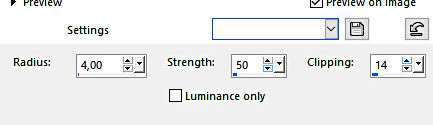
layers => new raster layer
apply your watermark or signature
write your licence number if you used a licensed tube
image => resize => tick « resize all layers » => 950
px width
save your work as... type .jpeg

My tag with my tubes

Don't hesitate to write to me if you have any trouble
with her tutorial
If you create a tag (using other tubes than those provided)
with this tutorial
and wish it to be shown, send it to Laurette !
It will be a real pleasure for her to add it to the gallery
at the end of the tutorial


back to the boards of Laurette’s tutorials
board 1

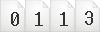
|