

You will find the original tutorial here
:

Thank you Laurette for your permission to translate your
work
This tutorial is a personal creation.
Any resemblance with another one would be only pure coincidence.
It is stricly forbidden to modify tubes, to change their
name or take off the matermarks,
To present them on your sites or blog,
To share them in groups,
to make a bank of images, or to use them on lucrative purposes.

Thank you to respect Laurette’s work and the tubers
work.
Don’t hesitate to warn me if you have any trouble
with this translation,
and I’ll try to fix the problem as quickly as I can
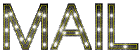
Laurette works with PSPX9 and I work with PSP 2019
you can follow this tutorial with another version of PSP,
but the result might be slightly different
don’t hesitate to change blend modes and opacities
of the layers to match your personal colors and tubes
place the tools and materials provided into the appropriate
folders of My COREL PSP general folder
to import presets, double-click on them, or import
open the mask(s) and minimize to tray
install the plugins necessary
this tutorial is the property of Laurette, and the translation
is my property

Supplies
1 alpha layer Jessica
1 tube woman by FBI.2019
1 landscape Tube
2 masks de groupes de partage
4 personal tubes PNG
1 Word Art PNG
1 color palette

duplicate all the tubes and decorations,
and alpha layers, and work with the copies to preserve
originals
open the mask(s) and minimize to tray
place selections, patterns, gradients..... into the dedicated
folders of My Corel PSP General folder
double click on presets to install (or import)
TIP 1 -> if you don’t
want to install a font -->
open it in a software as « Nexus Font » (or
other font viewer software of you choice)
as long as both windows are opened (software and font),
your font will be available in your PSP
TIP 2 -> from PSPX4,
in the later versions of PSP the functions « Mirror » and « Flip » have
been replaced by -->
« Mirror »has become --> image => mirror => mirror
horizontal
« Flip » has become --> image => mirror => mirror
vertical

Plugins needed
Modules externes : Medhi : Wavy Lab 1.1
Modules externes / Mura's Seamless : Emboss at Alpha
Modules externes / Carolaine and Semsibility
Modules externes/ Simple : Top Left Miror
Modules externes / AAA Frame - Foto Frame

colors
xxxxxxxxx palette xxxxxxxxxxxxxxxxx

Use the pencil to mark your place
along the way
hold down left click to grab and move it
 |

1
set colors 1 and 2 as FG and BG colors into the materials
palette
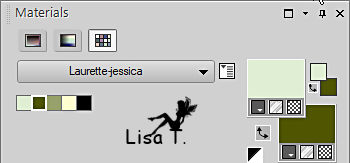
open the alpha layer, duplicate, close the original and
work with the copy
rename « Raster 1 »
effects => plugins => Mehdi => Wavy Lab 1.1 => colors
2 / 2 / 3 / 3
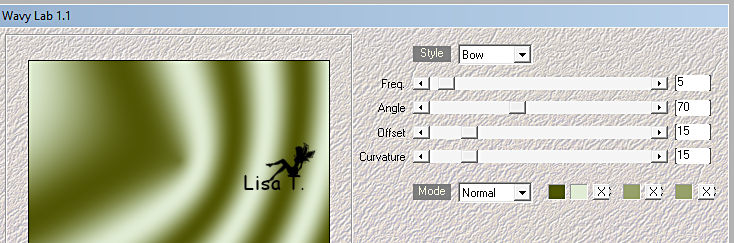
adjust => blur => gaussian blur
/ 75
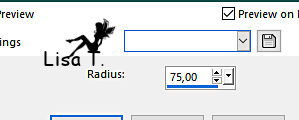
layers => duplicate
image => mirror => mirror horizontal
opacity of the layer : 50%
layers => merge => merge down
2
layers => new raster layer
flood fill white
layers => new mask layer => from image
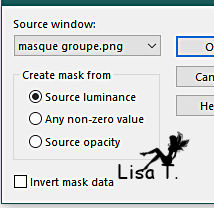
adjust => sharpness => sharpen
layers => merge => merge visible
3
layers => duplicate
image => mirror => mirror horizontal
layers => merge => merge down
translator’s note : I think these 3 steps are useless.
Because afterwards the layer obtained will be hidden by « deco 1 »,
then merged with it.
4
open « deco 1 »
adjust => hue and saturation => colorize according
to your colors
copy / paste as new layer on your main work
don’t move it
5
layers => new raster layer
flood fill with color 1
layers => new mask layer => from image
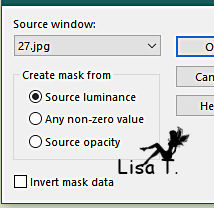
adjust => sharpness => sharpen
layers => merge => merge group
effects => 3D effects => drop shadow => 2 / 2
/ 70 / 20 / color 3
6
layers => new raster layer
selections => load-save selection => from alpha channel
=> selection # 1
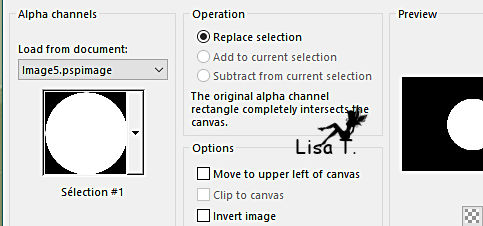
selections => invert
copy / paste the landscape tube into selection
selections => invert
keep selection active
7
layers => new raster layer
prepare a linear gradient into the materials palette
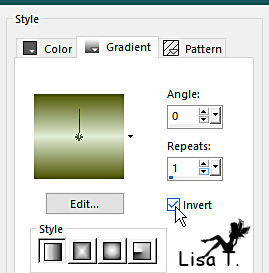
flood fill selection with the gradient
paste the landscape tube into selection (still in your
clipboard)
effects => plugins => Alien Skin Eye Candy 5 Impact
/ Glass
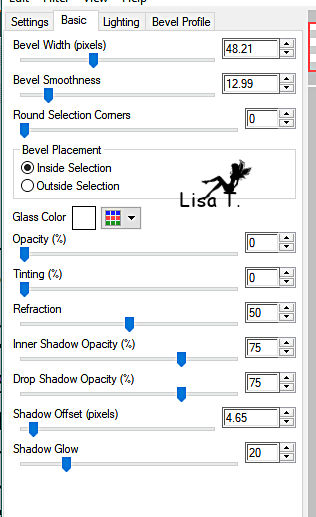
effects => 3D effects => drop shadow => 2 / 2
/ 70 / 20 / color 3
effects => 3D effects => drop shadow => - 2 /
- 2 / 70 / 20 / color 3
selections => select none
8
layers => new raster layer
selections => load-save selection => from alpha channel
=> selection # 2
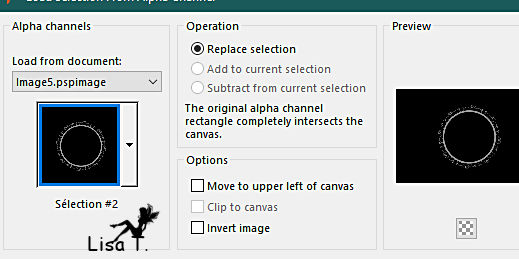
don’t worry be surprised with the result
set color 2 as FG color into the materials palette
enable the Flood Fill Tool
flood fill selection with color 2 (several clicks if necessary)
selections => select none
objects => align => center in canvas
OR =>
*****
enable the Pick tool with the following settings, to move
the layer acurately => position X : 248 / position Y
: 97
hit the « M » key of your keyboard to disable
the tool
*****
effects => plugins => Mura’s Seamless => Emboss
at Alpha => default settings

edit => repeat => Emboss at Alpha
layers => merge => merge down
your layers palette looks like this
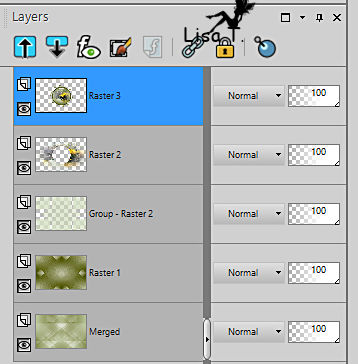
reset colors 1 and 2 as FG and BG colors
into the materials palette
9
highlight Raster 1
selections => load-save selection => from alpha channel
=> selection # 3
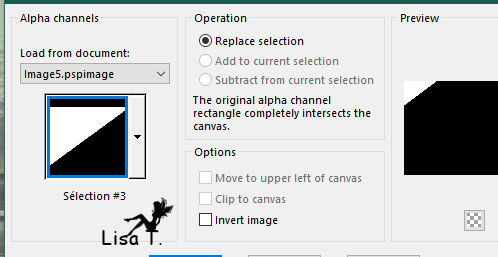
selections => promote selection to layer
layers => arrange => bring to top
effects => plugins => Carolaine and Sensibility
=> CS-LDots => default settings
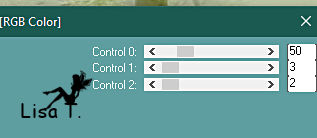
edit => repeat => CS-LDots
selections => select none
effects = > plugins => Simple => Top Left Mirror
10
open « deco 4 »
adjust => hue and saturation => colorize according
to your colors
copy / paste as new layer on your main work
effects => 3D effects => drop shadow => 0 / 0
/ 80 / 20 / color 2
11
highlight Raster 1
copy / paste « deco 2 » as new layer
on your main work
effects => 3D effects => drop shadow => 2 / 2
/ 80 / 2 / color 2
effects => 3D effects => drop shadow => - 2 /
- 2 / 80 / 2 / color 2
12
copy / paste « deco 3 » as new layer on your
main work
effects => 3D effects => drop shadow => 2 / 2
/ 80 / 2 / color 2
effects => 3D effects => drop shadow => - 2 /
- 2 / 80 / 2 / color 2
blend mode of the layer : Multiply
13
image => add borders => tick « symmetric » => ...
2 px FG color
6 px BG color
2 px FG color
2 px BG color
30 px white
2 px FG color
6 px BG color
2 px FG color
2 px BG color
selections => select all
image => add borders => tick « symmetric » => ...
50 px white
selections => invert
effects => plugins => AAA Frames => Foto Frame
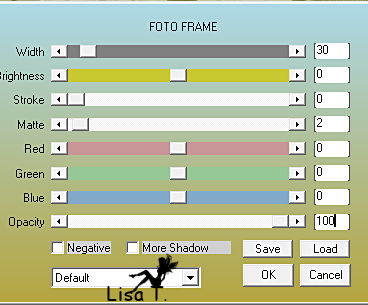
selections => invert
effects => 3D effects => drop shadow => 1 / 1
/ 80 / 20 / color 2
selections => select none
14
copy / paste « deco coins » as new layer on
your main work
colorize if necessary
don’t move it
effects => 3D effects => drop shadow => 1 / 1
/ 80 / 1 / color 2
15
copy / paste « Word Art » as new layer on your
main work
place as shown on final result
effects => 3D effects => drop shadow => 1 / 1
/ 80 / 1 / color 2
layers => merge => merge visible
16
copy / paste the Woman tube as new layer on your main work
(erase the watermark)
image => resize => untick « resize all layers » => 90%
place as shown on final result
layers => duplicate
adjust => blur => gaussian blur / 5
blend mode of the layer : Multiply
layers => arrange => move down
highlight top layer
effects => 3D effects => drop shadow => 0 / 0
/ 50 / 40 / color 2
17
layers => new raster layer
image => add borders => tick « symmetric » => 1
px black
apply your watermark or signature
write your licence number if you used a licensed tube
save your work as... type .jpeg

My tag with my tubes

Don't hesitate to write to me if you have any trouble
with her tutorial
If you create a tag (using other tubes than those provided)
with this tutorial
and wish it to be shown, send it to Laurette !
It will be a real pleasure for her to add it to the gallery
at the end of the tutorial
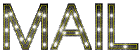

back to the boards of Laurette’s tutorials
board 1


|