

You will find the original tutorial here :

Thank you Laurette for your permission to translate your work
This tutorial is a personal creation.
Any resemblance with another one would be only pure coincidence.
It is stricly forbidden to modify tubes, to change their name or take off the matermarks,
To present them on your sites or blog,
To share them in groups,
to make a bank of images, or to use them on lucrative purposes.

Thank you to respect Laurette’s work and the tubers work.
Don’t hesitate to warn me if you have any trouble with this translation,
and I’ll try to fix the problem as quickly as I can
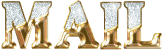
Laurette and I work with PSP2020 Ultimate
you can follow this tutorial with another version of PSP, but the result might be slightly different
don’t hesitate to change blend modes and opacities of the layers to match your personal colors and tubes
place the tools and materials provided into the appropriate folders of My COREL PSP general folder
open the masks and minimize to tray
duplicate all the tubes and decorations, and alpha layers, and work with the copies to preserve originals
install the plugins necessary
this tutorial is the property of Laurette, and the translation is my property

Supplies
tubes and decorations
color palette
selection
masks
alpha layer
Laurette’s watermark


Hints and Tips
TIP 1 -> if you don’t want to install a font -->
open it in a software as « Nexus Font » (or other font viewer software of you choice)
as long as both windows are opened (software and font), your font will be available in your PSP
TIP 2 -> from PSPX4, in the later versions of PSP the functions « Mirror » and « Flip » have been replaced by -->
« Mirror »has become --> image => mirror => mirror horizontal
« Flip » has become --> image => mirror => mirror vertical

Plugins needed
Mehdi / Sorting Tiles
FM Tile Tool / Saturation Emboss
MuRa's Seamless/ Emboss at Alpha
Graphics Plus / Quick Tile 1

colors
Laurette chose these colors
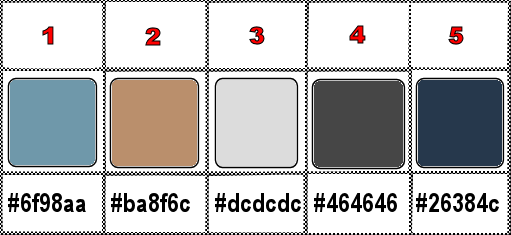
set FG to color 1 and BG to color 2 in materials palette

Use the pencil to mark your place
along the way
hold down left click to grab and move it
 |

1
duplicate the tubes, close the originals and work with the copy
place the selection into the dedicated folder of My Corel PSP general folder
OR => use the alpha layer, it contains the selection you will need
open a new image => transparent => 900 * 600 px
2
flood fill layer with color 1
selections => select all
copy / paste « image depart » into selection
selections => select none
effects => image effects => seamless tiling => default settings
adjust => blur => gaussian blur => 30
3
effects => plugins => Mehdi => Sorting Tiles
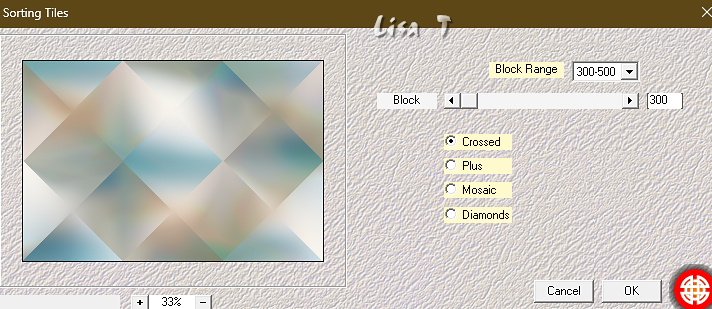
effects => edge effects => enhance
4
layers => new raster layer
flood fill layer with color 2
layers => new mask layer => from image
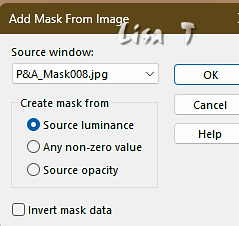
effects => edge effects => enhance
layers => merge => merge group
effects => 3D effects => drop shadow => 0 / 0 / 60 / 40 / color 1
effects => plugins => FM Tile Tools / Saturation Emboss
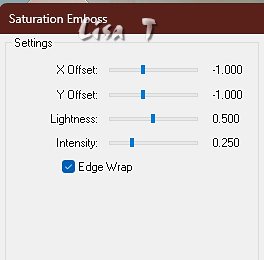
blend mode of the layer : Luminance (Legacy)
5
layers => new raster layer
flood fill layer with color 3
layers => new mask layer => from image

effects => edge effects => enhance
layers => merge => merge group
effects => plugins => Mura’s Seamless => Emboss at Alpha => TWICE
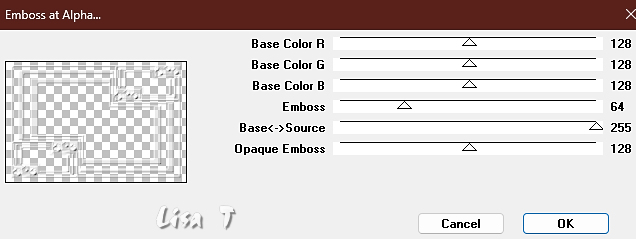
blend mode of the layer : Screen
6
selections => load-save selection => from alpha channel => selection # 1 (or use selection from disk #1)
selections => modify => expand => 6 px
keep selection active
7
layers => new raster layer
flood fill selection with color 3
copy / paste the misted landscape into selection
selections => select none
layers => arrange => move down
your layers palette looks like this
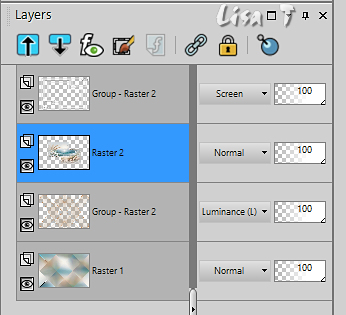
8
highlight top layer
copy / paste « Deco 1 » as new layer
effects => image effects => offset => H : 7 / V : 3 / tick « custom » and « transparent »
effects => 3D effects => drop shadow => 0 / 0 / 40 / 40 / color 4
blend mode of the layer : Luminance (Legacy) (or other according to your personal colors)
your layers palette looks like this
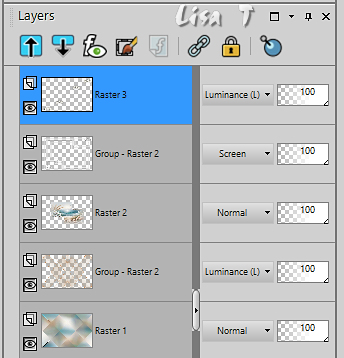
layers => merge => merge visible
9
image => add borders => tick « symmetric » => 3 px color 2
prepare a linear gradient with colors 1 as FG color & color 3 as BG Color
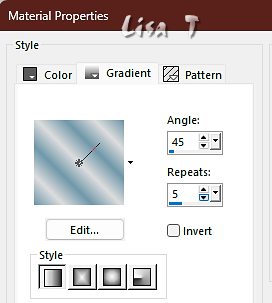
selections => select all
image => add borders => tick « symmetric » => 35 px white
selections => invert
flood fill selection with the gradient
effects => 3D effects => drop shadow => 0 / 0 / 40 / 40 / black
adjust => add-remove noise => add noise
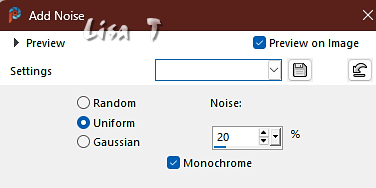
selections => select none
10
image => add borders => tick « symmetric » => 5 px color 2
selections => select all
image => add borders => tick « symmetric » => 50 px color 3
selections => invert
flood fill selection with the gradient
selections => promote selection to layer
keep selection active
11
effects => plugins => Graphics Plus => Quick Tile 1 / default settings
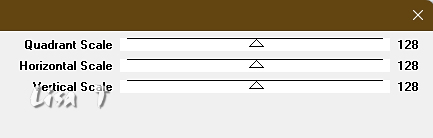
effects => edge effects => enhance more
effects => 3D effects => drop shadow => 0 / 0 / 40 / 40 / color 1
selections => select none
12
copy / paste « tube fleur » as new layer
don’t forget to erase the watermark
enable the Pick tool with the following settings, to move the layer acurately => position X : -17 / position Y : 141
effects => 3D effects => drop shadow => 0 / 0 / 40 / 40 / color 4
13
copy / paste « chaton » as new layer
enable the Pick tool with the following settings, to move the layer acurately => position X : 27 / position Y : 386
effects => 3D effects => drop shadow => 0 / 0 / 40 / 40 / color 4
14
copy / paste « Femme » as new layer
move to right side (see final result)
effects => 3D effects => drop shadow => 0 / 0 / 40 / 40 / black
15
image => add borders => tick « symmetric » => 6 px white
apply your watermark or signature on a new layer
add Laurette’s watermark if you wish
write your licence number if you used a licenced tube
layers => merge => merge all (flatten)
resize to 950 px width
file => save your work as... type .jpeg

My tag with my tubes
Landscape misted image was created by Cat Dana

Don't hesitate to write to me if you have any trouble with this translation
If you create a tag (using other tubes than those provided) with this tutorial
and wish it to be shown, send it to me !
It will be a real pleasure for me to add it to the gallery below
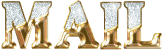


created by ▼ Birte


back to the boards of Laurette’s tutorials
20 tutorials on each board
board 4 => 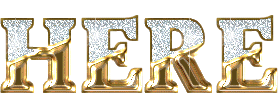
at the bottom of each board you will find the arrows allowing you to navigate from one board to another


|