

You will find the original tutorial here :

Thank you Laurette for your permission to translate your work
This tutorial is a personal creation.
Any resemblance with another one would be only pure coincidence.
It is stricly forbidden to modify tubes, to change their name or take off the matermarks,
To present them on your sites or blog,
To share them in groups,
to make a bank of images, or to use them on lucrative purposes.

Thank you to respect Laurette’s work and the tubers work.
Don’t hesitate to warn me if you have any trouble with this translation,
and I’ll try to fix the problem as quickly as I can

Laurette and I work with PSP2020 Ultimate
you can follow this tutorial with another version of PSP, but the result might be slightly different
don’t hesitate to change blend modes and opacities of the layers to match your personal colors and tubes
place the tools and materials provided into the appropriate folders of My COREL PSP general folder
open the mask(s) and minimize to tray
duplicate all the tubes and decorations, and work with the copies to preserve originals
install the plugins if necessary
this tutorial is the property of Laurette, and the translation is my property

Supplies


Hints and Tips
TIP 1 -> if you don’t want to install a font -->
open it in a software as « Nexus Font » (or other font viewer software of you choice)
as long as both windows are opened (software and font), your font will be available in your PSP
TIP 2 -> from PSPX4, in the later versions of PSP the functions « Mirror » and « Flip » have been replaced by -->
« Mirror »has become --> image => mirror => mirror horizontal
« Flip » has become --> image => mirror => mirror vertical

Plugins needed
Filter /Factory Gallery T / Color bevel
Cybia / Dot Screen
MuRa's Filter Meister / Perspective Tiling 1.1

colors

prepare 2 radial gradients
Gradient n°1 / colors 1 & 2
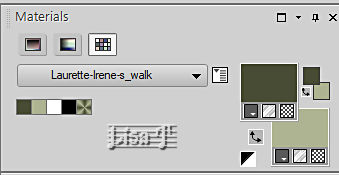 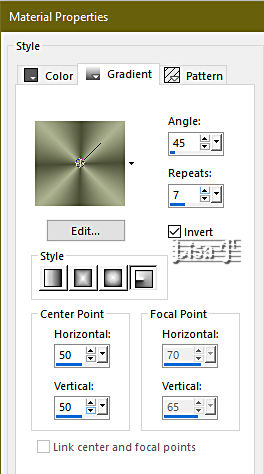
gradient n°2
colors 2 and 3 (white)
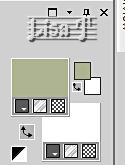 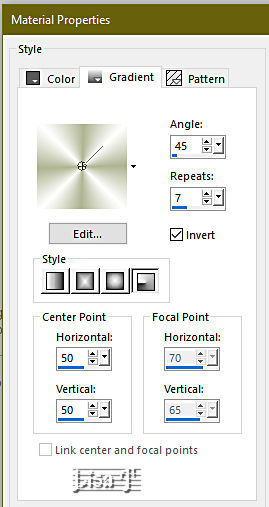
 
Use the pencil to mark your place
along the way
hold down left click to grab and move it
 |
 
1
open a new image => transparent => 900 * 600 px
flood fill layer with color 1
effects => plugins => Filter Factory => Gallery T => Color Bevel / 85
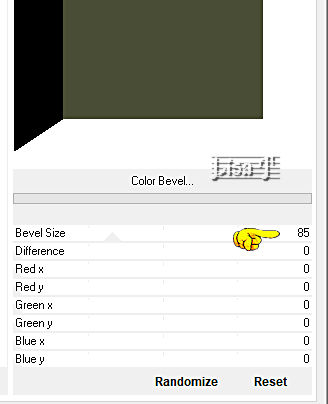
enable the Magic Wand tool

select the white band
selections => promote selection to layer
flood fill selection with gradient 1
effects => texture effects => Weave /black and white
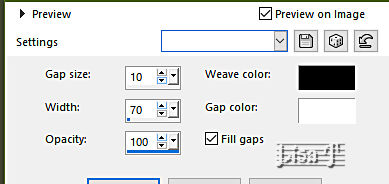
effects => 3D effects => inner bevel

selections => select none
2
highlight bottom layer
enable the Magic Wand tool and select the black band
selections => promote selection to layer
flood fill selection with gradient 2
effects => texture effects => blinds / color 1
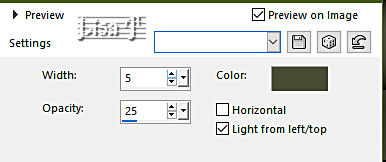
effects => 3D effects => inner bevel ( same settings as previously )
selections => select none
highlight top layer
layers => merge => merge down
effects => 3D effects => drop shadow => 0 / 0 / 80 / 20 / black
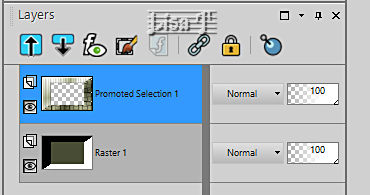
layers => merge => merge down
3
layers => new raster layer
enable the Selection tool / custom selection

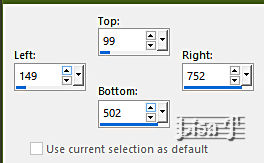
flood fill selection with gradient 2
adjust => blur => gaussian blur => 30
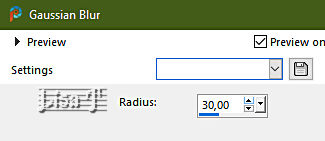
keep selection active
copy / paste the landscape tube as new layer
selections => invert
hit the DELETE key of your keyboard
selections => invert
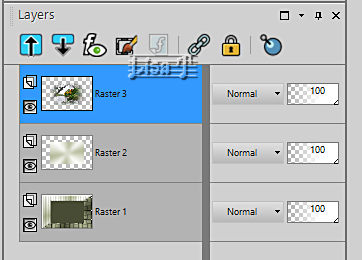
layers => merge => merge down
4
keep selection active
layers => new raster layer
selections => modify = > select selection borders / 5
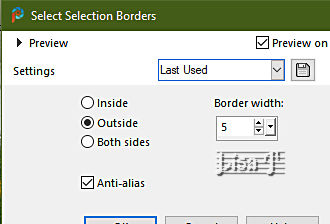
flood fill selection with gradient 2
effects => texture effects => Weave ( same settings as previously )
effects => 3D effects => outer bevel
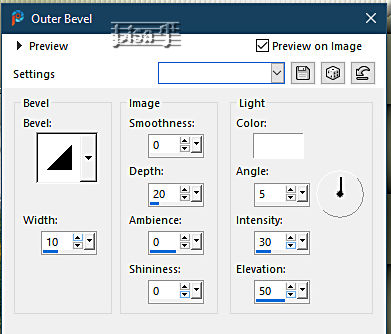
effects => 3D effects => drop shadow => 0 / 0 / 80 / 20 / black
layers => merge => merge visible
selections => select none
5
layers => duplicate
effects => plugins => Mura’s Meister => Perspective Tiling
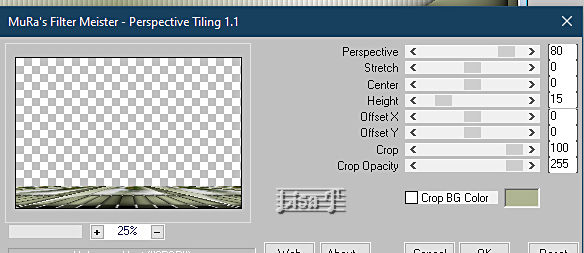
effects => 3D effects => drop shadow => 0 / 0 / 40 / 20 / black
6
copy / paste decoration « perso laurette » as new layer
colorize to match your colors if necessary
effects => image effects => offset => H : 380/ V : -101 / tick « custom » and « transparent»

effects => 3D effects => drop shadow => 0 / 0 / 40 / 20 / black
7
copy / paste decoration « vase & fleur » as new layer
effects => image effects => offset => H : 376/ V : 76 / tick « custom » and « transparent»
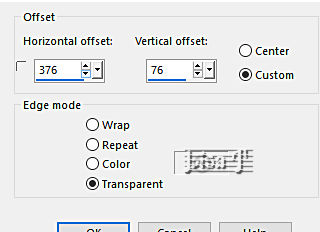
effects => 3D effects => drop shadow => 0 / 0 / 40 / 20 / black
adjust => sharpness => sharpen
layers => merge => merge down
8
highlight bottom layer
enable the Selection tool / custom selection

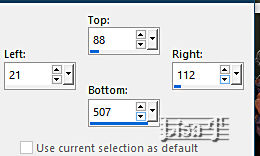
selections => promote selection to layer
effects => 3D effects => inner bevel ( same settings as previously )
edit => repeat inner bevel
effects => 3D effects => drop shadow => 0 / 0 / 60 / 20 / black
selections => select none
9
copy / paste decoration « feuilles colorées » as new layer
effects => image effects => offset => H : -380 / V : 0 / tick « custom » and « transparent»
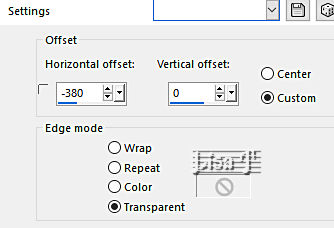
blend mode of the layer : Luminance (Legacy)
effects => 3D effects => drop shadow => 0 / 0 / 60 / 20 / color 1
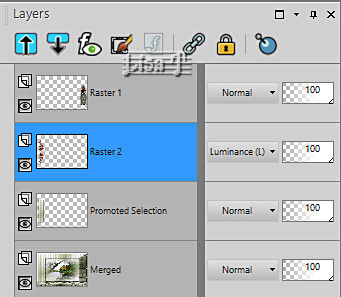
layers => merge => merge visible
10
copy / paste decoration « déco écriture » as new layer
effects => image effects => offset => H : 0 / V : 250 / tick « custom » and « transparent»
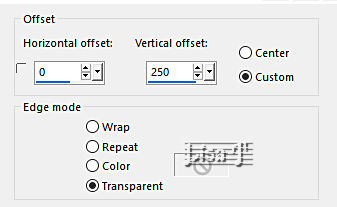
effects => 3D effects => drop shadow => 0 / 5 / 60 / 0 / white
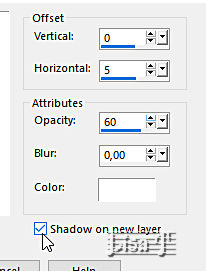
shadow layer is highlighted => blend mode => Multiply
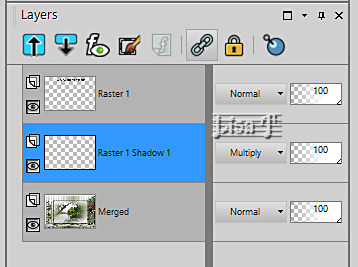
layers => merge => merge visible
11
copy / paste decoration « petites feuilles » as new layer
effects => image effects => offset => H : 0 / V : 250 / tick « custom » and « transparent »
( same settings as previously )
effects => 3D effects => drop shadow => 0 / -5 / 60 / 0 / color 1
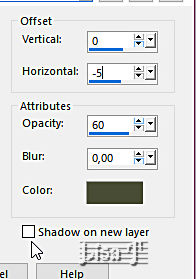
12
copy / paste decoration « pots divers » as new layer
place as shown on final result
effects => 3D effects => drop shadow => 0 / 0 / 60 / 20 / black
edit => repeat drop shadow ( same settings as previously )
13
copy / paste decoration « grandes feuilles » as new layer
place as shown on final result
14
copy / paste decoration « déco chien » as new layer
place as shown on final result (lying on the leaf)
effects => 3D effects => drop shadow => 0 / 0 / 60 / 20 / black
15
open the character tube
image => resize => untick « resize all layers » => 75%
copy / paste as new layer on your main work
place as shown on final result
effects => 3D effects => drop shadow => 0 / 0 / 60 / 20 / black
your layers palette looks like this
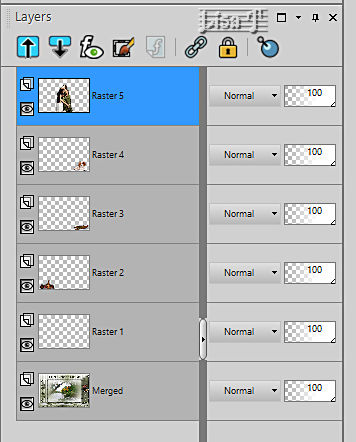
layers => merge => merge all (flatten)
selections => select all
image => add borders => tick « symmetric » => 5 px color 2
selections => invert
effects => texture effects => Weave ( same settings as previously )
effects => 3D effects => inner bevel ( same settings as previously )
selections => select none
edit => COPY
16
enable the Frame tube => paste as new layer (your work copied int the previous step)
effects => 3D effects => drop shadow => 0 / 0 / 80 / 40 / black
layers => merge => merge all (flatten)
apply your watermark or signature
write your licence number if you used a licenced tube
image => add borders => tick « symmetric » => 2 px color 1
image => resize => tick « resize all layers » => 950 px width
save your work as... type .jpeg
 
My tag with my tubes and misted image

Don't hesitate to write to me if you have any trouble with this translation
If you create a tag (using other tubes than those provided) with this tutorial
and wish it to be shown, send it to Laurette !
It will be a real pleasure for her to add it to the gallery at the end of the tutorial


back to the boards of Laurette’s tutorials
board 1


|