

You will find the original tutorial here :

Thank you Laurette for your permission to translate your work
This tutorial is a personal creation.
Any resemblance with another one would be only pure coincidence.
It is stricly forbidden to modify tubes, to change their name or take off the matermarks,
To present them on your sites or blog,
To share them in groups,
to make a bank of images, or to use them on lucrative purposes.

Thank you to respect Laurette’s work and the tubers work.
Don’t hesitate to warn me if you have any trouble with this translation,
and I’ll try to fix the problem as quickly as I can

Laurette and I work with PSP2020 Ultimate
you can follow this tutorial with another version of PSP, but the result might be slightly different
don’t hesitate to change blend modes and opacities of the layers to match your personal colors and tubes
place the tools and materials provided into the appropriate folders of My COREL PSP general folder
to import presets, double-click on them, or import
open the mask(s) and minimize to tray
duplicate all the tubes and decorations, and alpha layers, and work with the copies to preserve originals
install the plugins necessary
open the mask and minimize to tray
this tutorial is the property of Laurette, and the translation is my property

Supplies
palette - mask - tubes


Hints and Tips
TIP 1 -> if you don’t want to install a font -->
open it in a software as « Nexus Font » (or other font viewer software of you choice)
as long as both windows are opened (software and font), your font will be available in your PSP
TIP 2 -> from PSPX4, in the later versions of PSP the functions « Mirror » and « Flip » have been replaced by -->
« Mirror »has become --> image => mirror => mirror horizontal
« Flip » has become --> image => mirror => mirror vertical

Plugins needed
Mura's Meister
Simple
Graphics Plus

colors


Use the pencil to mark your place
along the way
hold down left click to grab and move it
 |

1
open a new image => transparent => 900 * 600 px
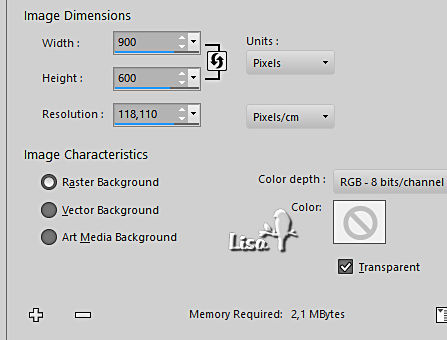
selections => select all
copy / paste « texture fond » into selection
selections => select none
step 2
effects = > plugins => Simple => Pizza Slice Mirror
effects => reflection effects => rotating Mirror
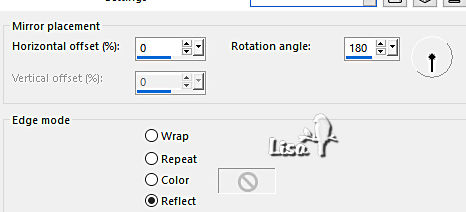
layers => duplicate
blend mode of the layer : Multiply
effects => image effects => seamless tiling => default settings
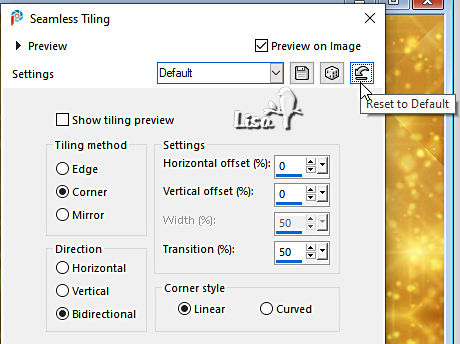
layers => merge => merge visible
3
layers => new raster layer
flood fill layer with the following linear gradient
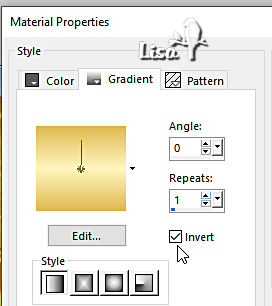
layers => new mask layer => from image
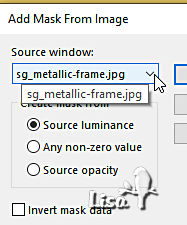
layers => merge => merge group
4
effects => 3D effects => drop shadow => 2 / 2 / 100 / 2 / color #c17e18
effects => 3D effects => drop shadow => -2 / -2 / 100 / 2 / color #c17e18
effects => plugins => Mura’s Seamless => Emboss at Alpha => default settings
5
copy / paste « reveillon_2021 » as new layer
place as shown on final result
layers => arrange => move down
6
effects => 3D effects => drop shadow => 0 / 0 / 100 / 20 / color #c17e18
layers => merge => merge all (flatten)
image => add borders => tick « symmetric » => ...
2 px color 1
4 px color 2
2 px color 1
enable the Magic Wand tool
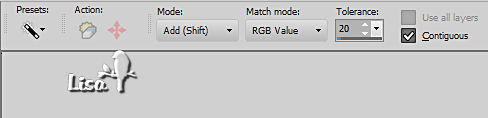
select the 4px border
copy / paste « texture 2 » into selection
effects => edge effects => enhance
selections => select none
7
prepare a sunburst gradient in materials palette / colors 2 and black
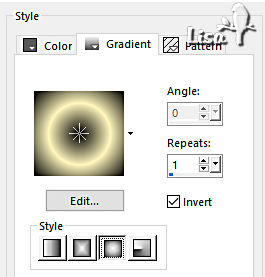
selections => select all
image => add borders => tick « symmetric » => 40 px white
selections => invert
flood fill selection with the gradient
effects => texture effect => Weave / colors 2 and white
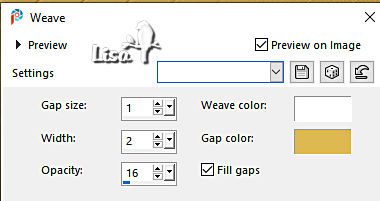
effects => plugins => Graphics Plus => Cross Shadow / default settings
adjust => sharpness => sharpen more
selections => select none
8
image => add borders => tick « symmetric » => ...
2 px color 1
4 px color 2
2 px color 1
enable the Magic Wand tool
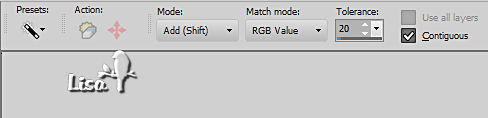
copy / paste « texture 2 » into selection
effects => edge effects => enhance
selections => select none
9
selections => select all
image => add borders => tick « symmetric » => 20 px white
selections => invert
copy / paste « texture 2 » into selection
effects => edge effects => enhance
selections => select none
10
copy / paste « divers_12 / 'tube2021 » as new layer
place as shown on final result
blend mode of the layer : Overlay
layers => duplicate
11
copy / paste « tube divers_28 » as new layer
place as shown on final result
adjust => sharpness => sharpen
effects => 3D effects => drop shadow => -10 / 0 / 40 / 20 / black
12
copy / paste « divers_52 » as new layer
place as shown on final result
blend mode of the layer : Overlay
13
copy / paste «femme_robe_longue_35 » as new layer
effects => 3D effects => drop shadow => -10 / 0 / 40 / 20 / black
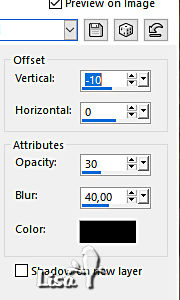
14
apply your watermark or signature
write your licence number if you used a licenced tube
image => add borders => tick « symmetric » => 2 px color 2
image => resize => tick « resize all layers » => 950 px width
save your work as... type .jpeg

My tag with my tubes and misted image

Don't hesitate to write to me if you have any trouble with her tutorial
If you create a tag (using other tubes than those provided) with this tutorial
and wish it to be shown, send it to me !
It will be a real pleasure for me to add it to the gallery at the end of this translation



created by  MMM MMM


back to the boards of Laurette’s tutorials
20 tutorials on each board
board 1  board 2 board 2


|