

You will find the original tutorial here :

Thank you Laurette for your permission to translate your work
This tutorial is a personal creation.
Any resemblance with another one would be only pure coincidence.
It is stricly forbidden to modify tubes, to change their name or take off the matermarks,
To present them on your sites or blog,
To share them in groups,
to make a bank of images, or to use them on lucrative purposes.

Thank you to respect Laurette’s work and the tubers work.
Don’t hesitate to warn me if you have any trouble with this translation,
and I’ll try to fix the problem as quickly as I can

Laurette and I work with PSP2020 Ultimate
you can follow this tutorial with another version of PSP, but the result might be slightly different
don’t hesitate to change blend modes and opacities of the layers to match your personal colors and tubes
place the tools and materials provided into the appropriate folders of My COREL PSP general folder
to import presets, double-click on them, or import
open the masks and minimize to tray
duplicate all the tubes and decorations, and alpha layers, and work with the copies to preserve originals
install the plugins necessary
this tutorial is the property of Laurette, and the translation is my property

Supplies
tubes and decorations
color palette
texture
Laurette’s watermark


Hints and Tips
TIP 1 -> if you don’t want to install a font -->
open it in a software as « Nexus Font » (or other font viewer software of you choice)
as long as both windows are opened (software and font), your font will be available in your PSP
TIP 2 -> from PSPX4, in the later versions of PSP the functions « Mirror » and « Flip » have been replaced by -->
« Mirror »has become --> image => mirror => mirror horizontal
« Flip » has become --> image => mirror => mirror vertical

Plugins needed
Graphics Plus / Cross Shadow / default settings
Effets AAA FRAMES /Frame Works

colors

set FG to color 1 and BG to color 2 in materials palette

Use the pencil to mark your place
along the way
hold down left click to grab and move it
 |

1
duplicate the tubes, close the originals and work with the copy
open a new image => transparent => 900 * 600 px
selections => select all
copy / paste the « fond » image into selection (colorize if necessary to match your colors)
selections => select none
2
copy / paste « texture » as new layer
layers => arrange => move down
highlight top layer
effects => 3D effects => drop shadow => 0 / 0 / 75 / 30 / black
3
copy / paste « deco-bordures » as new layer (colorize to match your color)
don’t move it
effects => 3D effects => drop shadow => 0 / 0 / 60 / 40 / black
4
copy / paste « dentelle » as new layer
don’t move it
effects => 3D effects => drop shadow => 0 / 0 / 60 / 40 / black
5
copy / paste « 4 boutons » as new layer
don’t move it
effects => 3D effects => drop shadow => 0 / 0 / 60 / 40 / black
6
copy / paste « losange grand » as new layer
don’t move it
effects => 3D effects => drop shadow => 0 / 0 / 60 / 40 / black
7
copy / paste « losange petit » as new layer
don’t move it
effects => 3D effects => drop shadow => 0 / 0 / 75 / 10 / black
your layers palette looks like this

layers => merge => merge visible
edit => copy
8
image => add borders => tick « symmetric » => ...
2 px color 2
3 px color 1
2 px color 2
2 px color 1
9
image => add borders => tick « symmetric » => 35 px white
select the 35 px border with the Magic Wand tool

edit => paste into selection
adjust => blur => gaussian blur => 20
effects => texture effects => Weave / colors 3 & 1

selections => invert
effects => 3D effects => drop shadow => 0 / 0 / 75 / 40 / black
selections => select none
10
image => add borders => tick « symmetric » => ...
2 px color 2
selections => select all
45 px color 1
selections => invert
effects => plugins => Graphics Plus => Cross Shadow / default settings
effects => plugins => AAA Frame => Frame Works (modify settings of the colors to match your personal colors)

selections => invert
effects => 3D effects => drop shadow => 0 / 0 / 75 / 40 / black
selections => select none
11
copy / paste the character tube as new layer
don’t forget to erase the watermark
image => mirror => mirror horizontal
place properly
drop a shadow of your choice
adjust => sharpness => sharpen
12
copy / paste the flower tube as new layer
don’t forget to erase the watermark
image => resize => untick « resize all layers » => 85%
place properly
effects => 3D effects => drop shadow => 0 / 0 / 40 / 40 / black
adjust => sharpness => sharpen
13
copy / paste the text tube as new layer
image => resize => untick « resize all layers » => 85%
place properly
effects => 3D effects => drop shadow => 0 / 0 / 30 / 30 / black
14
layers => new raster layer
apply your watermark or signature on a new layer
add Laurette’s watermark if you wish
write your licence number if you used a licenced tube
layers => merge => merge all (flatten)
resize to 950 px width
file => save your work as... type .jpeg

My tag with tubes created by Nadège (woman) and Elisabeth EMA (decoration)

Don't hesitate to write to me if you have any trouble with this translation
If you create a tag (using other tubes than those provided) with this tutorial
and wish it to be shown, send it to me !
It will be a real pleasure for me to add it to the gallery below



creatd by ▼ Birte


back to the boards of Laurette’s tutorials
20 tutorials on each board
board 4 => 
at the bottom of each board you will find the arrows allowing you to navigate from one board to another

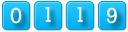
|