

You will find the original tutorial here :

Thank you Laurette for your permission to translate your work
This tutorial is a personal creation.
Any resemblance with another one would be only pure coincidence.
It is stricly forbidden to modify tubes, to change their name or take off the matermarks,
To present them on your sites or blog,
To share them in groups,
to make a bank of images, or to use them on lucrative purposes.

Thank you to respect Laurette’s work and the tubers work.
Don’t hesitate to warn me if you have any trouble with this translation,
and I’ll try to fix the problem as quickly as I can

Laurette and I work with PSP2020 Ultimate
you can follow this tutorial with another version of PSP, but the result might be slightly different
don’t hesitate to change blend modes and opacities of the layers to match your personal colors and tubes
place the tools and materials provided into the appropriate folders of My COREL PSP general folder
open the masks and minimize to tray
duplicate all the tubes, masks, ... and work with the copies to preserve originals
duplicate all the tubes and decorations, and alpha layers, and work with the copies to preserve originals
install the plugins necessary
this tutorial is the property of Laurette, and the translation is my property

Supplies
tubes and decorations
alpha layer (contains selections saved on an alpha channel)
masks
color palette
selections (if you prefer to use selections this way)
Laurette’s watermark


Hints and Tips
TIP 1 -> if you don’t want to install a font -->
open it in a software as « Nexus Font » (or other font viewer software of you choice)
as long as both windows are opened (software and font), your font will be available in your PSP
TIP 2 -> from PSPX4, in the later versions of PSP the functions « Mirror » and « Flip » have been replaced by -->
« Mirror »has become --> image => mirror => mirror horizontal
« Flip » has become --> image => mirror => mirror vertical

Plugins needed
Alien Skin Eye Candy 5: Impact / Glass
AAA Filters / Custom… / Landscape

colors
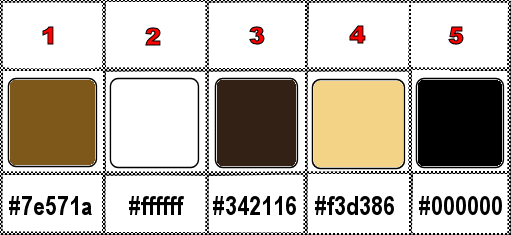
set FG to color 1 and BG to color 2 in materials palette

Use the pencil to mark your place
along the way
hold down left click to grab and move it
 |

1
duplicate the tubes, close the originals and work with the copy
place the selections into the dedicated folder of My Corel PSP general folder
open a new image => transparent => 900 * 600 px
OR
open the Alpha layer if you prefer to work with selections saved on the alpha channel
2
flood fill layer with color 1
effects => texture effect => Blinds / black
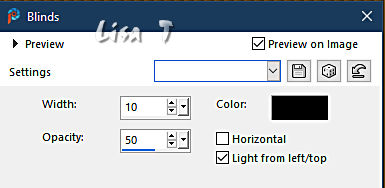
layers => new raster layer
flood fill layer with color 2
layers => new mask layer => from image
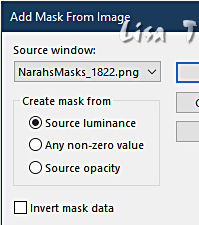
adjust => sharpness => sharpen
layers => merge => merge group
effects => plugins => Mura’s Seamless => Emboss at Alpha => default settings
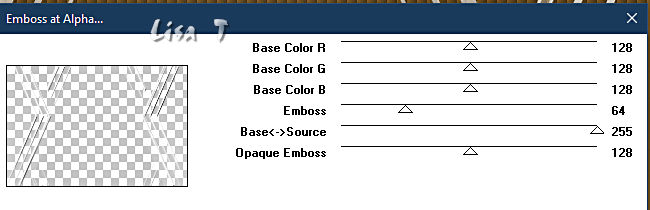
effects => 3D effects => drop shadow => 0 / 0 / 6 / 40 / color 1
3
highlight bottom layer
selections => load-save selection => from disk (or alpha channel) => selection #1
selections => promote selection to layer
effects => texture effect => Weave / black and color 4
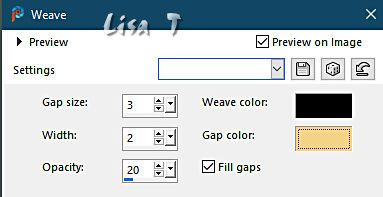
selections => invert
effects => 3D effects => drop shadow => 0 / 0 / 80 / 40 / black
apply once more
selections => select none
layers => duplicate
image => mirror => mirror horizontal
layers => merge => merge down
blend mode of the layer : Screen (or other)
4
highlight bottom layer
selections => load-save selection => from disk (or alpha channel) => selection #2
selections => promote selection to layer
selections => invert
effects => 3D effects => drop shadow => 0 / 0 / 80 / 40 / black
apply once more
blend mode => Screen (or other)
selections => invert
keep selection active
5
copy / paste the landscape as new layer
selections => invert
hit the DELETE key of your keyboard
effects => 3D effects => drop shadow => 0 / 0 / 100 / 80 / black
selections => invert
effects => plugins => Alien Skin Eye Candy 5 Impact / Glass
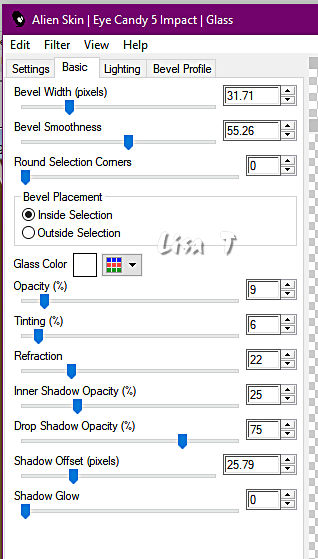
selections => select none
your layers palette looks like this
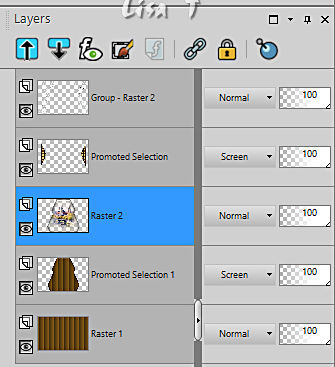
6
highlight bottom layer
EDIT => COPY
image => add borders => tick « symmetric » => 2 px color 2
selections => select all
image => add borders => tick « symmetric » => 30 px color 2
selections => invert
edit => paste into selection
selections => invert
effects => 3D effects => drop shadow => 0 / 0 / 100 / 80 / black
selections => select none
7
image => add borders => tick « symmetric » => ...
2 px color 2
2 px color 1
2 px color 3
2 px color 4
selections => select all
image => add borders => tick « symmetric » => 50 px color 2
effects => 3D effects => drop shadow => 0 / 0 / 80 / 40 / black
selections => select none
8
copy / paste « Déco-1 » tube as new layer
colorize if necessary
don’t move it
effects => 3D effects => drop shadow => 0 / 0 / 60 / 40 / black
9
copy / paste « Déco-2 » tube as new layer
don’t move it
effects => 3D effects => drop shadow => 0 / 0 / 60 / 40 / black
10
image => add borders => tick « symmetric » => ...
2 px color 3
selections => invert
image => add borders => tick « symmetric » => ...
50 px color 2
effects => 3D effects => drop shadow => 0 / 0 / 60 / 40 / black
selections => select none
11
effects => plugins => AAA Filters / Custom => choose Custom... / « Landscape»
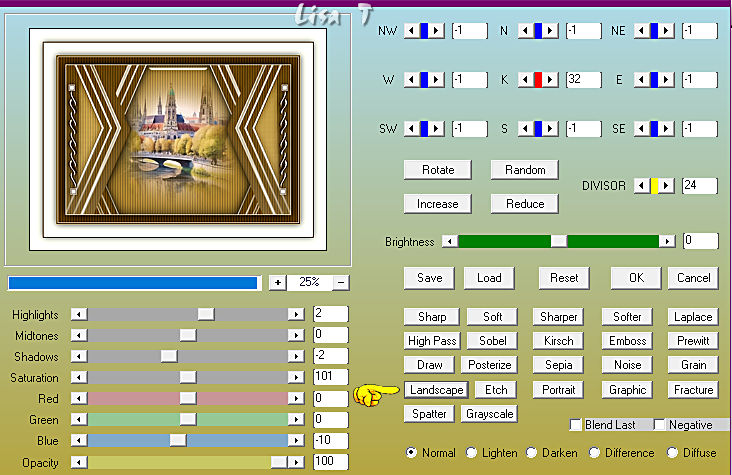
12
enable the Selection tool / custom selection

layers => new raster layer
13
set the opacity of the flood fill layer to 50%
flood fill layer with color 2
reset the opacity of the flood fill layer to 100%
layers => new mask layer => from image
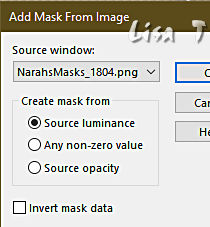
adjust => sharpness => sharpen
layers => merge => merge group
selections => select none
opacity of this layer => 70%
14
copy / paste the character tube as new layer
don’t forget to erase the watermark
place properly
effects => 3D effects => drop shadow => 0 / 0 / 60 / 40 / black
15
copy / paste the flower tube as new layer
place properly
effects => 3D effects => drop shadow => 0 / 0 / 40 / 40 / black
16
copy / paste « Déco-3 » tube as new layer
enable the Pick tool with the following settings, to move the layer acurately => position X : 29 / position Y : 9
hit the « M » key of your keyboard to disable the tool
effects => 3D effects => drop shadow => 1 / 1 / 60 / 1 / black
effects => 3D effects => drop shadow => -1 / -1 / 60 / 1 / black
layers => duplicate
image => mirror => mirror horizontal
image => mirror => mirror vertical
image => add borders => tick « symmetric » => 3 px color 3
17
apply your watermark or signature on a new layer
add Laurette’s watermark if you wish
write your licence number if you used a licenced tube
layers => merge => merge all (flatten)
resize to 950 px width
file => save your work as... type .jpeg

My tag with a woman tube by Nadège
misted image by Cat Dana
flower tube by Tiny

Don't hesitate to write to me if you have any trouble with this translation
If you create a tag (using other tubes than those provided) with this tutorial
and wish it to be shown, send it to me !
It will be a real pleasure for me to add it to the gallery below



coming  soon soon

back to the boards of Laurette’s tutorials
20 tutorials on each board
board 4 => 
at the bottom of each board you will find the arrows allowing you to navigate from one board to another


|