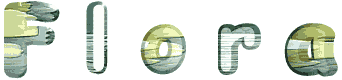

You will find the original tutorial here :

Thank you Laurette for your permission to translate your work
This tutorial is a personal creation.
Any resemblance with another one would be only pure coincidence.
It is stricly forbidden to modify tubes, to change their name or take off the matermarks,
To present them on your sites or blog,
To share them in groups,
to make a bank of images, or to use them on lucrative purposes.

Thank you to respect Laurette’s work and the tubers work.
Don’t hesitate to warn me if you have any trouble with this translation,
and I’ll try to fix the problem as quickly as I can
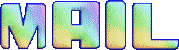
Laurette and I work with PSP2020 Ultimate
you can follow this tutorial with another version of PSP, but the result might be slightly different
don’t hesitate to change blend modes and opacities of the layers to match your personal colors and tubes
place the tools and materials provided into the appropriate folders of My COREL PSP general folder
to import presets, double-click on them, or import
open the mask and minimize to tray
duplicate all the tubes and decorations, and alpha layers, and work with the copies to preserve originals
install the plugins necessary
this tutorial is the property of Laurette, and the translation is my property

Supplies
Tube and decorations
color palette
mask
selection
Laurette’s watermark


Hints and Tips
TIP 1 -> if you don’t want to install a font -->
open it in a software as « Nexus Font » (or other font viewer software of you choice)
as long as both windows are opened (software and font), your font will be available in your PSP
TIP 2 -> from PSPX4, in the later versions of PSP the functions « Mirror » and « Flip » have been replaced by -->
« Mirror »has become --> image => mirror => mirror horizontal
« Flip » has become --> image => mirror => mirror vertical


VM Distortion
Unlimited 2
AFS IMPORT
Mura’s Meister Perspective Tiling 1.0
Mehdi

colors
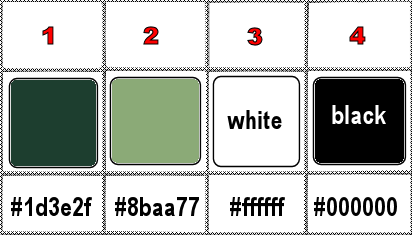
set FG to color 1 and BG to color 2 in materials palette

Use the pencil to mark your place
along the way
hold down left click to grab and move it
 |

1
duplicate the tubes, close the originals and work with the copy
place the selection into the dedicated folder of My Corel PSP general folder
open a new image => transparent => 900 * 600 px
2
Prepare a linear gradient
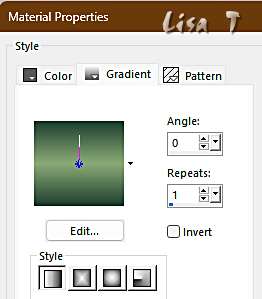
3
flood fill layer with the gradient
effects => plugins => VM Distortion => Tilomat 2000
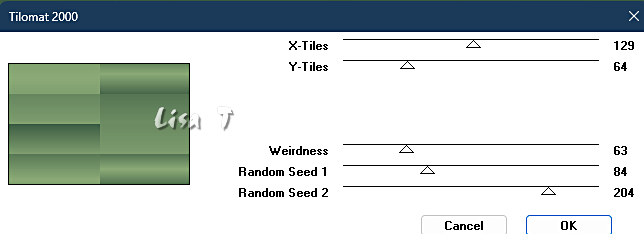
layers => duplicate
blend mode of the layer : Hard Light
4
layers => duplicate
effects => distortion effects => Twirl
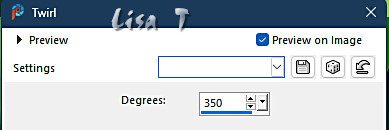
layers => duplicate
image => mirror => mirror horizontal
blend mode of the layer : Overlay
your layers palette looks like this
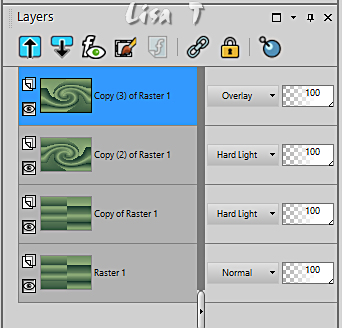
layers => merge => merge visible
5
effects => plugins => AFS IMPORT => sqborder2
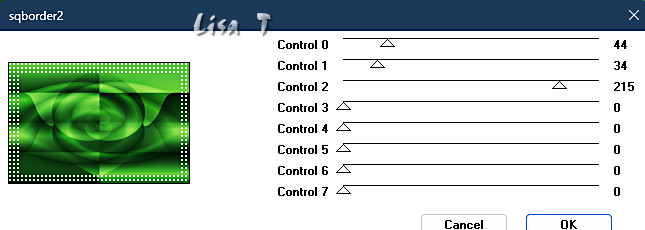
6
effects => plugins => Unlimited 2 => &<Background Kaleidoscope> => @BlueBerryPie
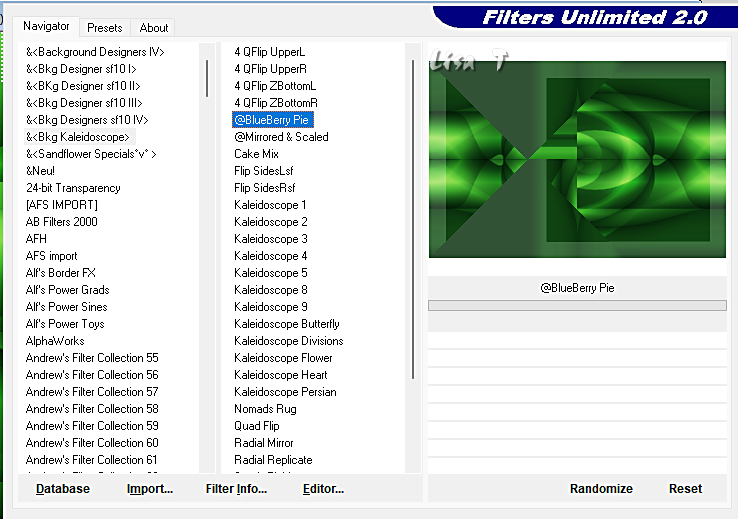
layers => duplicate
7
layers => duplicate
image => mirror => mirror horizontal
opacity of the layer : 50%
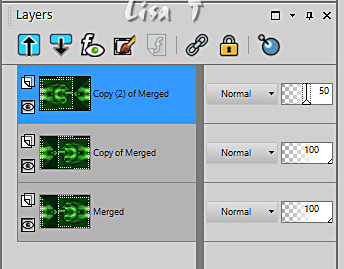
layers => merge => merge visible
adjust => sharpness => sharpen
8
layers => new raster layer
flood fill white
layers => new mask layer => from image
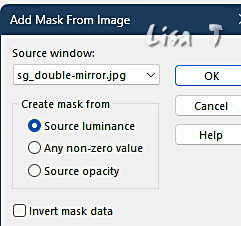
layers => merge => merge group
effects => 3D effects => drop shadow => 2 / 2 / 80 / 40 / color 1
effects =>3D effects => drop shadow => -2 / -2 / 80 / 40 / color 1
9
selections => load-save selection => from disk => selection # 1
layers => new raster layer
10
copy / paste the landscape tube into selection
effects => 3D effects ►drop shadow => 0 / 0 / 80 / 40 / black (color 4)
selections => select none
layers => duplicate
image => mirror => mirror horizontal
layers => merge => merge down
your layers palette looks like this
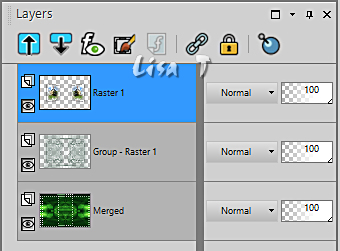
11
Highllight bottom layer (merged)
layers => arrange => bring to top
effects => plugins => Mura’s Meister => Perspective Tiling
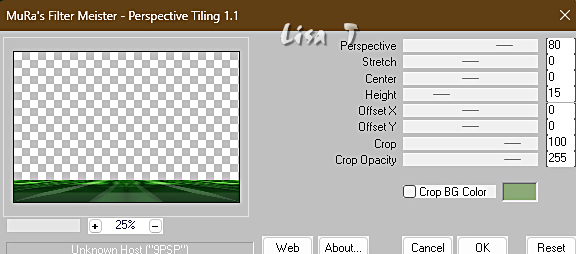
12
Enable the Magic Wand tool

Click inside the transparent part
hit 4 times the DELETE key of your keyboard
don’t forget to reset the Feather of the tool to 0
effects =>reflection effects => rotating Mirror / default settings
selections => select none
your layers palette looks like this
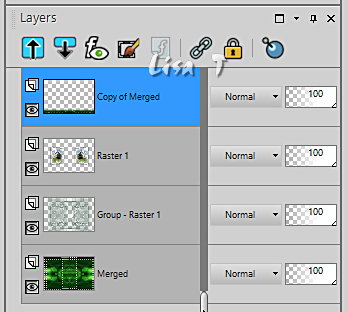
layers => merge => merge visible
edit => COPY
13
image => add borders => tick « symmetric » => ...
2 px white (color 3)
2 px color 1
2 px color 2
2 px color 1
14
selections => select all
image => add borders => tick « symmetric » => ...
30 px color 1
Selections => invert
Edit => paste into selection
effects => plugins => Mehdi => Weaver
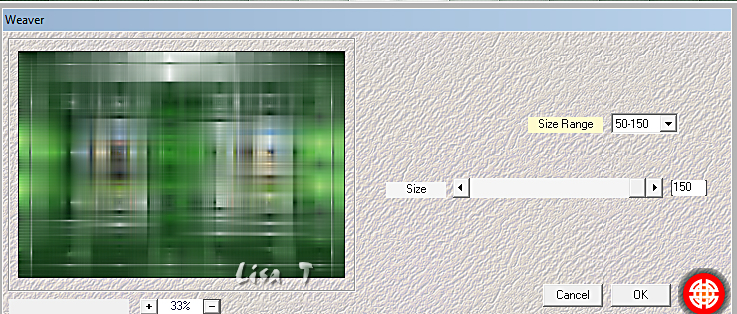
adjust => sharpness => sharpen
selections ► select none
15
image => add borders => tick « symmetric » => ...
2 px white (color 3)
2 px color 1
2 px color 2
2 px color 1
16
selections => select all
image => add borders => tick « symmetric » => 30 px color 3
effects => 3D effects => drop shadow => 0 / 0 / 60 / 40 / black (color 4)
selections => select all
image => add borders => tick « symmetric » => 30 px color 3
2 px color 1
40 px color 3
effects => 3D effects => drop shadow => 0 / 0 / 60 / 40 / black (color 4)
17
copy / paste the flowers tube as new layer
don’t move it
effects => 3D effects => drop shadow => 0 / 0 / 60 / 40 / black (color 4)
opacity of the layer : 70%
18
copy / paste the character tube as new layer
(don’t forget to erase the watermark)
image => resize => untick « resize all layers » => 90%
move to left side (see final result)
effects => 3D effects => drop shadow => 0 / 0 / 60 / 40 / black (color 4)
adjust => sharpness => sharpen
19
copy / paste the corner tube as new layer
make sure it is on the right position
effects => 3D effects => drop shadow => 2 / 2 / 60 / 2 / black (color 4)
effects => 3D effects => drop shadow => -2 / -2 / 60 / 2 / black (color 4)
20
image => add borders => tick « symmetric » => ...
2 px color 1
2 px color 2
2 px color 1
21
layers => new raster layer
apply your watermark or signature on a new layer
add Laurette’s watermark if you wish
write your licence number if you used a licenced tube
layers => merge => merge all (flatten)
resize to 950 px width
file => save your work as... type .jpeg

My tag with my tube - landscape mist created by Cat Dana

Don't hesitate to write to me if you have any trouble with this translation
If you create a tag (using other tubes than those provided) with this tutorial
and wish it to be shown, send it to me !
It will be a real pleasure for me to add it to the gallery below
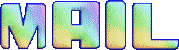


coming  soon soon

back to the boards of Laurette’s tutorials
20 tutorials on each board
board 4 => 
at the bottom of each board you will find the arrows allowing you to navigate from one board to another


|