

You will find the original tutorial here
:

Thank you Laurette for your permission to translate your
work
This tutorial is a personal creation.
Any resemblance with another one would be only pure coincidence.
It is stricly forbidden to modify tubes, to change their
name or take off the matermarks,
To present them on your sites or blog,
To share them in groups,
to make a bank of images, or to use them on lucrative purposes.

Thank you to respect Laurette’s work and the tubers
work.
Don’t hesitate to warn me if you have any trouble with
this translation,
and I’ll try to fix the problem as quickly as I can

Laurette works with PSPX9 and I work with PSP 2019
you can follow this tutorial with another version of PSP,
but the result might be slightly different
don’t hesitate to change blend modes and opacities
of the layers to match your personal colors and tubes
place the tools and materials provided into the appropriate
folders of My COREL PSP general folder
to import presets, double-click on them, or import
open the mask(s) and minimize to tray
install the plugins necessary
this tutorial is the property of Laurette, and the translation
is my property

Supplies
1 alpha layer - 1
selection - tubes - 2 presets - 1 texture 1 color palette

some tubes are not provided (licensed
tubes) - you can puchase them HERE
duplicate all the tubes and decorations, and alpha layers,
and work with the copies to preserve originals
open the mask(s) and minimize to tray
place selections, patterns, gradients..... into the dedicated
folders of My Corel PSP General folder
double click on presets to install (or import)
TIP 1 -> if you don’t
want to install a font -->
open it in a software as « Nexus Font » (or
other font viewer software of you choice)
as long as both windows are opened (software and font),
your font will be available in your PSP
TIP 2 -> from PSPX4,
in the later versions of PSP the functions « Mirror » and « Flip » have
been replaced by -->
« Mirror »has become --> image => mirror => mirror
horizontal
« Flip » has become --> image => mirror => mirror
vertical

Plugins needed
Medhi : Wavy Lab 1.1
( AFS Import ) sqborder2
Simple / 4 Way Average
Simple / Pizza Slice Mirror
Mura's Seamless / Emboss at Alpha
Mura's Meister I - Perspective Tiling 1.1
AAA Frame / Foto Frame
Filters Unlimited 2.0/ Alien Skin / I Eye Candy 5 Impact
I glass
Filters Unlimited 2.0/ Alien Skin / Perspective Shadow

colors

set colors 1 and 2 as FG and BG colors
into the materials palette

 
Use the pencil to mark your place
along the way
hold down left click to grab and move it
 |
 
1
open the alpha layer, duplicate, close the original and
work with the copy
rename « Raster 1 »
effects => plugins => Mehdi => Wavy Lab 1.1 => colors
1 / 2 / 3 / 4

adjust => blur => gaussian blur
/ 70

effects => plugins => AFS IMPORT => sqborder2

adjust => sharpness => sharpen
2
layers => new raster layer
selections => select all
copy / paste the couple tube into selection
selections => select none
effects => image effects => seamless tiling => default
settings

adjust => blur => gaussian blur / 70
effects => Art Media Effects => brush strokes / white

blend mode of the layer : Multiply
layers => merge => merge down
3
effects = > plugins => Simple => Pizza Slice
Mirror
effects = > plugins => Simple => 4 Way Average
effects => edge effects => enhance
layers => duplicate
effects => image effects => seamless tiling => default
settings
effects = > plugins => Simple => Pizza Slice
Mirror
effects => reflection effects => rotating Mirror

adjust => sharpness => sharpen
your tag looks like this

layers
=> merge => merge down
4
layers => new raster layer
flood fill with color 1
layers => new mask layer => from image
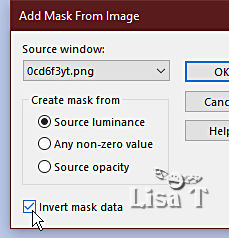
adjust => sharpness => sharpen
layers => merge => merge group
effects => plugins => Mura’s Seamless => Emboss
at Alpha => default settings

edit => repeat => Emboss at Alpha => default settings
5
set colors 1 and 4 as FG and BG colors into the materials
palette

prepare a linear gradient into the materials
palette

layers => new raster layer
selections => load-save selection => from alpha channel
=> selection # 1

flood fill selection with the gradient
copy / paste the landscape tube into selection
effects => plugins => Alien Skin Eye Candy 5 Impact
/ Glass

effects => 3D effects => drop shadow => 2 / 2
/ 80 / 20 / black
effects => 3D effects => drop shadow => - 2 /
- 2 / 80 / 20 / black
selections => select none
layers => arrange => move down
6
highlight top layer
effects => texture effects => Texture / choose the
texture provided

highlight bottom layer
layers => duplicate
effects => plugins => Mura’s Meister => Perspective
Tiling

effects => User Defined Filter => Emboss
3

effects => 3D effects => drop shadow => - 5 /
0 / 80 / 20 / black
blend mode of the layer : Hard Light
your layers palette looks like this

7
image => add borders => tick « symmetric » => ...
2 px white
2 px color 4
2 px white
selections => select all
image => add borders => tick « symmetric » => ...
25 px color 4
selections => invert
effects => texture effects => weave / colors 4 & 2

effects => 3D effects => inner bevel

selections => select none
8
image => add borders => tick « symmetric » => ...
2 px white
2 px color 4
selections => select all
image => add borders => tick « symmetric » => ...
45 px color 1
selections => invert
effects => plugins => AAA Frames => Foto Frame

selections => select none
9
copy / paste the Déco Stars tube as new layer (colorize
if necessary)
place as shown on final result
effects => 3D effects => drop shadow => 0 / 0
/ 80 / 20 / black
10
copy / paste the Corners tube as new layer (colorize if
necessary)
don’t move it
11
open the couple tube (or another one of your choice)
image => resize => untick « resize all layers » => 90%
copy / paste as new layer on your main tag
place bottom left
effects => plugins => Alien Skin Eye Candy 5 Impact
/ Perspective Shadow / preset provided

12
copy / paste the Vases tube as new layer on your main tag
place bottom right
effects => 3D effects => drop shadow => 0 / 0
/ 80 / 20 / black
you may resize (Laurette rezised Twice to 75%) and colorize
13
copy / paste the Word Art tube as new layer on your main
tag
image => negative image
place top right (see final result)
effects => 3D effects => drop shadow => 0 / 0
/ 80 / 20 / black
apply your watermark or signature
write your licence number if you used a licensed tube
image => add borders => tick « symmetric » => 2
px color 4
image => resize => tick « resize all layers » => 950
px width
file => save your work as... type .jpeg
 
My tag with my tubes

created by MMM


Don't hesitate to write
to me if you have any trouble with her tutorial
If you create a tag (using other tubes than those provided)
with this tutorial
and wish it to be shown, send it to Laurette !
It will be a real pleasure for her to add it to the gallery
at the end of the tutorial


back to the boards of Laurette’s tutorials
board 1

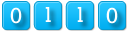
|