

You will find the original tutorial here :

Thank you Laurette for your permission to translate your work
This tutorial is a personal creation.
Any resemblance with another one would be only pure coincidence.
It is stricly forbidden to modify tubes, to change their name or take off the matermarks,
To present them on your sites or blog,
To share them in groups,
to make a bank of images, or to use them on lucrative purposes.
.gif)
Thank you to respect Laurette’s work and the tubers work.
Don’t hesitate to warn me if you have any trouble with this translation,
and I’ll try to fix the problem as quickly as I can
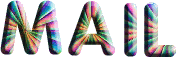
Laurette and I work with PSP2020 Ultimate
you can follow this tutorial with another version of PSP, but the result might be slightly different
don’t hesitate to change blend modes and opacities of the layers to match your personal colors and tubes
place the tools and materials provided into the appropriate folders of My COREL PSP general folder
to import presets, double-click on them, or import
open the masks and minimize to tray
duplicate all the tubes and decorations, and alpha layers, and work with the copies to preserve originals
install the plugins necessary
this tutorial is the property of Laurette, and the translation is my property
.gif)
Supplies
tubes and decorations
image (if you choose another image, the width must be at least 920 px)
masks
color palette
selection
Laurette’s watermark

.gif)
Hints and Tips
TIP 1 -> if you don’t want to install a font -->
open it in a software as « Nexus Font » (or other font viewer software of you choice)
as long as both windows are opened (software and font), your font will be available in your PSP
TIP 2 -> from PSPX4, in the later versions of PSP the functions « Mirror » and « Flip » have been replaced by -->
« Mirror »has become --> image => mirror => mirror horizontal
« Flip » has become --> image => mirror => mirror vertical
.gif)
Plugins needed
MuRa's Seamless / Emboss at Alpha
Alien Skin Eye Candy 5 / Impact / Glass
.gif)
colors

set FG to color 1 and BG to color 2 in materials palette
.gif)
Use the pencil to mark your place
along the way
hold down left click to grab and move it
 |
.gif)
1
duplicate the tubes, close the originals and work with the copy
place the selections into the dedicated folder of My Corel PSP general folder
open a new image => transparent => 900 * 600 px
selections => select all
2
copy / paste the image into selection
selections => select none
effects => image effects => seamless tiling => default settings
adjust => blur => gaussian blur => 60
3
layers => new raster layer
flood fill with color 2
layers => new mask layer => from image
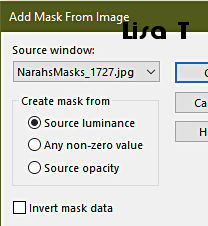
effects => edge effects => enhance
layers => merge => merge group
effects => 3D effects => drop shadow => 1 / 1 / 100 / 1 / black
4
layers => new raster layer
flood fill with color 2
layers => new mask layer => from image

layers => merge => merge group
blend mode of the layer : Hard Light
opacity of the layer : 50%
5
layers => new raster layer
selections => load-save selection => from disk => selection #1
flood fill selection with color 2
selections => modify => contract => 5 px
hit the DELETE key of your keyboard
selections => invert
effects => texture effects => Weave / black and white
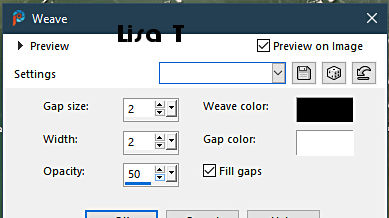
selections => select none
6
effects => distortion effects => Wave

enable the Magic Wand tool and click in the middle of the layer to select inside the shape
7
layers => new raster layer
copy / paste the image into selection
layers => new raster layer
effects => 3D effects => Cutout

selections => select none
layers => merge => merge down
effects => 3D effects => drop shadow => 0 / 0 60 / 40 / color 3
your layers palette looks like this

8
highlight bottom layer
copy / paste the decoration Sinedot tube as new layer
effects => image effects => seamless tiling => default settings
blend mode of the layer : Screen
opacity of the layer : 75%
effects => 3D effects => drop shadow => 0 / 0 60 / 40 / color 1
9
image => add borders => tick « symmetric » => ...
1 px color 3
selections => select all
image => add borders => tick « symmetric » => ...
20 px color 2
selections => invert
effects => texture effects => Weave / black and white
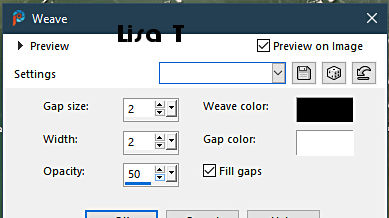
selections => invert
effects => 3D effects => drop shadow => 0 / 0 / 60 / 40 / color 3
selections => select none
10
image => add borders => tick « symmetric » => 3 px color 1
selections => select all
image => add borders => tick « symmetric » => 45 px color 2
effects => image effects => seamless tiling => default settings
selections => select all
image => add borders => tick « symmetric » => 3 px color 1
image => add borders => tick « symmetric » => 45 px color 2
selections => invert
effects => texture effect => Blinds / color 1

apply the same plugin / samme settings, a second time
selections => select none
11
enable the Magic Wand tool / mode « add » and select the four light colored shapes (see below)

effects => texture effects => Weave / black and white
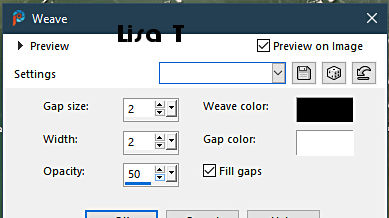
effects => plugins => Alien Skin Eye Candy 5 Impact / Glass / preset « Clear » / default settings
effects => 3D effects => drop shadow => 1 / 1 / 100 / 1 / black
effects => 3D effects => drop shadow => -1 / -1 / 100 / 1 / black
selections => select none
12
copy / paste the title tube as new layer / colorize if necessary
enable the Pick tool with the following settings, to move the layer acurately => position X : 125 / position Y : 204
effects => 3D effects => drop shadow => 1 / -1 / 100 / 1 / color 1
13
copy / paste the character tube as new layer
place properly
effects => 3D effects => drop shadow => 0 / 0 / 60 / 70 / color 3
14
copy / paste the vase tube as new layer
image => mirror => mirror horizontal
place properly
effects => 3D effects => drop shadow => 0 / 0 / 60 / 70 / color 3
15
apply your watermark or signature on a new layer
add Laurette’s watermark if you wish
write your licence number if you used a licenced tube
image => add borders => tick « symmetric » => 2 px color 3
resize to 950 px width
layers => merge => merge all (flatten)
file => save your work as... type .jpeg
.gif)
My tag with my tube qnd another background image

Don't hesitate to write to me if you have any trouble with this translation
If you create a tag (using other tubes than those provided) with this tutorial
and wish it to be shown, send it to me !
It will be a real pleasure for me to add it to the gallery below
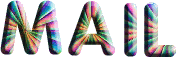
.gif)

created by 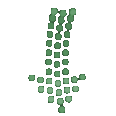 Nena Nena

created by 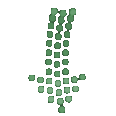 MMM MMM

.gif)
back to the boards of Laurette’s tutorials
20 tutorials on each board
board 4 => 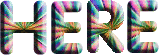
at the bottom of each board you will find the arrows allowing you to navigate from one board to another


|