

You will find the original tutorial here :


Thank you Laurette for your permission to translate your work
This tutorial is a personal creation.
Any resemblance with another one would be only pure coincidence.
It is stricly forbidden to modify tubes, to change their name or take off the matermarks,
To present them on your sites or blog,
To share them in groups,
to make a bank of images, or to use them on lucrative purposes.

Thank you to respect Laurette’s work and the tubers work.
Don’t hesitate to warn me if you have any trouble with this translation,
and I’ll try to fix the problem as quickly as I can
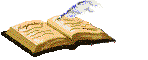
Laurette and I work with PSP2020 Ultimate
you can follow this tutorial with another version of PSP, but the result might be slightly different
don’t hesitate to change blend modes and opacities of the layers to match your personal colors and tubes
place the tools and materials provided into the appropriate folders of My COREL PSP general folder
to import presets, double-click on them, or import
open the mask(s) and minimize to tray
duplicate all the tubes and decorations, and alpha layers, and work with the copies to preserve originals
install the plugins necessary
this tutorial is the property of Laurette, and the translation is my property

Supplies
Masks – tubes and decorations – alpha layer - texture

some tubes are not provided (licensed tubes)

Hints and Tips
TIP 1 -> if you don’t want to install a font -->
open it in a software as « Nexus Font » (or other font viewer software of you choice)
as long as both windows are opened (software and font), your font will be available in your PSP
TIP 2 -> from PSPX4, in the later versions of PSP the functions « Mirror » and « Flip » have been replaced by -->
« Mirror »has become --> image => mirror => mirror horizontal
« Flip » has become --> image => mirror => mirror vertical

Plugins needed
Simple Pizza Clice Mirror
Graphic Plus / Cross Shadow
Alien Skin I Eye Candy 5 Impact I Glass

colors


Use the pencil to mark your place
along the way
hold down left click to grab and move it
 |
1
set colors 1 and 2 as FG and BG colors into the materials palette
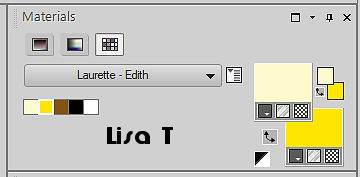
open the alpha layer, duplicate, close the original and work with the copy
rename « Raster 1 »
flood fill layer with color 1
selections => select all
copy / paste the flower tube into selection
selections => select none
2
effects => image effects => seamless tiling => default settings
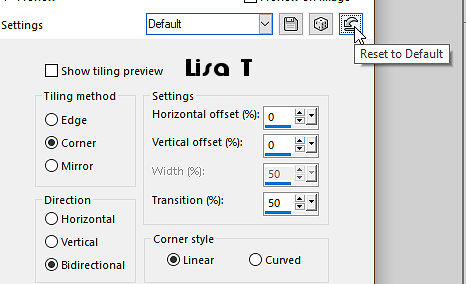
adjust => blur => gaussian blur / 55
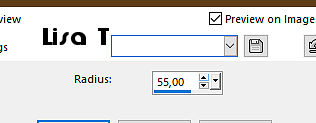
effects => Art Media Effects => brush strokes / color 2
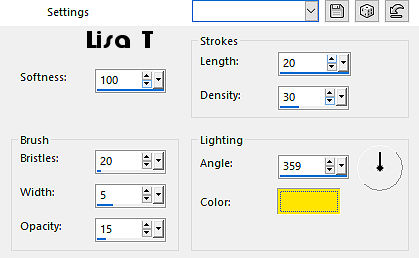
layers => duplicate
blend mode of the layer : Multiply
layers => merge => merge visible
3
effects = > plugins => Simple => Pizza Slice Mirror
effects = > plugins => Simple => 4 Way Average
effects => image effects => seamless tiling => default settings
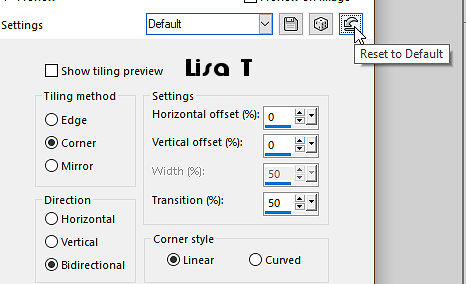
adjust => sharpness => sharpen more
4
layers => new raster layer
flood fill layer with color 1
layers => new mask layer => from image
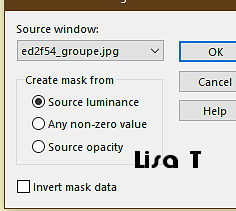
adjust => sharpness => sharpen
layers => merge => merge group
effects => 3D effects => drop shadow => 2 / 2 / 50 / 40 / color 1
effects => 3D effects => drop shadow => -2 / -2 / 50 / 40 / color 1
5
copy / paste « déco CL1 » as new layer
blend mode of the layer : Soft Light
6
layers => new raster layer
flood fill white
layers => new mask layer => from image
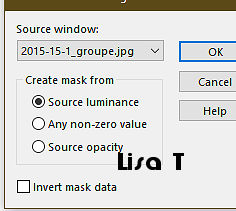
adjust => sharpness => sharpen
layers => merge => merge group
opacity of the layer : 60%
7
layers => new raster layer
flood fill white
layers => new mask layer => from image
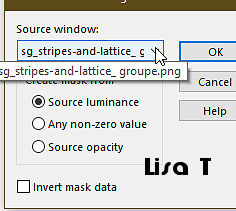
adjust => sharpness => sharpen
layers => merge => merge group
effects => 3D effects => drop shadow => 2 / 2 / 70 / 2 / color 3
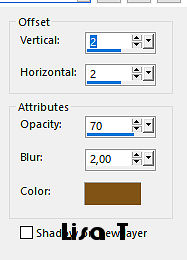
effects => 3D effects => drop shadow => -2 / -2 / 70 / 2 / color 3
8
layers => new raster layer
selections => load-save selection => from alpha channel => selection # 1
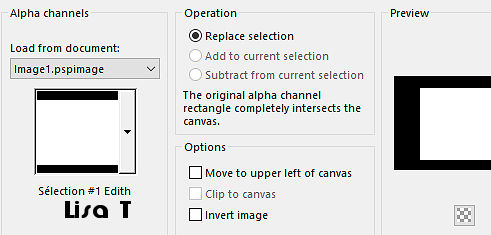
flood fill selection with color 1
effects => texture effects => texture / Canevas simple provided
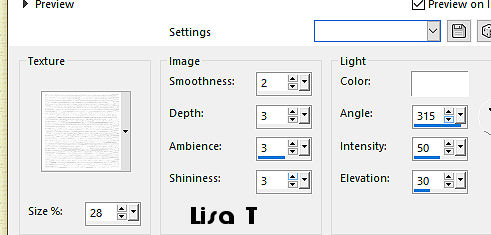
selections => modify => contract => 6 px
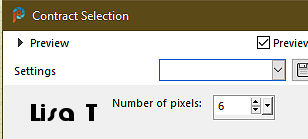
effects => 3D effects => chisel color 2
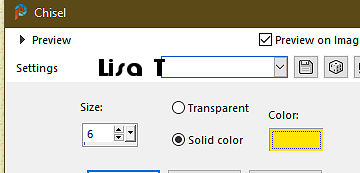
keep selection active
9
copy / paste the flower tube into selection
effects => plugins => Alien Skin Eye Candy 5 Impact / Glass / preset « Clear »
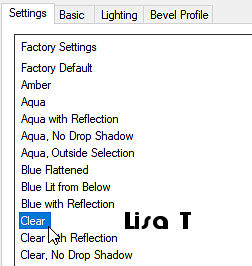
selections => select none
effects => 3D effects => drop shadow => 0 / 0 / 80 / 40 / color 3
layers => arrange => move down
10
highlight top layer
open the tube « déco CL2 »
adjust => hue and saturation => colorize
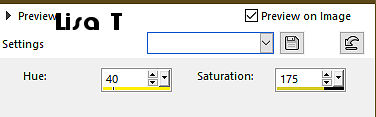
copy / paste as new layer on your main work
effects => plugins => Graphic Plus => Cross Shadow / default settings
effects => 3D effects => drop shadow => 2 / 2 / 50 / 2 / black
effects => 3D effects => drop shadow => -2 / -2 / 50 / 2 / black
11
open the tube « déco CL3 »
adjust => hue and saturation => colorize ( same settings as previously )
copy / paste as new layer on your main work
effects => image effects => offset => H : 1/ V : -3 / tick « custom » and « transparent»
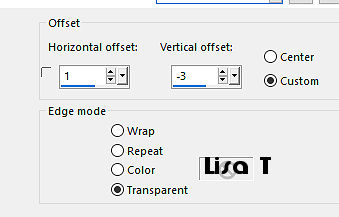
effects => 3D effects => drop shadow => 1 / 1 / 50 / 2 / black
12
c
effects => 3D effects => drop shadow => 2 / 2 / 50 / 2 / black
effects => 3D effects => drop shadow => -2 / -2 / 50 / 2 / black
13
image => add borders => tick « symmetric » => ...
1 px color 1
4 px color 2
1 px color 1
enable the Magic Wand tool

select the 4px border with the magic wand tool
effects => plugins => Graphic Plus => Cross Shadow / default settings
selections => select none
14
set colors 1 and 3 as FG and BG colors into the materials palette
prepare a linear gradient into the materials palette
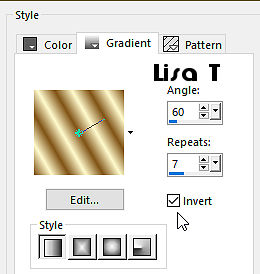
selections => select all
image => add borders => tick « symmetric » => 30 px white
selections => invert
flood fill selection with the gradient
selections => invert
effects => 3D effects => drop shadow => 0 / 0 / 80 / 50 / color 3
selections => select none
15
image => add borders => tick « symmetric » => ...
1 px color 1
4 px color 2
1 px color 1
enable the Magic Wand tool
select the 4px border with the magic wand tool
effects => plugins => Graphic Plus => Cross Shadow / default settings
selections => select none
16
selections => select all
image => add borders => tick « symmetric » => 40 px white
selections => invert
effects => plugins => Graphic Plus => Quick Tile 1 / default settings
selections => select none
enable the Magic Wand tool / tolerance : 30
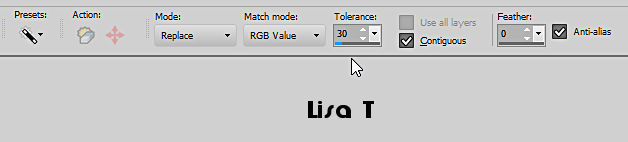
select the white border
effects => 3D effects => inner bevel
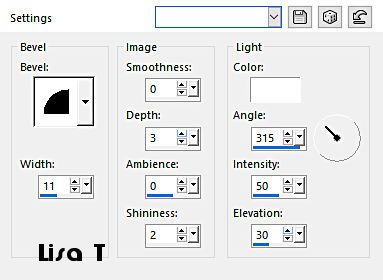
selections => select none
17
open the tube « déco CL5 »
adjust => hue and saturation => colorize ( same settings as previously )
copy / paste as new layer on your main work
don’t move it
effects => 3D effects => drop shadow => 1 / 1 / 80 / 1 / color 3
18
copy / paste the character tube as new layer
place as shown on final result
effects => 3D effects => drop shadow => 0 / 0 / 50 / 50 / color 3
19
copy / paste the butterfly tube as new layer
place as shown on final result
effects => 3D effects => drop shadow => 0 / 0 / 30 / 25 / color 3
20
copy / paste the title tube as new layer
place as shown on final result
effects => 3D effects => drop shadow => 1 / 1 / 80 / 2 / color 3
21
open the tube « déco_coins CL »
adjust => hue and saturation => colorize
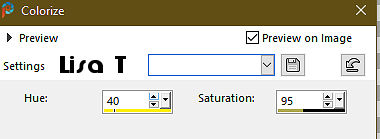
copy / paste as new layer on your main work
don’t move it
effects => 3D effects => drop shadow => 1 / 1 / 80 / 1 / color 1
image => add borders => tick « symmetric » => 2 px color 2
apply your watermark or signature
write your licence number if you used a licensed tube
save your work as... type .jpeg

My tag with my tube and misted image


Don't hesitate to write to me if you have any trouble with her tutorial
If you create a tag (using other tubes than those provided) with this tutorial
and wish it to be shown, send it to Laurette !
It will be a real pleasure for her to add it to the gallery at the end of the tutorial
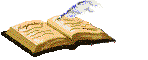

back to the boards of Laurette’s tutorials
board 1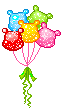


|