

You will find the original tutorial here :

Thank you Laurette for your permission to translate your work
This tutorial is a personal creation.
Any resemblance with another one would be only pure coincidence.
It is stricly forbidden to modify tubes, to change their name or take off the matermarks,
To present them on your sites or blog,
To share them in groups,
to make a bank of images, or to use them on lucrative purposes.

Thank you to respect Laurette’s work and the tubers work.
Don’t hesitate to warn me if you have any trouble with this translation,
and I’ll try to fix the problem as quickly as I can

Laurette and I work with PSP2020 Ultimate
you can follow this tutorial with another version of PSP, but the result might be slightly different
don’t hesitate to change blend modes and opacities of the layers to match your personal colors and tubes
place the tools and materials provided into the appropriate folders of My COREL PSP general folder
to import presets, double-click on them, or import
open the mask(s) and minimize to tray
duplicate all the tubes and decorations, and alpha layers, and work with the copies to preserve originals
install the plugins necessary
this tutorial is the property of Laurette, and the translation is my property

Supplies
tubes - palette - textures


Hints and Tips
TIP 1 -> if you don’t want to install a font -->
open it in a software as « Nexus Font » (or other font viewer software of you choice)
as long as both windows are opened (software and font), your font will be available in your PSP
TIP 2 -> from PSPX4, in the later versions of PSP the functions « Mirror » and « Flip » have been replaced by -->
« Mirror »has become --> image => mirror => mirror horizontal
« Flip » has become --> image => mirror => mirror vertical

Plugins needed
MuRa's Filter Meister : Cloud2.2
Graphics Plus : Quick Tiles 2
Vm Toolbox: Instant Tile

colors


Use the pencil to mark your place
along the way
hold down left click to grab and move it
 |

1
set FG to color 1 and BG to color 2 in materials palette
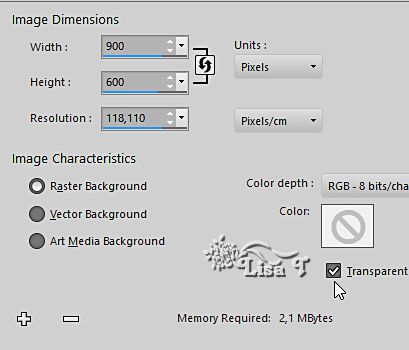
open a new image => transparent => 900 * 600 px
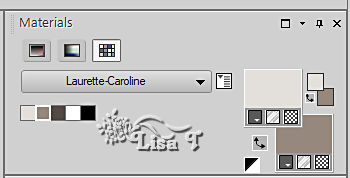
effects => plugins => Mura’s Meister => Clouds
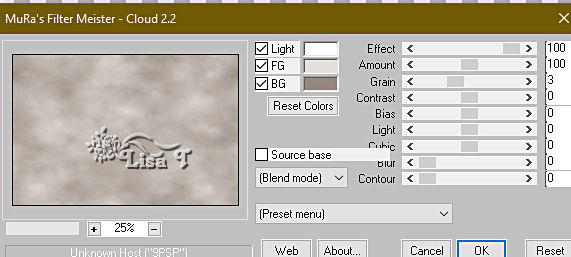
2
effects => artistic effects => Enamel
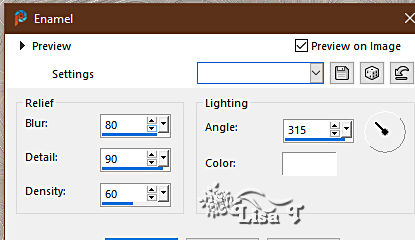
3
selections => select all
selections => modify => contract => 60 px
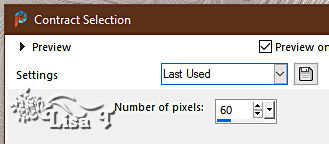
layers => new raster layer Raster 2
selections => modify = > select selection borders
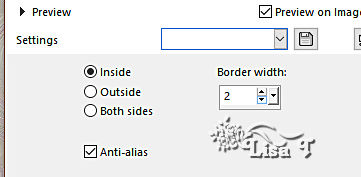
copy / paste « Texture_or » into selection
selections => select none
4
enable the Magic Wand tool
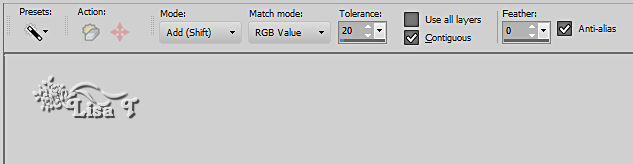
click in the middle of the layer
layers => new raster layer Raster 3
copy / paste « image » into selection
layers => new raster layer Raster 4
effects => 3D effects => cutout
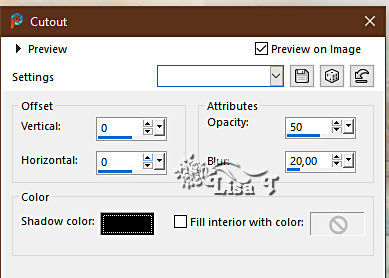
layers => merge => merge down
selections => select none
your layers palette looks like this
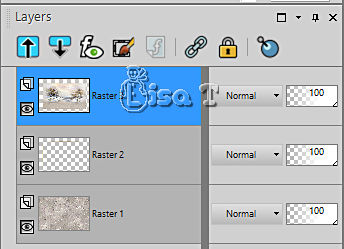
6
highlight Raster 2
layers => duplicate
layers => arrange => bring to top
image => resize => untick « resize all layers » => 85%
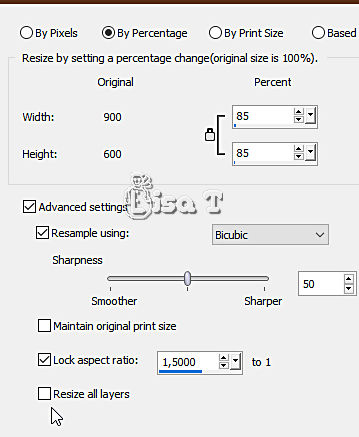
enable the Magic Wand tool ( same settings as previously )
click in the middle of the layer
layers => new raster layer Raster 4
flood fill selection with color 1
effects => texture effects => texture / Zebrabor provided
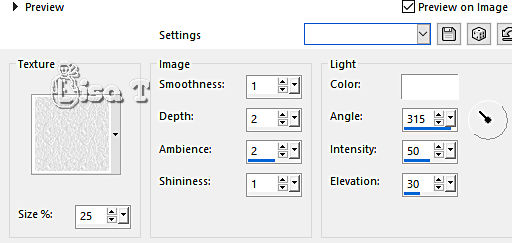
copy / paste « Tube paysage » into selection
layers => merge => merge down
effects => 3D effects => drop shadow => 0 / 0 / 70 / 40 / color 3
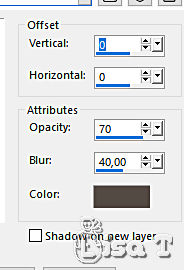
selections => select none
7
layers => duplicate
image => free rotate
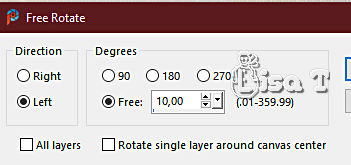
layers => duplicate
image => free rotate
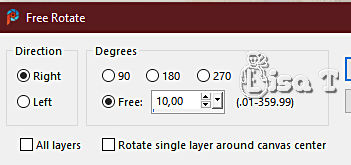
your layers palette looks like this
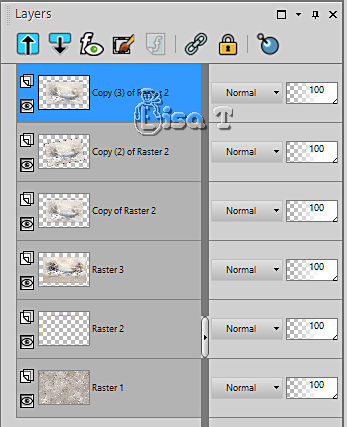
8
image => add borders => tick « symmetric » => ...
3 px color 4 (white)
3 px color 2
3 px color 1
5 px color 4 (white)
open the gold texture => edit => copy
back to your main work
select the 5 px frame with the Magic Wand tool
edit => paste into selection
selections => select all
image => add borders => tick « symmetric » => 25 px white (color 4)
selections => invert
effects => plugins => Graphics Plus => Quick Tile 2 / default settings
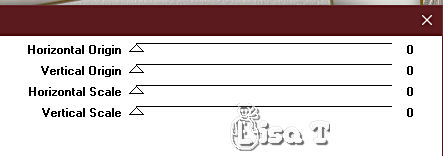
keep selection active
9
effects => plugins => Unlimited 2 => VM Toolbox / Instant Tile / default settings
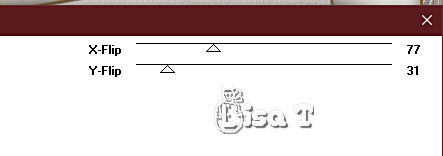
effects => edge effects => enhance
selections => select none
10
image => add borders => tick « symmetric » => ...
3 px color 4 (white)
3 px color 2
3 px color 1
selections => select all
image => add borders => tick « symmetric » => 40 px white
effects => 3D effects => drop shadow => 0 / 0 / 70 / 40 / color 3
selections => select none
11
selections => select all
image => add borders => tick « symmetric » => 4 px color 3
selections => invert
effects => texture effect => weave
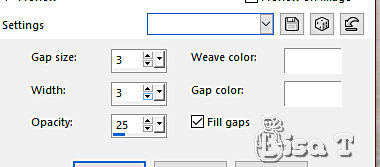
selections => select all
image => add borders => tick « symmetric » => 50 px white
effects => 3D effects => drop shadow => 0 / 0 / 70 / 40 / color 3
selections => select all
image => add borders => tick « symmetric » => 5 px color 3
selections => invert
effects => texture effect => weave ( same settings as previously )
selections => select none
12
copy / paste « tube feuillage » as new layer / don’t forget to erase the watermark
effects => 3D effects => drop shadow => 0 / 0 / 70 / 40 / color 3
13
copy / paste « titre » as new layer
place as shown on final result, or elsewhere if you like
14
copy / paste « woman » as new layer
place as shown on final result
effects => 3D effects => drop shadow => 0 / 0 / 70 / 40 / color 3 (or other of your choice)
15
copy / paste « coins » as new layer
don’t move it
apply your watermark or signature
write your licence number if you used a licenced tube
image => add borders => tick « symmetric » => 1 px color 1
image => resize => tick « resize all layers » => 950 px width
save your work as... type .jpeg

My tag - woman tube created by Grisi
mist by myself


Don't hesitate to write to me if you have any trouble with her tutorial
If you create a tag (using other tubes than those provided) with this tutorial
and wish it to be shown, send it to Laurette !
It will be a real pleasure for her to add it to the gallery at the end of the tutorial


back to the boards of Laurette’s tutorials
board 1 board 2 board 2

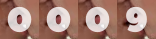
|