

You will find the original tutorial here :

Thank you Laurette for your permission to translate your work
This tutorial is a personal creation.
Any resemblance with another one would be only pure coincidence.
It is stricly forbidden to modify tubes, to change their name or take off the matermarks,
To present them on your sites or blog,
To share them in groups,
to make a bank of images, or to use them on lucrative purposes.

Thank you to respect Laurette’s work and the tubers work.
Don’t hesitate to warn me if you have any trouble with this translation,
and I’ll try to fix the problem as quickly as I can

Laurette and I work with PSP2020 Ultimate
you can follow this tutorial with another version of PSP, but the result might be slightly different
don’t hesitate to change blend modes and opacities of the layers to match your personal colors and tubes
place the tools and materials provided into the appropriate folders of My COREL PSP general folder
to import presets, double-click on them, or import
open the mask(s) and minimize to tray
duplicate all the tubes and decorations, and alpha layers, and work with the copies to preserve originals
install the plugins necessary
this tutorial is the property of Laurette, and the translation is my property

Supplies

some tubes are not provided (licensed tubes)
translator's note : I used one of my tubes, (special occasions page 7)

Hints and Tips
TIP 1 -> if you don’t want to install a font -->
open it in a software as « Nexus Font » (or other font viewer software of you choice)
as long as both windows are opened (software and font), your font will be available in your PSP
TIP 2 -> from PSPX4, in the later versions of PSP the functions « Mirror » and « Flip » have been replaced by -->
« Mirror »has become --> image => mirror => mirror horizontal
« Flip » has become --> image => mirror => mirror vertical

Plugins needed
Mura's Seamless/ Emboss at Alpha
Alien Skin Eye Candy 5 Impact I glass / Clear
Nick Software / Color Efex Pro 3.0 / Bi-color

colors


Use the pencil to mark your place
along the way
hold down left click to grab and move it
 |

1
set colors 1 and 4 as FG and BG colors into the materials palette

open the alpha layer, duplicate, close the original and work with the copy
rename « Raster 1 »
prepare a linear gradient into the materials palette

2
layers => new raster layer
set color 2 as FG color into the materials palette
set the opacity of the flood fill tool to 50% / flood fill layer with color 2
reset the opacity of the flood fill tool to 100%
your layers palette and tag look like this

layers => new mask layer => from image

layers => merge => merge group
layers => duplicate
image => mirror => mirror horizontal
layers => merge => merge down
effects => plugins => Mura’s Seamless => Emboss at Alpha => default settings

3
prepare a radial gradient into the materials palette / colors 3 and 4


layers => new raster layer
flood fill layer with the gradient
layers => new mask layer => from image

effects => edge effects => enhance
layers => merge => merge group
layers => merge => merge down
4
selections => load-save selection => from alpha channel => selection # 1

hit the DELETE key of your keyboard
selections => select none
5
highlight bottom layer
selections => load-save selection => from alpha channel => selection # 2

selections => promote selection to layer
layers => arrange => bring to top
opacity of the layer : 50%
6
copy / paste the landscape tube into selection
effects => plugins => Alien Skin Eye Candy 5 Impact / Glass / preset « Clear »

layers => new raster layer
effects => 3D effects => cutout

selections => select none
your layers palette and tag look like this

7
highlight bottom layer
copy / paste the landscape tube as new layer
image => resize => untick « resize all layers » => 120 %

effects => 3D effects => drop shadow => 0 / 0 / 60 / 60 / color 2
layers => merge => merge visible
8
selections => load-save selection => from alpha channel => selection # 3

image => crop to selection
optional
effects => plugins => Nik Software => Color Efex Pro 3.0 / bi-color Filters

edit => copy
9
Open the « tube cadre » provided
effects => plugins => Nik Software => Color Efex Pro 3.0 / bi-color Filters ( same settings as previously )
or colorize
enable the Magic Wand tool

select the center of the frame
paste into selection
effects => 3D effects => drop shadow => 0 / 0 / 80 / 40 / black
selections => select none
10
copy / paste the title tube as new layer
effects => image effects => offset => H : 0 / V : 366 / tick « custom » and « transparent»

effects => 3D effects => drop shadow => 1 / 1 / 80 / 1 / color 2
11
copy / paste the face tube as new layer
opacity of the layer : 55%
effects => image effects => offset => H : - 339 / V : 134 / tick « custom » and « transparent»

12
copy / paste the corners tube as new layer
don’t move it
13
copy / paste the character tube as new layer (not provided)
move on the right
effects => plugins => Alien Skin Eye Candy 5 Impact / Perspective Shadow / preset provided

14
image => add borders => tick « symmetric » => 2 px color 2
apply your watermark or signature
write your licence number if you used a licensed tube
image => resize => tick « resize all layers » => 950 px width
save your work as... type .jpeg

Don't hesitate to write to me if you have any trouble with her tutorial
If you create a tag (using other tubes than those provided) with this tutorial
and wish it to be shown, send it to Laurette !
It will be a real pleasure for her to add it to the gallery at the end of the tutorial


back to the boards of Laurette’s tutorials
board 1

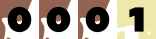
|