

You will find the original tutorial here :

Thank you Laurette for your permission to translate your work
This tutorial is a personal creation.
Any resemblance with another one would be only pure coincidence.
It is stricly forbidden to modify tubes, to change their name or take off the matermarks,
To present them on your sites or blog,
To share them in groups,
to make a bank of images, or to use them on lucrative purposes.

Thank you to respect Laurette’s work and the tubers work.
Don’t hesitate to warn me if you have any trouble with this translation,
and I’ll try to fix the problem as quickly as I can
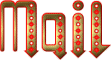
Laurette and I work with PSP2020 Ultimate
you can follow this tutorial with another version of PSP, but the result might be slightly different
don’t hesitate to change blend modes and opacities of the layers to match your personal colors and tubes
place the tools and materials provided into the appropriate folders of My COREL PSP general folder
to import presets, double-click on them, or import
open the masks and minimize to tray
duplicate all the tubes and decorations, and alpha layers, and work with the copies to preserve originals
install the plugins necessary
this tutorial is the property of Laurette, and the translation is my property

Supplies
alph layer (contains all the selections you will need, saved on the alpha channel)
tubes and decorations
masks
color palette
selections (if you prefer this way to open the selections)
Laurette’s watermark

open the mask and minimize to tray

Hints and Tips
TIP 1 -> if you don’t want to install a font -->
open it in a software as « Nexus Font » (or other font viewer software of you choice)
as long as both windows are opened (software and font), your font will be available in your PSP
TIP 2 -> from PSPX4, in the later versions of PSP the functions « Mirror » and « Flip » have been replaced by -->
« Mirror »has become --> image => mirror => mirror horizontal
« Flip » has become --> image => mirror => mirror vertical

Plugins needed
L en K’s Mayra
MuRa’s Seamless / Emboss at Alpha
Graphics Plus / Cross Shadow

colors
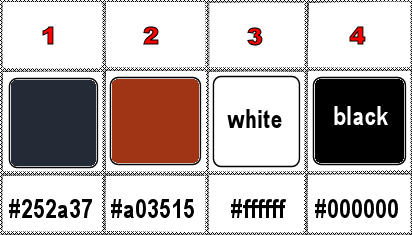
set FG to color 1 and BG to color 2 in materials palette

Use the pencil to mark your place
along the way
hold down left click to grab and move it
 |

1
duplicate the tubes, close the originals and work with the copies (to preserve original files)
place the selections into the dedicated folder of My Corel PSP general folder
prepare a linear gradient

open a new image => transparent => 900 * 600 px
OR
open the alpha layer, duplicate, and work with the copy
2
flood fill layer with the gradient
layers => new raster layer
selections => select all
layers => new raster layer
copy / paste the character tube into selection
selections => select none
effects => image effects => seamless tiling => default settings
adjust => blur => gaussian blur => 50
3
adjust => add-remove noise => add noise
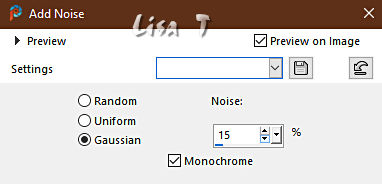
effects => 3D effects => drop shadow => 0 / 0 / 60 / 40 / color 1
layers => merge => merge visible
4
layers => duplicate
effects => distortion effects => Pixelate
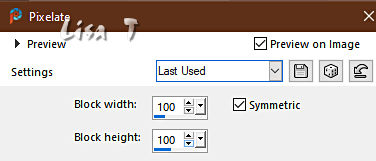
effects => edge effects => enhance more
effects => reflection effects => rotating Mirror / default settings
blend mode of the layer : Hard Light
5
« copy of merged » is highlighted
selections => load-save selection => from alpha channel (or from disk) => selection # 1
selections => promote selection to layer
6
effects => plugins => L en K’s => Mayra
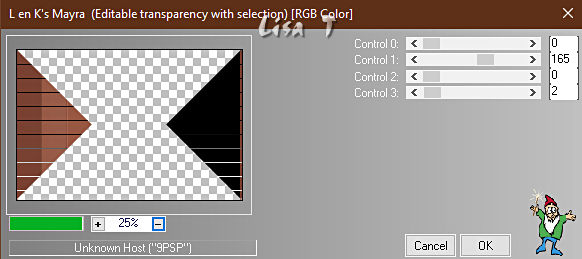
selections => select none
layers => duplicate
image => mirror => mirror horizontal
opacity of the layer : 50 %
layers => merge => merge down
blend mode of the layer : Difference
your layers palette looks like this
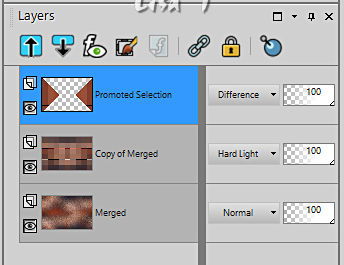
7
highlight « copy of merged »
selections => load-save selection => from alpha channel (or from disk) => selection # 2
selections => promote selection to layer
effects => plugins => L en K’s => Mayra
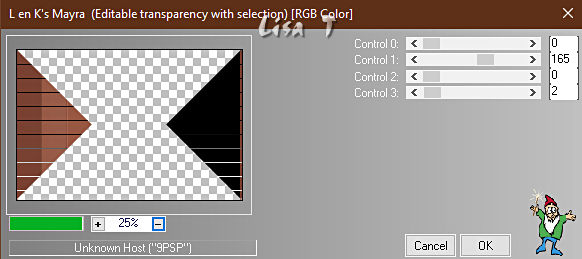
selections => select none
layers => duplicate
image => mirror => mirror horizontal
opacity of the layer : 50 %
layers => merge => merge down
effects => 3D effects => drop shadow => 0 / 0 / 60 / 40 / color 1
blend mode of the layer : Difference
your layers palette looks like this
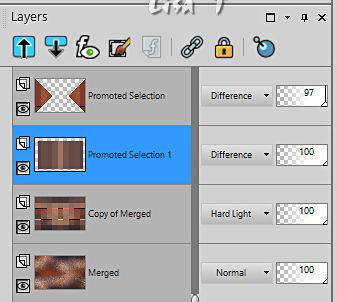
your tag looks like this
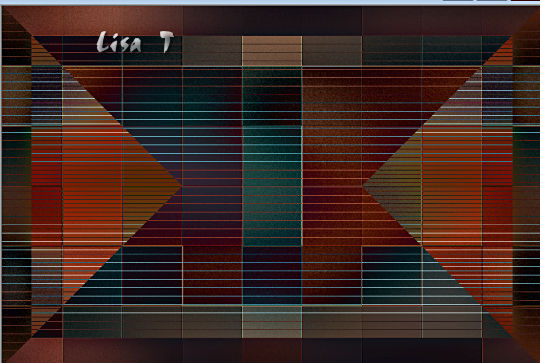
8
highlight top layer
copy / paste decoration 1 as new layer
don’t move it
close the eyes of both bottom layers
layers => merge => merge visible
open the eyes of both bottom layers
9
set blend mode of top layer on « Hard Light »
highlight layer below (Copy of merged)
layers => new raster layer
flood fill white
layers => new mask layer => from image

layers => merge => merge group
10
effects => image effects => seamless tiling => default settings
effects => plugins => Mura’s Seamless => Emboss at Alpha => default settings
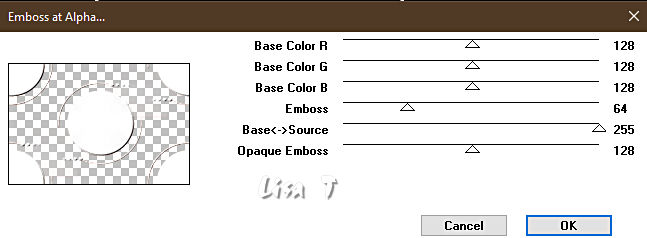
your layers palette looks like this
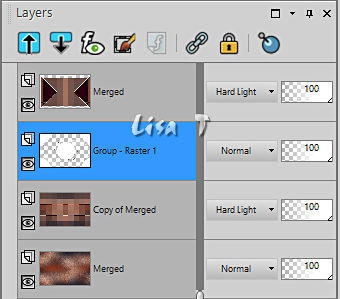
adjust => sharpness => sharpen
layers => merge => merge visible
11
effects => image effects => seamless tiling / default settings
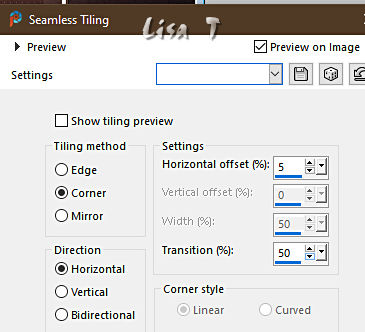
selections => select all
selections => modify => contract => 9 px
selections => invert
hit the DELETE key of your keyboard
flood fill selection White
effects => texture effects => Weave / color 2 & 1
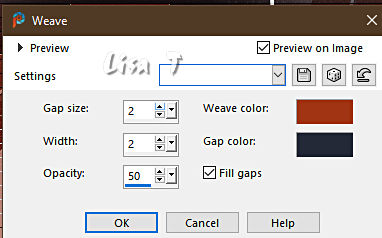
12
selections => select all
image => add borders => tick « symmetric » => 20 px (any color)
selections => invert
flood fill selection with the gradient
effects => plugins => Unlimited 2 => Graphics Plus => Cross Shadow
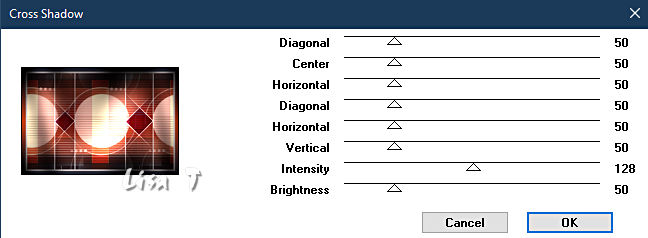
repeat the same effet/same settings, once more
selections => select none
13
selections => select all
image => add borders => tick « symmetric » => 50 px white
effects => 3D effects => drop shadow => 0 / 0 / 80 / 40 / color 1
selections => select none
14
copy / paste the character tube as new layer
resize to 95% (untick « resize all layers »)
place properly
effects => 3D effects => drop shadow => 0 / 0 / 80 / 40 / color 1 (or other settings of your choice)
15
copy / paste the decoration 2 tube as new layer
effects => image effects => offset => H : 11 / V : 5 / tick « custom » and « transparent »
effects => 3D effects => drop shadow => 0 / 0 / 80 / 40 / color 1 (or other settings of your choice)
layers => arrange => move down
16
copy / paste the decoration 3 (corners) tube as new layer
effects => image effects => offset => H : -308 / V : 341 / tick « custom » and « transparent »
effects => 3D effects => drop shadow => 0 / 0 / 80 / 0 / color 1 (or other settings of your choice)
17
layers => new raster layer
apply your watermark or signature on a new layer
add Laurette’s watermark if you wish
write your licence number if you used a licenced tube
image => add borders => tick « symmetric » => 3 px color 2
resize to 950 px width
layers => merge => merge all (flatten)
file => save your work as... type .jpeg

My tag with my tube

Don't hesitate to write to me if you have any trouble with this translation
If you create a tag (using other tubes than those provided) with this tutorial
and wish it to be shown, send it to me !
It will be a real pleasure for me to add it to the gallery below
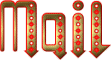


coming  soon soon

back to the boards of Laurette’s tutorials
20 tutorials on each board
last board => 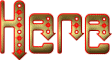
at the bottom of each board you will find the arrows allowing you to navigate from one board to another


|