

You will find the original tutorial here :

Thank you Laurette for your permission to translate your work
This tutorial is a personal creation.
Any resemblance with another one would be only pure coincidence.
It is stricly forbidden to modify tubes, to change their name or take off the matermarks,
To present them on your sites or blog,
To share them in groups,
to make a bank of images, or to use them on lucrative purposes.

Thank you to respect Laurette’s work and the tubers work.
Don’t hesitate to warn me if you have any trouble with this translation,
and I’ll try to fix the problem as quickly as I can
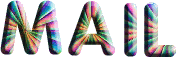
Laurette and I work with PSP2020 Ultimate
you can follow this tutorial with another version of PSP, but the result might be slightly different
don’t hesitate to change blend modes and opacities of the layers to match your personal colors and tubes
place the tools and materials provided into the appropriate folders of My COREL PSP general folder
to import presets, double-click on them, or import
open the masks and minimize to tray
duplicate all the tubes and decorations, and alpha layers, and work with the copies to preserve originals
install the plugins necessary
this tutorial is the property of Laurette, and the translation is my property
Laurette thanks Sass, Cloclo and myself for taking the time to test her tutorials.

Supplies
tubes and decorations
color palette
selection
mask
Texture
Laurette’s watermark

copy / paste the texture provided into the dedicated folder of My Corel PSP
open the mask and minimize to tray

Hints and Tips
TIP 1 -> if you don’t want to install a font -->
open it in a software as « Nexus Font » (or other font viewer software of you choice)
as long as both windows are opened (software and font), your font will be available in your PSP
TIP 2 -> from PSPX4, in the later versions of PSP the functions « Mirror » and « Flip » have been replaced by -->
« Mirror »has become --> image => mirror => mirror horizontal
« Flip » has become --> image => mirror => mirror vertical

Plugins needed
VM Toolbox // Zoom blur
AP [Innovations] => Lines - Silverlining
Filters Unlimited2.0/ Toadies/ Weaver
AAAFrame Works

colors

set FG to color 1 and BG to color 2 in materials palette

1
duplicate the tubes, close the originals and work with the copy to preserve original files
place the selection into the dedicated folder of My Corel PSP general folder
OR => use the alpha layer => it contains the selection you will need
open a new image => transparent => 900 * 600 px OR open the alpha layer, duplicate and work with the copy
2
selections => select all
copy / paste the landscape tube into selection
selections => select none
3
effects => plugins => Toadies => Weaver / Default Settings

layers => duplicate
blend mode of the layer : Screen
opacity of the layer : 50%
layers => merge => merge down
4
layers => new raster layer
selections => load-save selection => from disk (or from alpha channel) => selection # 1
flood fill selection WHITE
5
copy / paste the misted landscape into selection
selections => modify = > select selection borders

6
flood fill selection WHITE
effects => plugins => AP [Innovations¡¡] => Lines - Silverlining

selections => select none
7
effects => 3D effects => drop shadow => 0 / 0 / 80 / 40 / color 3 / tick « shadow on new layer»

shadow layer is highlighted
effects => texture effects => mosaic / Antique
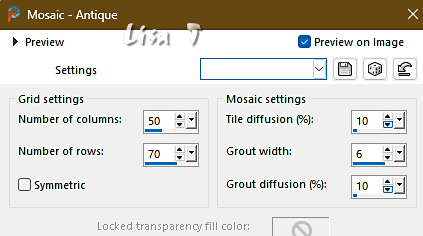
8
highlight bottom layer
layers => new raster layer
flood fill WHITE
layers => new mask layer => from image
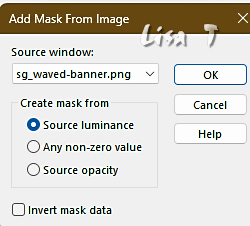
effects => edge effects => enhance
layers => merge => merge group
effects => 3D effects => drop shadow => 1 / 1 / 80 / 1 / color 3 / UNtick « shadow on new layer »
9
highlight bottom layer
copy / paste « Tube décoration » as new layer
don’t move it
blend mode of the layer : Luminance (Legacy)
your layers palette looks like this

10
image => add borders => tick « symmetric » => 2 px color 2
selections => select all
image => add borders => tick « symmetric » => 50 px color 4
selections => invert
effects => plugins => VM Toolbox / Zoom Blur / default settings

selections => invert
effects => 3D effects => drop shadow => 0 / 0 / 60 / 40 / color 3 / UNtick « shadow on new layer »
selections => select none
11
image => add borders => tick « symmetric » => 5 px color 2
selections => select all
image => add borders => tick « symmetric » => 50 px color 4
effects => 3D effects => drop shadow => 0 / 0 / 60 / 40 / color 3 / UNtick « shadow on new layer »
selections => select none
12
image => add borders => tick « symmetric » => 5 px color 2
selections => select all
image => add borders => tick « symmetric » => 50 px color 4
selections => invert
13
prepare a linear gradient in materials palette (colors 1 & 2)

14
selections => modify = > select selection borders => 10 px
flood fill selection with the gradient
effects => texture effects => texture => use the Texture provided (Cogs02)

selections => select none
15
copy / paste the flowers tube as new layer
don’t forget to erase the watermark
place properly (see final result)
effects => 3D effects => drop shadow => 0 / 0 / 30 / 40 / color 3
16
copy / paste the character tube as new layer
don’t forget to erase the watermark
image => mirror => mirror horizontal
effects => image effects => offset => H : 325 / V : -5 / tick « custom » and « transparent »
effects => 3D effects => drop shadow => 0 / 0 / 60 / 40 / color 3
OR
Choose other settings if you wish
adjust => sharpness => sharpen
layers => merge => merge visible
17
effects => plugins => AAA Frames => AAA Frame Works

18
layers => new raster layer
apply your watermark or signature on a new layer
add Laurette’s watermark if you wish
write your licence number if you used a licenced tube
layers => merge => merge all (flatten)
resize to 950 px width
file => save your work as... type .jpeg

My tag with my tubes and misted landscape

Don't hesitate to write to me if you have any trouble with this translation
If you create a tag (using other tubes than those provided) with this tutorial
and wish it to be shown, send it to me !
It will be a real pleasure for me to add it to the gallery below
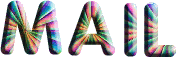


created by ▼ Birte


back to the boards of Laurette’s tutorials
20 tutorials on each board
board 4 => 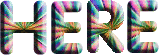
at the bottom of each board you will find arrows allowing you to navigate from one board to another
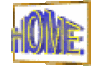

|