

You will find the original tutorial here :

Thank you Laurette for your permission to translate your work
This tutorial is a personal creation.
Any resemblance with another one would be only pure coincidence.
It is stricly forbidden to modify tubes, to change their name or take off the matermarks,
To present them on your sites or blog,
To share them in groups,
to make a bank of images, or to use them on lucrative purposes.

Thank you to respect Laurette’s work and the tubers work.
Don’t hesitate to warn me if you have any trouble with this translation,
and I’ll try to fix the problem as quickly as I can
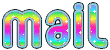
Laurette and I work with PSP2020 Ultimate
you can follow this tutorial with another version of PSP, but the result might be slightly different
don’t hesitate to change blend modes and opacities of the layers to match your personal colors and tubes
open the masks and minimize to tray
duplicate all the tubes and decorations, and alpha layers, and work with the copies to preserve originals
install the plugins necessary
this tutorial is the property of Laurette, and the translation is my property

Supplies
tubes and decorations
masks
color palette
Laurette’s watermark
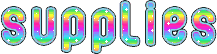

Hints and Tips
TIP 1 -> if you don’t want to install a font -->
open it in a software as « Nexus Font » (or other font viewer software of you choice)
as long as both windows are opened (software and font), your font will be available in your PSP
TIP 2 -> from PSPX4, in the later versions of PSP the functions « Mirror » and « Flip » have been replaced by -->
« Mirror »has become --> image => mirror => mirror horizontal
« Flip » has become --> image => mirror => mirror vertical

Plugins needed
Mehdi / Wavy Lab 1.1
Filters Unlimited 2
Mura’s Meister

colors
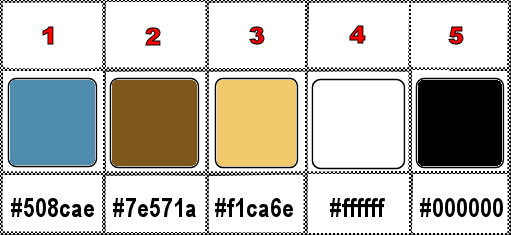

Use the pencil to mark your place
along the way
hold down left click to grab and move it
 |

1
duplicate the tubes, close the originals and work with the copy
open a new image => transparent => 900 * 600 px
2
set FG to color 2 and BG to color 1 in materials palette
3
effects => plugins => Mehdi => Wavy Lab 1.1 => colors 1 / 2 / 3 / 4
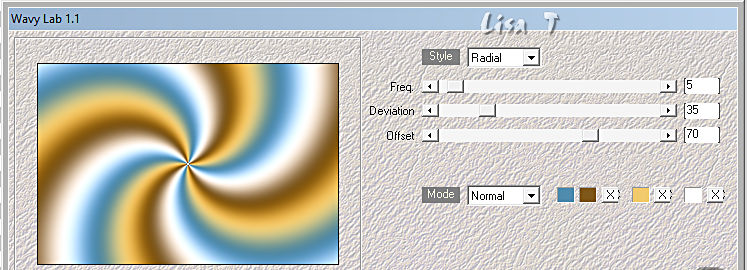
adjust => blur => gaussian blur => 30
4
effects => plugins => Unlimited 2 => Filter Factory Gallery C / Evanescence
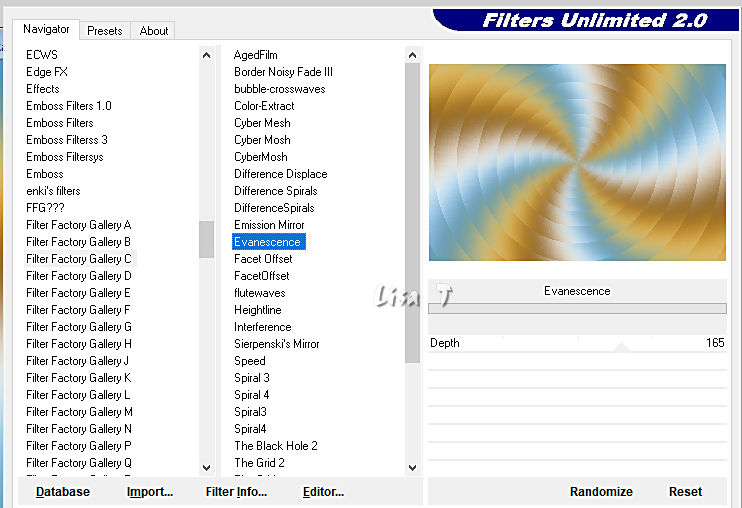
effects => edge effects => enhance more
layers => duplicate
5
effects => geometric effects => Perspective Horizontal / Distortion -70 / tick « repeat»
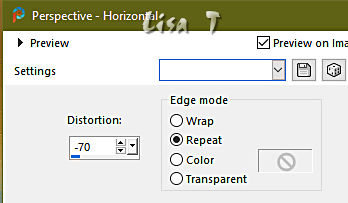
effects => reflection effects => rotating Mirror / default settings
6
layers => duplicate
image => mirror => mirror vertical
opacitiy of the layer => 50%
blend mode of the layer : Hard Light
layers => merge => merge down
effects => image effects => seamless tiling => default settings
7
layers => new raster layer
flood fill layer with color 4
layers => new mask layer => from image
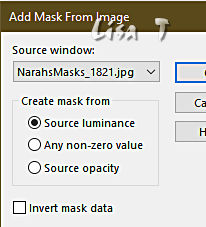
effects => edge effects => enhance
layers => merge => merge group
effects => 3D effects => drop shadow => 0 / 0 / 80 / 60 / color 2
8
highlight bottom layer
layers => duplicate
layers => arrange => move above copy of Raster 1 (this new copy must be in third position from bottom)
effects => plugins => Mura’s Meister => Perspective Tiling
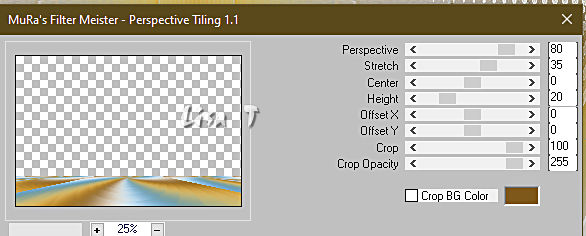
effects => reflection effects => rotating Mirror / default settings
enable the Magic Wand tool

click inside the layer
hit the DELETE key of your keyboard 7 or 8 times
reset feather of the tool to 100%
effects => 3D effects => drop shadow => 0 / 0 / 60 / 40 / color 2
selections => select none
9
copy / paste the landscape tube as new layer
opacitiy of the layer => 80%
effects => 3D effects => drop shadow => 0 / 0 / 60 / 40 / color 2
your layers palette looks like this
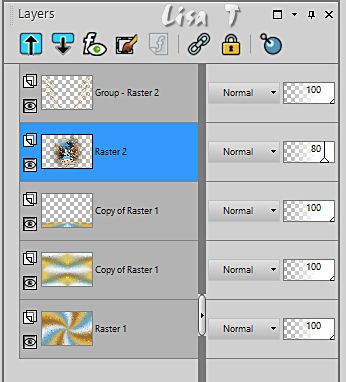
10
close the eye of bottom layer
highlight top layer
layers => merge => merge visible
open the eye of bottom layer
highlight bottom layer
edit => copy special => copy merged
edit => paste as new image
set aside for a later use
11
back to your main work
image => add borders => tick « symmetric » => ...
2 px color 1
2 px color 2
2 px color 3
25 px color 4
12
image => add borders => tick « symmetric » => ...
2 px color 1
2 px color 2
2 px color 3
55 px color 4
13
enable the Magic Wand tool
select the 25 px border
copy / paste into selection the image set aside in step 10
effects => 3D effects => drop shadow => 0 / 0 / 40 / 40 / black
selections => select none
14
copy / paste the character tube as new layer
place properly (see final result)
effects => 3D effects => drop shadow => 0 / 0 / 60 / 40 / black (or other)
15
copy / paste the teddy bear tube as new layer
place properly (see final result)
effects => 3D effects => drop shadow => 0 / 0 / 40 / 40 / black
16
copy / paste the Word Art tube as new layer
place properly (see final result)
effects => 3D effects => drop shadow => 1 / 1 / 80 / 1 / black
17
copy / paste the Corner tube as new layer
colorize according to your colors
enable the Pick tool with the following settings, to move the layer acurately => position X : 10 / position Y : 6
layers => duplicate
layers => merge => merge down
effects = > plugins => Simple => Top Left Mirror
effects => 3D effects => drop shadow => 0 / 0 / 40 / 40 / black
18
image => add borders => tick « symmetric » => ...
2 px color 1
2 px color 2
2 px color 3
2 px color 4
19
apply your watermark or signature on a new layer
add Laurette’s watermark if you wish
write your licence number if you used a licenced tube
resize to 950 px width
layers => merge => merge all (flatten)
file => save your work as... type .jpeg

My tag with my tubes and misted image

Don't hesitate to write to me if you have any trouble with this translation
If you create a tag (using other tubes than those provided) with this tutorial
and wish it to be shown, send it to me !
It will be a real pleasure for me to add it to the gallery below
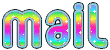

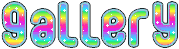
coming  soon soon

back to the boards of Laurette’s tutorials
20 tutorials on each board
board 4 => 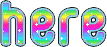
at the bottom of each board you will find the arrows allowing you to navigate from one board to another


|