

You will find the original tutorial here
:

Thank you Laurette for your permission to translate your
work
This tutorial is a personal creation.
Any resemblance with another one would be only pure coincidence.
It is stricly forbidden to modify tubes, to change their
name or take off the matermarks,
To present them on your sites or blog,
To share them in groups,
to make a bank of images, or to use them on lucrative purposes.

Thank you to respect Laurette’s work and the tubers
work.
Don’t hesitate to warn me if you have any trouble
with this translation,
and I’ll try to fix the problem as quickly as I can

Laurette works with PSPX9 and I work with PSP 2019
you can follow this tutorial with another version of PSP,
but the result might be slightly different
don’t hesitate to change blend modes and opacities
of the layers to match your personal colors and tubes
place the tools and materials provided into the appropriate
folders of My COREL PSP general folder
to import presets, double-click on them, or import
open the mask(s) and minimize to tray
install the plugins necessary
this tutorial is the property of Laurette, and the translation
is my property

Supplies
1 image
1 tube woman by gabry 522
1 mask by Nikita
1 mask 20/20
1 tube corners
3 tubes perso decorations
1 text
1 color palette

some tubes are not provided (licensed
tubes) - you can puchase them HERE
duplicate all the tubes and decorations, and alpha layers,
and work with the copies to preserve originals
open the mask(s) and minimize to tray
place selections, patterns, gradients..... into the dedicated
folders of My Corel PSP General folder
double click on presets to install (or import)
TIP 1 -> if you don’t
want to install a font -->
open it in a software as « Nexus Font » (or
other font viewer software of you choice)
as long as both windows are opened (software and font),
your font will be available in your PSP
TIP 2 -> from PSPX4,
in the later versions of PSP the functions « Mirror » and « Flip » have
been replaced by -->
« Mirror »has become --> image => mirror => mirror
horizontal
« Flip » has become --> image => mirror => mirror
vertical

Plugins needed
Modules externes / Simple /Diamond
Module externe /AAA Frames / Foto Frame
Module externe / Mura's Seamless / Emboss at Alpha
Module externe Graphic plus / Cross Shadow

colors

prepare colors 1 & 2 as FG and BG
colors into the materials palette

 
Use the pencil to mark your place
along the way
hold down left click to grab and move it
 |
 
1
open a new transparent image 900 * 600 px
selections => select all
copy / paste theflower tube into selection
selections => select none
adjust => blur => radial blur
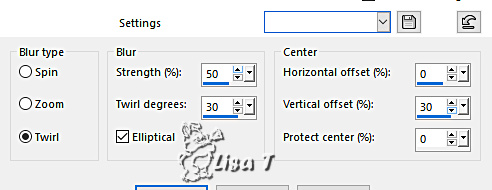
2
effects = > plugins => Simple => Blintz
layers => duplicate
opacity of the layer : 50%
image => mirror => mirror vertical
effects => reflection effects => rotating Mirror

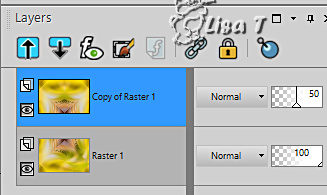
layers => merge => merge down
effects => edge effects => enhance more
effects => image effects => seamless tiling => default
settings

3
set color 3 as FG color into the materials palette
layers => new raster layer
flood fill with color 3
layers => new mask layer => from image

layers => duplicate
layers => merge => merge group
blend mode of the layer : Hard Light / opacity : 50 % (or
other to match your personal colors)
4
highlight Raster 1
layers => duplicate
layers => arrange => bring to top
image => resize => untick « resize all layers » => 35
%

selections => select all / selections => float / selections
=> defloat
effects => plugins => AAA Frames => Foto Frame

keep selection active
5
selections => modify => contract => 22 px

open the flower image (.jpeg) => layers => new mask
layer => from image
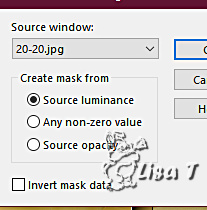
layers => merge => merge group
edit => copy ......... Back to your main work
.............. => edit / paste into selection
lower the opacity if necessary
set the misted iamge aside for a later use
selections => select none
6
effects => image effects => offset => H : -270
/ V : 166 / tick « custom » and « transparent»

layers => duplicate
image => resize => untick « resize all layers » => 90
%

effects => image effects => offset

layers => duplicate
image => resize => untick « resize all layers » => 90
%
effects => image effects => offset ( same settings
as previously )
layers => merge => merge down TWICE
effects => 3D effects => drop shadow => 0 / 0
/ 60 / 30 / black
7
highlight Raster 1
copy / paste the tube « decoration fond
1 » as new layer
don’t move it
blend mode of the layer : Luminance (Legacy) / opacity
: 60%
effects => plugins => Mura’s Seamless => Emboss
at Alpha => default settings

8
copy / paste the tube « decoration fond 2 » as
new layer
blend mode of the layer : Hard Light
effects => image effects => seamless tiling => Stutter
Vertical

9
highlight Raster 1
copy / paste «fond @cl» as new layer
don’t move it
your layers palette looks like this

10
copy / paste the tube set aside in step 5 as new
layer
opacity of the layer : 75%
effects => image effects => offset

11
highlight Raster 1
edit => COPY
image => add borders => tick « symmetric » => ...
2 px white
2 px color 1
2 px color 2
selections => select all
image => add borders => tick « symmetric » => ...
20 px white
selections => invert
edit => paste into selection
adjust => blur => gaussian blur / 30

adjust => add-remove noise => add
noise

effects => 3D effects => inner bevel
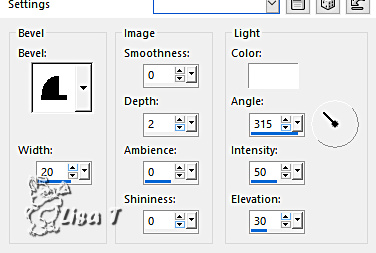
selections => select none
12
image => add borders => tick « symmetric » => ...
2 px white
2 px color 1
2 px color 2
selections => select all
image => add borders => tick « symmetric » => ...
40 px white
selections => invert
edit => paste into selection
effects => plugins => Graphic Plus => Cross Shadow

edit => repeat => Cross Shadow
effects => plugins => AAA Frames => Foto Frame

selections => select none
13
copy / paste the corners (coins) tube as new layer
don’t move it
14
copy / paste the woman tube as new layer
image => resize => untick « resize all layers » => 85
%
place as shown on final result
effects => 3D effects => drop shadow => 0 / 0
/ 50 / 30 / black
15
copy / paste the title tube as new layer
effects => 3D effects => drop shadow => 1 / 1
/ 50 / 1 / black
move on the left (see final result)
16
layers => new raster layer
apply your watermark or signature
write your licence number if you used a licenced tube
image => add borders => tick « symmetric » => 1
px color 1
image => resize => tick « resize all layers » => 900
px width
 
My tag
with a tube created by Grisi

 
Don't hesitate to write to me if you have any trouble
with her tutorial
If you create a tag (using other tubes than those provided)
with this tutorial
and wish it to be shown, send it to Laurette !
It will be a real pleasure for her to add it to the gallery
at the end of the tutorial


back to the boards of Laurette’s tutorials
board 1

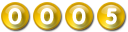
|