

You will find the original tutorial here
:

Thank you Laurette for your permission to translate your
work
This tutorial is a personal creation.
Any resemblance with another one would be only pure coincidence.
It is stricly forbidden to modify tubes, to change their
name or take off the matermarks,
To present them on your sites or blog,
To share them in groups,
to make a bank of images, or to use them on lucrative purposes.

Thank you to respect Laurette’s work and the tubers
work.
Don’t hesitate to warn me if you have any trouble
with this translation,
and I’ll try to fix the problem as quickly as I can

Laurette works with PSPX9 and I work with PSP 2019
you can follow this tutorial with another version of PSP,
but the result might be slightly different
don’t hesitate to change blend modes and opacities
of the layers to match your personal colors and tubes
place the tools and materials provided into the appropriate
folders of My COREL PSP general folder
to import presets, double-click on them, or import
install the plugins necessary
this tutorial is the property of Laurette, and the translation
is my property

Supplies
1 tube woman by Danimage - Thank you
1 mask
1 tube (personal to Laurette)
1 Word Art PNG
1 color palette

duplicate all the tubes and decorations,
and alpha layers, and work with the copies to preserve
originals
open the mask and minimize to tray
place selections, patterns, gradients..... into the dedicated
folders of My Corel PSP General folder
double click on presets to install (or import)
TIP 1 -> if you don’t
want to install a font -->
open it in a software as « Nexus Font » (or
other font viewer software of you choice)
as long as both windows are opened (software and font),
your font will be available in your PSP
TIP 2 -> from PSPX4,
in the later versions of PSP the functions « Mirror » and « Flip » have
been replaced by -->
« Mirror »has become --> image => mirror => mirror
horizontal
« Flip » has become --> image => mirror => mirror
vertical

Plugins needed
Module externe / Medhi / Sorting Tiles
Modules externes / Carolaine and Sensibility / cs_texture
Modules externes / AAA Frames / Foto Frame
Modules externes / AAA Filters / Custon
Modules externes / Graphic Plus : Cross Shadow

colors
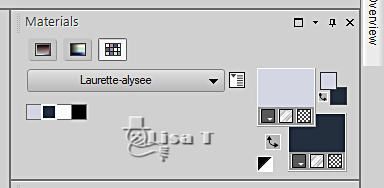

 
Use the pencil to mark your place
along the way
hold down left click to grab and move it
 |
 
1
set colors 1 and 2 as FG and BG colors into the materials
palette
open a new transparent image 900 * 600 px
flood fill with color 2
effects => texture effects => weave / colors 1 & 2

layers => new raster layer Raster 2
selections => select all
copy / paste « paysage 1 » into selection
selections => select none
2
effects => image effects => seamless tiling => default
settings

adjust => blur => gaussian blur
/ 50

layers => merge => merge down
3
effects => plugins => Mehdi => Sorting Tiles
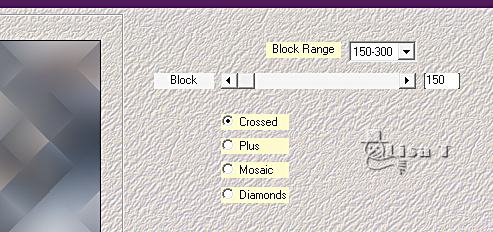
effects => reflection effects => rotating
Mirror / color 2

effects => image effects => seamless tiling => default
settings
layers => duplicate
blend mode of the layer : Soft Light
layers => merge => merge down
4
layers => new raster layer
flood fill with color 1
layers => new mask layer => from image

layers => duplicate
layers => merge => merge group
layers => duplicate
image => mirror => mirror horizontal
blend mode of the layer : Soft Light
5
highlight bottom layer
effects => plugins => Carolaine and Sensibility
=> cs_texture
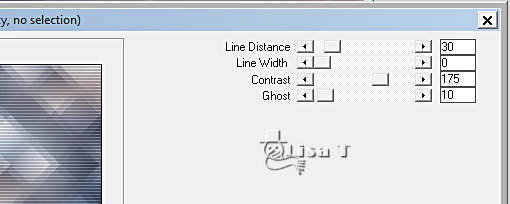
copy / paste « Tube deco_fond » as
new layer
image => mirror => mirror horizontal
effects => 3D effects => drop shadow => 0 / 0
/ 70 / 35 / white
opacity of the layer : 50%
your layers palette looks like this

6
highlight top layer
copy / paste « tube paysage oiseaux » as new
layer
don’t move it
effects => 3D effects => drop shadow => 0 / 0
/ 70 / 35 / white
7
layers => merge => merge visible
effects => plugins => Unlimited 2 => &<Sandflower
Special °v°> => Sparkle
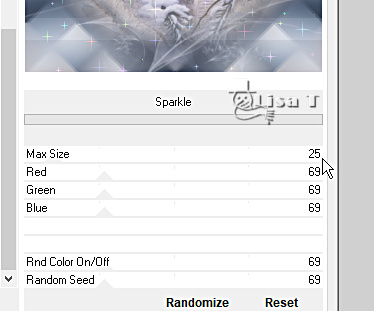
edit => repeat => Sparkle / max size reset to 25
8
image => add borders => tick « symmetric » => ...
2 px white
2 px color 2
selections => select all
image => add borders => tick « symmetric » => ...
40 px white
selections => invert
effects => texture effects => weave ( same settings
as previously )
selections => select none
image => add borders => tick « symmetric » => ...
2 px color 2
2 px white
2 px color 2
selections => select all
image => add borders => tick « symmetric » => ...
25 px color 2
selections => invert
9
effects => plugins => Graphic Plus => Cross Shadow
/ default settings
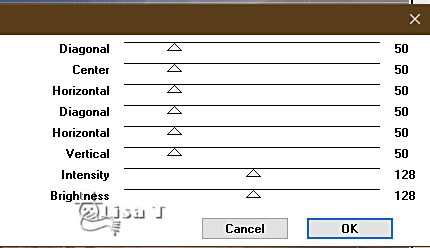
edit => repeat => Cross Shadow ( same settings
as previously )
effects => plugins => AAA Frames => Foto Frame
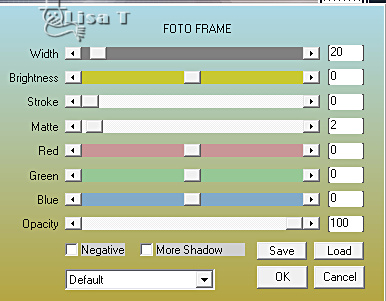
selections => select none
10
image => add borders => tick « symmetric » => ...
2 px white
2 px color 2
selections => select all
image => add borders => tick « symmetric » => ...
40 px white
selections => invert
effects => texture effects => weave ( same settings
as previously )
selections => select none
image => add borders => tick « symmetric » => ...
2 px color 2
2 px white
2 px color 2
11
copy / paste « tube déco coins » as
new layer
don’t move it
effects => 3D effects => drop shadow => 1 / 0
/ 80 / 1 / black
12
copy / paste « Word Art CLaurette » as
new layer
image => negative image
place as shown on final result (top right)
effects => 3D effects => drop shadow => 1 / 1
/ 50 / 0 / black

layers => merge => merge visible
optional
effects => plugins => AAA Filters / Custom :
Landscape

13
copy / paste the woman tube as new layer
image => resize => untick « resize all layers » => 110%
place as shown on final result (left)
effects => 3D effects => drop shadow => 0 / 0
/ 50 / 30 / black
layers => merge => merge all (flatten)
14
layers => new raster layer
apply your watermark or signature
write your licence number if you used a licenced tube
image => resize => tick « resize all layers » => 950
px width
save your work as... type .jpeg
 
My tag
with my tube and misted landscape

Don't hesitate to write to me if you have any trouble
with her tutorial
If you create a tag (using other tubes than those provided)
with this tutorial
and wish it to be shown, send it to Laurette !
It will be a real pleasure for her to add it to the gallery
at the end of the tutorial


back to the boards of Laurette’s tutorials
board 1

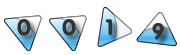
|