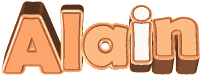

You will find the original tutorial here
:

Thank you Laurette for your permission to translate your
work
This tutorial is a personal creation.
Any resemblance with another one would be only pure coincidence.
It is stricly forbidden to modify tubes, to change their
name or take off the matermarks,
To present them on your sites or blog,
To share them in groups,
to make a bank of images, or to use them on lucrative purposes.

Thank you to respect Laurette’s work and the tubers
work.
Don’t hesitate to warn me if you have any trouble
with this translation,
and I’ll try to fix the problem as quickly as I can

Laurette works with PSPX9 and I work with PSP 2019
you can follow this tutorial with another version of PSP,
but the result might be slightly different
don’t hesitate to change blend modes and opacities
of the layers to match your personal colors and tubes
place the tools and materials provided into the appropriate
folders of My COREL PSP general folder
to import presets, double-click on them, or import
open the mask(s) and minimize to tray
install the plugins necessary
this tutorial is the property of Laurette, and the translation
is my property

Supplies
mask - alpha layer - tubes - color palette

some tubes are not provided (licensed
tubes) - you can puchase them HERE
duplicate all the tubes and decorations, and alpha layers,
and work with the copies to preserve originals
open the mask(s) and minimize to tray
place selections, patterns, gradients..... into the dedicated
folders of My Corel PSP General folder
double click on presets to install (or import)
TIP 1 -> if you don’t want to install
a font -->
open it in a software as « Nexus Font » (or
other font viewer software of you choice)
as long as both windows are opened (software and font),
your font will be available in your PSP
TIP 2 -> from PSPX4,
in the later versions of PSP the functions « Mirror » and « Flip » have
been replaced by -->
« Mirror »has become --> image => mirror => mirror
horizontal
« Flip » has become --> image => mirror => mirror
vertical

Plugins needed
Simple /Diamond
AAA Frames / Foto Frame
Mura's Seamless / Emboss at Alpha
Graphic plus / Cross Shadow

colors

 
Use the pencil to mark your place
along the way
hold down left click to grab and move it
 |
 
1
set colors 1 and 2 as FG and BG colors into the materials
palette

prepare a linear gradient into the materials
palette
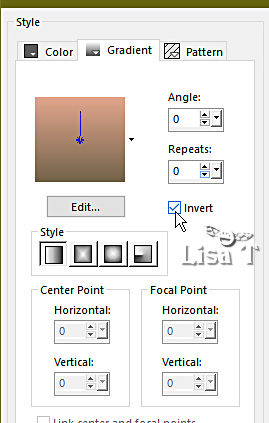
open the copy of Alpha Layer and rename « Raster
1 »
flood fill layer with the gradient
effects => texture effects => blinds
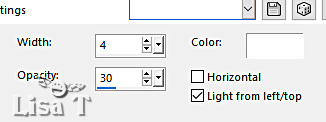
effects = > plugins => Simple => Top Borrom Wrap
2
selections => load-save selection => from alpha channel
=> selection # 1
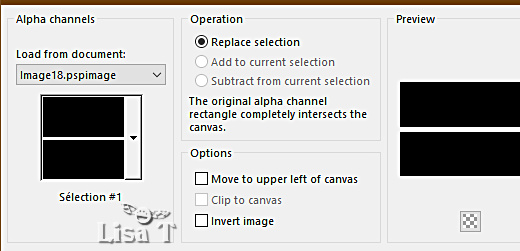
selections => promote selection to layer
effects => plugins => Mock => Window => default
settings
effects => 3D effects => inner bevel
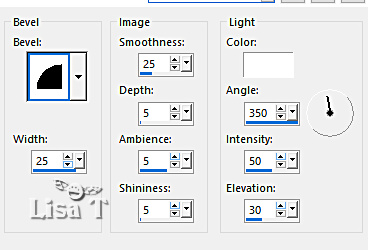
selections => select none
effects => image effects => seamless tiling
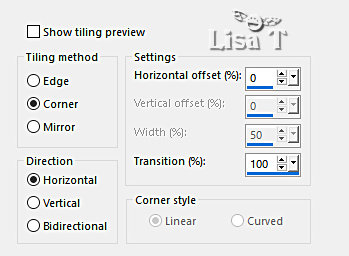
blend mode of the layer : Luminance (Legacy)
(or other)
3
layers => new raster layer « Raster 2 »
flood fill selection with color 3
layers => new mask layer => from image
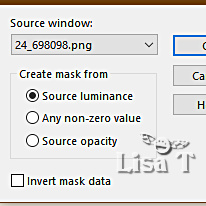
adjust => sharpness => sharpen
layers => merge => merge group
layers => duplicate
image => mirror => mirror horizontal
opacity of the layer : 50 %
4
highlight bottom layer
layers => duplicate
effects => reflection effects => Pattern
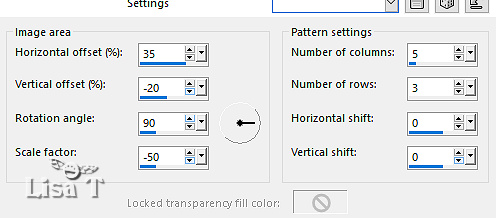
blend mode of the layer : Luminance (Legacy)
(or other)
lower the opacity of the layer if necessary
your layers palette looks like this

layers => merge => merge visible
5 - optional step
effects => plugins => Adjust => Variations => more
Cyan / lighter / darker....
6
copy / paste the misted landscape tube as new layer
effects => image effects => offset
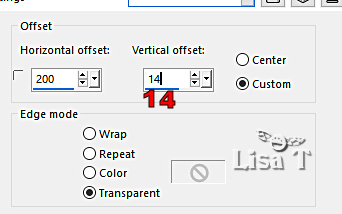
effects => 3D effects => drop shadow => 0 / 0
/ 50 / 25 / black or color 2
7
copy / paste the « Deco Flood » tube
as new layer
effects => image effects => offset
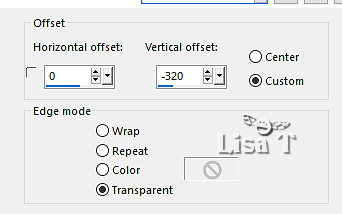
effects => 3D effects => drop shadow => 0 / 0
/ 50 / 25 / color 2
8
copy / paste the « Petit Pont de Bois » tube
as new layer
effects => image effects => offset
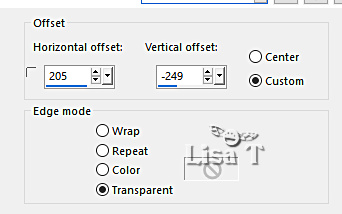
effects => 3D effects => drop shadow => 0 / 0
/ 50 / 25 / black
9
copy / paste the «Visage » by Nena Silva tube
as new layer
image => resize => untick « resize all layers » => 75
%
place as shown on final result
effects => 3D effects => drop shadow => 0 / 0
/ 50 / 25 / color 2
10
copy / paste the «Homme » by Nena Silva tube
as new layer
image => resize => untick « resize all layers » => 75
%
place on the bridge as shown on final result
effects => plugins => Alien Skin Eye Candy 5 Impact
/ Perspective Shadow
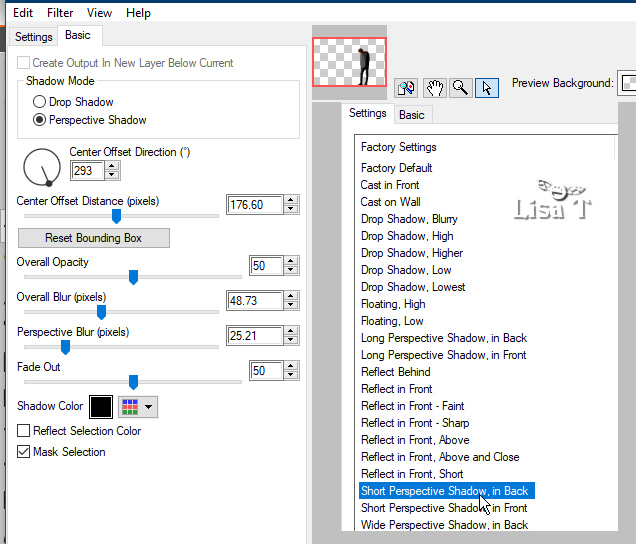
11
copy / paste the «Word Art » tube as new layer
place as shown on final result
image => negative image (optional)
effects => 3D effects => drop shadow => 1 / 1
/ 50 / 1 / black
12
image => add borders => tick « symmetric » => 1
px color 2
edit => copy
image => add borders => tick « symmetric » => 3
px white
image => add borders => tick « symmetric » => 1
px color 2
selections => select all
image => add borders => tick « symmetric » => 25
px white
effects => 3D effects => drop shadow => 0 / 0
/ 80 / 40 / black
selections => select none
13
image => add borders => tick « symmetric » => 1
px color 2
image => add borders => tick « symmetric » => 3
px white
image => add borders => tick « symmetric » => 1
px color 2
selections => select all
image => add borders => tick « symmetric » => 50
px white
selections => invert
edit => paste into selection
adjust => blur => gaussian blur / 70
14
effects => plugins => Photo Tool / Gradient Sky
- Compliment
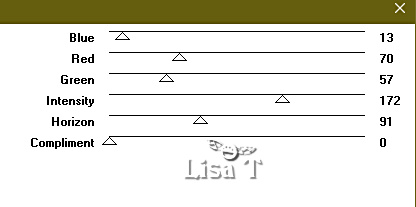
edit => repeat => Gradient Sky / Compliment
selections => select none
effects => 3D effects => buttonize
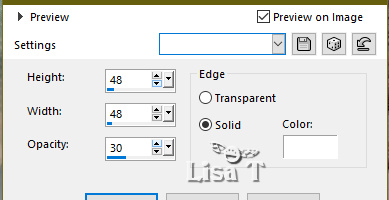
15
adjust => sharpness => unsharp mask

layers => new raster layer
apply your watermark or signature
write your licence number if you used a licenced tube
image => resize => tick « resize all layers » => 950
px width
save your work as... type .jpeg
 
My tag with my tubes


Don't hesitate to write to me if you have
any trouble with my translation

If you create a tag (using other tubes than those provided)
with this tutorial
and wish it to be shown, send it to Laurette !
It will be a real pleasure for her to add it to the gallery
at the end of the tutorial


back to the boards of Laurette’s tutorials
board 1 

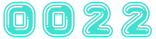
|